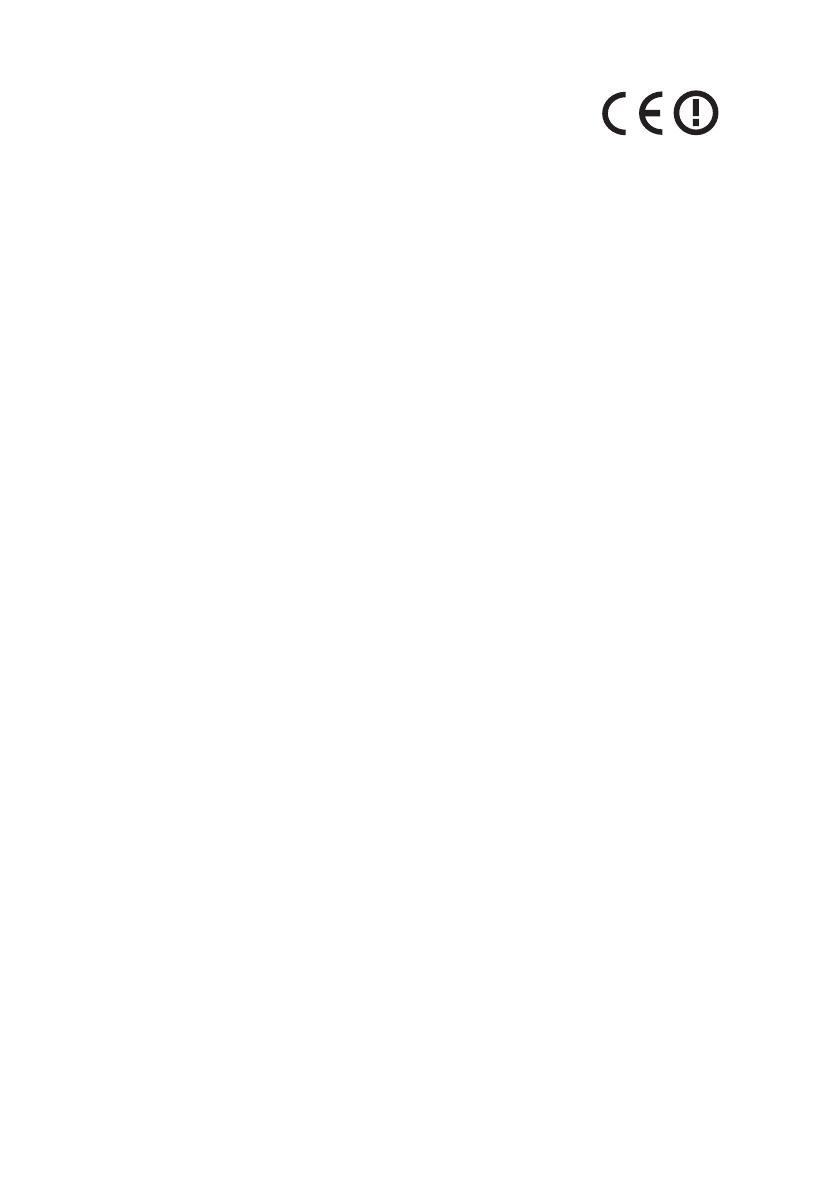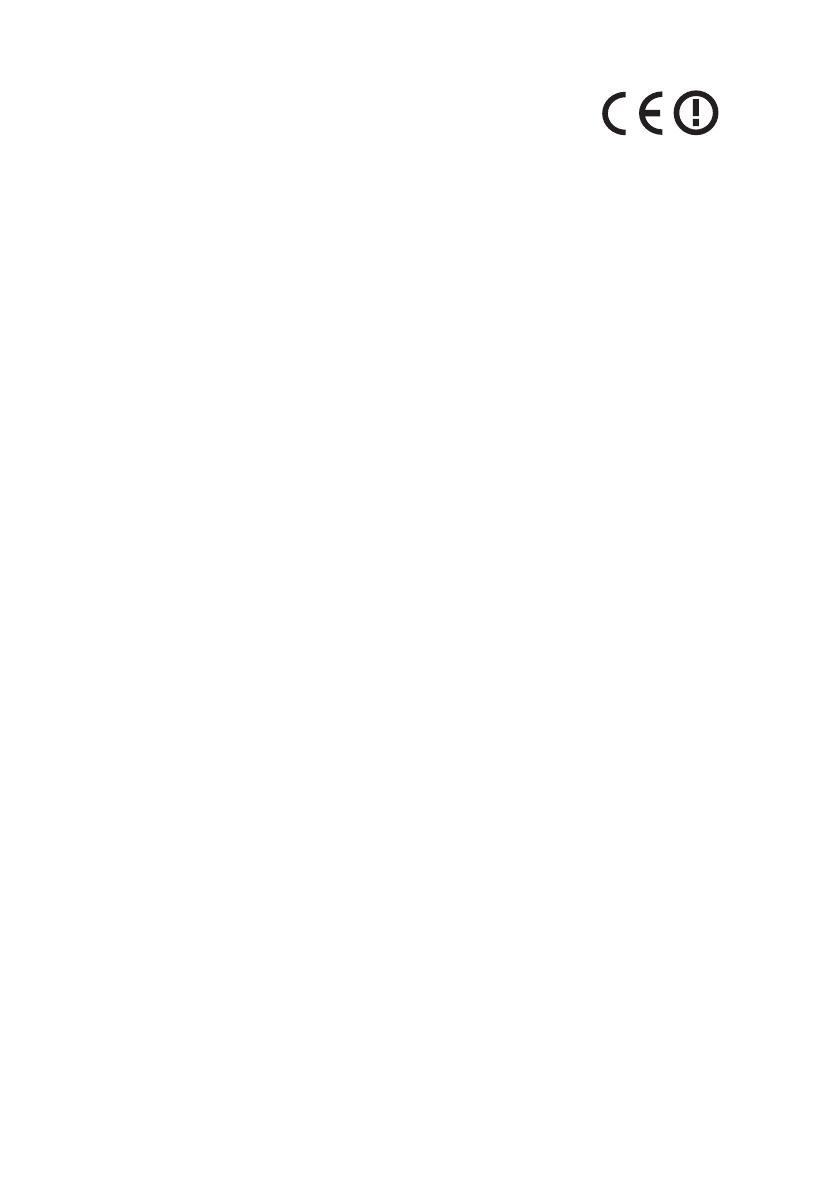
3
CE Declaration of Conformity
We,
Acer Computer (Shanghai) Limited
3F, No. 168 Xizang Medium Road, Huangpu District,
Shanghai, China
Contact person: Mr. Easy Lai
Tel: 886-2-8691-3089, Fax: 886-2-8691-3120
Hereby declare that:
Is compliant with the essential requirements and other relevant provisions of the following
EC directives, and that all the necessary steps have been taken and are in force to assure
that production units of the same product will continue comply with the requirements.
EMC Directive 2004/108/EC as attested by conformity with the following harmonized
standards:
-.EN55022:1998 + A1:2000 + A2:2003, AS/NZS CISPR22:2002, Class B
-.EN55024:1998 + A1:2001 + A2:2003
-.EN55013:2001 + A1:2003 + A2:2006 (For AV products)
-.EN55020:2007 (For AV products)
-.EN61000-3-2:2006, Class D
-.EN61000-3-3:1995 + A1:2001 + A2:2005
Low Voltage Directive 2006/95/EC as attested by conformity with the following harmonized
standard:
-.EN60950-1:2001 + A11:2004
-.EN60065:2002 (For AV products)
Council Decision 98/482/EC (CTR21) for pan-European single terminal connection to the
Public Switched Telephone Network (PSTN).
RoHS Directive 2002/95/EC on the Restriction of the Use of certain Hazardous Substances in
Electrical and Electronic Equipment.
R&TTE Directive 1999/5/EC as attested by conformity with the following harmonized
standards:
• Article 3.1(a) Health and Safety
-.EN60950-1:2001 + A11:2004
-.EN50371:2002 (SAR, general RF devices)
-.EN50360:2001 (SAR, for mobile phones)
• Article 3.1(b) EMC
-.EN301 489-1 V1.6.1 (Common technical requirements)
-.EN301 489-3 V1.4.1 (For short-range devices)
-.EN301 489-7 V1.3.1 (For GSM and DCS)
-.EN301 489-17 V1.2.1 (For wide band data and HIPERLAN equipment)
-.EN301 489-24 V1.2.1 (For UMTS band)
• Article 3.2 Spectrum Usages
-.EN300 220-3 V1.1.1 (For short range devices, 25 - 1000MHz, part 3).
-.EN300 440-2 V1.1.2 (For short range devices, 1G - 20GHz, part 2).
-.EN300 328 V1.7.1
Product: Notebook Computer Trade name: Acer
Model number: MS2231 Machine type: TravelMate 5330
SKU number: TravelMate 5330-xxxxx ("x" = 0-9, a-z, or A-Z)