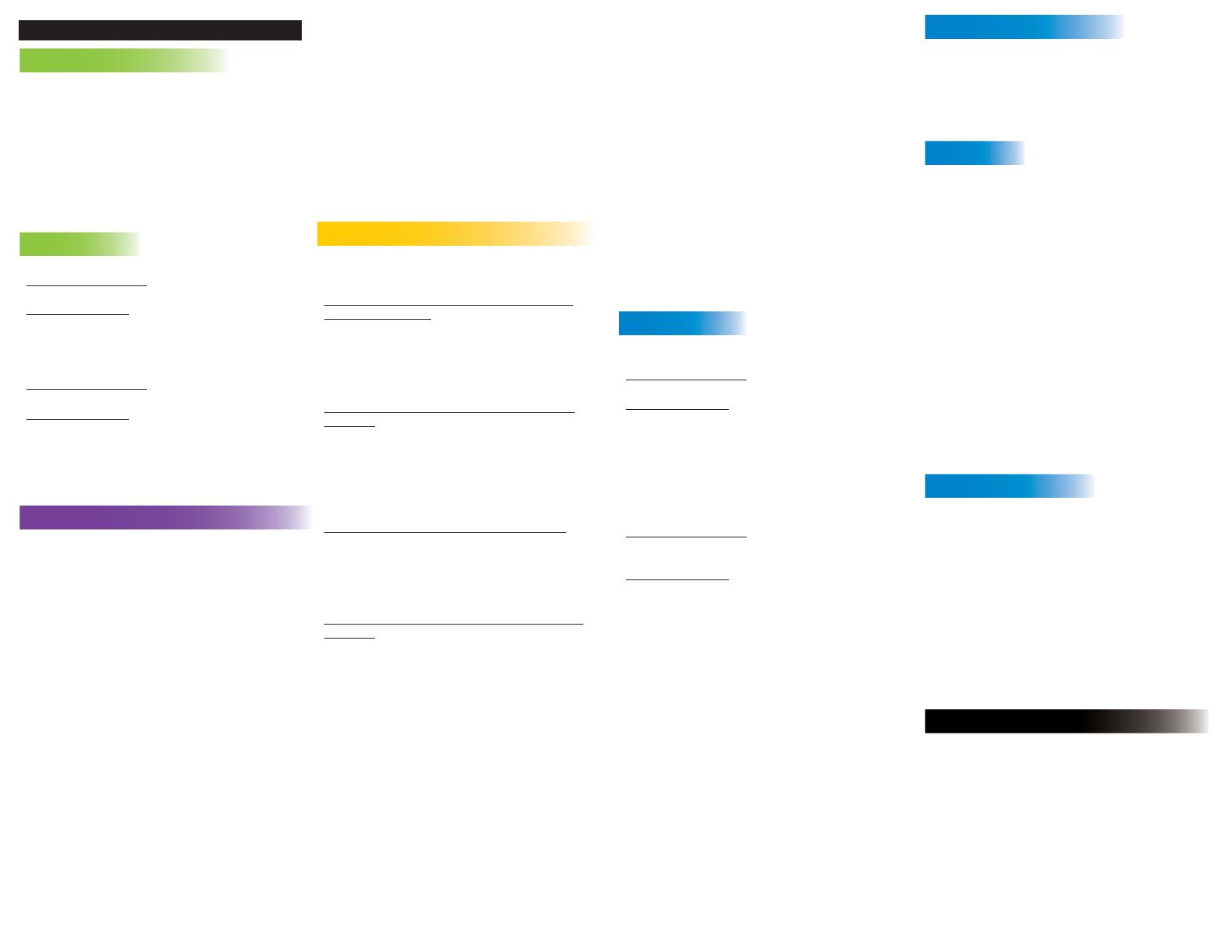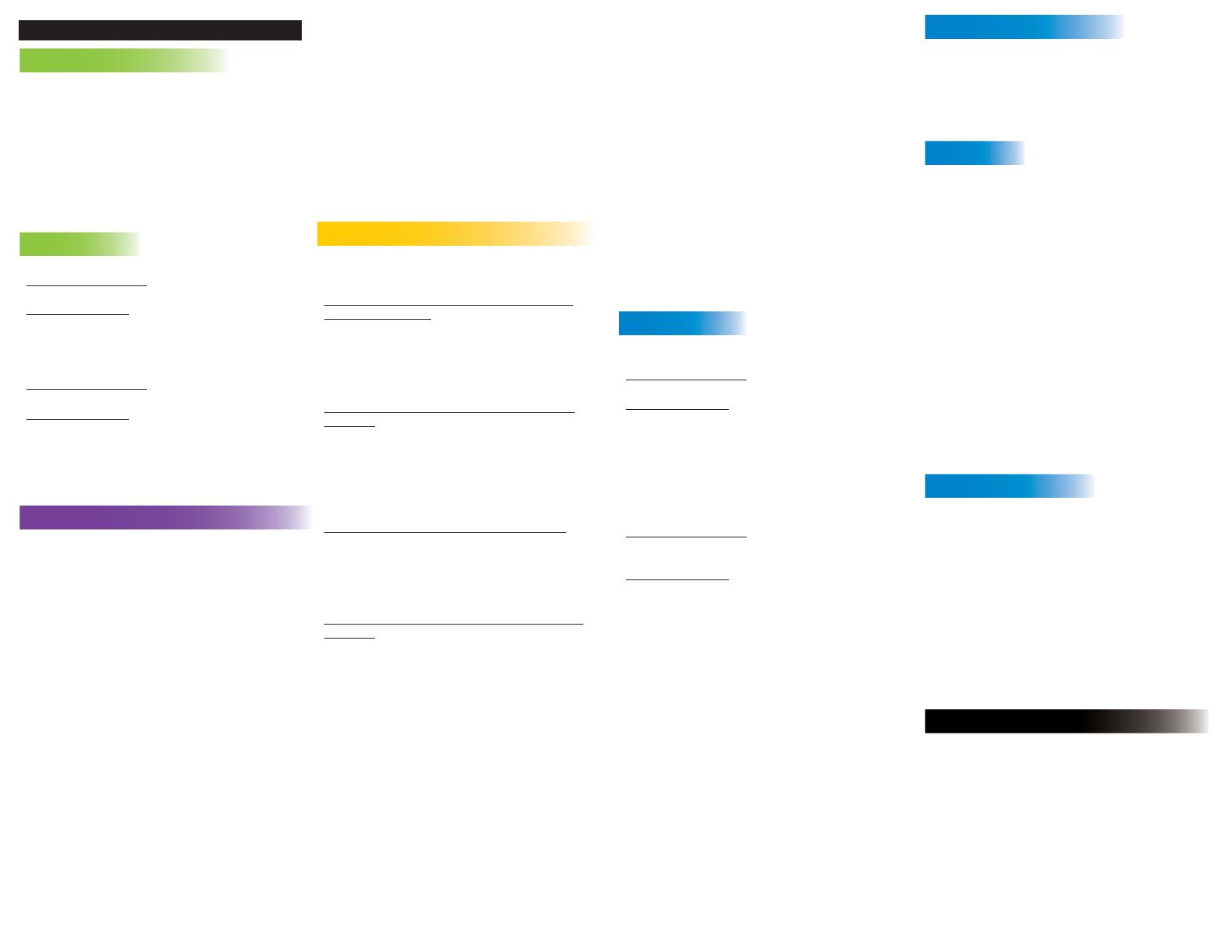
OPERATING MODES
CONTRÔLE DE CROISIÈRE
ENGAGEMENT CRUISE CONTROL
1. Appuyez sur la touche Cruise Control de la télécommande.
2. Appuyez sur les touches d’accélération ou de ralentissement
pour régler la vitesse visée à l’affichage de consigne.
3. Appuyez sur OK pour valider la vitesse visée et activer le
contrôle de vitesse de croisière.
DÉSENGAGEMENT CRUISE CONTROL
1. Appuyez de nouveau sur la touche Cruise Control de la
télécommande.
2. Appuyez sur la touche de fonction libellée Cancel pour annuler
le contrôle
AUTOPILOT
ENGAGEMENT AUTOPILOT
Depuis la télécommande:
1. Appuyez sur la touche AutoPilot de la télécommande.
Depuis l’Humminbird:
1. Menu Navigation X-Press : Appuyez sur la touche MENU.
2. Sélectionnez AutoPilot et appuyez sur la touche de curseur
RIGHT.
RÉGLAGE AUTOPILOT
Depuis la télécommande:
1. Utilisez les touches de direction.
Depuis l’Humminbird:
1. Menu Navigation X-Press : Appuyez sur la touche MENU.
2. Sélect le réglage AutoPilot et appuyez sur la touche de
curseur à droite (RIGHT).
3. Ajustez : Actionnez les touches de curseur à droite ou à
gauche.
4. Confirmez : Appuyez sur la touche CHECK/INFO.
POINTS DE JALONNEMENT D’ITINÉRAIRE
MARQUER UN JALON D’ITINÉRAIRE EN UTILISANT
LA TÉLÉCOMMANDE
1. Pour mémoriser un point intermédiaire Waypoint à la
position du bateau, appuyez sur la touche Spot-Lock et
maintenez-la enfoncée.
MARQUER UN JALON D’ITINÉRAIRE EN UTILISANT
L’HUMMINBIRD
1. Pour mémoriser un point intermédiaire Waypoint à la
position du bateau, appuyez sur la touche MARK.
2. Pour sauvegarder un Waypoint à la position du curseur, utilisez
la touche de commande de curseur 4-WAY pour déplacer le
curseur actif à une position sur la vue de la carte. Puis appuyez
sur la touche MARK.
NAVIGUER VERS UN JALON WAYPOINT
SAUVEGARDÉ EN UTILISANT LA TÉLÉCOMMANDE
1. Appuyez sur la touche GOTO puis sur la touche de fonction
Waypoints.
2. Sélectionnez un jalon Waypoint dans la liste et validez en
appuyant sur la touche OK.
VIGUER VERS UN JALON WAYPOINT
SAUVEGARDÉ EN UTILISANT L’HUMMINBIRD
1. Depuis la vue de la carte, appuyez sur la touche GOTO.
2. Sélectionnez un jalon Waypoint dans la liste et appuyez sur la
touche de curseur à droite (RIGHT). OU
1. Utilisez la touche de commande de curseur 4-WAY pour
sélectionner un point intermédiaire ou positionnez vous sur
la carte.
2. Appuyez sur la touche GOTO.
DÉSACTIVATION DE LA NAVIGATION VERS UN
WAYPOINT DEPUIS LA TÉLÉCOMMANDE
1. Commutez sur l’écran actif de GOTO en appuyant sur la
touche GOTO.
2. Appuyez pour annuler sur la touche de fonction Cancel.
OU
1. Appuyez sur la touche de virage ver la gauche ou vers la
droite.
DÉSACTIVATION DE LA NAVIGATION VERS UN
WAYPOINT DEPUIS L’HUMMINBIRD
1. Menu Navigation X-Press : Appuyez sur la touche MENU.
2. Sélectionnez l’annulation de navigation i-Pilot, et appuyez sur
la touche de curseur à droite (RIGHT).
VERROUILLAGE SUR EMPLACEMENT
MARQUER/ENGAGER UN VERROUILLAGE
SUR EMPLACEMENT SPOT-LOCK AVEC LA
TÉLÉCOMMANDE
Marquer un emplacement de Spot-Lock et l’engager
avec la télécommande
1. Appuyez sur la touche Spot-Lock.
2. Sauvegarde (optionnelle) : Appuyez sur la touche de fonction
Save.
MARQUER/ENGAGER UN VERROUILLAGE SUR
EMPLACEMENT SPOT-LOCK AVEC L’HUMMINBIRD
Marquer un emplacement de Spot-Lock à la position
du curseur
1. Utilisez la touche de commande de curseur 4-WAY pour
amener le curseur à une position sur la carte.
2. Menu Navigation X-Press : Appuyez sur la touche MENU.
3. Sélectionnez le marquage de Spot-Lock, et appuyez sur la
touche de curseur à droite (RIGHT).
4. Appuyez sur la touche EXIT jusqu’à la fermeture du menu
Navigation X-Press.
Engagement en Spot-Lock à la position du bateau:
1. Menu Navigation X-Press : Appuyez sur la touche MENU.
2. Sélectionnez Spot-Lock à Vessel, et appuyez sur la touche de
curseur à droite. Spot-Lock va immédiatement fonctionner.
3. Sauvegarde (optionnelle) : Appuyez sur la touche MENU.
Sélectionnez la sauvegarde de Spot-Lock, et appuyez sur la
touche de curseur à droite.
Marquer un emplacement Spot-Lock et commencer la
navigation
1. Utilisez la touche de commande de curseur 4-WAY pour
amener le curseur à une position sur la carte.
2. Menu Navigation X-Press : Appuyez sur la touche MENU.
3. Sélectionnez Spot-Lock au curseur, et appuyez sur la touche
de curseur à droite (RIGHT). La navigation va démarrer
automatiquement.
ENGAGER UN VERROUILLAGE SUR
EMPLACEMENT SPOT-LOCK À UNE POSITION
WAYPOINT
1. Utilisez la touche de commande de curseur 4-WAY pour
amener le curseur à une position sur la carte.
2. Menu Navigation X-Press : Appuyez sur la touche MENU.
3. Sélectionnez le nom d’emplacement Waypoint > Spot-Lock.
NAVIGUER VERS UN EMPLACEMENT SPOT-LOCK
SAUVEGARDÉ EN UTILISANT LA TÉLÉCOMMANDE
1. Appuyez sur la touche GOTO.
2. Sélectionnez un emplacement Spot-Lock dans la liste et
appuyez sur la touche OK.
NAVIGUER VERS UN EMPLACEMENT SPOT-LOCK
DEPUIS L’HUMMINBIRD
1. Utilisez la touche de commande de curseur 4-WAY pour
sélectionner une icône Spot-Lock sur la carte.
2. Appuyez sur la touche GOTO.
OU
1. Appuyez sur la touche GOTO.
2. Sélectionnez un emplacement Spot-Lock depuis la liste des
points sauvegardés.
3. Appuyez sur la touche de curseur à droite (RIGHT).
DÉSENGAGER UN SPOT-LOCK DEPUIS LA
TÉLÉCOMMANDE
1. Commutez sur l’écran Spot-Lock en appuyant sur la touche
Spot-Lock.
2. Appuyez sur la touche de fonction d’annulation Cancel.
OU
3. Appuyez sur n’importe quelle touche de commande manuelle
(direction, vitesse de propulsion, M/A de propulsion).
DÉSENGAGER UN SPOT-LOCK SUR L’HUMMINBIRD
1. Menu Navigation X-Press : Appuyez sur la touche MENU.
2. Sélectionnez l’annulation de navigation i-Pilot, et appuyez sur
la touche de curseur à droite (RIGHT).
ITINÉRAIRES
DÉBUT D’ENREGISTREMENT D’UN ITINÉRAIRE
ITRACK
Depuis la télécommande:
1. Écran d’accueil > Commandes > Enregistrement > OK.
Depuis l’Humminbird:
1. Menu principal: Appuyez deux fois sur la touche MENU.
2. Sélectionnez l’onglet Accessoires.
3. Sélectionnez l’enregistrement d’itinéraire iTrack, et appuyez sur
la touche de curseur à droite (RIGHT).
4. Appuyez sur la touche EXIT jusqu’à ce que le menu de système
soit fermé.
FIN D’ENREGISTREMENT D’UN ITINÉRAIRE
ITRACK
Depuis la télécommande:
1. Écran actif d’enregistrement > Touche de fonction d’arrêt
d’enregistrement StopRec > Sauvegarder ou Jeter.
Depuis l’Humminbird:
2. Menu Navigation X-Press : Appuyez sur la touche MENU.
3. Sélectionnez l’arrêt d’enregistrement d’itinéraire iTrack, et
appuyez sur la touche de curseur à droite (RIGHT). Répondez
Oui ou Non à la sauvegarde.
NAVIGUER UN ITINÉRAIRE ITRACK DEPUIS LA
TÉLÉCOMMANDE
1. Appuyez sur la touche GOTO puis sur la touche de fonction
iTracks.
2. Sélectionnez un itinéraire iTrack depuis la liste et appuyez sur la
touche de fonction To Start ou To End pour aller vers le départ
ou l’arrivée.
NAVIGUER UN ITINÉRAIRE ITRACK DEPUIS
L’HUMMINBIRD
1. Utilisez la touche de commande de curseur 4-WAY pour
sélectionner une icône Start Track ou End Track, ou une
position sur l’itinéraire iTrack.
2. Appuyez sur la touche GOTO.
3. Utilisez la touche de commande de curseur 4-WAY pour
sélectionner une des actions de sous-menu : Naviguer ver le
départ, Naviguer vers l’arrivée.
OU
1. Appuyez sur la touche GOTO.
2. Sélectionnez un iTrack Start ou iTrack End (navigation auto
vers départ ou arrivée) de la liste GOTO.
ITINÉRAIRE À L’ENVERS
1. Menu Navigation X-Press d’Humminbird : Appuyez sur la
touche Menu.
2. Sélectionnez le cheminement à l’envers BackTrack.
3. Notez que BackTrack va créer et sauvegarder un
itinéraire iTrack en utilisant jusqu’aux deux derniers miles de
l’itinéraire en cours. Il engagera aussi automatiquement la
navigation vers le point d’arrivée de l’itinéraire choisi iTrack.
ROUTES
CRÉER UNE ROUTE SUR L’HUMMINBIRD
1. Dans la vue de la carte, utilisez la touche de commande de
curseur 4-WAY pour sélectionner un emplacement Waypoint,
Spot-Lock ou une position particulière.
2. Appuyez sur la touche GOTO.
3. Pour ajouter plus de points à la route, répétez les étapes
1 et 2.
4. Sauvegardez (optionnel) : Appuyez sur la touche MENU.
Sélectionnez la sauvegarde de la route en cours et appuyez sur
la touche de curseur à droite (RIGHT).
NAVIGUER SUR UNE ROUTE DEPUIS
L’HUMMINBIRD
1. Menu principal : Appuyez deux fois sur la touche MENU.
2. Sélectionnez l’onglet de navigation.
3. Sélectionnez des Waypoints, Routes, Tracks et appuyez sur la
touche de curseur à droite (RIGHT).
4. Utilisez la touche de commande de curseur 4-WAY pour
sélectionner la route à suivre en navigation et appuyez sur la
touche de curseur à droite (RIGHT).
5. Depuis le menu, utilisez la touche de commande de curseur
4-WAY pour sélectionner Travel, puis choisissez Forward ou
Reverse pour aller dans un sens ou l’autrer.
SUIVI DE CONTOUR
ENGAGER DEPUIS L’HUMMINBIRD:
1. Utilisez la touche de commande de curseur 4-WAY pour
délacer le curseur sur une ligne de contour de LakeMaster.
2. Appuyez sur la touche GOTO.
3. En utilisant la touche de commande de curseur 4-WAY,
effectuez les sélections suivantes:
• Select Contour Offset to set the offset if desired.
• Select a navigation direction.
DÉFINIR LE DÉCALAGE DE CONTOUR DURANT UNE
NAVIGATION
1. Menu Navigation X-Press d’Humminbird : Appuyez sur la
touche Menu.
2. Sélectionnez Contour Offset.
3. Appuyez sur les touches de curseur de droite ou de gauche
pour fixer ce décalage.
DÉPASSEMENT À HAUTE VITESSE
ENGAGER DÉRIVATION À HAUTE VITESSE
1. Appuyez sur la touche haute vitesse sur l’écran d’accueil pour
régler la vitesse du moteur au maximum. L’icône de lapin
changera pour l’icône de retour.
DÉSENGAGER À HAUTE VITESSE
1. Appuyez sur la touche Revert se désengager haute vitesse
et vous renvoyer à votre vitesse précédente.
OU
1. Appuyez sur la touche Ralentissement à dégager le haut et
réduire votre vitesse.
MODES DE FONCTIONNEMENT
2377155 Rev C