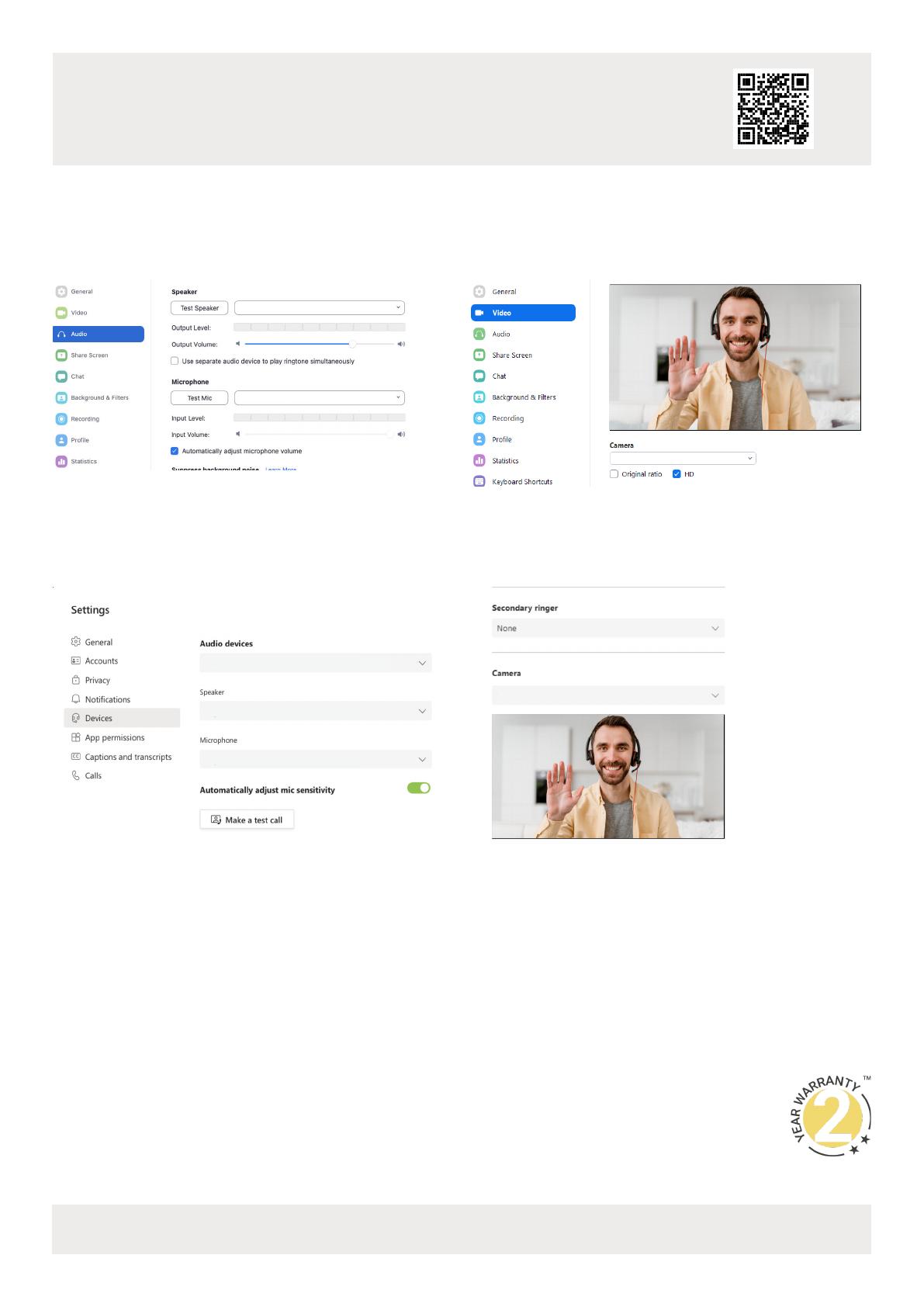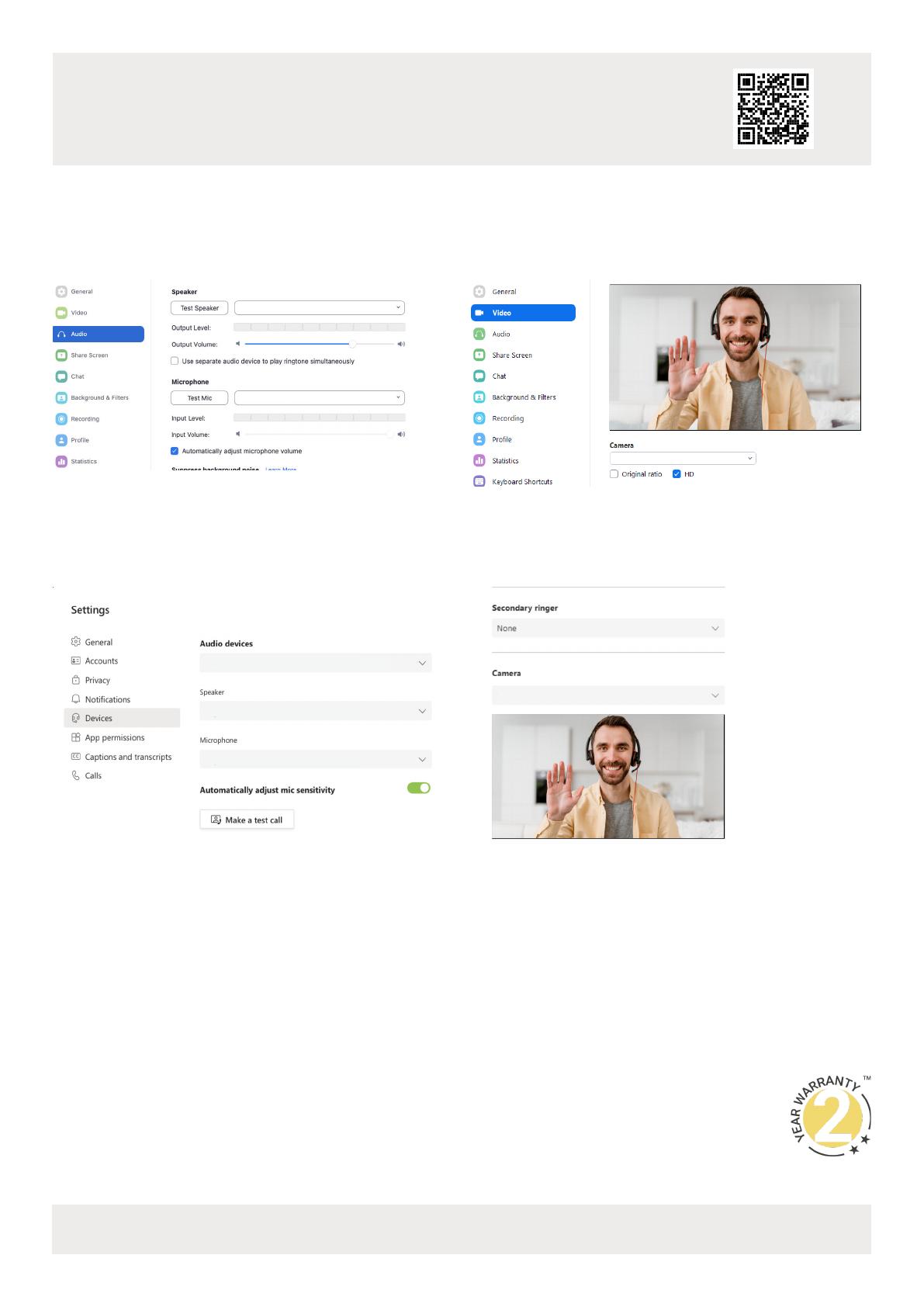
Troubleshooting
No or Poor Quality Picture (snow or noisy image)
• Verify that the HALO VX10 has been selected in your software’s device
settings
• Verify that the device is not in standby
• Verify that power is being supplied to the device
• Verify that all connections are not loose and are functioning properly
• Try using a different USB port on your computer
• Remove any intermediate devices such as USB hubs, extension cables or
switchers
No Audio Input or Output
• Verify that the HALO VX10 has been selected in your software’s audio
input/output settings
• Verify that the volume and microphone settings in your software are not
muted
• Verify that the volume on your PC/Mac is not muted
• Verify that the microphone settings on your PC/Mac are not muted.
WyreStorm HALO VX10
WyreStorm HALO VX10
WyreStorm HALO VX10
WyreStorm HALO VX10
Connecting To Microsoft Teams
To connect the HALO VX10 to your Microsoft Teams software, rst navigate to your settings pane which can be found by clicking on your display image in the
top right hand corner, then click on the devices tab. Here you can change the device by using the dropdown menus. Select WyreStorm HALO VX10 under the
applicable options.
Copyright © 2022 WyreStorm Technologies | wyrestorm.com
HALO VX10 Quickstart Guide | 220113
INT: +44 (0) 1793 230 343 | US: 844.280.WYRE (9973)
2 of 2
In the Box
1x HALO VX10 Video Bar
1x USB-C Cable
1x 12V DC Power Supply (UK/US/EU/AU)
1x Wall Mount Kit
1x Magnetic Lens Cap
1x Quickstart Guide (This Document)
Warranty Information
WyreStorm Technologies ProAV Corporation warrants that its products to be free from
defects in material and workmanship under normal use for a period of two (2) years from
the date of purchase. Refer to the Product Warranty page on wyrestorm.com for more
details on our limited product warranty.
SETUP SOFTWARE
The HALO VX10 has its own control software that can be used to adjust the camera and other
functions. Scan or click the QR code to the right to download the software.
WyreStorm HALO VX10
WyreStorm HALO VX10
WyreStorm HALO VX10
Software Device Setup
Connecting To Zoom
To connect the HALO VX10 to your Zoom software, rst navigate to your settings pane which can be found by clicking the gear icon in the top right hand corner,
then click on the Audio or Video tab. Here you can change the device by using the dropdown menus. Select WyreStorm HALO VX10 under the applicable options.