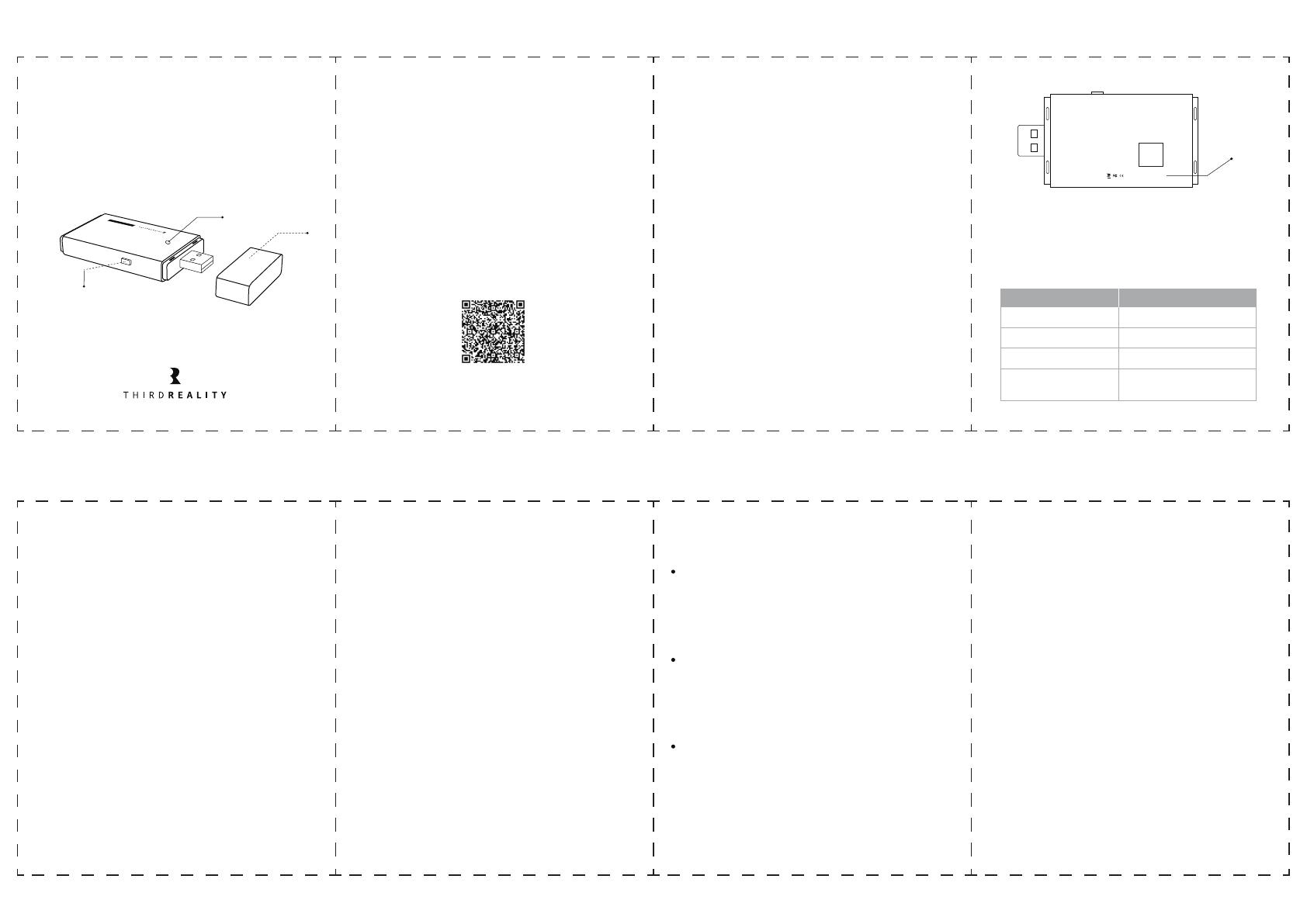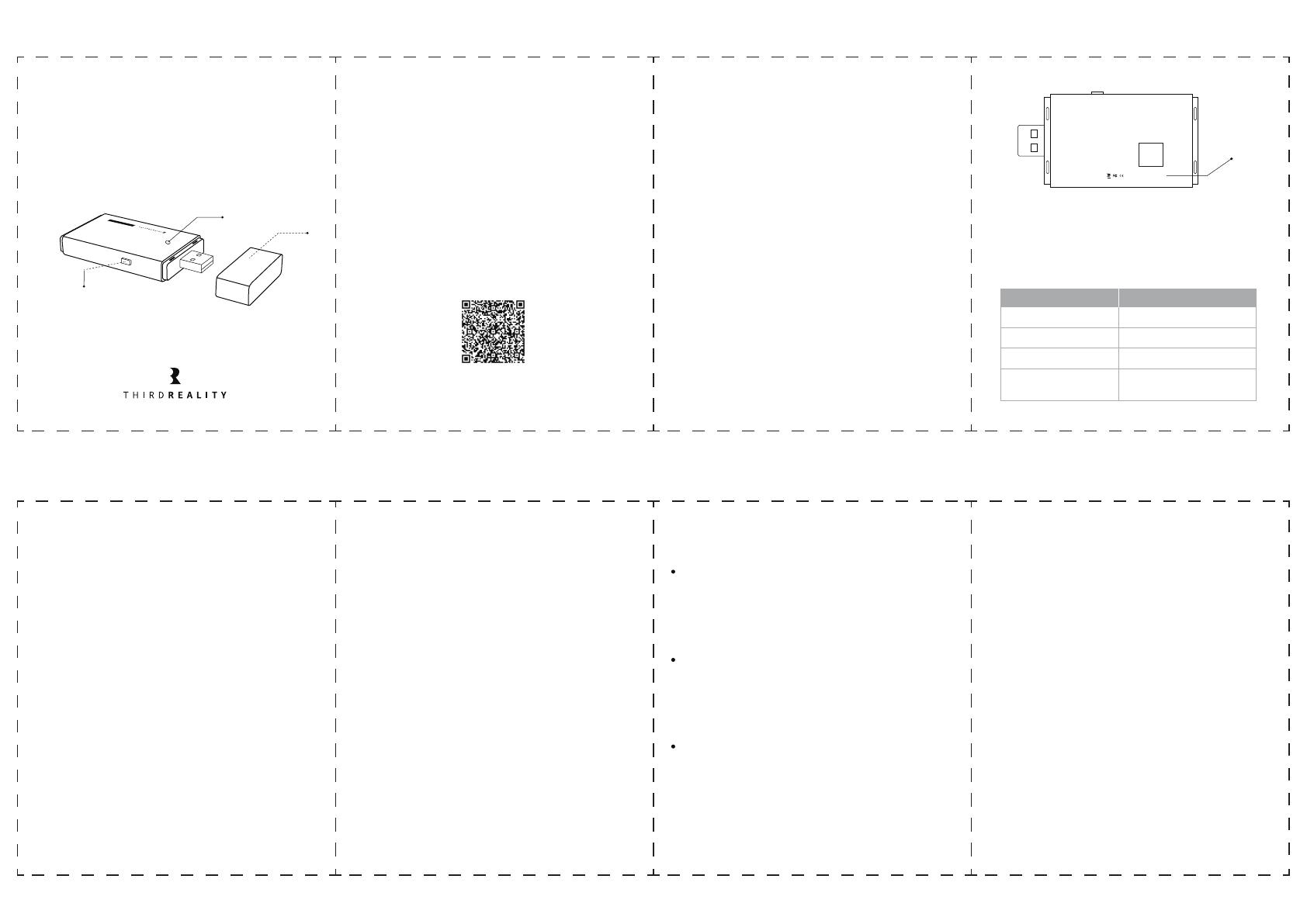
Link to Google Home
Make sure the software of Google assistant speaker,
Google App are up to date.
1.
Click “+” on the top left, then choose “set up device”,
choose “Work with Google”.
4.
Or click the home page “Settings” and choose “Work with
Google”, search “ThirdReality” and link your Third Reality
account, by authorizing.
5.
Now you can control the other Zigbee devices in Google
Home App.
6.
2. Make sure the RealityHub is setup completely on Third
Reality App.
3. Open the Google Home APP and login.
App: Google Home APP
Download the Third Reality APP
Scan the QR code for more details
Visit the Apple APP Store and Google Play Store, download
the Third Reality App.
1.
2. Open the Third Reality APP, it will guide you through some
quick steps to sign up or login.
Note: Make sure your phone has Bluetooth enabled, which
is needed when adding new devices. We recommend
creating a Third Reality account with real emails, so that
you don’t worry about forgetting the password.
Third Reality Smart Hub Gen2 Plus
Quick Start Guide
3RSH05027BWZ
Cover
LED light
Factory Reset Button
Set up Third Reality Hub
Remove the cover and direct plug in USB-A port or an
power adapter.
1.
Log in the Third Reality APP, click “+” on top right to add
RealityHub.
3.
Select WIFI and Initialize RealityHub, after “Searching for
Realityhub” you will see the corresponding Mac No. of the
hub.
4.
2. When power on, the LED light on the hub is slow blinking
in blue for seconds and then change to yellow, indicating
that the hub is in pairing mode.
Note: Third Reality Hub can only support 2.4G
Note: If the hub is not in pairing mode, long press the reset
button for about 15 seconds until the LED light turns on
red and then release, it will slow blinking in yellow
indicating that the hub is in pairing mode.
Mac No.
Model No.: 3RSH05027BWZ
FCC ID: 2BAGQ-3RSH05027BWZ
Input: 5V
Third Reality, Inc.
Made In China WIFI MAC:
XXXXXXXXXXXX
Link to Amazon Alexa
Make sure the software of your Echo Devices, Alexa App
are up to date.
1.
Open Alexa APP and log in, go to the page “More”,
choose “Skills&Games” and search “ThirdReality”, then
follow the prompts to enable “Third Reality Skills” and
tap “DISCOVER DEVICES”.
3.
Now you can also control the smart devices which
connected to Third Reality Hub in Alexa App and create
routines.
4.
2. Make sure the RealityHub is setup completely on the
Third Reality APP.
App: Alexa APP
Troubleshooting
Factory Reset
Long press the reset button for about 15 seconds until the LED
light turns on red and then release, it will slow blinking in yellow
indicating that the hub is in pairing mode.
Third Reality Hub shows always offline on the app
There may be network fluctuations and instability, when the
device is disconnected, try to reconnect. If it still doesn't work,
try powering up the device and restarting the router.
How to change the WiFi?
Press the reset button for about 3 seconds until the LED light
turns on yellow and then release, go to Third Reality App, click
the edit below the WiFi icon and follow the steps to select the
new WiFi.
Limited Warranty
For limited warranty, please visit www.3reality.com/devicesupport
For customer support, please contact us at info@3reality.com or visit
www.3reality.com
For help and troubleshooting related to Amazon Alxea, visit Alexa app.
Note: When the pair is completed, the LED light will stay
on blue.
5. Then the “Setup Complete”, click “Pair Device” to add
other smart devices.
LED Status
LED Indication
Slow blinking in yellow
Slow blinking in blue
Stay on blue
Slow blinking in green
Ready to setup
In setup / Offline
Setup complete / Online
Pairing with ZigBee devices
/ Software updating
030201
07060504
Smart Hub Gen2 Plus