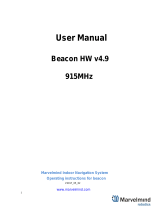92053074 Installation Tool Directions for Use
Page 1
Table of Contents
1.0 Introduction to the Compliance Monitoring System ..............................................................................................2
1.1 Hardware Components .....................................................................................................................................2
1.1.1 Healthcare Worker Badge/HHCM Badge ...................................................................................................2
1.1.2 Dispenser Beacon ......................................................................................................................................2
1.1.3 Bed Beacon ................................................................................................................................................2
1.2 HHCMS Proprietary Wireless Network .............................................................................................................2
1.2.1 Hubs ...........................................................................................................................................................2
1.2.2 Gateways....................................................................................................................................................2
1.3 The Dashboard Reporting Portal ......................................................................................................................2
2.0 Purpose of the Installation Tool ............................................................................................................................3
3.0 Features of the Tool .............................................................................................................................................4
5.0 Installation Tool Operation ....................................................................................................................................5
5.1 Boot Post ...........................................................................................................................................................5
5.2 Changing Modes ...............................................................................................................................................5
5.3 Turning the Backlight On ..................................................................................................................................5
5.4 Install Tool Modes .............................................................................................................................................5
5.5 Beacon Info Mode .............................................................................................................................................5
5.6 Adjusting a Beacon’s Range .............................................................................................................................6
5.7 Changing a Bed Beacon’s Mode ......................................................................................................................7
5.8 Badge Information .............................................................................................................................................7
5.9 Network Range .................................................................................................................................................8
5.10 Antenna/Sensor Test ......................................................................................................................................9
5.11 Install Tool Status ...........................................................................................................................................9
5.12 Replacing the Batteries ................................................................................................................................ 10
6.0 Appendix A - Certification and Safety Approvals ............................................................................................... 10
FCC Statement .................................................................................................................................................... 10
Industry Canada ................................................................................................................................................... 10
Table of Figures
Figure 1: Ecolab eHHCMS Components ....................................................................................................................3
Figure 2 – 92053074 Installation Tool’s Features ......................................................................................................4
Figure 3: Beacon Information Mode Display ..............................................................................................................6
Figure 4: Badge Information Mode Display ................................................................................................................8
Figure 5: Network Range List View of Hubs Found ...................................................................................................8
....................................................................................................................................................................................8
Figure 6: Graph of Selected Hub’s RSSI Value .........................................................................................................8
Figure 7: Antenna/Sensor Test ...................................................................................................................................9
Figure 8: Install Tool Status ........................................................................................................................................9