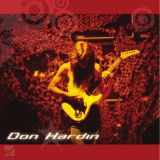Page is loading ...

© Adam Equipment Company 2017
Adam Equipment
CBK & CBK-M SERIES
Adam Equipment strives to be more environmentally focused and uses recycled materials and
environmentally friendly packaging where possible. As part of this initiative we have developed a short form
manual that uses less paper and ink to describe the main functions of your new Adam scale. A complete
version is available at www.adamequipment.com. Thank you for your support of Adam Equipment and we
hope that you enjoy your new scale.

© Adam Equipment Company 2017

EN
© Adam Equipment Company 2017 1
1.0 CONTENTS
P.N. 3026610536, Revision A4, March 2017
2.0 OPERATION................................................................................................................ 2
2.1 SETTING UP AND TURN ON THE SCALE ........................................................ 2
2.2 ZEROING THE DISPLAY ...................................................................................... 2
2.3 TARING ................................................................................................................ 2
2.4 WEIGHING ............................................................................................................ 3
2.5 PARTS COUNTING .............................................................................................. 3
2.6 CHECK COUNTING .............................................................................................. 4
2.7 PERCENT WEIGHING .......................................................................................... 5
2.8 ACCUMULATED TOTALS .................................................................................... 6
3.0 RS-232 INTERFACE ................................................................................................ 7
4.0 PARAMETERS ......................................................................................................... 8
4.1 CHECK WEIGHING PARAMETERS..................................................................... 8
4.2 SCALE PARAMETERS ......................................................................................... 9
5.0 CALIBRATION ........................................................................................................ 10
5.1 CBK CALIBRATION ............................................................................................ 10
6.0 BATTERY ............................................................................................................... 10
7.0 SPECIFICATIONS .................................................................................................. 11
8.0 ERROR CODES ..................................................................................................... 14
9.0 SERVICE INFORMATION ...................................................................................... 15

EN
© Adam Equipment Company 2017 2
2.0 OPERATION
2.1 SETTING UP AND TURN ON THE SCALE
The CBK, CBK-M series of scales provides a range of accurate, fast and versatile weighing scales with
counting, percent weighing and check-weighing functions. For the first time, you should set up your scale as
follows:
Gently Place the platform in the locating holes on the top cover. Level the scale by adjusting the four feet.
The scale should be adjusted such that the bubble in the spirit level is in the centre of the level and the scale
is supported by all four feet.
Attach the power cable to the connector on the base on the left of the scale
Plug in the power cable to the mains. Switch on the power switch located on
the base on the right side of the scale.
The scale will first display the software revision then run a self-
test. At the end of the self-test it will display zero weight when a
stable condition has been achieved. A stable symbol and zero
symbol indicators are also displayed.
2.2 ZEROING THE DISPLAY
You can press the [Zero] key at any time to set the zero point. When the zero point is obtained the display
will show the indicator for zero.
The scale has an automatic re-zeroing function to account for minor drifting or accumulation of material on
the platform. However you may need to press [Zero] to re-zero the scale if small amounts of weight are still
shown when the platform is empty.
2.3 TARING
Manual tare
Steps:
Zero the scale by pressing the [Zero] key if necessary. Place a container on the platform, a value for its
weight will be displayed.
Press the [Tare] key when reading is stable. The weight that was displayed is
stored as the tare value. The stable and “NET” indicator will be on. As a product
is added only the weight of the product will be shown. The scale could be tared
a second time.
When the container is removed a negative value will be shown. The zero indicator will also be on
because the platform is back to the same condition as it was when the [Zero] key was pressed last.
Press [Tare] or [Zero] to remove the tare value and display zero. The Net indicator will disappear.

EN
© Adam Equipment Company 2017 3
Preset tare
This method allows you to enter a value for the tare weight from the keypad. This is useful if all containers are
the same or if the container is already full but the net weight is required and the weight of the container is
known.
Steps:
1) Zero the scale by pressing [Zero]. The zero indicator will be on.
2) Enter a tare value using the numeric keys.
3) Press [Tare] to tare the scale. The value that was entered is stored as the tare value and it is
subtracted from the display, leaving a negative number on the display.
2.4 WEIGHING
To determine the weight of a sample, first tare an empty container if used, then place the sample in the
container. The display will show the weight and the unit of weight currently in use. To change the weighing
unit press the [Unit] key. Weighing units displayed are the ones that are enabled by the user in the
parameters section.
2.5 PARTS COUNTING
The scale can be used to count parts based on the average weight of a sample weighed. If a container is to
be used, place this container on the platform before entering parts counting and press [Tare]. Press [Count]
to enter the Parts Counting mode.
The display will show the last sample size used. For example,
“10 Pcs”
.
Either place 10 parts on the platform for determining the average piece
weight or use a different number of parts. To change the sample size, press
[CE] to clear the last values and then enter the value 20 using the numeric
keypad.
Place the right number of parts on the platform. Press [Count] to weigh the samples and determine an
average piece weight.
After the sample has been weighed the scale will count any other parts added
by applying the average piece weight to the weight of the parts to be counted.
During parts counting the display can be changed to show the net weight, unit weight and number of parts by
each time pressing the [Func] key.
To count a different sample quantity, press the [Count] key. To return to weighing, press [Unit] when
“0
pcs”
is displayed.
NOTE:
If the parts are too light to measure accurately, the count may become faulty. It is suggested that the
samples to be weighed should each weigh more than the resolution of the scale.

EN
© Adam Equipment Company 2017 4
2.6 CHECK COUNTING
Check-weighing is a procedure to display an indicator or sound an alarm when the weight on the platform
meets or exceeds the values stored in the memory. The memory holds values for a high limit and a low limit.
Either or both the limits can be set by the user.
The alarm and the LED bar graph can each be set to OFF. The LCD display will indicate whenever the
weight is within or exceeds the limits by showing
“OK”
(mass is between the limits),
“HI”
(mass is above the
high limit) or
“LO”
( mass is below the low limit).
The limits can be locked by the manager (see the menu structure section) .A Limit Password must be used
to change the limits or operation of the beeper or bar graph.
Steps:
1) In normal weighing, Press the [Low Limit] key. It will show the current low limit. The
“LO”
symbol will
appear on the display.
2) Press the [CE] key to clear the old value and then enter the new low limit using the numeric keys.
Then press [Tare] to accept the value. If you want to reset the value to zero, press [CE] to clear the
value. The limits are displayed in the weighing unit in use. If the weighing unit is pounds:ounces, the
limits are entered in pounds and decimal parts of pounds. i.e. 6,0125 lb.
3) To set the high limit press [High Limit], the
“HI”
symbol will be on. Set the high limit in the same way
the low limit was set. Pressing the [Tare] key to enter the value will return the scale to weighing, with
the Check-weighing function enabled.
4) During parts counting and percent weighing, the limits are set in the same way as above. The limits
are displayed in pcs or %.
5) To disable the check weighing function, enter zero into both the limits as described above. When the
current limits are shown, press [CE] to clear the settings, then press [Tare] to store the zero values.
NOTE:
The weight must be greater than 20 scale divisions for the check-weighing to operate.
Limits storing and recalling
The indicator can store up to 10 sets of high and low limits in memory along with the weighing units in use
(including pcs and %) as well as settings for the beeper and bar graph. During Check weighing the current
limits can be stored or previously stored units can be recalled.
If you are already in the check weighing mode the display will ask if you wish to
store the current limits by showing
“StOrE”
or recall another set of limits by
showing
“rECALL”
. The [
Lim] key can be used to toggle between
“StOrE”
and
“rECALL”
.
If you want to store the limits, when
“StOrE”
is displayed press the [Tare] key.
The display shows
“St ”.
Enter a number corresponding to the desired memory
location (0 to 9).
“St X”
will be displayed for 2 seconds indicating the location X
where the current limits, weighing units and settings for the beeper and bar
graph are stored. The indicator will continue to work with the current settings as
active.
If you wish to recall any of the pre-stored limits, press [Tare] when
“rECALL”
is

EN
© Adam Equipment Company 2017 5
displayed. The display shows
“rEC”
. Enter the number corresponding to the desired memory location (0 to 9)
to be recalled.
“rEC X”
will be displayed for 2 seconds indicating the values stored in the location “X” is being
recalled. The indicator will change to the recalled limits, weighing units and settings for the beeper and bar
graph.
NOTE:
If the recalled limit is for parts counting or percent weighing, the display will show the last sample
value used, ready for a new sample to be counted. If the memory location was empty the scale will return to
weighing.
2.7 PERCENT WEIGHING
The scale will use a mass on the platform as the 100% reference weight or input a reference weight using the
keypad.
Steps:
Press [Func]. The first option is
“FUnC 1”
, Press the [Tare] key.
“F1 PCt”
will be
displayed. Press [Tare] again to enter percent weighing. Put the sample on the
platform. The scale will set the sample mass on the platform as 100% reference
weight.
NOTE:
If there is no reference weight on the pan and percent weighing function is
entered, pressing [Tare] again will return to normal weighing.
Remove the sample weight. Then any other weight placed on the platform will be displayed as a percentage
of the original sample.
The number of decimal points will depend on the weight used. A smaller weight will show only “100%” while a
larger weight might show “100.00%”.
If the scale is showing zero When entering this function, Users can also input the reference weight using the
keypad, press [Tare] to accept the reference weight. The display will show “0.00 %”.
If the indicator shows
“x x . x x %”
, which is the last weight used as a reference, press [CE] to clear and use
the numeric keypad to enter a new value. Press [Tare] to accept the new reference weight.
Press [Unit] to return to normal weighing.
NOTE:
1) The weight entered must be greater than 50 scale divisions.
2) The display may jump by large numbers unexpectedly if small weights are used to set as 100%
reference. For example, if only 23.5g is placed on a scale with 0.5g increments and is set to 100%,
the display will show 100.00%. However a small change of weight will cause the display to jump to
102.13% as an increase of one scale division (0.5g) to 24.0g will be equivalent to an increase of
2.13%.

EN
© Adam Equipment Company 2017 6
2.8 ACCUMULATED TOTALS
The scale can be set to accumulate when a weight is added to the platform automatically or manually by
pressing [Print]. See menu structure section. The accumulation function is available only during weighing. If
at any time the weighing units are changed, the accumulated data will be lost.
Manual Accumulation
When the scale is set to manual accumulation, the weight displayed will be stored in the memory when the
[Print] key is pressed and the weight is stable.
Steps :
Remove the weight and press [Print] when the display is at zero. The display
will show
"ACC 1"
and then the weight in memory for 2 seconds before returning
to normal. The weight can be output to a printer or PC using the RS-232 interface.
When the scale is at zero, place a second weight. When stable, press [Print] to accumulate the weight. The
display will show "
ACC 2"
for 2 seconds and then show the new total.
Continue until all weights have been added. This can continue for up to 99 entries until the capacity of display
is exceeded.
To view the total in memory, press the [Print] key when the scale is at zero. The display will show the total
number of accumulation
"ACC xx"
and the total weight before returning to zero.
To print the total, press [Print] to recall and then immediately press [Print] the second time to print the
results. To erase the memory, press [Print] to view the total and then immediately press [CE] to clear the
memory.
Automatic Accumulation
When the scale has been set to Automatic Accumulation the value will be stored in memory automatically.
Steps:
Place a weight on the platform. The beeper will sound when the display is stable indicating the value is
accepted. Remove the weight. The display will show
"ACC 1"
and then the total in the memory before it
returns to zero. Adding a 2nd weight will repeat the process.
While the weight is on the platform, press the [Print] key to view the values- first the accumulation number
"ACC x"
and then the total will be shown.
NOTE:
The scale must return to zero or a negative number, before another sample can be added to the
memory.

EN
© Adam Equipment Company 2017 7
3.0 RS-232 INTERFACE
The CBK and CBK-M Series of scales include a bi-directional RS-232 interface.The scale when connected to
a printer or computer through the RS-232 interface, outputs the weight with the selected weighing unit.
Specifications:
Connector:
RS-232 output of weighing data
ASCII code
9600Baud rate(user selectable)
8 data bits
No Parity
9 pin d-subminiature socket
Pin 3 Output
Pin 2 Input
Pin 5 Signal Ground

EN
© Adam Equipment Company 2017 8
4.0 PARAMETERS
Pressing the [Func] key allows the user to access the parameters for customising the scale. The parameters
are split into 3 groups- Check weighing parameters, RS-232 parameters and Scale parameters. Please find
the RS-232 parameters in complete manual.
When [Func] is pressed, display will first show
“FUnC 1”
for Check weighing parameters. Enter [2] for RS-232
parameters or [3] for Scale parameters or press the [Func] key to advance through the groups
“FUnC 1”,
“FUnC 2”
and
“FUnC 3”
. Press [Tare] to enter the desired group of parameters.
Press [Zero] to return to the group
“FUnC 1”
. If you press [Zero] again, the scale will exit the User Parameter
section and return to normal weighing.
4.1 CHECK WEIGHING PARAMETERS
Shortcut to enter this group is to press and hold the [Func] key for 4 seconds. The display will go directly to
“FUnC 1”.
Press [Tare] to enter the group. Press [Func] to view the options for setting. Press [Tare] to
confirm the change and then advance to the next parameter by pressing the [Func] key.
Parameter Description Options Default
setting
F1 PCt
This parameter allows the user to
enter the Percent weighing Function.
See Section 10.7.
None Enabled
always
F2 LLk
This parameter prevents the normal
user from changing the limits with the
help of a Limit Lock.
With LLK set to Off (oFF), the
user is allowed to change limits
at any time.
With LLK set to Preset (PSt), the
user is allowed to use one of the
preset limits only.
oFF
F3 LEd
This parameter sets the LED
indicator to off or on and the LED
type (whether LED’s are on in the
form of a continuous bar or a spot
LED).
bAr - Bar type
Spot - Spot type
oFF - Off
bAr
F4 bEP
This parameter sets the Beeper to off
or on. If set to on, the beeper can
further be set to sound when the
weighing result is within or outside
the check-weighing limits.
bP oFF - Off
bP inL - Within limits
bP otL - Outside limits (>20d)
bP inL
F5 CPS
(Not available
in CBK-M)
This parameter allows setting of a
new Check weighing password, must
be entered twice when asked. When
complete, it will display “donE”.
To be entered manually.
0000
F6 Nck
(Not available
in CBK-M)
This parameter enables negative
check weighing function with ability to
do negative tare.
on
oFF
on
NOTE:
The Check weighing password is separate from the scale password, If the password is other than
0000, user must enter the password to gain access to
“F2 LLk”, “F3 LEd”, “F4 bEP”, “F5 CPS”
and “F6 nCK”.

EN
© Adam Equipment Company 2017 9
4.2 SCALE PARAMETERS
Shortcut to enter this group is to press and hold the [Count] Key for 4 seconds. The display will go
directly to
“S1 Un ”
. Press [Func] to view the list of parameters. Press [Tare] to enter a parameter.
Press [Func] to view the options for the parameter settings. Press [Tare] to confirm the change and then
advance to the next parameter by pressing the [Func] key.
Press [Zero] to return to the group
“FUnC 3”
. If you press [Zero] again, the scale will exit the User
Parameter section and return to normal weighing.
This group of parameters are used to control the operation of the scale.
Parameter Description Options Default
setting
S1 Un
Enable or disable weighing units,
will not allow to disable all units, at
least one has to be enabled.
kg
g
lb
oz
lb:oz
kg
S2 bL
Backlight set to always on, always
off or automatic on whenever a
weight is placed or a key is
pressed
EL oFF
EL on
EL AU
EL AU
S3 AoF
Auto Off- Disable or set time
increment to turn off scale
SLP 0
SLP 1
SLP 5
SLP 10
SLP 0
S4 dt
Set Time and Date format and
settings
Enter the time manually
Enter the date manually
00:00:00
mm:dd:yy
S5 diS
Display all weights or only when
stable
ALL
StAb
ALL
S6 Fi
Filter setting to slow, normal or
fast
SLow
nor
FASt
nor
S7 SPS
Scale Password- If it is anything
other than 0000 then the user
must enter the password to gain
access to any of the scale
parameter settings. Must be
entered twice when asked. When
complete, it will display “donE”.
PI _ _ _ _
0000
S8 CAL
Calibration Calibrate the scale. See
Section 10.0
-
NOTE: The parameter
“S4 dt”
is not applicable for CBK-M Scales for use in approved applications.

EN
© Adam Equipment Company 2017 10
5.0 CALIBRATION
OIML TYPE APPROVAL:
A jumper is placed on the PCB of CBK-M models to prevent User Calibration
and the scale is sealed. If the seal is broken or tampered with, the scale needs to be re-verified by an
authorised certification body and re-sealed, before it is used legally. Contact your local metrology standards
office for further assistance.
5.1 CBK CALIBRATION
The CBK scales are calibrated using kilogram weights and CBKa scales are calibrated using pounds.
To start the calibration, either get into the calibration section through the Scale Settings (
“FUnC 3”
- see
Section 4.2) or turn the scale off and switch on again and then press [Tare] during the self-test. Enter code
number 0000 and press [Tare]. This will take you directly to the calibration section. The display will show
"UnLoAd"
Remove all weight from the pan and then press the [Tare] key when the scale is stable. After the Zero point
is set, the display will show
“Ld xx”
. Place the suggested calibration mass on the pan. It is best to use a
weight close to the full capacity of the scale. If the mass is different from the displayed value, enter the value
of the mass in whole numbers. The kg or the lb symbol will be on to show the active unit.
Press the [Tare] key when the stable indicator is on.
The scale will calibrate to the mass. When complete, it will display
“PASS”
and then either display
“S8 CAL”
(if
entered the calibration section through the Scale Settings as per section4.2) or return to normal weighing (if
entered directly). Remove the calibration mass.
If an error message
“FAIL H”
or
“FAIL L”
is shown, re-check the calibration and repeat. If the error cannot be
corrected contact your supplier.
6.0 BATTERY
1) The scales can be operated from the battery, if desired. The battery life is approximately 90 hours.
2) When the battery needs charging a symbol on the display will turn on. The scale will still operate for
about 10 hours after which it will automatically switch off to protect the battery.
3) To charge the battery, simply plug into the mains power supply. The scale does not need to be turned
on.
4) The battery should be charged for 12 hours for full capacity.

EN
© Adam Equipment Company 2017 11
7.0 SPECIFICATIONS
CBK 4 CBK 8H CBK 8 CBK 16 CBK 32 CBK 48
Kilograms
Maximum Capacity 4 kg 8 kg 8 kg 16 kg 32 kg 48 kg
Tare Range -4 kg -8 kg -8 kg -9.9995 kg -32 kg -48 kg
Readability 0.0001 kg 0.0001 kg 0.0002 kg 0.0005 kg 0.001 kg 0.002 kg
Repeatability (S.D.) 0.0001 kg 0.0001 kg 0.0002 kg 0.0005 kg 0.001 kg 0.002 kg
Linearity (±) 0.0002 kg 0.0002 kg 0.0004 kg 0.001 kg 0.002 kg 0.004 kg
Grams
Maximum Capacity 4000 g 8000 g 8000 g 16000 g 32000 g 48000 g
Tare Range -4000 g -8000 g -8000 g -9999.5 g -32000 g -48000 g
Readability 0.1 g 0.1 g 0.2 g 0.5 g 1 g 2 g
Repeatability (S.D.) 0.1 g 0.1 g 0.2 g 0.5 g 1 g 2 g
Linearity (±) 0.2 g 0.2 g 0.4 g 1 g 2 g 4 g
CBKa Series (USA models)
CBK 8a CBK 16aH CBK 16a CBK 35a CBK 70a CBK 100a
Pounds
Maximum Capacity 8 lb 16 lb 16 lb 35 lb 70 lb 100 lb
Tare Range -8 lb -9.9995 lb -9.9995 lb -35 lb -70 lb -99.995 lb
Readability 0.0002 lb 0.0002 lb 0.0005 lb 0.001 lb 0.002 lb 0.005 lb
Repeatability (S.D.) 0.0002 lb 0.0002 lb 0.0005 lb 0.001 lb 0.002 lb 0.005 lb
Linearity (±) 0.0004 lb 0.0004 lb 0.001 lb 0.002 lb 0.004 lb 0.01 lb
Ounces
Maximum Capacity 128 oz 256 oz 256 oz 560 oz 1120 oz 1600 oz
Readability 0.005 oz 0.005 oz 0.01 oz 0.02 oz 0.05 oz 0.1 oz
Repeatability (S.D.) 0.005 oz 0.005 oz 0.01 oz 0.02 oz 0.05 oz 0.1 oz
Linearity (±) 0.01 oz 0.01 oz 0.02 oz 0.04 oz 0.1 oz 0.2 oz
Pounds:Ounces
Maximum Capacity 8 lb:
0.0 oz
16 lb:
0.0 oz
16 lb:
0.0 oz
35 lb:
0.0 oz
70 lb:
0.0 oz
99 lb:
15.9 oz
Display shows 8:_16.00 16:_16.0 16:_16.0 35:_16.0 70:_16.0 99:_16.0
Readability 0.01 oz 0.1 oz 0.1 oz 0.1 oz 0.1 oz 0.1 oz
Repeatability (S.D.) 0.01 oz 0.1 oz 0.1 oz 0.1 oz 0.1 oz 0.1 oz
Linearity (±) 0.02 oz 0.2 oz 0.2 oz 0.2 oz 0.2 oz 0.2 oz
Kilograms
Maximum Capacity 4 kg 8 kg 8 kg 16 kg 32 kg 48 kg
Readability 0.0001 kg 0.0001 kg 0.0002 kg 0.0005 kg 0.001 kg 0.002 kg
Repeatability (S.D.) 0.0001 kg 0.0001 kg 0.0002 kg 0.0005 kg 0.001 kg 0.002 kg
Linearity (±) 0.0002 kg 0.0002 kg 0.0004 kg 0.001 kg 0.002 kg 0.004 kg
Grams
Maximum Capacity 4000 g 8000 g 8000 g 16000 g 32000 g 48000 g
Readability 0.1 g 0.1 g 0.2 g 0.5 g 1 g 2 g
Repeatability (S.D.) 0.1 g 0.1 g 0.2 g 0.5 g 1 g 2 g
Linearity (±) 0.2 g 0.2 g 0.4 g 1 g 2 g 4 g

EN
© Adam Equipment Company 2017 12
OTHER SPECIFICATIONS
Units of measure
CBK Series- kg, g
CBKa Series- kg, g, lb, oz, lb:oz
Interface
RS-232 bi-directional Interface
Stabilisation Time
2 Seconds typical
Operating Temperature
-10°C to 40°C
14°F to 104°F
Power supply
230 VAC 50/60 Hz
115 VAC available
Battery
Internal rechargeable battery (~90 hours operation)
Calibration
Automatic External
Display
6 digits LCD digital display
with capacity tracker and symbols for units
Scale Housing
ABS Plastic, Stainless Steel platform
Pan Size
225 x 275 mm
8.9” x 10.8”
Overall Dimensions (wxdxh)
315 x 355 x 110 mm
12.4” x 14” x 4.3”
Net Weight
4.4 kg
9.7 lb
Applications
Weighing Scales
Functions
Weighing, Parts counting, % weighing, Check weighing,
Check counting, Accumulation of weights
Date/Time
Real Time Clock (RTC),
To print date and time information- battery backed

EN
© Adam Equipment Company 2017 13
CBK 3M CBK 6M CBK 15M CBK 30M
Grams
Max 3000 g 6000 g 15000 g 30000 g
e = 1 g 2 g 5 g 10 g
n = 3000 3000 3000 3000
Kilograms
Max 3 kg 6 kg 15 kg 30 kg
e = 0.001 kg 0.002 kg 0.005 kg 0.01 kg
OTHER SPECIFICATIONS
Units of measure kg, g
Tare
Full
Interface
RS-232 bi-directional Interface
Stabilisation Time
2 Seconds typical
Operating Temperature -10°C to 40°C / 14°F to 104°F
Power supply
230 VAC 50/60 Hz
115 VAC available
Battery Internal rechargeable battery (~90 hours operation)
*Calibration *Not permitted
Display
6 digits LCD digital display
with capacity tracker and symbols for units
Scale Housing ABS Plastic, Stainless Steel platform
Pan Size 225 x 275 mm / 8.9” x 10.8”
Overall Dimensions
(wxdxh)
315 x 355 x 110 mm
12.4” x 14” x 4.3”
Net Weight
4.1 kg / 9 lb
Applications
Weighing Scales
Functions
Weighing, Parts counting, % weighing, Check weighing,
Check counting, Accumulation of weights
Date/Time
Real Time Clock (RTC),
To print date and time information- battery backed
NOTE: For use in approved applications the scales do not come with
the RS-232 interface.

EN
© Adam Equipment Company 2017 14
8.0 ERROR CODES
During the initial power-on testing or during operation, the scale may show an error message. The meaning
of the error messages is described below.
If an error message is shown, repeat the step that caused the message. If the error message is still shown
then contact your dealer for support.
ERROR
CODE
DESCRIPTION POSSIBLE CAUSES
Err 1
Time input Error Invalid time entry such as “268970” for the time
format
“H-m-S”.
Err 2
Date input Error 34
th
day of a month is an invalid entry.
Err 4
Initial Zero is greater than allowed
(4% of maximum capacity) when
power is turned on or when the
[Zero/Enter] key is pressed.
Weight on the pan when turning the scale on.
Excessive weight on the pan when zeroing the
scale.
Platform is not installed.
Improper calibration of the scale.
Damaged load cell.
Damaged Electronics.
Err 6
A/D count is not correct when turning
the scale on.
Load cell is damaged.
Electronics is damaged.
Err 7
Percent input error Percent function is entered with no reference
mass on the pan.
Err 8
High limit input error Low limit is set first, and then the high limit is set
lower than the low limit and high limit not equal
to zero.
Err 9
Low limit input error High limit is set first, then the low limit is set
higher than the high limit and low limit not equal
to zero.
FAIL H or
FAIL L
Calibration error Improper calibration (should be within +10% of
the factory calibration). The old calibration data
will be retained until the calibration process is
complete.
NOTE: The
“Err 1”
,
Err 2”
and
FAIL H or FAIL L
are not applicable for CBK-M Scales for use in approved
applications.

EN
© Adam Equipment Company 2017 15
9.0 SERVICE INFORMATION
This manual covers the details of operation. If you have a problem with the scale that is not directly
addressed by this manual then contact your supplier for assistance. In order to provide further assistance, the
supplier will need the following information which should be kept ready:
A. Details of your company
-Name of your company:
-Contact person’s name:
-Contact telephone, e-mail,
fax or any other methods:
B. Details of the unit purchased
(This part of information should always be available for any future correspondence. We
suggest you to fill in this form as soon as the unit is received and keep a print-out in your
record for ready reference.)
Model name of the scale:
Serial number of the unit:
Software revision number
(Displayed when power is first turned on):
Date of Purchase:
Name of the supplier and place:
C. Brief description of the problem
Include any recent history of the unit. For example:
-Has it been working since it’s delivered
-Has it been in contact with water
-Damaged from a fire
-Electrical Storms in the area
-Dropped on the floor, etc.

EN
© Adam Equipment Company 2017 16
WARRANTY INFORMATION
Adam Equipment offers Limited Warranty (Parts and Labour) for any components that fail due to defects in
materials or workmanship. Warranty starts from the date of delivery.
During the warranty period, should any repairs be necessary, the purchaser must inform its supplier or Adam
Equipment Company. The company or its authorised Technician reserves the right to repair or replace the
components at any of its workshops at no additional cost, depending on the severity of the problems. However,
any freight involved in sending the faulty units or parts to the Service Centre should be borne by the purchaser.
The warranty will cease to operate if the equipment is not returned in the original packaging and with correct
documentation for a claim to be processed. All claims are at the sole discretion of Adam Equipment.
This warranty does not cover equipment where defects or poor performance is due to misuse, accidental
damage, exposure to radioactive or corrosive materials, negligence, faulty installation, unauthorised
modifications or attempted repair, or failure to observe the requirements and recommendations as given in this
User Manual.
This product may include a rechargeable battery that is designed to be removed and replaced by the user. Adam
Equipment warrants that it will provide a replacement battery if the battery manifests a defect in materials or
workmanship during the initial period of use of the product in which the battery is installed.
As with all batteries, the maximum capacity of any battery included in the product will decrease with time or use,
and battery cycle life will vary depending on product model, configuration, features, use, and power management
settings. A decrease in maximum battery capacity or battery cycle life is not a defect in materials or workmanship,
and is not covered by this Limited Warranty.
Repairs carried out under the warranty do not extend the warranty period. Components removed during warranty
repairs become company property.
The statutory rights of the purchaser are not affected by this warranty. The terms of this warranty is governed by
the UK law. For complete details on Warranty Information, see the terms and conditions of sale available on our
web-site.

EN
© Adam Equipment Company 2017
WEEE 2012/19/EU
This device may not be disposed of in domestic waste. This also applies to countries outside
the EU, per their specific requirements. Disposal of batteries (if fitted) must conform to local
laws and restrictions.
Cet appareil ne peut être éliminé avec les déchets ménagers. L’élimination de la batterie doit
être effectuée conformément aux lois et restrictions locales.
Dieses Gerät nicht mit dem Hausmüll entsorgt.
Dispositivo no puede ser desechado junto con los residuos domésticos
Dispositivo non può essere smaltito nei rifiuti domestici.
FCC / IC CLASS A DIGITAL DEVICE EMC VERIFICATION STATEMENT
NOTE: This equipment has been tested and found to comply with the limits for a Class A digital
device, pursuant to Part 15 of the FCC rules and Canadian ICES-003/NMB-003 regulation. These
limits are designed to provide reasonable protection against harmful interference when the
equipment is operated in a commercial environment. This equipment generates, uses and can
radiate radio frequency energy and, if not installed and used in accordance with the instruction
manual, may cause harmful interference to radio communications. Operation of this
equipment in a residential area is likely to cause harmful interference in which case the user
will be required to correct the interference at his own expense.
CALIFORNIA PROPOSITION 65 - MANDATORY STATEMENT
WARNING: This product includes a sealed lead-acid battery which contains chemicals known to
the State of California to cause cancer and birth defects or other reproductive harm.
Adam Equipment products have been tested with, and are always
supplied with mains power adaptors which meet all legal
requirements for the intended country or region of operation,
including electrical safety, interference and energy efficiency. As we
often update adaptor products to meet changing legislation it is not
possible to refer to the exact model in this manual. Please contact us
if you need specifications or safety information for your particular
item. Do not attempt to connect or use an adaptor not supplied by
us.

EN
© Adam Equipment Company 2017
ADAM EQUIPMENT is an ISO 9001:2008 certified global company with more than 40
years’ experience in the production and sale of electronic weighing equipment.
Adam products are predominantly designed for the Laboratory, Educational, Health and
Fitness, Retail and Industrial Segments. The product range can be described as
follows:
-Analytical and Precision Laboratory Balances
-Compact and Portable Balances
-High Capacity Balances
-Moisture analysers / balances
-Mechanical Scales
-Counting Scales
-Digital Weighing/Check-weighing Scales
-High performance Platform Scales
-Crane scales
-Mechanical and Digital Electronic Health and Fitness Scales
-Retail Scales for Price computing
For a complete listing of all Adam products visit our website at
www.adamequipment.com
Adam Equipment Co. Ltd.
Maidstone Road, Kingston
Milton Keynes
MK10 0BD
UK
Phone:+44 (0)1908 274545
Fax: +44 (0)1908 641339
e-mail: sales@adamequipment.co.uk
Adam Equipment Inc.
1, Fox Hollow Rd.
Oxford CT
06478
USA
Phone: +1 203 790 4774
Fax: +1 203 792 3406
e-mail: sales@adamequipment.com
AE Adam GmbH.
Instenkamp 4
D-24242 Felde
Germany
Phone +49 (0)4340 40300 0
Fax: +49 (0)4340 40300 20
e-mail: [email protected]
Adam Equipment S.A. (Pty) Ltd.
7 Megawatt Road,
Spartan EXT 22
Kempton Park,
Johannesburg,
Republic of South Africa
Phone +27 (0)11 974 9745
Fax: +27 (0)11 392 2587
e-mail: sales@adamequipment.co.za
Adam Equipment (S.E. ASIA) PTY Ltd
2/71 Tacoma Circuit
CANNING VALE 6155
Perth
Western Australia
Phone: +61 (0) 8 6461 6236
Fax +61 (0) 8 9456 4462
e-mail: sales@adamequipment.com.au
Adam Equipment (Wuhan) Co. Ltd.
A Building East Jianhua
Private Industrial Park
Zhuanyang Avenue
Wuhan Economic & Technological
Development Zone
430056 Wuhan
P.R.China
Phone: + 86 (27) 59420391
Fax + 86 (27) 59420388
e-mail: info@adamequipment.com.cn
© Copyright by Adam Equipment Co. All rights reserved. No part of this publication may be reprinted or
translated in any form or by any means without the prior permission of Adam Equipment.
Adam Equipment reserves the right to make changes to the technology, features, specifications and design of the
equipment without notice.
All information contained within this publication is to the best of our knowledge timely, complete and accurate
when issued. However, we are not responsible for misinterpretations which may result from the reading of this
material.
The latest version of this publication can be found on our Website.
www.adamequipment.com
/