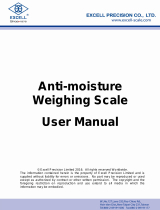Page is loading ...

© Adam Equipment Company 2010
Adam Equipment
GC INDICATOR
(P.N. 3056610550, Revision C6, August 2010)
Software Rev 2.18 and up

© Adam Equipment Company 2010
Easy Reference:
Model name of the indicator/scale:
Serial number of the unit:
Software revision number
(Displayed when power is first turned on):
Date of Purchase:
Name of the supplier and place:

© Adam Equipment Company 2010
CONTENTS
1.0 INTRODUCTION .................................................................................. 3
2.0 SPECIFICATIONS ............................................................................... 4
3.0 INSTALLATION ................................................................................... 6
3.1 UNPACKING ..................................................................................... 6
3.2 LOCATING ........................................................................................ 6
3.3 CONNECTION .................................................................................. 8
4.0 KEY DESCRIPTIONS .......................................................................... 9
5.0 DISPLAYS ......................................................................................... 10
5.1 WEIGHT DISPLAY .......................................................................... 10
5.2 UNIT WEIGHT DISPLAY ................................................................. 11
5.3 COUNT DISPLAY ............................................................................ 11
5.4 OTHER SYMBOLS .......................................................................... 11
6.0 OPERATION ...................................................................................... 12
6.1 ZEROING THE DISPLAY ................................................................ 12
6.2 TARING ........................................................................................... 12
6.3 PARTS COUNTING ........................................................................ 13
7.0 USER PARAMETERS ........................................................................ 17
7.1 SETTING OF PIN ............................................................................ 18
7.2 ENABLE WEIGHING UNITS ........................................................... 18
8.0 CALIBRATION ................................................................................... 19
9.0 RS-232 INTERFACE .......................................................................... 21
9.1 INPUT COMMANDS FORMAT ........................................................ 24
9.2 RS-232 SETUP ............................................................................... 25
9.3 REAL TIME CLOCK SETUP............................................................ 27
9.4 AUTO SLEEP FUNCTION ............................................................... 28
10.0 BATTERY AND BACKLIGHT OPERATION ................................... 28
10.1 BATTERY ..................................................................................... 28
10.2 BACKLIGHT FOR LCD ................................................................. 29
11.0 ERROR CODES .............................................................................. 30
12.0 SERVICE PARAMETERS ............................................................... 31
12.1 USING “0000” TO ENTER THE CALIBRATION PARAMETER .... 31
12.2 USING “2006” TO ENTER THE SERVICE PARAMETERS .......... 33
13.0 REPLACEMENT PARTS AND ACCESSORIES ............................. 39
14.0 SERVICE INFORMATION ............................................................... 41
15.0 WARRANTY INFORMATION .......................................................... 44

© Adam Equipment Company 2010

© Adam Equipment Company 2010
1.0 INTRODUCTION
• The GC series provides accurate, fast and versatile parts counting scales.
• There are 2 types of scales within the GC series : GC indicators are
kilogram/gram scales and the GC-a indicators are changeable from pounds to
kilograms if the user requires it. The indicators have the same functions except
that GC-a scales have the ability to toggle between the two weighing units.
• The indicators can be set to display up to 30000 divisions
• All indicators are supplied with a RS-232 bi-directional interface and real time
clock (RTC).
• The indicator has a sealed keypad with colour coded membrane switches and
there is a large, easy to read liquid crystal type display (LCD). The LCD is supplied
with a backlight.
• The indicators include automatic zero tracking, audible alarm for pre-set counts,
automatic tare, pre-set tare, an accumulation facility that allows the count to be
stored and recalled as an accumulated total.

© Adam Equipment Company 2010
2.0 SPECIFICATIONS
INPUT SECTION
Load Cells Up to 4, 350 ohm load cells
Minimum 87 ohms, maximum 1120 ohms
Connection
4 wire or 6 wire load cells
Excitation
5Vdc
Sensitivity
0.15uv/d
Linearity
0.01% FS
Zero Range
0-10mv
Signal range
0-40mv
ADC Sensitivity
Approximately 0.015 uv/ADCount
DIGITAL SECTION
Maximum Range 100 g – 30000 g
1 kg – 30000 kg
1 lb to 30000 lb
Divisions
Up to 30,000
Stabilization Time 2 Seconds typical
Operating
Temperature
-10°C - 40°C
14°F - 104°F
Power supply 230 VAC 50/60 Hz
OR
12VDC @ 800ma adaptor for CKa type units.
Battery
Internal rechargeable battery
Calibration
Automatic External
Display
3 x 6 digits LCD digital displays
Indicator
Housing
ABS Plastic

© Adam Equipment Company 2010
Overall
Dimensions
(wxdxh)
260 x 115 x 170mm
10.2” x 4.5” x 6.7”
Net Weight
1.8kg /4 lb
Applications Counting Scales
Functions Parts counting, weighing, accumulating memory,
pre-set count with alarm
Interface RS-232 bi-directional interface
English, German, French, Spanish selectable text
Date/Time Real Time Clock (RTC),
To print date and time information
(Dates in year/month/day, day/month/year or
month/day/year formats- Battery backed)

© Adam Equipment Company 2010
3.0 INSTALLATION
3.1 UNPACKING
This indicator must be connected to a load cell platform and calibrated as necessary
to match the platform and user requirements. See Section 12.0 for set-up
information.
The user’s application and the technical specifications of the platform or load cell
will determine the necessary configuration.
3.2 LOCATING
• The scales should not be placed in a location
that will reduce the accuracy.
• Avoid extremes of temperature. Do not place in
direct sunlight or near air conditioning vents.
• Avoid unsuitable tables. The table or floor must
be rigid and not vibrate.
• Avoid unstable power sources. Do not use near
large users of electricity such as welding
equipment or large motors.
• Do not place near vibrating machinery.
•
Avoid high humidity that might cause
condensation. Avoid direct contact with water.
Do not spray or immerse the scales in water.
•
Avoid air movement such as from fans or
opening doors. Do not place near open windows
or air-conditioning vents.
• Keep the scales clean. Do not stack material on
the scales when they are not in use.

© Adam Equipment Company 2010

© Adam Equipment Company 2010
3.3 CONNECTION
This indicator must be connected to a load cell platform and calibrated as necessary
to match the platform and user requirements.
The GC has a connector configured for either 4 or 6 wire load cells. Connect the
load cells/platform to the indicator as shown below. The cable length should be as
short as possible, using a large size wire to minimise errors due to resistance in the
leads.
Figure 1A shows the connections to a 6 wire load cell. Figure 1B and 1C show 2
different ways to attach a 4 wire load cell, 1B uses a 6 conductor cable to go from
the indicator to the platform or load cell where it connects to the 4 wires from the
load cells.
The Excitation and sense wires are connected internally in the GC indicator.

© Adam Equipment Company 2010
4.0 KEY
DESCRIPTIONS
Keys
Functions
[0-9, .]
Numeric entry keys, used to manually enter a value for tare weights, unit
weight, and sample size.
[CE]
Used to clear the unit weight or an erroneous entry.
[M+]
Add the current count to the accumulator. Up to 99 values or full capacity of
the weight display can be added. Also prints the displayed values when Auto
print is switched off.
[MR]
To recall the accumulated memory.
[Pst]
To set the upper limit for the number of items counted. When this upper limit
is exceeded the scale will sound the beeper.
[Print]
To print the weight/ unit weight and count to a PC or printer using the RS-232
interface. Print the totals from memory when [MR] is pressed first.
[Smpl]
Used to input the number of items in a sample.
[U.Wt./Units]
Used to enter the weight of a sample manually.
Select the weighing unit when the “Unit Weight” display is at zero if enabled.
[Tare]
Tares the scale. Stores the current weight in memory as a tare value, subtracts
the tare value from the weight and shows the results. This is the net weight.
Entering a value using the keypad will store that as the tare value.
[Zero]
Sets the zero point for all subsequent weighing to show zero.

© Adam Equipment Company 2010
5.0 DISPLAYS
The scales have three sections. These are “Weight”, “Unit Weight” and “Count”.
The LCD design is:
WEIGHT UNIT WEIGHT
COUNT
5.1 WEIGHT
DISPLAY
It has 6-digit display to indicate the weight on the scale.
Net Weight Display, "Net"
Stability indicator, symbol
Zero indicator, 0 symbol
The weighing unit: kg, lb

© Adam Equipment Company 2010
5.2 UNIT WEIGHT DISPLAY
This display will show the unit weight of a sample. This value is either input by
the user or computed by the scale. The unit of measurement is grams if grams if
kilograms is selected for the weighing unit, or pounds if pounds is selected.
5.3 COUNT
DISPLAY
This display will show the number of items on the scale or the value of the
accumulated count. See the next section on OPERATION.
5.4 OTHER SYMBOLS
• The
symbol, when there is insufficient number of samples to
accurately determine the count.
• When the unit weight is not large enough to determine an accurate count,
the
symbol will be on.
• In both cases the scale continues to operate and the indications are to
alert the user for a potential problem.
• If a preset count has been stored the
symbol will be on.
• A low battery symbol will turn on if the battery should be recharged.
• The Lo, OK, Hi symbols will be used when the preset count has been set.
• The symbol “Mem” will be seen when the internal memory has a record of
previous weighings stored in it.

© Adam Equipment Company 2010
6.0 OPERATION
NOTE: GC-a Scales only
SETTING THE WEIGHING UNIT, lb or kg
The scale will turn on displaying the last weighing unit selected, either kilograms or
pounds. To change the weighing unit press the [U. Wt./Units] key when the “Unit
Weight” display shows zero. If necessary press the [CE] key to clear the unit weight
before changing.
6.1 ZEROING THE DISPLAY
• You can press the [Zero] key at any time to set the zero point from which
all other weighing and counting is measured. This will usually be necessary
only when the platform is empty. When the zero point is obtained the
“Weight” display will show the indicator for zero, “>Z<”.
• The scale has an automatic re-zeroing function to account for minor
drifting or accumulation of material on the platform. However you may
need to press [Zero] to re-zero the scale if small amounts of weight are
still shown when the platform is empty.
6.2 TARING
• Zero the scale by pressing the [Zero] key if necessary. The indicator
“>Z<” will be ON.
• Place a container on the platform and its weight will be displayed.
• Press [Tare] to tare the scale. The weight that was displayed is stored as
the tare value which is subtracted from the display, leaving zero on the
display. The indicators “Net” and “>Z<” will be ON.
• As a product is added only the weight of the product will be shown. The
scale could be tared a second time if another type of product was to be
added to the first one. Again only the weight that is added after taring
will be displayed.
• When the container is removed a negative value will be shown. If the
scale was tared just before removing the container, this value is the
gross weight of the container plus all products those were removed.

© Adam Equipment Company 2010
The indicator “>Z<” will also be ON because the platform is back to the
same condition as it was when the [Zero] key was pressed last.
6.2.1 Preset Tare
• The user can enter a preset tare value if the display is at zero or gross
weight. Enter the value for preset tare using the keypad, then press the
[Tare] key to set the preset zero value.
• If the display was at zero the weight will show a negative value equal to
the preset tare value entered and the “Net” indicator will be on. If a
weight was on the platform then the preset value will be subtracted
from the weight, displaying the NET weight only.
6.3 PARTS
COUNTING
6.3.1 Setting Unit Weight
In order to do parts counting it is necessary to know the average weight of the items
to be counted. This can be done by weighing a known number of the items and
letting the scale determine the average unit weight or by manually inputting a
known unit weight using the keypad.
A. Weighing a sample to determine the Unit Weight
To determine the average weight of the items to be counted, you will need to
place a known quantity of the items on the scale and then to key in the
number of items being weighed. The scale will then divide the total weight by
the number of items and display the average unit weight. Press [CE] anytime
to clear the unit weight.
• Zero the scale by pressing the [Zero] key if necessary. If a container is to
be used, place the container on the scale and tare by pressing [Tare] as
discussed earlier.
• Place a known quantity of items on the scale. After the weight display is
stable, enter the quantity of items using the numeric keys and then
press the [Smpl] key.
• The number of units will be displayed on the "Count" display and the
computed average weight will be shown on the "Unit Weight" display.

© Adam Equipment Company 2010
• As more items are added to the scale, the weight and the quantity will
increase.
• If a quantity which is smaller than the sample is placed on the scale,
then the scale will automatically enhance the Unit Weight by re-
calculating it. To lock the Unit Weight and avoid re-sampling, press [U.
Wt./Units].
• If the scale is not stable, the calculation will not be completed. If the
weight is below zero, the “Count” display will show negative count.
B. Entering a known Unit Weight
• If the unit weight is already known then it is possible to enter that value
using the keypad.
• Enter the value of the unit weight in grams, using the numeric keys
followed by pressing the [U. Wt./Units] key. The "Unit Weight" display
will show the value as it was entered.
• The sample is then added to the scale and the weight will be displayed
as well as the quantity, based on the unit weight.
6.3.2 Counting more parts
• After the unit weight has been determined or entered, it is possible to
use the scale for parts counting. The scale can be tared to account for
the container weight as discussed in the earlier section.
• After the scale is tared the items to be counted are added and the
"Count" display will show the number of items, computed using the
total weight and the unit weight.
• It is possible to increase the accuracy of the unit weight at any time
during the counting process by entering the count displayed and then
pressing the [Smpl] key. You must be certain that the quantity
displayed matches the quantity on the scale before pressing the key.
The unit weight can be adjusted based upon a larger sample quantity.
This will give greater accuracy when counting larger sample sizes.
6.3.3 Check-counting
• Check-counting is a procedure to cause an alarm to sound when the
number of items counted on the scale meets or exceeds a number
stored in the memory by using the [Pst] key.

© Adam Equipment Company 2010
• The value to be stored is entered from the keyboard. Enter the numeric
value to be stored using the numeric keys. Then press the [Pst] key to
store the value.
• To clear the value from the memory and thereby turn off the check-
counting feature, enter the value "0" and press [Pst].
• During counting if the count is below the setpoint the “Lo” indicator will
be on, if it is equal to the set point the “OK” indicator will be on and if it
is above the limit the “Hi” indicator will be on.
6.3.4 Manually Accumulated Totals
• The values (weight and count) shown on the display can be added to
the values in the memory by pressing the [M+] key. The "Weight"
display will show the total weight, the "Count" display will show the
total accumulated count and the "Unit Weight" display shows the
number of times, the items have been added to the memory for
accumulation. The values will be displayed for 2 seconds before
returning to normal. If the accumulated number exceeds 6 digits the
display will show “diSPEr”, the count is still being stored correctly and
the RS232 printout will still show the correct values.
• The “Mem” symbol will be on when there are values stored in the
accumulation memory.
• The scale must return to zero or a negative number, before another
sample can be added to the memory.
• More products can then be added and the [M+] key to be pressed
again. This can continue for up to 99 entries or until the capacity of the
“Weight” display is exceeded. When the weight exceeds 6 digits the
display will show “diSPEr”.
• To observe the total stored value, press the [MR] key. The total will be
displayed for 2 seconds.
• To clear the memory- first press [MR] to recall the totals from memory
and then press the [CE] key to clear all values from the memory.
6.3.6 Automatic Accumulated Totals

© Adam Equipment Company 2010
• The scale can be set to automatically accumulate totals when a weight
is placed on the scale. This eliminates the need to press the [M+] key to
store values into the memory. However the [M+] key is still active and
can be pressed to store the values immediately. In this case the values
will not be stored when the scale returns to zero.
• See the Section 9.0 on RS-232 Interface for details on how to enable
Automatic Accumulation.

© Adam Equipment Company 2010
7.0 USER PARAMETERS
The parameters are set to customise the scale to suit the weighing applications. You
need to enter a secure menu by entering a password when requested.
• Press [Tare] once, during the initial counting of the display after the
power is turned on.
• The “Weight” display will show "PIn " requesting for the password
number.
• The default password is "0000" but other numbers can be set using the
parameter menus. Press the [0] key four times.
• Press the [Tare] key.
• There are 3 functions that can be cycled through using the [U.
Wt./Units] key. The Weight window will show the parameter number
and the Unit Price window will show the word describing the function.
• The first parameter is “F1” “CAL”. (See section 8.0 for details)
• To enter into Calibration function, press the [Tare] key.
• To exit a parameter, press the [Zero] key.
• To select the second parameter press the [U. Wt./Units] key.

© Adam Equipment Company 2010
7.1 SETTING OF PIN
• Display will show “F2” “Pin”. This parameter allows setting of a new
password number. The default password is “0000”.
• Press [Tare]. The “Weight” display will show "Pin 1".
• Enter the new password number. The “Unit Weight” display will show
dashes. Press [Tare].
• The “Weight” display will change to "Pin 2 ", Enter the password again
and press [Tare].
• The display will show "donE" to show the new password has been
accepted and will return to the menu. Record the new password in a
secured place.
• To exit a parameter, press the [Zero] key.
7.2 ENABLE
WEIGHING UNITS
• Display will show “F3” “Unit”. This parameter allows weighing units to be
enabled or disabled. If enabled the weighing units will change when the
[U.Wt./Unit] key is pressed. See section 6.0.
• To enter this function press the [Tare] key.
• The display will show the first weighing unit and if it is currently On or
Off. Press the [U.Wt./Unit] key to change the setting and then press
the [Tare] key to go to the next weighing unit. The weighing units
selected will depend upon the model and the capacity of the scales.
See Section 12.2, Service Parameters.
• Press the [Zero] key to return to the weighing mode.
/