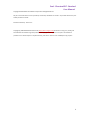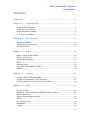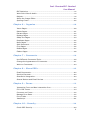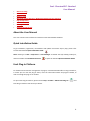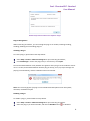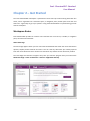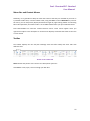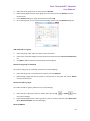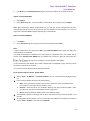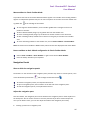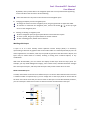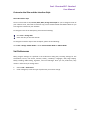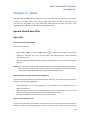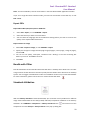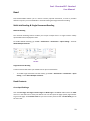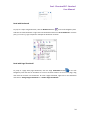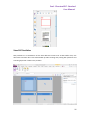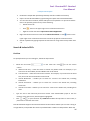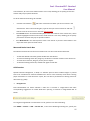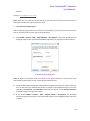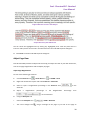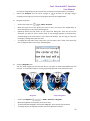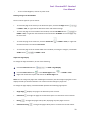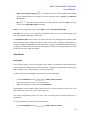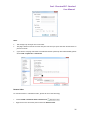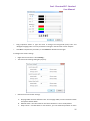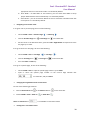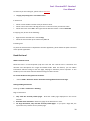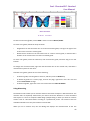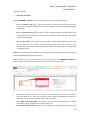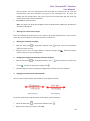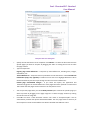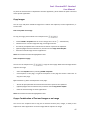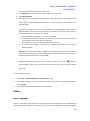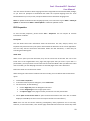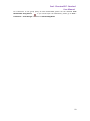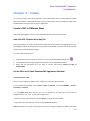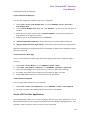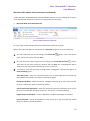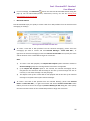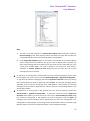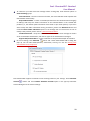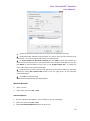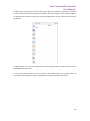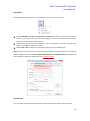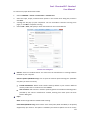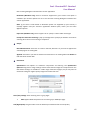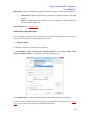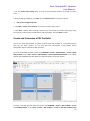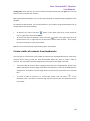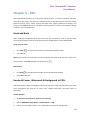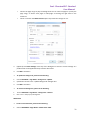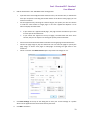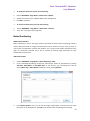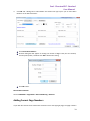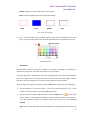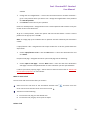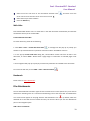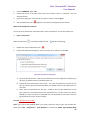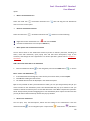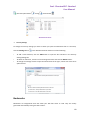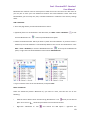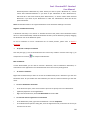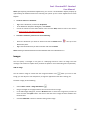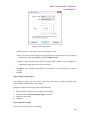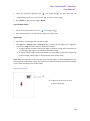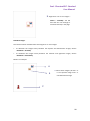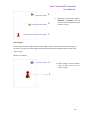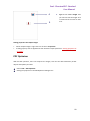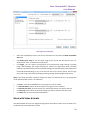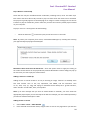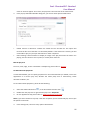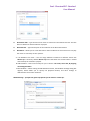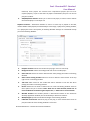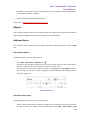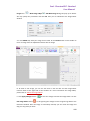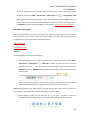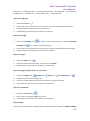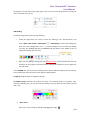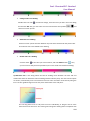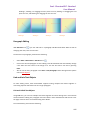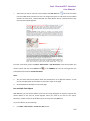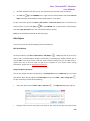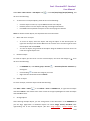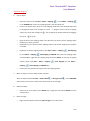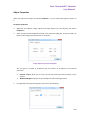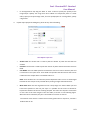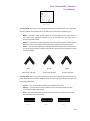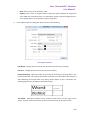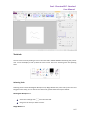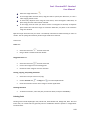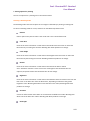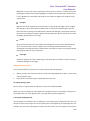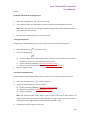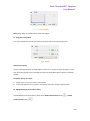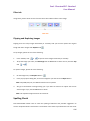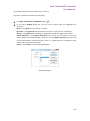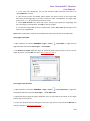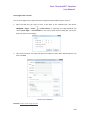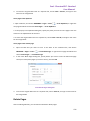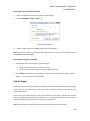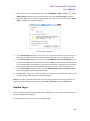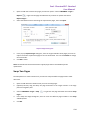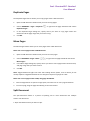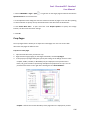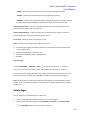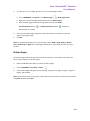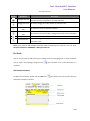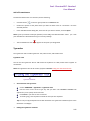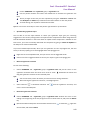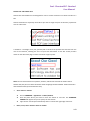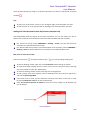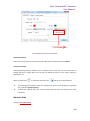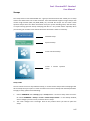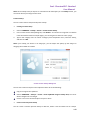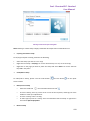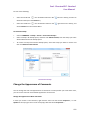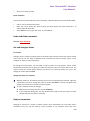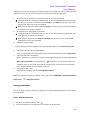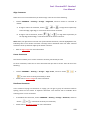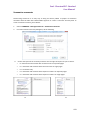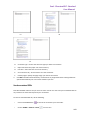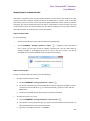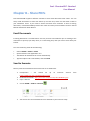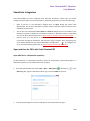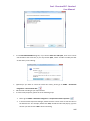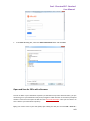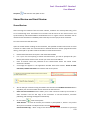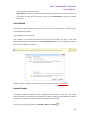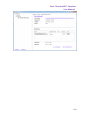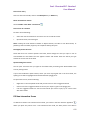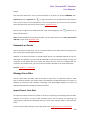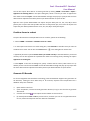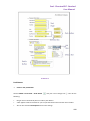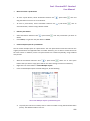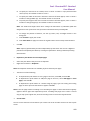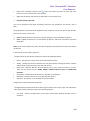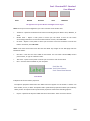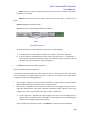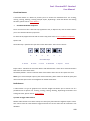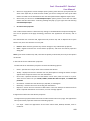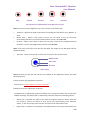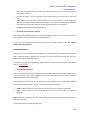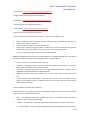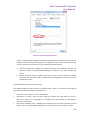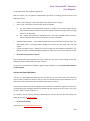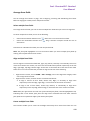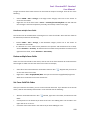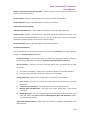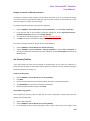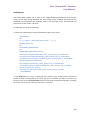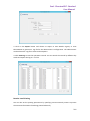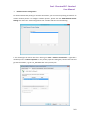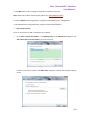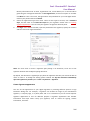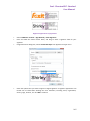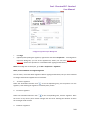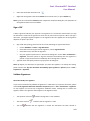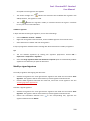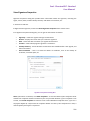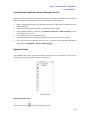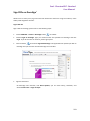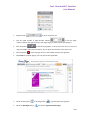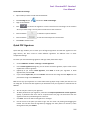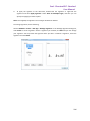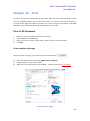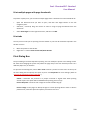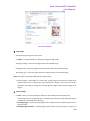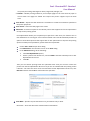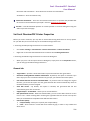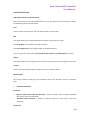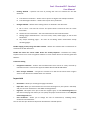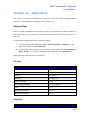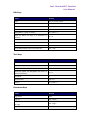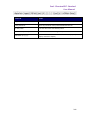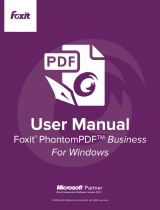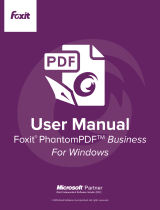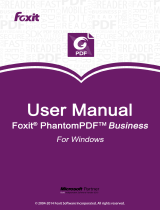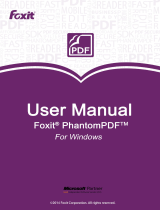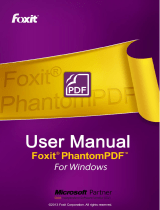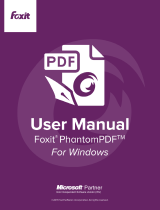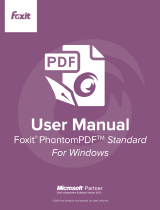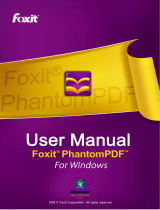Foxit PhantomPDF 7.0 for Windows Standard Operating instructions
- Category
- Graphics software
- Type
- Operating instructions

Foxit PhantomPDF Standard
User Manual
1

Foxit PhantomPDF Standard
User Manual
1
Copyright © 2004-2014 Foxit Software Incorporated. All Rights Reserved.
No part of this document can be reproduced, transferred, distributed or stored in any format without the prior
written permission of Foxit.
Anti-Grain Geometry - Version 2.4
Copyright (C) 2002-2004 Maxim Shemanarev (http://www.antigrain.com) Permission to copy, use, modify, sell
and distribute this software is granted provided this copyright notice appears in all copies. This software is
provided "as is" without express or implied warranty, and with no claim as to its suitability for any purpose.

Foxit PhantomPDF Standard
User Manual
2
Contents
Contents .......................................................................................................... 2
Chapter 1 – Introduction ......................................................................... 5
PhantomPDF Overview ..................................................................................................... 5
About the User Manual ..................................................................................................... 6
Quick Installation Guide ................................................................................................... 6
Foxit Plug-In Platform ....................................................................................................... 6
Chapter 2 – Get Started........................................................................... 10
Workspace Basics ............................................................................................................. 10
Customize the Workspace ............................................................................................. 18
Set Preferences ................................................................................................................. 19
Chapter 3 – Read ........................................................................................ 20
Open & Close & Save PDFs ........................................................................................... 20
Bundle with IFilter ............................................................................................................ 22
Standards Validation ....................................................................................................... 22
Read ....................................................................................................................................... 23
Select & Copy ..................................................................................................................... 46
Check the Accessibility of PDFs ................................................................................... 48
Others ................................................................................................................................... 49
Chapter 4 – Create ..................................................................................... 53
Create a PDF in Different Ways ................................................................................... 53
Create and Customize a PDF Portfolio ...................................................................... 67
Create a table of contents from bookmarks .......................................................... 68
Chapter 5 – Edit .......................................................................................... 69
Undo and Redo .................................................................................................................. 69
Header & Footer, Watermark & Background to PDFs .......................................... 69
Bates Numbering .............................................................................................................. 73
Adding Format Page Numbers ..................................................................................... 74
Links ...................................................................................................................................... 75
File Attachments ............................................................................................................... 79
Bookmarks .......................................................................................................................... 82
Images .................................................................................................................................. 85

Foxit PhantomPDF Standard
User Manual
3
PDF Optimizer .................................................................................................................... 92
Work with Video & Audio ............................................................................................... 93
Objects ................................................................................................................................. 99
About the Image Editor ................................................................................................ 116
Spelling Check ................................................................................................................. 126
Chapter 6 – Organize .............................................................................. 128
Insert Pages ...................................................................................................................... 128
Delete Pages ..................................................................................................................... 131
Extract Pages ................................................................................................................... 132
Replace Pages .................................................................................................................. 133
Swap Two Pages .............................................................................................................. 134
Duplicate Pages ............................................................................................................... 135
Move Pages ....................................................................................................................... 135
Split Document ................................................................................................................ 135
Crop Pages ........................................................................................................................ 136
Rotate Pages .................................................................................................................... 137
Flatten Pages .................................................................................................................... 138
Chapter 7 – Comments .......................................................................... 139
Use Different Comments Tools .................................................................................. 139
Change the Appearance of Comments ................................................................... 151
Work on Comments ....................................................................................................... 154
Chapter 8 – Share PDFs ......................................................................... 163
Email Documents ............................................................................................................ 163
Send to Evernote ............................................................................................................ 163
SharePoint Integration ................................................................................................. 164
Shared Review and Email Review ............................................................................ 170
Chapter 9 – Forms ................................................................................... 173
Interactive Form and Non-interactive form .......................................................... 173
Fill in PDF Forms ............................................................................................................. 174
Comment on Forms ....................................................................................................... 176
Manage Form Data ......................................................................................................... 176
Form Fields........................................................................................................................ 178
JavaScript .......................................................................................................................... 201
Chapter 10 – Security ............................................................................. 204
Check PDF Security ....................................................................................................... 204

Foxit PhantomPDF Standard
User Manual
4
Password Protection & Certificate Protection ....................................................... 204
AD RMS Protection ......................................................................................................... 209
Remove Hidden Data .................................................................................................... 214
Chapter 11 – Signature ......................................................................... 215
Digital Signature ............................................................................................................. 215
Sign PDFs on DocuSign
®
............................................................................................. 223
Quick PDF Signature ..................................................................................................... 225
Chapter 12 – Print.................................................................................... 227
Print a PDF document ................................................................................................... 227
Print Dialog Box .............................................................................................................. 228
Set Foxit PhantomPDF Printer Properties .............................................................. 231
Chapter 13 – Appendices ...................................................................... 237
Shortcut Keys ................................................................................................................... 237
Command Lines............................................................................................................... 240
Contact Us ................................................................................................... 242

Foxit PhantomPDF Standard
User Manual
5
Chapter 1 – Introduction
PhantomPDF Overview
Welcome to Foxit PhantomPDF™- Business Ready PDF! Award-winning Foxit PhantomPDF
provides the right features at the right price, allowing you to produce great looking PDF
document and forms quickly, affordably, and securely. Foxit PhantomPDF comes in two editions:
Foxit PhantomPDF Standard to fit the small and medium sized businesses, and Foxit
PhantomPDF Business to fit the large enterprises.
Foxit PhantomPDF Standard
Foxit PhantomPDF Standard enables businesses to create, edit, and secure reliable PDF
documents quickly, easily, and at a cost you can afford.
XFA Form Filling
Direct Editing
Read out Loud
Robust Document Security
Form Fields
Optical Character Recognition(OCR)
Export PDF to Image
Industry Validation
PDF Optimizer
SharePoint Service
DocuSign
Shared Review
Foxit PhantomPDF Business
Foxit PhantomPDF Business provides business the security that ensures regulatory compliance
and corporate governance of their important documents and archives and to ensure documents
don’t change after they are approved. The Foxit PhantomPDF Business also provides experienced
PDF authors with unique editing capabilities to generate great looking PDF documents. It stands
up to the demands of large enterprises but lightweight enough to easily deploy to thousands of
users without exhausting resources. Supports the right features at the right price with the quality
and support you expect from an enterprise solution.
Redaction
Document Certification

Foxit PhantomPDF Standard
User Manual
6
XFA Form Filling
Bates Number
Read out Loud
Microsoft® Active Directory® Rights Management Service Protector
High Compression
SharePoint Service
DocuSign
Send for Shared Review
About the User Manual
This user manual covers all features included in Foxit PhantomPDF Standard.
Quick Installation Guide
To get installation, registration, uninstallation and update instructions step by step, please refer
to Foxit PhantomPDF Quick Installation Guide .
Note: Please go to FILE > Preferences > Trust Manager to disable the safe reading mode first,
and then double click File Attachment icon to open the attached Quick Installation Guide.
Foxit Plug-In Platform
For flexible and convenient management of plugins, Foxit PhantomPDF offers a Plug-in Platform,
in which you can view the plug-in status, learn the information about the plugins installed, as
well as manage the plug-ins as needed.
To open Foxit Plug-in Platform, please choose Help > Product > About Foxit Plug-Ins , and
Foxit Plug-in Platform will show up as below.

Foxit PhantomPDF Standard
User Manual
7
Foxit Plug-in Platform
Plug-in Status
Certified: Shows whether the signature of the plug-in is valid or not.
Loaded: Shows whether the plug-in has been loaded successfully or not.
Plug-in Information
In addition to plug-in status, you can learn more information about the plug-in installed,
including the name, date, description and legal copyright.
To learn the details of a plug-in, please click More… under the general description of the plug-in
in the Foxit Plug-in Platform. Then a dialog box showing the details of the plug-in will pop up (as
shown below).

Foxit PhantomPDF Standard
User Manual
8
Detailed Information about Foxit Updater Plugin
Plug-in Management
Within Foxit Plug-in Platform, you can manage the plug-ins as needed, including installing,
enabling, disabling and uninstalling plug-ins.
Installing a Plug-in
To install a plug-in, please follow the steps below:
Select Help > Product > About Foxit Plug-Ins to open Foxit Plug-In Platform;
Click Install Plugin > choose the plug-in file (in .xml format) > click Open.
Then Foxit PhantomPDF will verify whether the signature of the plug-in to be installed is valid or
not. If it is valid, Foxit PhantomPDF will load the plug-in directly; if not, a prompt message will
pop up (as shown below), and the installation will be terminated.
Note: The .xml and .fpi files of a plug-in to be installed should be placed in the same folder,
otherwise, installation will fail.
Disabling a Plug-in
To disable a plug-in, please follow the steps below:
Select Help > Product > About Foxit Plug-Ins to open Foxit Plug-in Platform.
Select the plug-in you want to disable, and click the Disable button to disable it.

Foxit PhantomPDF Standard
User Manual
9
Enabling a plug-in
To enable a plug-in, please follow the steps below:
Select Help > Product > About Foxit Plug-Ins to open Foxit Plug-in Platform.
Select the plug-in to be enabled, and click the Undo Disable button to enable it.
Uninstalling a plug-in
To uninstall a plug-in, please follow the steps below:
Select Help > Product > About Foxit Plug-Ins to open Foxit Plug-in Platform.
Select the plug-in to be uninstalled, and click the Uninstall button to uninstall it.
Note:
1. All the operations to the plug-ins will take effect after you restart Foxit PhantomPDF.
2. Foxit PhantomPDF includes plug-ins that are necessary for the realization of its functionalities
or are necessarily required for maintenance. To ensure normal operation, you are not allowed to
disable or uninstall these plug-ins (such as Foxit Updater plugin, Foxit Plug-in Platform plugin,
etc.)

Foxit PhantomPDF Standard
User Manual
10
Chapter 2 – Get Started
The Foxit PhantomPDF workspace is packed with tools that help make working with PDF files
easier, and is organized into a document pane, a navigation pane, toolbar pane menu bar and
status bar. A good way to get up to speed in using Foxit PhantomPDF is by familiarizing yourself
with its workspace.
Workspace Basics
Foxit PhantomPDF provides an intuitive user interface with a menu bar, a toolbar, a navigation
pane, work area and status bar.
About Start Page
The Start Page appears when you first start Foxit PhantomPDF and shows the recent documents
opened, helpful product tutorials and more. You can click any document you recently opened
from the recent document list or choose one tutorial for any feature to learn about our product.
The Start Page will continue to appear every time you start the program until you uncheck the
Show Start Page at FILE > Preferences > General > Application Startup.

Foxit PhantomPDF Standard
User Manual
11
Menu Bar and Context Menus
Ordinarily, it is a good idea to keep the menu bar visible so that they are available as you work. It
is possible to hide them, in classic toolbar mode, using the View > uncheck Menu Bar or press F9.
Of course, you can temporarily display the Menu Bar again by right-clicking toolbar and checking
Menu Bar. By default, the toolbar mode is set to Ribbon Mode when you open a PDF document.
Foxit PhantomPDF has numerous context-sensitive menus. These menus appear when you
right-click an object in the workspace. A context menu displays commands that relate to the item
or area clicked.
Toolbar
The toolbar displays the File tab (the backstage view like Office 2013) and other tabs with
different tools.
Toolbar under HOME Tab
Note: Position the pointer over a tool to see a description of the tool.
Click FILE to create, open, save to manage your PDF files.

Foxit PhantomPDF Standard
User Manual
12
FILE Page
Show/Hide Toolbar
To show/hide all toolbars, please do the following:
In Classic Toolbar Mode,
Choose View > Toolbars > show/hide Toolbars.
In Ribbon Mode, please do either of the following:
To collapse/expand the toolbar, please click or in the upper right corner.
Right-click toolbar and check Minimize the Ribbon option to hide the ribbon toolbar and
uncheck the option to show it.
Set Favorite Toolbar
The Ribbon is designed to help you find the commands in an easy and convenient way. Foxit
PhantomPDF gives you the capability to personalize and fine-tune the Ribbon in the way you
want. With this feature, you can customize the default Ribbon, and create custom tabs or groups
with your favorite commands.
To customize the Ribbon, you can right click the Ribbon, choose Customize the Ribbon from the
context menu to bring out the Customize Tools dialog box first, and then follow the steps below.

Foxit PhantomPDF Standard
User Manual
13
Context Menu
Customize Tools Dialog Box
Create a new tab
To create a new tab, please do one of the following:
Select the tab after which you want to add the new tab, and then click New Tab.
(Alternatively) Right-click the tab after which you want to add the new tab, and then choose
New Tab from the context menu.
Add a new group to a tab
To add a new group to a tab, please do one of the following:
Select the tab to which you want to add the group, and then click New Group.
(Alternatively) Right-click the tab to which you want to add the group, and then choose New
Group from the context menu.
Rename a tab or group

Foxit PhantomPDF Standard
User Manual
14
Select the tab or group to be renamed, and click Rename.
(Alternatively) Right-click the tab or group to be renamed, and choose Rename from the
context menu.
In the Rename dialog box, input the new name and click OK.
For a custom group, you can also choose the display symbol from the Rename dialog box.
Add commands to a group
Select the group under which you want to add a command.
Choose the command category and the desired command from the Choose command from
list.
Click Add to add the selected command to the desired group.
Remove a tab, group or command
To remove a tab, group or command, please do one of the following:
Select the tab, group or command to be removed, and click Remove.
(Alternatively) Right-click the tab, group or command to be removed, and choose Delete
from the context menu.
Reorder the tabs or groups
To reorder the tabs or groups, please do one of the following:
Select the tab or group you want to reorder, then click the Up or Down arrow
to move accordingly.
(Alternatively) Right-click the tab or group you want to reorder, and then select Move Item
Up or Move Item Down to move accordingly.
Reset the Ribbon

Foxit PhantomPDF Standard
User Manual
15
Click Reset in the Customize Tools dialog box to reset the Ribbon to the default settings.
Import a customized Ribbon
Click Import.
In the Open dialog box, select the Ribbon customization file (.xml file), and click Open.
Note: After importing a Ribbon customization file, you will lose all the arrangements you have
customized previously. If you want to revert to the customization you currently have, it is easier to
export the customized Ribbon before importing any customization.
Export a customized Ribbon
Click Export.
In the Save As dialog box, specify the file name and path and click Save.
Note:
1. After customization, you need to click OK in the Customize Ribbon tab to save and apply your
customizations to the Ribbon.
2. To help you distinguish a default tab or group from the customized ones, the custom tabs or
groups in the Customize the Ribbon list are tabbed with “(Custom)” after the name (like this:
), but the word “(Custom)” will not appear in the Ribbon.
3. The commands in the default group under a default tab are displayed in grey, and they cannot
be renamed, reordered or removed.
4. You cannot remove default tabs in Foxit PhantomPDF.
To set favorite toolbar in Classic Toolbar Mode:
Choose View > UI Options > Customize Toolbars, and the Customize Tools dialog box pops
up.
In the Favorite Toolbar tab, please do the following:
Add - Select your preferred tools from the left “Command” pane, click Add and see
them appear in the right “Favorite Toolbar” pane.
Remove - Select the tools you accidently added to the right “Favorite Toolbar” pane,
click Remove, and see them disappear from the right pane.
Reset - Reset the Favorite Toolbar pane to the default settings.
Click Up/Down button on the right side to adjust the position of your favorite toolbars, and
click OK.
To show/hide Favorite Toolbars, you can either right-click toolbars to check/uncheck Favorite
or go to View > Toolbars > check/uncheck Favorite.

Foxit PhantomPDF Standard
User Manual
16
Move toolbars in Classic Toolbar Mode
Any toolbars can float or be docked. Docked toolbars appear in the toolbar area. Floating toolbars
appear as independent palettes that you can move anywhere in the work area. Each toolbar has
a grabber bar at the left edge of the toolbar.
To rearrange the docked toolbars, use the toolbar grabber bars to drag them from one
position to another.
To float a docked toolbar, drag it by its grabber bar from the toolbar area.
To move a floating toolbar, drag it by its title bar to another location in the work area.
To dock a floating toolbar, double-click its title bar or drag it by its title bar to the toolbar
area.
To move all floating toolbars to the toolbar area, choose View> Toolbars > Reset Toolbars.
Note: No need to move toolbars in Ribbon mode, where all tools are displayed under each ribbon.
Return toolbars to their default configuration in Classic Toolbar Mode
Choose View > Toolbars > Reset Toolbars or right-click to choose Reset Toolbars.
Press the hotkey Alt+F8 on your keyboard.
Navigation Panels
Show or hide the navigation panels
The buttons on the left side of the navigation pane provides easy access to various panels, such
as the Bookmarks panel button and the Pages thumbnails button .
To show the navigation panels, use keyboard shortcut F4.
To open a navigation panel, click its button on the left side of the navigation pane.
To hide the navigation panels, use keyboard shortcut F4.
Adjust the navigation pane
Like the toolbars, the navigation pane can be docked in the navigation pane or float anywhere in
the workspace. You can choose to hide or close the panels that you don't need and open the
ones you do. What’s more, you can also adjust the width of the navigation pane easily.
1. Viewing a panel in the navigation pane

Foxit PhantomPDF Standard
User Manual
17
By default, all the panels dock in the navigation pane with a set of panel buttons appearing
on the left side of the work area. Do the following:
Select the button for the panel on the left side of the navigation pane.
2. Changing the display area for navigation pane
To change the view area of the navigation pane, drag its right border to adjust the width.
To minimize or maximize the navigation pane, click on the button / at the top right
corner of the navigation pane.
3. Docking or floating a navigation pane
To float a navigation panel, drag the panel button into the document pane.
To move a panel, drag it by its panel button to another location.
To dock a floating panel, double-click its title bar.
Working with Layers
A layer or as it is more formally known Optional Content Groups (OCG) is a dictionary
representing a collection of graphics that can be made visible or invisible dynamically by users of
viewer applications. In a PDF file, each layer may hold any portion of the document's objects, and
layers may be made visible or invisible, showing or hiding their contained objects, in any
combination.
With Foxit PhantomPDF, you can control the display of PDF layers with the Layer panel. For
example, you may divide background imagery, main content areas, and advertisements amongst
their own top-level layers, and easily hide the layers that you don't want others to view.
Show or hide PDF layers
In a PDF, information can be stored on different layers. To show or hide related content stored in
a variable number of separate layers, you can simply refer to the Layer panel on the left side of
the work area. Please note that you cannot create or edit layers in Foxit PhantomPDF; however,
you can view layers and choose to show or hide the content associated with each layer.
A
B

Foxit PhantomPDF Standard
User Manual
18
Layer Panel
A. A checkmark indicates a displayed layer B. Hidden layer
1. Open the Layer panel, and then do one of the following:
To hide a layer, uncheck the layer.
To show a hidden layer, click the empty box and a checkmark will appear.
2. From the Option menu at the top right corner of the Layer panel, choose one of the following:
List Layers for All Pages - Shows every layer across every page of the document.
List Layers for Visible Pages - Shows layers only on the visible pages.
Reset to Initial Visibility - Resets layers to their default state.
Expand All – Expands all layers.
Collapse All - Collapses all of the current layers in the view.
Status Bar
The status bar is an area of the workspace that displays the page number where you are, the
number of total pages, page transition buttons, zoom buttons, etc. for view setting. The status
bar is open by default when you open a PDF. In the VIEW ribbon, the items on the View Setting
tab help you to show or hide the status bar.
Show Status Bar: If you check it, the status bar will appear in the bottom of the workspace.
Auto-hide Status Bar: If you check it, the status bar is hidden. But if you put the cursor near the
bottom of the page, the status bar will appear.
Hide Status Bar: If you check it, the status bar will be hidden.
Customize the Workspace
As you get acquainted with workspace of Foxit PhantomPDF, you can set up your work
environment on your demand.

Foxit PhantomPDF Standard
User Manual
19
Customize the Skin and the Interface Style
Skin and Interface Style
There are five kinds of skin, Classic, Black, Blue, Orange and Purple for you to change the look of
your software. Also, two kinds of interface style, Classic Toolbar Mode and Ribbon Mode for you
to change the interface of your software.
To change the skin of the workspace, please do the following:
Go to FILE > Change Skin.
Check the skin you like and click OK.
To change the interface style of the workspace, please do the following:
Go to FILE > Change Toolbar Mode > Check Classic Toolbar Mode or Ribbon Mode.
Set Preferences
Many program settings are specified in the Preferences dialog box, including settings for File
Associations, Forms, Full Screen, General, History, JavaScript, Languages, OCR, Page Display,
PDF/A, Reading, RMS Setting, Signature, and Trust Manager. Once you set preferences, they
remain in effect until you change them.
1. Choose FILE > Preferences.
2. Under Categories, select the type of preference you want to change.
Page is loading ...
Page is loading ...
Page is loading ...
Page is loading ...
Page is loading ...
Page is loading ...
Page is loading ...
Page is loading ...
Page is loading ...
Page is loading ...
Page is loading ...
Page is loading ...
Page is loading ...
Page is loading ...
Page is loading ...
Page is loading ...
Page is loading ...
Page is loading ...
Page is loading ...
Page is loading ...
Page is loading ...
Page is loading ...
Page is loading ...
Page is loading ...
Page is loading ...
Page is loading ...
Page is loading ...
Page is loading ...
Page is loading ...
Page is loading ...
Page is loading ...
Page is loading ...
Page is loading ...
Page is loading ...
Page is loading ...
Page is loading ...
Page is loading ...
Page is loading ...
Page is loading ...
Page is loading ...
Page is loading ...
Page is loading ...
Page is loading ...
Page is loading ...
Page is loading ...
Page is loading ...
Page is loading ...
Page is loading ...
Page is loading ...
Page is loading ...
Page is loading ...
Page is loading ...
Page is loading ...
Page is loading ...
Page is loading ...
Page is loading ...
Page is loading ...
Page is loading ...
Page is loading ...
Page is loading ...
Page is loading ...
Page is loading ...
Page is loading ...
Page is loading ...
Page is loading ...
Page is loading ...
Page is loading ...
Page is loading ...
Page is loading ...
Page is loading ...
Page is loading ...
Page is loading ...
Page is loading ...
Page is loading ...
Page is loading ...
Page is loading ...
Page is loading ...
Page is loading ...
Page is loading ...
Page is loading ...
Page is loading ...
Page is loading ...
Page is loading ...
Page is loading ...
Page is loading ...
Page is loading ...
Page is loading ...
Page is loading ...
Page is loading ...
Page is loading ...
Page is loading ...
Page is loading ...
Page is loading ...
Page is loading ...
Page is loading ...
Page is loading ...
Page is loading ...
Page is loading ...
Page is loading ...
Page is loading ...
Page is loading ...
Page is loading ...
Page is loading ...
Page is loading ...
Page is loading ...
Page is loading ...
Page is loading ...
Page is loading ...
Page is loading ...
Page is loading ...
Page is loading ...
Page is loading ...
Page is loading ...
Page is loading ...
Page is loading ...
Page is loading ...
Page is loading ...
Page is loading ...
Page is loading ...
Page is loading ...
Page is loading ...
Page is loading ...
Page is loading ...
Page is loading ...
Page is loading ...
Page is loading ...
Page is loading ...
Page is loading ...
Page is loading ...
Page is loading ...
Page is loading ...
Page is loading ...
Page is loading ...
Page is loading ...
Page is loading ...
Page is loading ...
Page is loading ...
Page is loading ...
Page is loading ...
Page is loading ...
Page is loading ...
Page is loading ...
Page is loading ...
Page is loading ...
Page is loading ...
Page is loading ...
Page is loading ...
Page is loading ...
Page is loading ...
Page is loading ...
Page is loading ...
Page is loading ...
Page is loading ...
Page is loading ...
Page is loading ...
Page is loading ...
Page is loading ...
Page is loading ...
Page is loading ...
Page is loading ...
Page is loading ...
Page is loading ...
Page is loading ...
Page is loading ...
Page is loading ...
Page is loading ...
Page is loading ...
Page is loading ...
Page is loading ...
Page is loading ...
Page is loading ...
Page is loading ...
Page is loading ...
Page is loading ...
Page is loading ...
Page is loading ...
Page is loading ...
Page is loading ...
Page is loading ...
Page is loading ...
Page is loading ...
Page is loading ...
Page is loading ...
Page is loading ...
Page is loading ...
Page is loading ...
Page is loading ...
Page is loading ...
Page is loading ...
Page is loading ...
Page is loading ...
Page is loading ...
Page is loading ...
Page is loading ...
Page is loading ...
Page is loading ...
Page is loading ...
Page is loading ...
Page is loading ...
Page is loading ...
Page is loading ...
Page is loading ...
Page is loading ...
Page is loading ...
Page is loading ...
Page is loading ...
Page is loading ...
Page is loading ...
Page is loading ...
Page is loading ...
Page is loading ...
Page is loading ...
Page is loading ...
Page is loading ...
Page is loading ...
Page is loading ...
Page is loading ...
Page is loading ...
Page is loading ...
Page is loading ...
Page is loading ...
Page is loading ...
Page is loading ...
-
 1
1
-
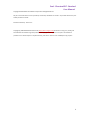 2
2
-
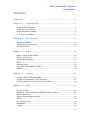 3
3
-
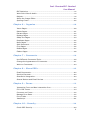 4
4
-
 5
5
-
 6
6
-
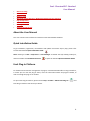 7
7
-
 8
8
-
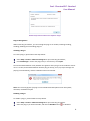 9
9
-
 10
10
-
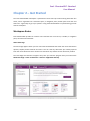 11
11
-
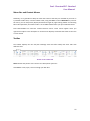 12
12
-
 13
13
-
 14
14
-
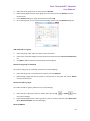 15
15
-
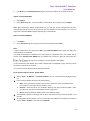 16
16
-
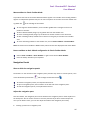 17
17
-
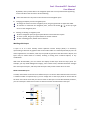 18
18
-
 19
19
-
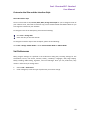 20
20
-
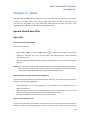 21
21
-
 22
22
-
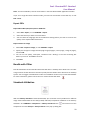 23
23
-
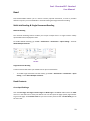 24
24
-
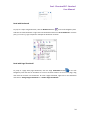 25
25
-
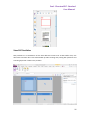 26
26
-
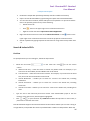 27
27
-
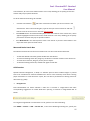 28
28
-
 29
29
-
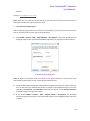 30
30
-
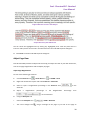 31
31
-
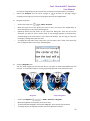 32
32
-
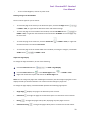 33
33
-
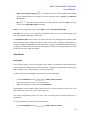 34
34
-
 35
35
-
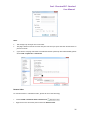 36
36
-
 37
37
-
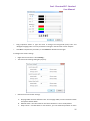 38
38
-
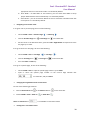 39
39
-
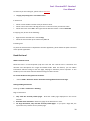 40
40
-
 41
41
-
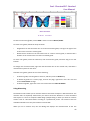 42
42
-
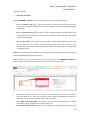 43
43
-
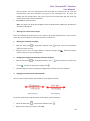 44
44
-
 45
45
-
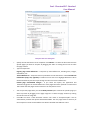 46
46
-
 47
47
-
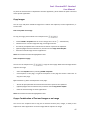 48
48
-
 49
49
-
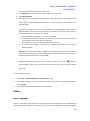 50
50
-
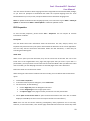 51
51
-
 52
52
-
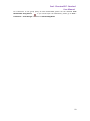 53
53
-
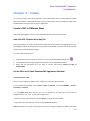 54
54
-
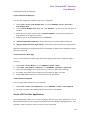 55
55
-
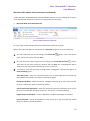 56
56
-
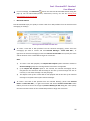 57
57
-
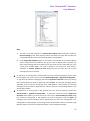 58
58
-
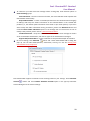 59
59
-
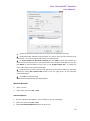 60
60
-
 61
61
-
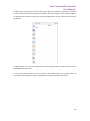 62
62
-
 63
63
-
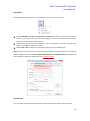 64
64
-
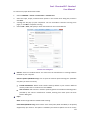 65
65
-
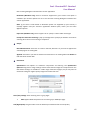 66
66
-
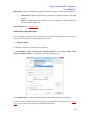 67
67
-
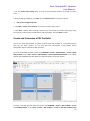 68
68
-
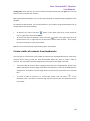 69
69
-
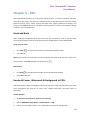 70
70
-
 71
71
-
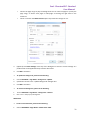 72
72
-
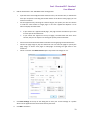 73
73
-
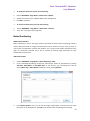 74
74
-
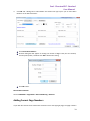 75
75
-
 76
76
-
 77
77
-
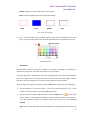 78
78
-
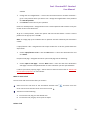 79
79
-
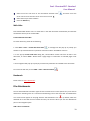 80
80
-
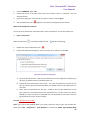 81
81
-
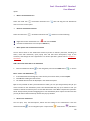 82
82
-
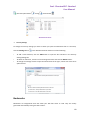 83
83
-
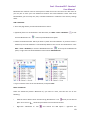 84
84
-
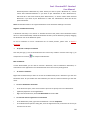 85
85
-
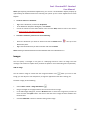 86
86
-
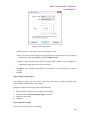 87
87
-
 88
88
-
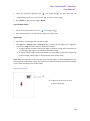 89
89
-
 90
90
-
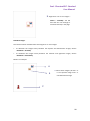 91
91
-
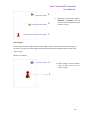 92
92
-
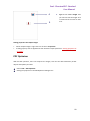 93
93
-
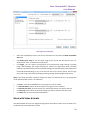 94
94
-
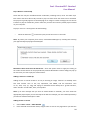 95
95
-
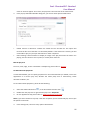 96
96
-
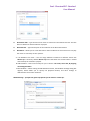 97
97
-
 98
98
-
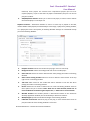 99
99
-
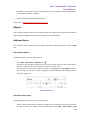 100
100
-
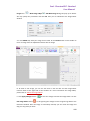 101
101
-
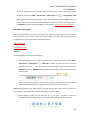 102
102
-
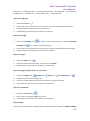 103
103
-
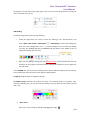 104
104
-
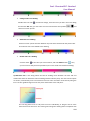 105
105
-
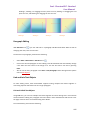 106
106
-
 107
107
-
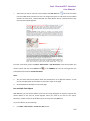 108
108
-
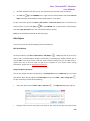 109
109
-
 110
110
-
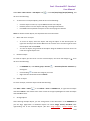 111
111
-
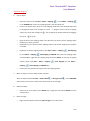 112
112
-
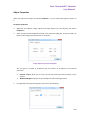 113
113
-
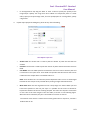 114
114
-
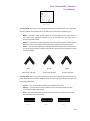 115
115
-
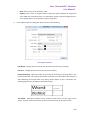 116
116
-
 117
117
-
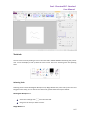 118
118
-
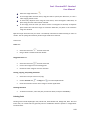 119
119
-
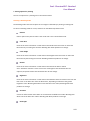 120
120
-
 121
121
-
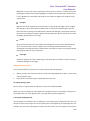 122
122
-
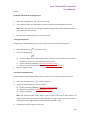 123
123
-
 124
124
-
 125
125
-
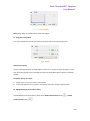 126
126
-
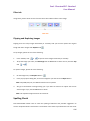 127
127
-
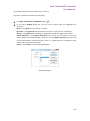 128
128
-
 129
129
-
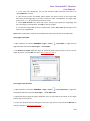 130
130
-
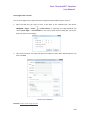 131
131
-
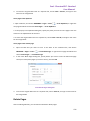 132
132
-
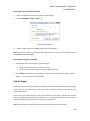 133
133
-
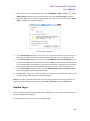 134
134
-
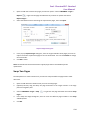 135
135
-
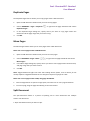 136
136
-
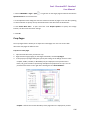 137
137
-
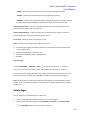 138
138
-
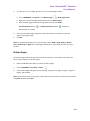 139
139
-
 140
140
-
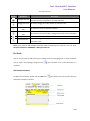 141
141
-
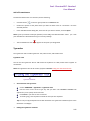 142
142
-
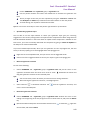 143
143
-
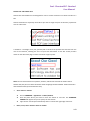 144
144
-
 145
145
-
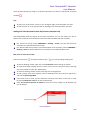 146
146
-
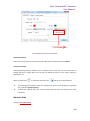 147
147
-
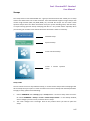 148
148
-
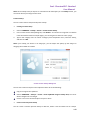 149
149
-
 150
150
-
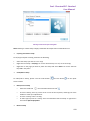 151
151
-
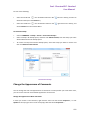 152
152
-
 153
153
-
 154
154
-
 155
155
-
 156
156
-
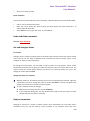 157
157
-
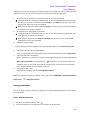 158
158
-
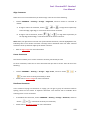 159
159
-
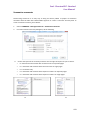 160
160
-
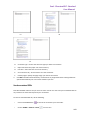 161
161
-
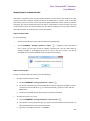 162
162
-
 163
163
-
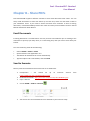 164
164
-
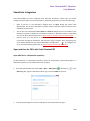 165
165
-
 166
166
-
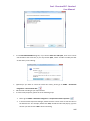 167
167
-
 168
168
-
 169
169
-
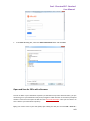 170
170
-
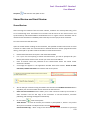 171
171
-
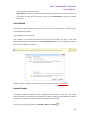 172
172
-
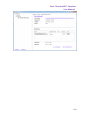 173
173
-
 174
174
-
 175
175
-
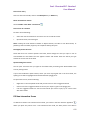 176
176
-
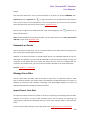 177
177
-
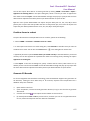 178
178
-
 179
179
-
 180
180
-
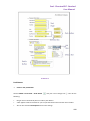 181
181
-
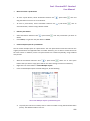 182
182
-
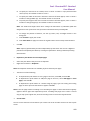 183
183
-
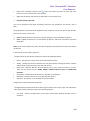 184
184
-
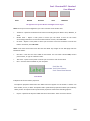 185
185
-
 186
186
-
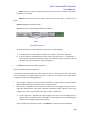 187
187
-
 188
188
-
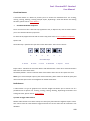 189
189
-
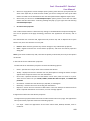 190
190
-
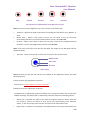 191
191
-
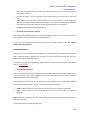 192
192
-
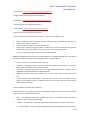 193
193
-
 194
194
-
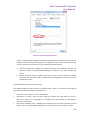 195
195
-
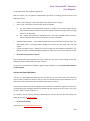 196
196
-
 197
197
-
 198
198
-
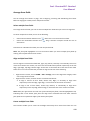 199
199
-
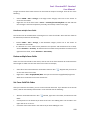 200
200
-
 201
201
-
 202
202
-
 203
203
-
 204
204
-
 205
205
-
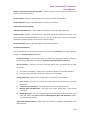 206
206
-
 207
207
-
 208
208
-
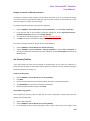 209
209
-
 210
210
-
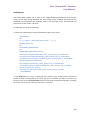 211
211
-
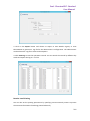 212
212
-
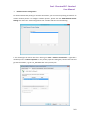 213
213
-
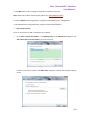 214
214
-
 215
215
-
 216
216
-
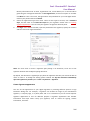 217
217
-
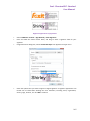 218
218
-
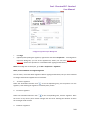 219
219
-
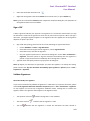 220
220
-
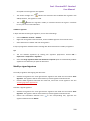 221
221
-
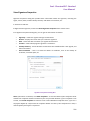 222
222
-
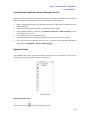 223
223
-
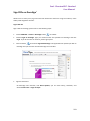 224
224
-
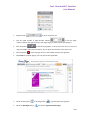 225
225
-
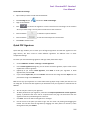 226
226
-
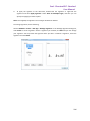 227
227
-
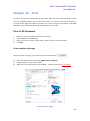 228
228
-
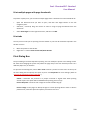 229
229
-
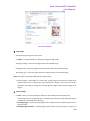 230
230
-
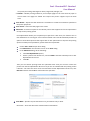 231
231
-
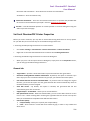 232
232
-
 233
233
-
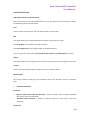 234
234
-
 235
235
-
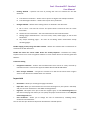 236
236
-
 237
237
-
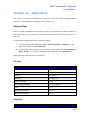 238
238
-
 239
239
-
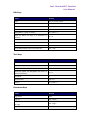 240
240
-
 241
241
-
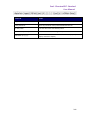 242
242
-
 243
243
Foxit PhantomPDF 7.0 for Windows Standard Operating instructions
- Category
- Graphics software
- Type
- Operating instructions
Ask a question and I''ll find the answer in the document
Finding information in a document is now easier with AI
Related papers
-
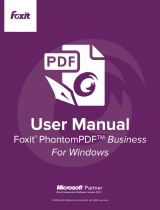 Foxit PhantomPDF 7.2 for Windows Business Operating instructions
Foxit PhantomPDF 7.2 for Windows Business Operating instructions
-
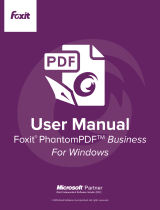 Foxit PhantomPDF 7.1 for Windows Business User guide
Foxit PhantomPDF 7.1 for Windows Business User guide
-
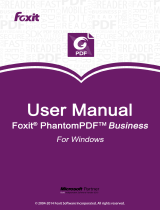 Foxit PhantomPDF 7.0 for Windows Business Operating instructions
Foxit PhantomPDF 7.0 for Windows Business Operating instructions
-
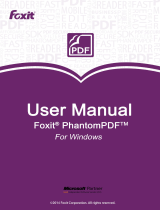 Foxit PhantomPDF 6.2 for Windows User manual
Foxit PhantomPDF 6.2 for Windows User manual
-
 Foxit PhantomPDF 6.1 for Windows User manual
Foxit PhantomPDF 6.1 for Windows User manual
-
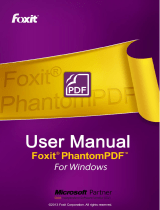 Foxit PhantomPDF 6.0 for Windows User guide
Foxit PhantomPDF 6.0 for Windows User guide
-
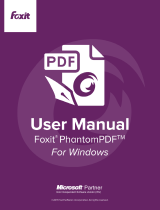 Foxit PhantomPDF 9.0.1 for Windows User manual
Foxit PhantomPDF 9.0.1 for Windows User manual
-
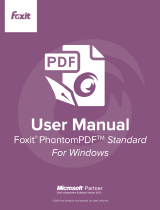 Foxit PhantomPDF 7.2 for Windows Standard User guide
Foxit PhantomPDF 7.2 for Windows Standard User guide
-
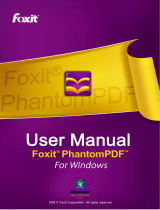 Foxit PhantomPDF Express>Business, 25-99, FR User manual
Foxit PhantomPDF Express>Business, 25-99, FR User manual
-
 Foxit PhantomPDF 10.1.1 for Windows User manual
Foxit PhantomPDF 10.1.1 for Windows User manual
Other documents
-
Motorola Handie-Talkie PT Series User manual
-
BakkerElkhuizen OYSTER User manual
-
TEKLYNX Codesoft 9.1 Enterprise, RFID, LTP Key, UPG + 1Y SMA, ML User guide
-
AVer AVerVision 3 Software Reference guide
-
Avermedia SPC300Standard Quick start guide
-
Lynx Tip 4 User guide
-
Nuance PDF Reader 7.0 User manual
-
Wiley 978-0-470-49748-7 Datasheet
-
Nuance PDF Reader 6.0 User manual
-
Penpower WorldocScan X User manual