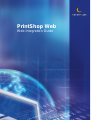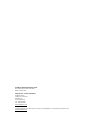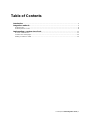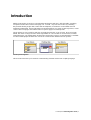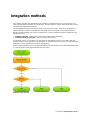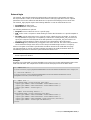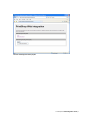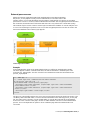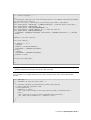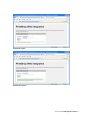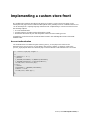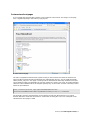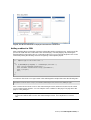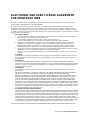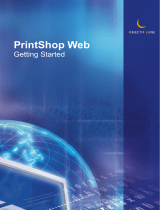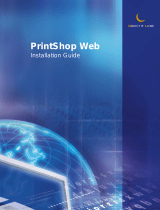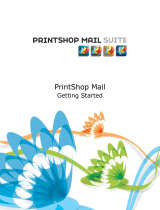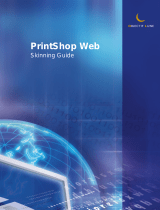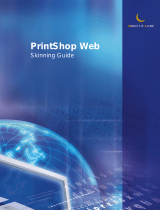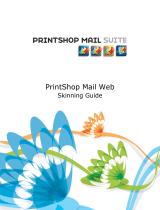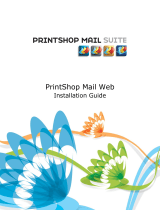OBJECTIF LUNE PrintShop Web 2.1 Integration Guide
- Type
- Integration Guide
OBJECTIF LUNE PrintShop Web 2.1 is a web-to-print solution that allows you to create and manage your own online print shop. With PrintShop Web, you can:
- Create and manage products: Add products to your online store, including print products, digital products, and merchandise.
- Process orders: Track orders, manage inventory, and fulfill orders.
- Manage customers: Create customer accounts, track customer orders, and manage customer relationships.
- Create and manage marketing campaigns: Create and manage marketing campaigns to promote your online store.
- Integrate with other systems: Integrate PrintShop Web with your other business systems, such as your CRM or ERP system.
OBJECTIF LUNE PrintShop Web 2.1 is a web-to-print solution that allows you to create and manage your own online print shop. With PrintShop Web, you can:
- Create and manage products: Add products to your online store, including print products, digital products, and merchandise.
- Process orders: Track orders, manage inventory, and fulfill orders.
- Manage customers: Create customer accounts, track customer orders, and manage customer relationships.
- Create and manage marketing campaigns: Create and manage marketing campaigns to promote your online store.
- Integrate with other systems: Integrate PrintShop Web with your other business systems, such as your CRM or ERP system.

PrintShop Web
Web Integration Guide

PrintShop Web Web Integration Guide
Document version: PSW 2.1 R3250
Date: October, 2007
Objectif Lune - Contact Information
Objectif Lune Inc.
2030 Pie IX, Suite 500
Montréal, QC
Canada H1V 2C8
Tel.: 514-875-5863
Fax: 514-342-5294
www.objectiflune.com
To find an Objectif Lune office near you and for more information on our products and services, visit:
www.objectiflune.com

PrintShop Web Web Integration Guide | 3
Table of Contents
Introduction.................................................................................................................................................4
Integration methods................................................................................................................................5
External login...............................................................................................................................................6
External person access...............................................................................................................................8
Implementing a custom store front...............................................................................................11
Account authentication.............................................................................................................................. 11
Custom store front pages..........................................................................................................................12
Adding a redirect to PSW......................................................................................................................... 13

PrintShop Web Web Integration Guide | 4
Introduction
With the introduction of version 2.0 the PrintShop Web (PSW) web site is fully skinnable, everything
except the actual textual content of the page can - and will - vary from skin to skin. By combining
the powerful skinning engine with custom web development, new features can be added and new
workflows implemented. System integrators and web developers can create custom login forms, create
custom store front pages and redirect visitors to specific pages in PrintShop Web.
These options are very useful for web sites or portals that requires a user to logon. By re-using login
details, the visitor no longer needs to enter login details for a second time to access PSW (so called
underwater login). The administrator should make sure that the correct account information is available
in PSW and that proper identifiers are used in the communication between the two systems.
PrintShop Web integration
This document assumes you have basic understanding of HTML and the PHP scripting language.

PrintShop Web Web Integration Guide | 5
Integration methods
This chapter describes the underwater login mechanisms supported by PSW. In all scenarios user
name and password information is send to PSW. This information is used to authenticate the account
and optionally redirected the web site.
The underwater login procedure begins when a login request to PSW is made from any Internet or
Intranet website. In order to instantiate the underwater login, the request can be made to either of
the files mentioned below. The call can include POST or GET parameters which are explained in the
following sections:
•
external_login.php, used for basic authentication and browser redirection
•
external_person_access.php, used for account authentication
The external_person_access.php file is used solely to authenticate a user account and is typically
used to create a custom login form. The file returns an encrypted password on success (the encrypted
password is also accepted by the external_login.php file)
External_login.php performs account authentication but its main purpose is to redirect the web browser
to a specific page in PSW and instantiate the correct skin.
Underwater login page flow

PrintShop Web Web Integration Guide | 6
External login
The external_login.php file handles the authentication and forwards any parameters included in
the request (POST or GET). If the authentication fails the PSW login page will be shown. Optional
parameters are used to redirect the web browser to a specific PSW web page and to set the skin.
The external_login.php file requires the following attributes in order to authenticate the user:
•
fcUserName, the login name
•
fcPassword, the users password
The following attributes are optional:
•
fcPageID, used to redirect the user to a specific page.
•
fnID, used to send a unique ID to PSW allowing to retrieve the information of a specific template or
order.
•
fcFormID, used to redirect the user to a specific edit or submission page. Example: To show the
user input/database input page of a template you will need to call the preview_init_form form and
specify the unique ID of the template in the fnID parameter. The preview_init_form retrieves all
information of that template in order to show the correct information in the web browser.
•
fcWebDesign, this parameter lets you toggle the skin of the web site. The value of this parameter
should match the Design name which can be setup in the Web Design section of a company.
When no fcPageID or fcFormID is specified the site will be directed to the PSW Welcome page.
The fnID parameter is used in conjunction with the fcPageID or fcFormID parameters. When no
fcWebDesign parameter is stated the system default skin will be used.
Note: For security reasons it is recommended to pass parameters to external_login.php via a
POST request over HTTPS.
Example
Examples are included with your PSW installation and can be found in the webintegration folder of the
PSW web site folder. The sample below is taken from the index.php stored in the basic folder.
<!-- Sample href -->
<a href="external_login.php?fcUserName=administrator&fcPassword=administrator">Login</a>
<!-- Href with redirect -->
<a href="external_login.php?fcUserName=administrator&fcPassword=administrator&
fcPageID=storefront_overview">Login</a>
<!-- Sample form -->
<form method="POST" action="external_login.php">
<input type="hidden" name="fcUserName" value="administrator"/>
<input type="hidden" name="fcPassword" value="administrator"/>
<input type="submit" value="Login"/>
</form>
<!-- Sample form including redirect -->
<form method="POST" action="/external_login.php">
<input type="hidden" name="fcUserName" value="administrator"/>
<input type="hidden" name="fcPassword" value="administrator"/>
<input type="hidden" name="fcPageID" value="storefront_overview"/>
<input type="submit" value="Login and Redirect"/>
</form>

PrintShop Web Web Integration Guide | 7
The basic webintegration index.php file

PrintShop Web Web Integration Guide | 8
External person access
Where the external_login.php handles both authentication and redirect parameters,
the person_access.php file is solely used for authentication. The return value of the
external_person_access.php file differs form the external_login.php file as it returns an encrypted
password on success or a zero (0) when authentication has failed. The encrypted password is linked to
the username, the domain name of the PSW web site and is only valid for the current date (today).
This method may be used to create a custom login form where the feedback is used to notify the user
in case of an invalid login or password. On success the encrypted password can then we used in the
fcPassword attribute of the external_login.php file.
Custom login form workflow
Example
In the webintegration folder of the PSW Website folder you will find an authentication sample.
The index.php file contains a standard web form, the actual verification is handled by the code
in the process_login.php file. The form uses the POST method and sends the information to the
process_login.php file.
<!-- Index.php -->
<!-- Custom login form, communication with PSW is handled
by the process_login.php file -->
<form method="POST" action="process_login.php">
<div><span class="label">Username: </span><input type="text" name="fcUserName"
value="administrator"/></div>
<div><span class="label">Password: </span><input type="text" name="fcPassword"
value=""/></div>
<div><input type="submit" value="Login"/></div>
</form>
The process_login.php file retrieves the user name and password send by the login form (POST). The
curl library, that comes with PHP, is used to send the information to the external_person_access.php
file. The return value is stored in a local variable which is used by the index.php to show feedback
to the user. In this case the index.php is shown no matter what the outcome is of the authentication
process. One could implement an option to show a different page when the authentication was
successful.

PrintShop Web Web Integration Guide | 9
<!-- Process_login.php -- >
<?
// The process_login.php file (the following process is an example and should be handled
by your web site or portal)
$hCurl = curl_init(); //Initializes a new session and return a cURL handle
curl_setopt($hCurl, CURLOPT_URL, $_SERVER['HTTP_HOST']."/external_person_access.php");
curl_setopt($hCurl, CURLOPT_POST, 1);
curl_setopt($hCurl, CURLOPT_RETURNTRANSFER, 1);
curl_setopt($hCurl, CURLOPT_TIMEOUT, 10); // times out after 4s
curl_setopt($hCurl, CURLOPT_POSTFIELDS,
"fcUserName=".$_REQUEST[fcUserName]."&fcPassword=".$_REQUEST[fcPassword]); // add POST
fields
$cReturn = curl_exec ($hCurl);
curl_close ($hCurl);
if ($cReturn != "0") {
//Success
$cReturn = urlencode($cReturn);
$fcUserName = $_REQUEST[fcUserName];
} else {
//Failed
$fcUserName = $_REQUEST[fcUserName];
$cReturn = false;
}
include_once("index.php");
?>
Important: The PHP urlencode() function is applied to the encrypted password to make sure
that it is properly encoded when using it in a URL (f.e. Href).
In our example a few simple statements are used to show the return value of the authentication
process.
<!-- Index.php -->
<!-- Statements to show the return value -->
<?
// Following variables are generated by process_login.php and
// used to show the repsonse of PSW.
if(isset($cReturn)){
if($cReturn == false){
echo "<div class=\"status error\">Invallid user name or password!</div>";
} else {
echo "<div class=\"status success\">Authentication successful,
your todays secret password is: ".$cReturn."</div>";
}
}
?>

PrintShop Web Web Integration Guide | 10
Authentication failed
Authentication passed

PrintShop Web Web Integration Guide | 11
Implementing a custom store front
By combining the methods described in the previous chapters a custom store front page can be
developed. This page resides outside PrintShop Web and is probably stored on a different domain and
can be developed in a scripting language other than PHP. Implementing a custom store front involves
the following subjects:
•
Account authentication
•
Storefront pages, including redirect information to PSW
•
Redirection from PSW to your web site/portal at the end of the ordering process
Sample files can be found in the storefront folder located in the webintegration folder of the PSW
Website folder.
Account authentication
The authentication is handled using the external_person_access.php and is similar to the
External person access process as described in the previous chapter. A change is made to the
process_login.php file where the storefront.php is included when the authentication was successful.
<!-- Process_login.php snippet-->
<?
if ($cReturn != "0") {
//Success
$_SESSION[fcUserName]= $_REQUEST[fcUserName];
$_SESSION[fcPassword]= urlencode($cReturn);
include_once("storefront.php");
} else {
//Failed
$fcUserName = $_REQUEST[fcUserName];
$cReturn = false;
include_once("index.php");
}
?>

PrintShop Web Web Integration Guide | 12
Custom store front pages
In our example the storefront.php contains a hard coded list of documents. The images on the page
have a hyperlink pointing to the external_login.php file.
A custom store front page
The URL is targeted towards the PSW system running on the localhost and states the entered user
name and the encrypted password returned by the authentication process. The fcFormID parameter
states preview_init_form . This page is used by PSW to determine the data entry workflow (user input
versus database input) and populates the sessions required to create a new order. The fnID parameter
states the internal database ID of the template (primary key). As these IDs are hard coded they need to
match the psw database.
http://localhost/external_login.php?fcUserName=administrator
&fcPassword=H83REb92%2Fd5LiZaXhfx87g%3D%3D&fcFormID=preview_init_form&fnID=1
The page IDs, form IDs and internal IDs can be retrieved easily from the Status bar of your web
browser. Below the Status bar information is shown when hovering the cursor over a template in the
standard Store Front page of PSW.

PrintShop Web Web Integration Guide | 13
Page IDs, form IDs and internal IDs are displayed in the Status bar of the browser
Adding a redirect to PSW
After completing the document the customer is guided through the ordering process. At the end of this
process the PSW web site is redirected to the ordermanager_overview.php page. By tweaking the
template.php file of the active skin you could redirect the user to your own web site/portal. This can be
achieved by adding the following code to the beginning of the template.php file:
<!-- template.php of the active skin -->
<?
if ($_SESSION[nav][cPageID] == "ordermanager_overview") {
echo "<script language='JavaScript'>";
echo "document.location.href='http://yourwebsite'";
echo "</script>";
exit;
}
?>
To redirect to the Thank You Page located in the webintegration sample folder enter the following URL:
document.location.href='http://localhost/webintegration/storefront/thankyou.php'
If the customer doesn't have access to the Order Manager section (defined in his/her role) the Thank
You for Ordering page appears. You can setup the same condition for this page. The page ID for this
page is: order_thankyou.
Important: Do not setup a custom redirect in the default skin of your PSW installation as none
of your users will be able to access the Order Manager section. Use a duplicate or a custom
skin.

PrintShop Web Web Integration Guide | 14
ELECTRONIC END USER LICENSE AGREEMENT
FOR PRINTSHOP WEB
NOTICE TO USER: THIS IS A CONTRACT. BY INSTALLING THIS SOFTWARE YOU ACCEPT ALL THE
TERMS AND CONDITIONS OF THIS AGREEMENT.
This Objectif Lune End User License Agreement accompanies the PrintShop Web product and related
explanatory materials ("Software"). The term "Software" also shall include any upgrades, modified versions
or updates of the Software licensed to you by Objectif Lune. Please read this Agreement carefully. Upon your
acceptance of this Agreement, Objectif Lune grants to you a nonexclusive license to use the Software, provided
that you agree to the following:
1 Use of the Software.
a You may install the Software on a hard disk or other storage device; install and use the Software on a
file server for use on a network for the purposes of:
(i) permanent installation onto hard disks or other storage devices or
(ii) use of the Software over such network; and make backup copies of the Software.
b You may make and distribute unlimited copies of the Software, including copies for commercial
distribution, as long as each copy that you make and distribute contains this Agreement, the
PrintShop Web installer, and the same copyright and other proprietary notices pertaining to this
Software that appear in the Software. If you download the Software from the Internet or similar
on-line source, you must include the Objectif Lune copyright notice for the Software with any on-line
distribution and on any media you distribute that includes the Software.
c Once you have purchased a licensed dongle, you need to register that dongle to receive technical
support.
2 Copyright
The Software is owned by Objectif Lune and its suppliers, and its structure, organization and code are
the valuable trade secrets of Objectif Lune and its suppliers. The Software also is protected by Dutch
Copyright Law.
3 Restrictions.
You agree not to modify, adapt, translate, reverse engineer, decompile, disassemble or otherwise
attempt to discover the source code of the Software. You may not alter or modify in any way the installer
program or create a new installer for the Software. The Software is licensed and distributed by Atlas for
creating optimized print jobs.
4 No Warranty.
The Software is being delivered to you AS IS and Objectif Lune makes no warranty as to its use or
performance.
OBJECTIF LUNE AND ITS SUPPLIERS DO NOT AND CANNOT WARRANT THE PERFORMANCE
OR RESULTS YOU MAY OBTAIN BY USING THE SOFTWARE OR DOCUMENTATION.
OBJECTIF LUNE AND ITS SUPPLIERS MAKE NO WARRANTIES, EXPRESS OR IMPLIED, AS TO
NONINFRINGEMENT OF THIRD PARTY RIGHTS, MERCHANTABILITY, OR FITNESS FOR ANY
PARTICULAR PURPOSE. IN NO EVENT WILL OBJECTIF LUNE OR ITS SUPPLIERS BE LIABLE
TO YOU FOR ANY CONSEQUENTIAL, INCIDENTAL OR SPECIAL DAMAGES, INCLUDING ANY
LOST PROFITS OR LOST SAVINGS, EVEN IF AN OBJECTIF LUNE REPRESENTATIVE HAS BEEN
ADVISED OF THE POSSIBILITY OF SUCH DAMAGES, OR FOR ANY CLAIM BY ANY THIRD PARTY.
Some states or jurisdictions do not allow the exclusion or limitation of incidental, consequential or special
damages, or the exclusion of implied warranties or limitations on how long an implied warranty may last,
so the above limitations may not apply to you.
5 Governing Law and General Provisions.
This Agreement will be governed by the laws of the Netherlands, excluding the application of its conflicts
of law rules. This Agreement will not be governed by the United Nations Convention on Contracts for the
International Sale of Goods, the application of which is expressly excluded. If any part of this Agreement
is found void and unenforceable, it will not affect the validity of the balance of the Agreement, which shall
remain valid and enforceable according to its terms. You agree that the Software will not be shipped,
transferred or exported into any country or used in any manner prohibited by any export laws, restrictions
or regulations. This Agreement shall automatically terminate upon failure by you to comply with its terms.
This Agreement may only be modified in writing signed by an authorized officer of Objectif Lune.
YOUR ACCEPTANCE OF THE FOREGOING AGREEMENT WAS INDICATED DURING INSTALLATION.
-
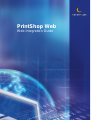 1
1
-
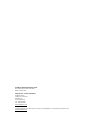 2
2
-
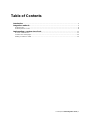 3
3
-
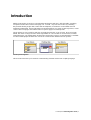 4
4
-
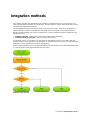 5
5
-
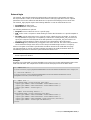 6
6
-
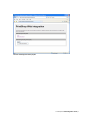 7
7
-
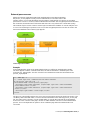 8
8
-
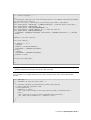 9
9
-
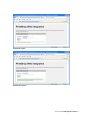 10
10
-
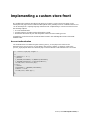 11
11
-
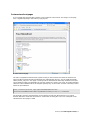 12
12
-
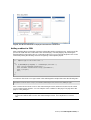 13
13
-
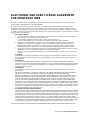 14
14
OBJECTIF LUNE PrintShop Web 2.1 Integration Guide
- Type
- Integration Guide
OBJECTIF LUNE PrintShop Web 2.1 is a web-to-print solution that allows you to create and manage your own online print shop. With PrintShop Web, you can:
- Create and manage products: Add products to your online store, including print products, digital products, and merchandise.
- Process orders: Track orders, manage inventory, and fulfill orders.
- Manage customers: Create customer accounts, track customer orders, and manage customer relationships.
- Create and manage marketing campaigns: Create and manage marketing campaigns to promote your online store.
- Integrate with other systems: Integrate PrintShop Web with your other business systems, such as your CRM or ERP system.
Ask a question and I''ll find the answer in the document
Finding information in a document is now easier with AI
Related papers
-
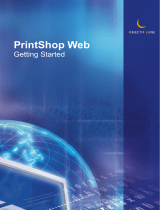 Objectif Lune PrintShop PrintShop Web 2.1 Quick Start
Objectif Lune PrintShop PrintShop Web 2.1 Quick Start
-
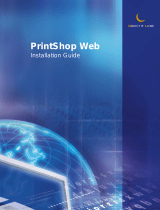 Objectif Lune PrintShop PrintShop Web 2.2 Installation guide
Objectif Lune PrintShop PrintShop Web 2.2 Installation guide
-
OBJECTIF LUNE PrintShop Mail Web 7.1 User guide
-
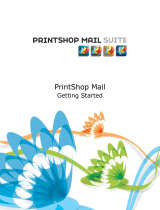 Objectif Lune PrintShop PrintShop Mail 7.1 Quick Start
Objectif Lune PrintShop PrintShop Mail 7.1 Quick Start
-
 Objectif Lune PrintShop PrintShop Mail 7.0 Quick Start
Objectif Lune PrintShop PrintShop Mail 7.0 Quick Start
-
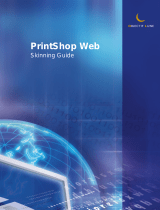 Objectif Lune PrintShop PrintShop Web 2.1 User guide
Objectif Lune PrintShop PrintShop Web 2.1 User guide
-
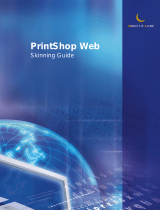 Objectif Lune PrintShop PrintShop Web 2.2 User guide
Objectif Lune PrintShop PrintShop Web 2.2 User guide
-
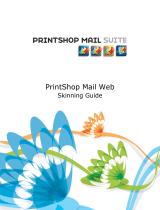 Objectif Lune PrintShop PrintShop Mail Web 7.0 User guide
Objectif Lune PrintShop PrintShop Mail Web 7.0 User guide
-
OBJECTIF LUNE PrintShop Mail License Manager 2.0 Operating instructions
-
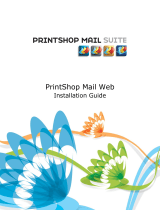 Objectif Lune PrintShop PrintShop Mail Web 7.0 Installation guide
Objectif Lune PrintShop PrintShop Mail Web 7.0 Installation guide