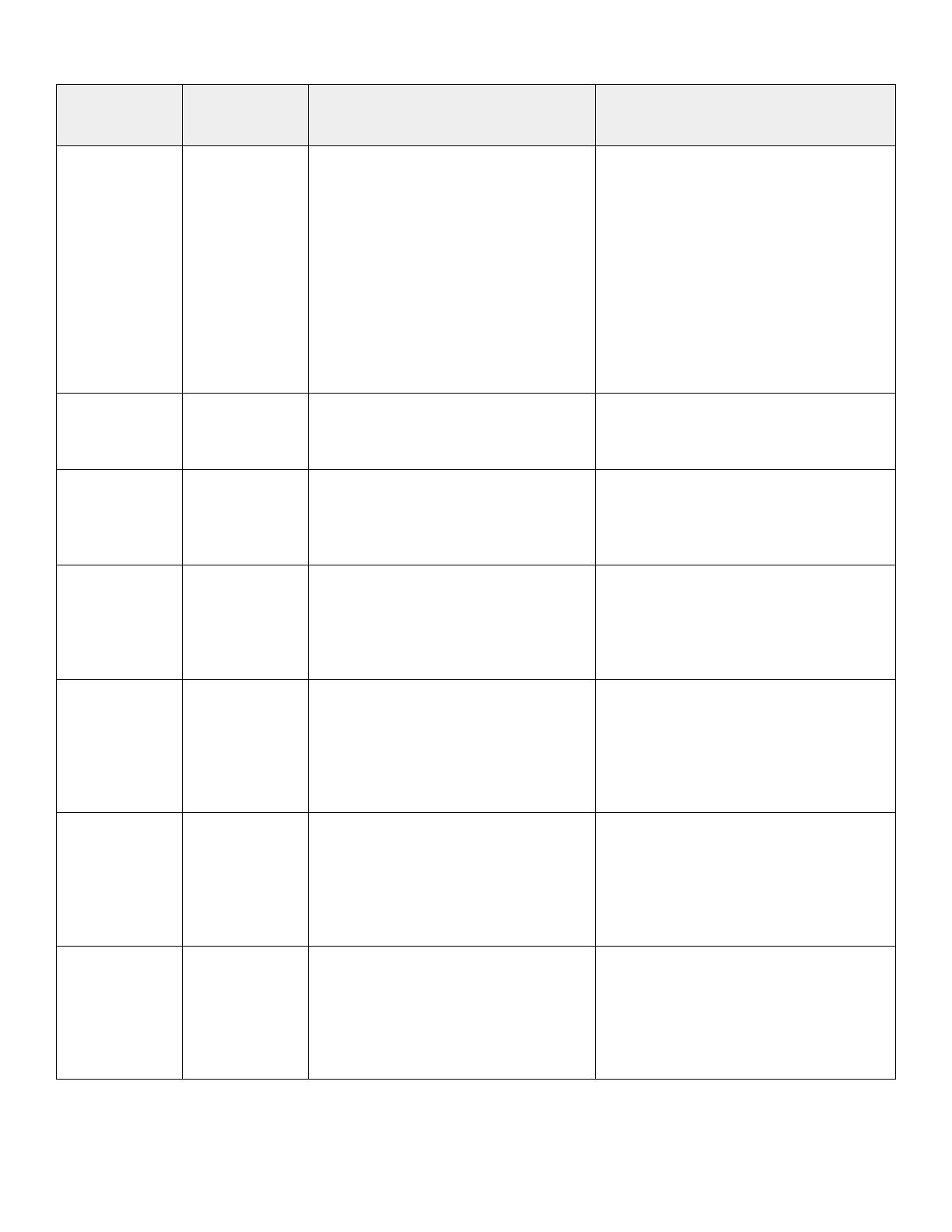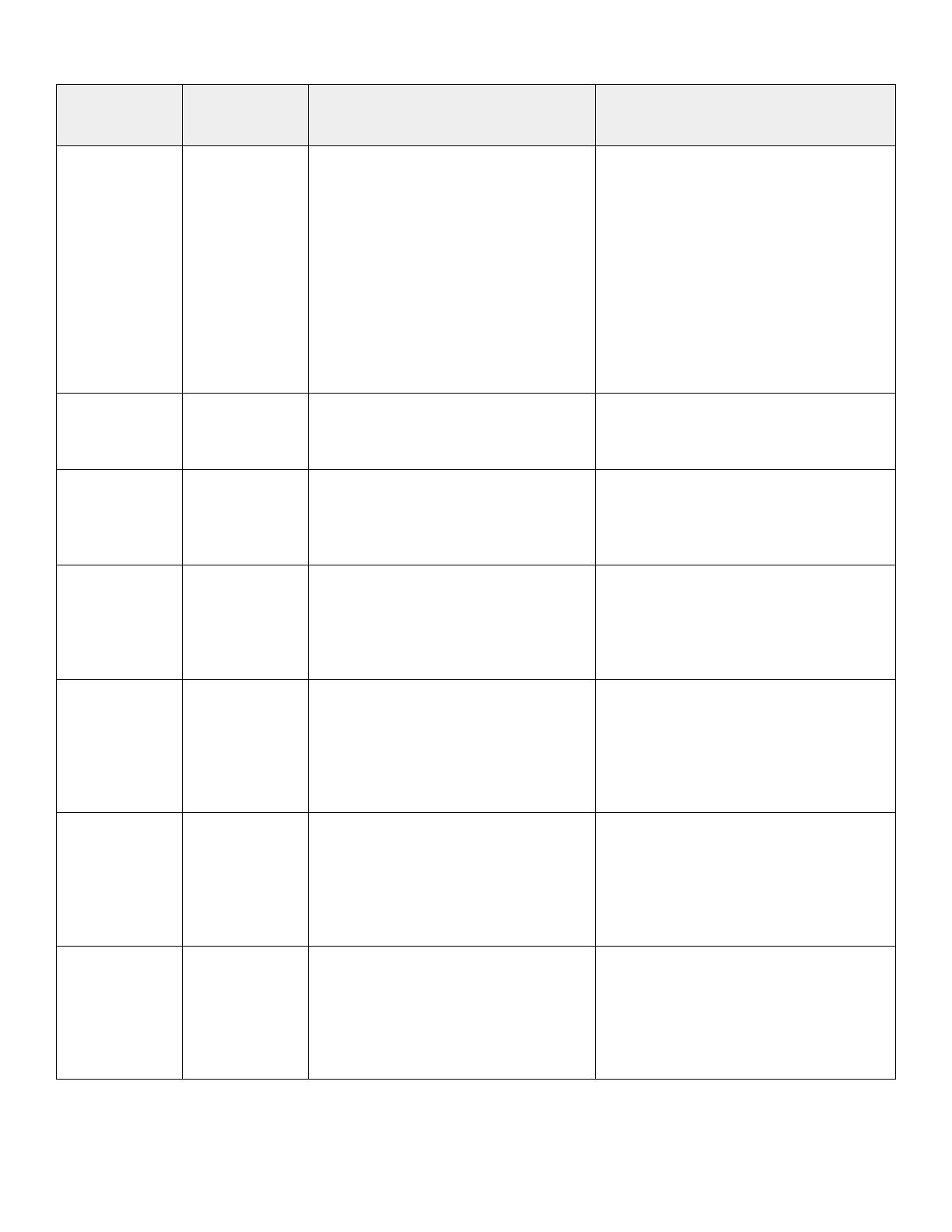
Known Issues 9
Issue ID Functional
Area
Description Workaround/Resolution
MDT-153026 Security
When a drive is inserted into an appliance,
it will take time for D@RE to unlock it.
Most drives take a few minutes. However,
it takes more time for a ColdStream drive
to unlock. The time is proportional to the
size of the ColdStream drive, for example,
7 minutes for 375 G, 15 minutes for 750 G,
and 27 minutes for 1.5T. If you pull a drive
out before it is unlocked, the drive will
appear as disconnected. However, the
drive will not be automatically removed
from the appliance.
If you intend to use the drive, re-insert the
drive and let the DARE unlock complete. If
you intend to stop using the drive, re-insert
the drive, wait for enough time (time to
unlock + about 1 minute for other
overhead), and then remove the drive. The
drive will then become disconnected and
automatically removed from the system.
MDT-170429 Storage - File
During manual failover, or failback of the
NAS server, the failover, or failback
operation may fail.
Wait a few moments and retry the
operation.
MDT-121966 Storage - File
The File system deleted alert is displayed
as an active alert in PowerStore T even
after the file system has been successfully
deleted.
Review the alert details, to confirm the alert
is for a file system that has been deleted.
Once confirmed, ignore or acknowledge the
pending alert.
MDT-121784 Storage - File
After a NAS server is successfully deleted,
the alerts against the deleted child objects
of the NAS server such as DNS servers, file
systems, NFS exports, or SMB shares, are
not cleared.
Review the alert details, to confirm the alert
is for a child object of a successfully deleted
NAS server. Once confirmed, ignore or
acknowledge the pending alert.
MDT-139095 Storage - File
While trying to create or delete a
snapshot the following error message was
returned: "Addition [or deletion] of NFS
Export failed due to [The path
[path_name] was not found on the system
and cannot be exported.]"
Wait for some time, and try the action again.
MDT-147688 Storage - File
SMB clients cannot connect to a NAS
server when the NAS server name is more
than 15 characters. This is because by
default the SMB server computer name
takes the NAS server name.
Set the NAS Server name with 15 characters
or less or set the SMB server's computer
name with 15 characters or less. To modify
the computer name, select all the characters
in PowerStore Manager, and type the new
name.
MDT-147508 Storage - File
SMB Server cannot join the Active
Directory when the SMB server computer
name is more than 15 characters and the
first 15 characters of the SMB server
computer name are the same as another
SMB server's computer name.
Use a unique SMB server Netbios name with
15 characters or less.