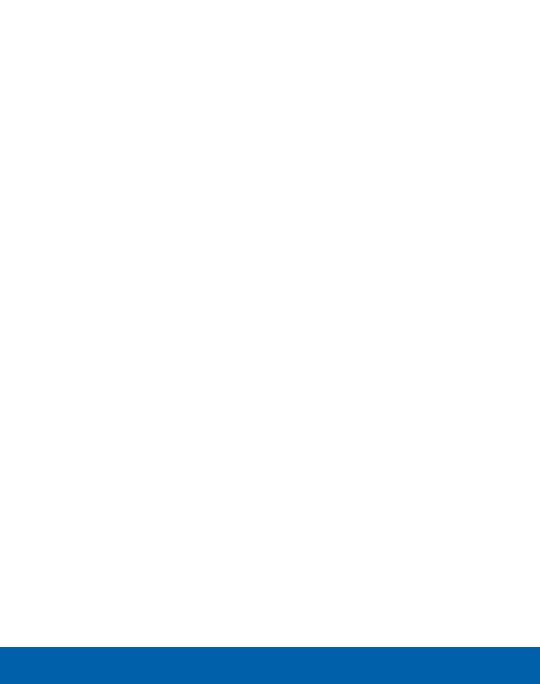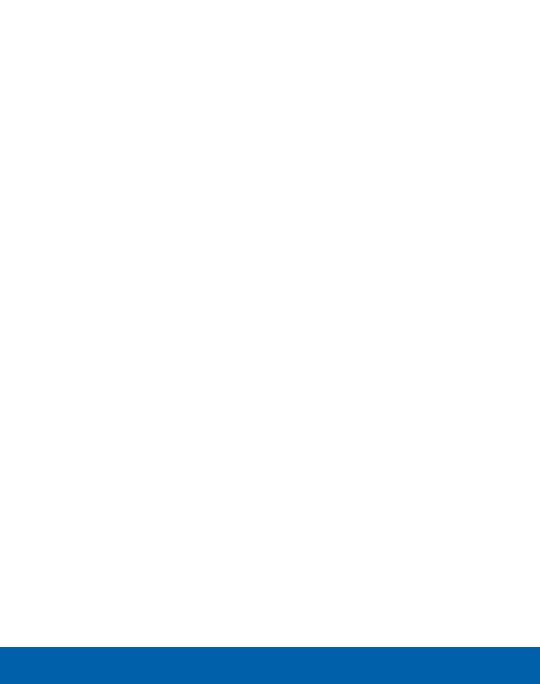
vii
Galaxy Apps .......................................................................86
Gallery ................................................................................. 88
Internet ................................................................................ 92
Memo ..................................................................................96
Messages ...........................................................................99
Music .................................................................................105
My Files .............................................................................107
Video .................................................................................112
Voice Recorder ................................................................114
Settings ..................................................................................116
How to Use Settings .......................................................118
Wi-Fi and Wi-Fi Direct .....................................................120
Bluetooth ...........................................................................125
Airplane Mode .................................................................129
Data Usage ......................................................................130
Mobile Networks ..............................................................131
NFC and Payment ...........................................................132
More Connection Settings .............................................135
Sound and Notification ...................................................138
Display Settings ...............................................................147
Motions and Gestures ....................................................152
Applications ......................................................................153
Wallpaper Settings ..........................................................160
Lock Screen and Security .............................................161
Privacy ...............................................................................170
Easy Mode ........................................................................173
Accessibility .....................................................................174
Accounts ...........................................................................179
Backup and Reset ..........................................................181
Language and Input Settings ........................................183