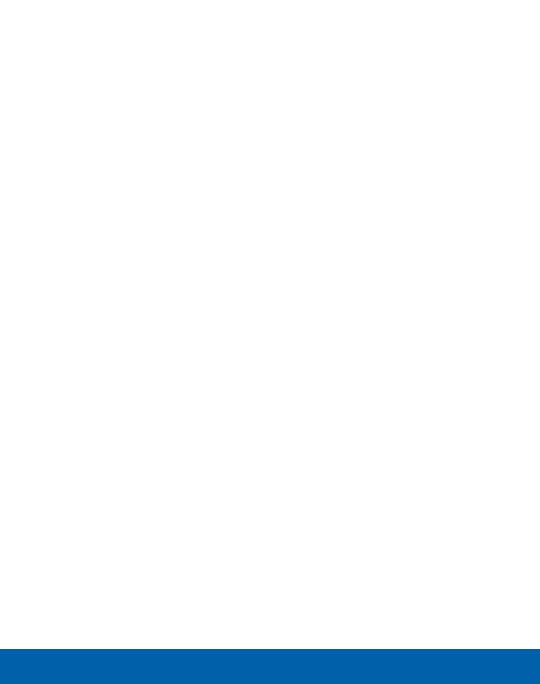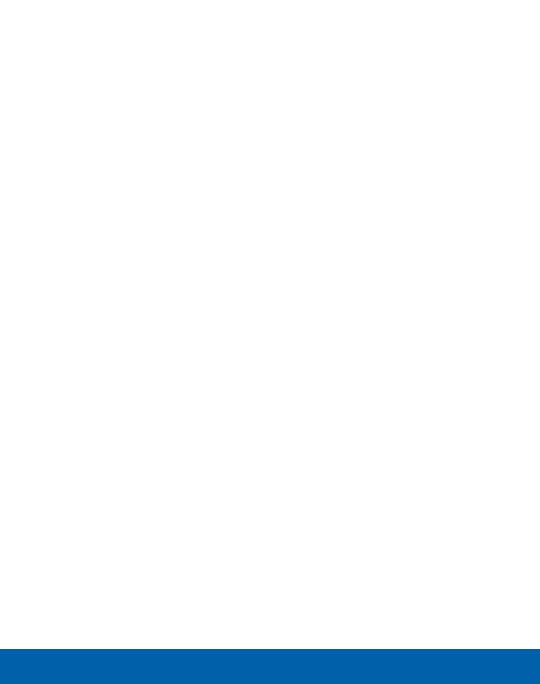
Clock .......................................................................................................... 64
Contacts ..................................................................................................... 67
Email ........................................................................................................... 75
Galaxy Apps ............................................................................................. 77
Gallery ........................................................................................................ 78
Internet ....................................................................................................... 80
Memo ......................................................................................................... 84
Messages .................................................................................................. 86
My Files ...................................................................................................... 91
Video .......................................................................................................... 94
Voice Recorder ......................................................................................... 96
Settings ...................................................................................................... 98
How to Use Settings ..............................................................................100
Wi-Fi and Wi-Fi Direct ............................................................................102
Bluetooth ..................................................................................................106
Airplane Mode ........................................................................................109
Data Usage .............................................................................................110
Mobile Networks ....................................................................................111
NFC and Payment ..................................................................................112
More Connection Settings ....................................................................114
Sound and Notification ..........................................................................116
Display Settings ......................................................................................123
Applications .............................................................................................125
Wallpaper Settings .................................................................................130
Location Settings ....................................................................................131
vii