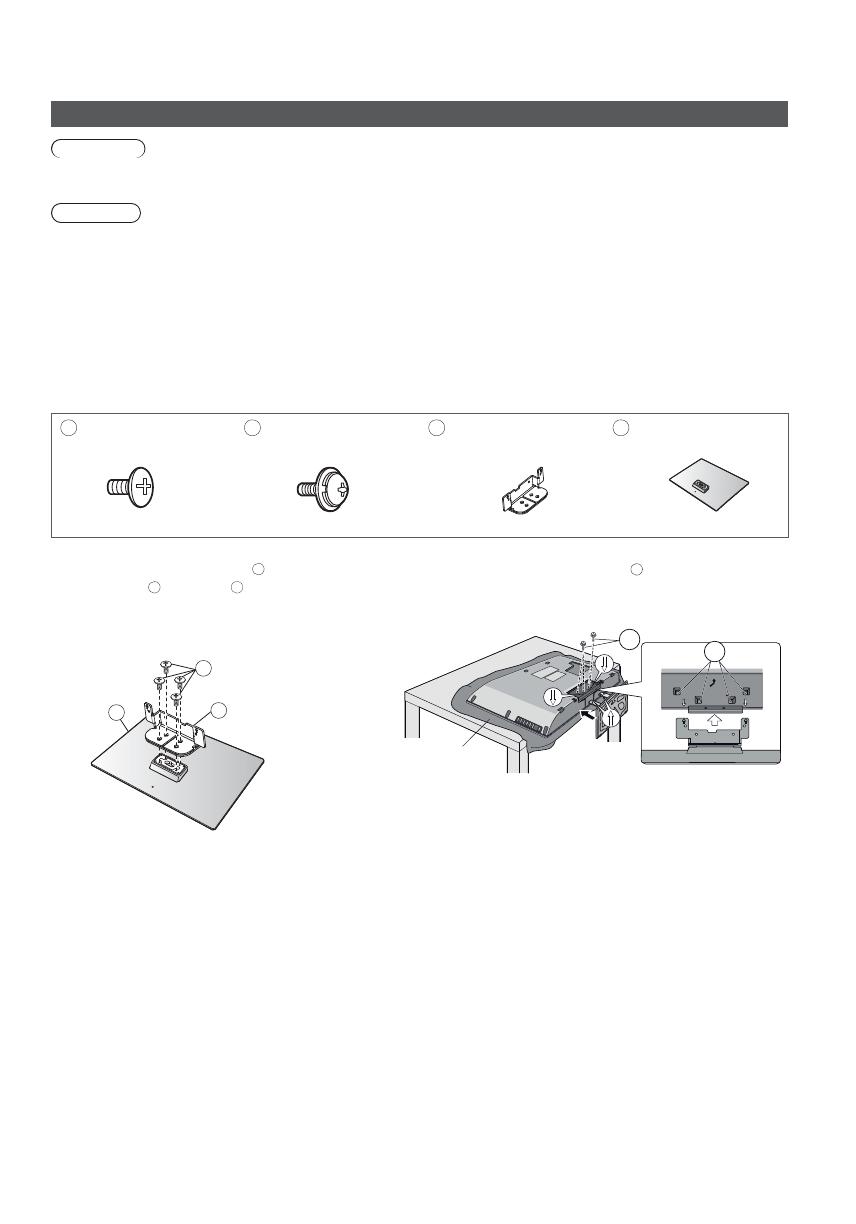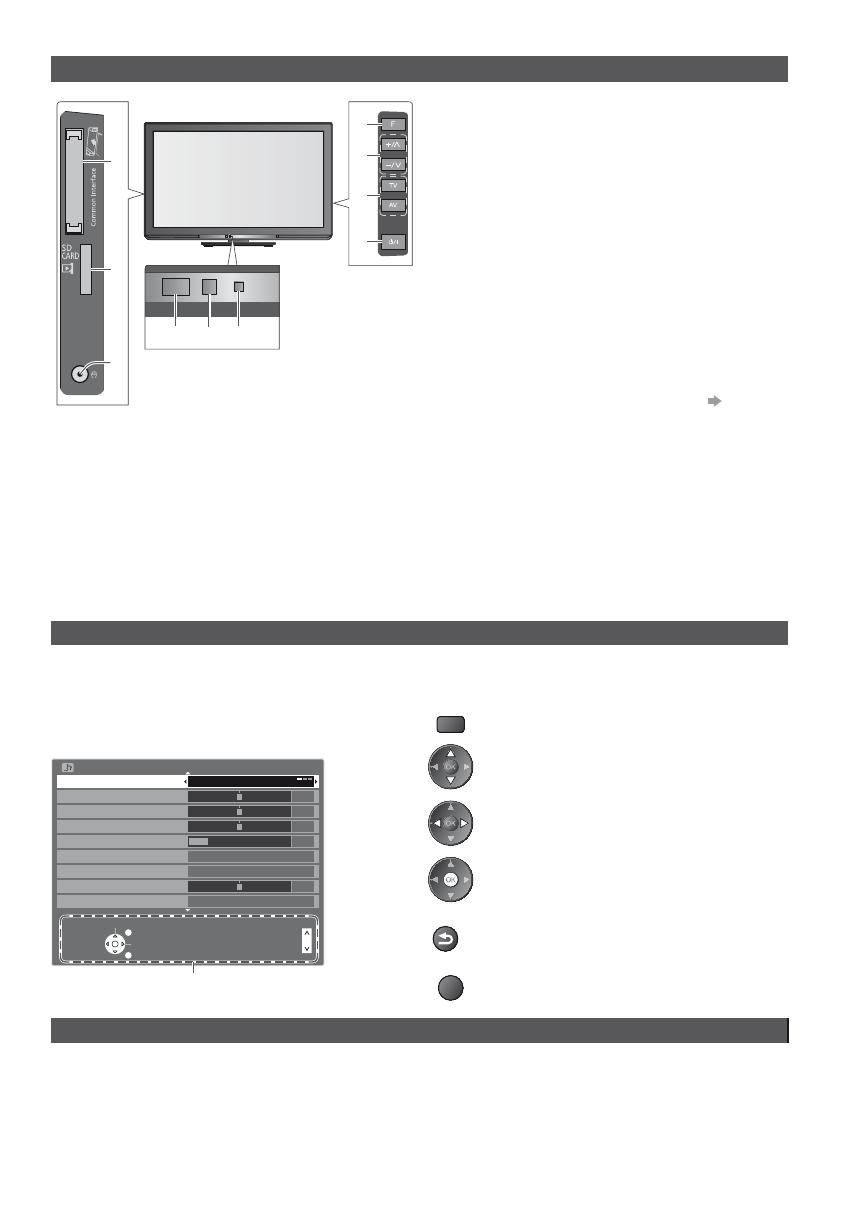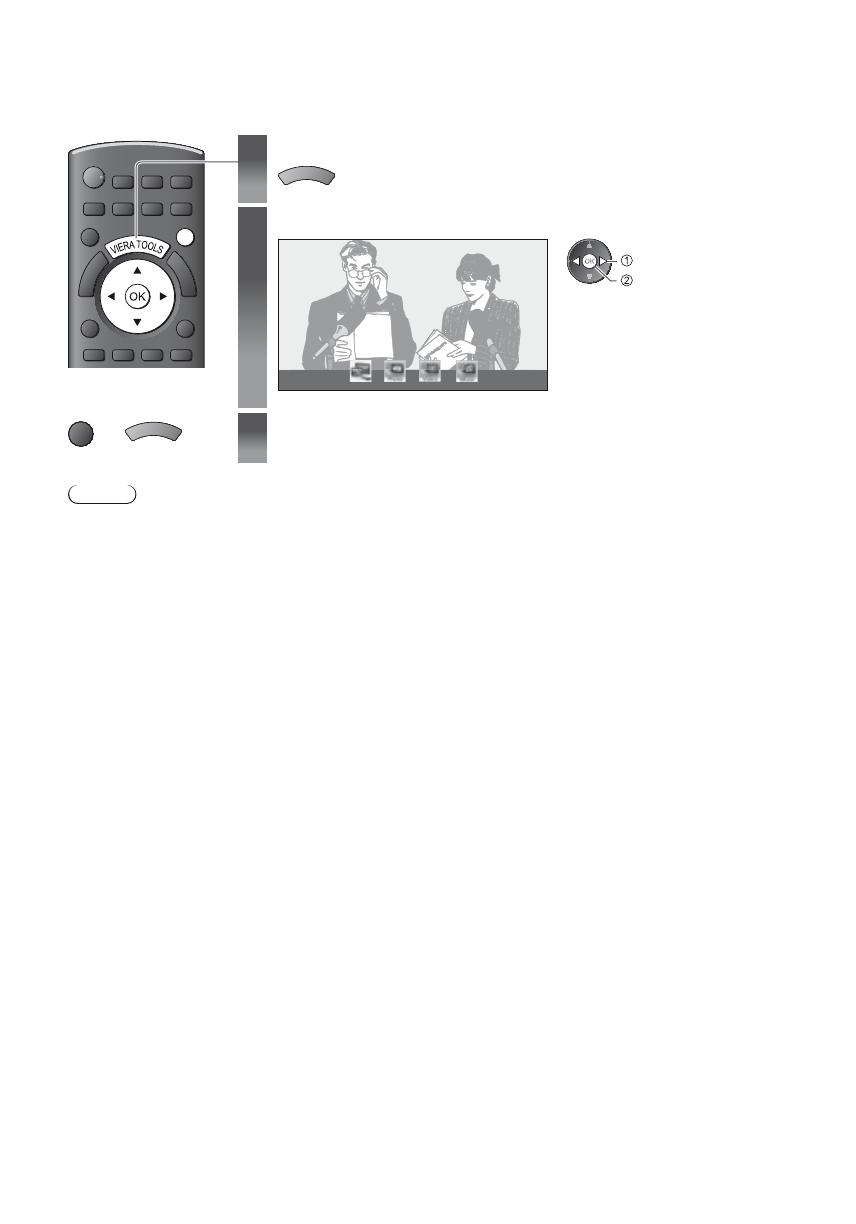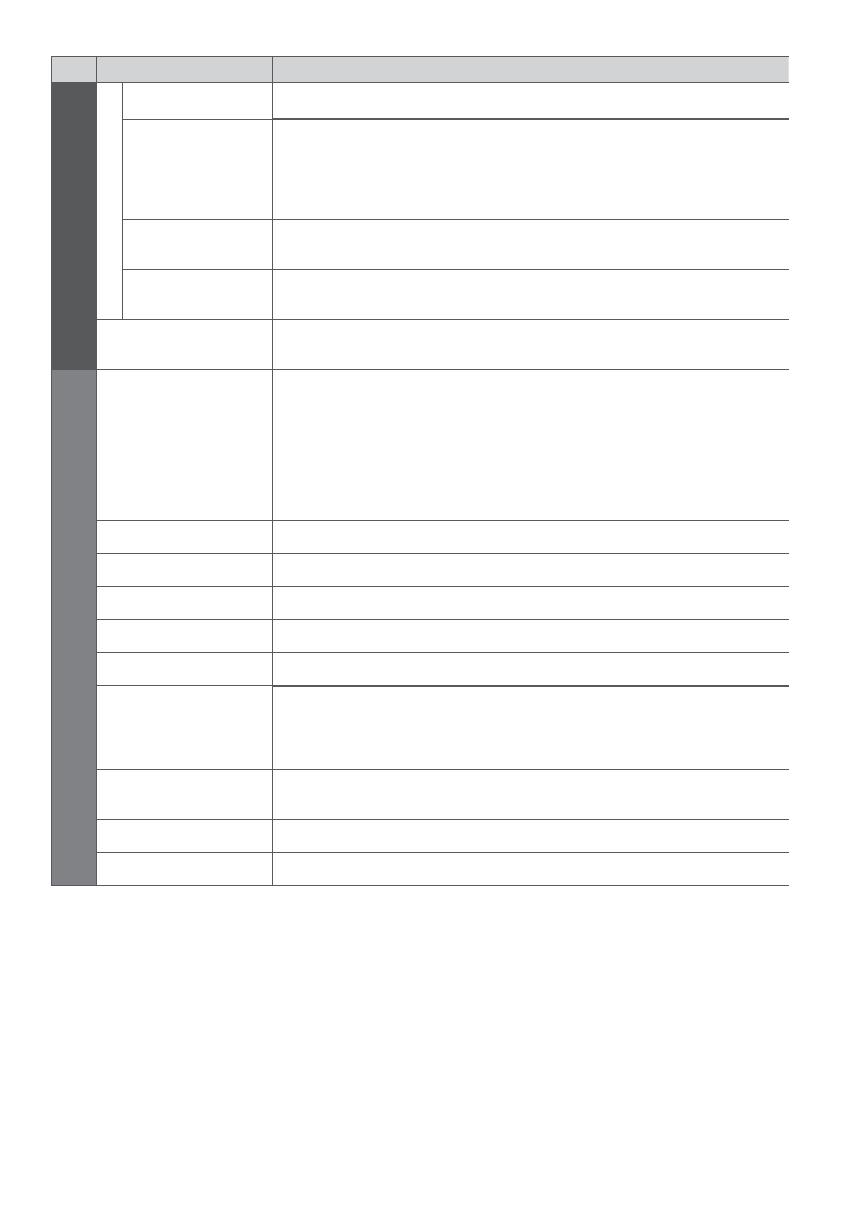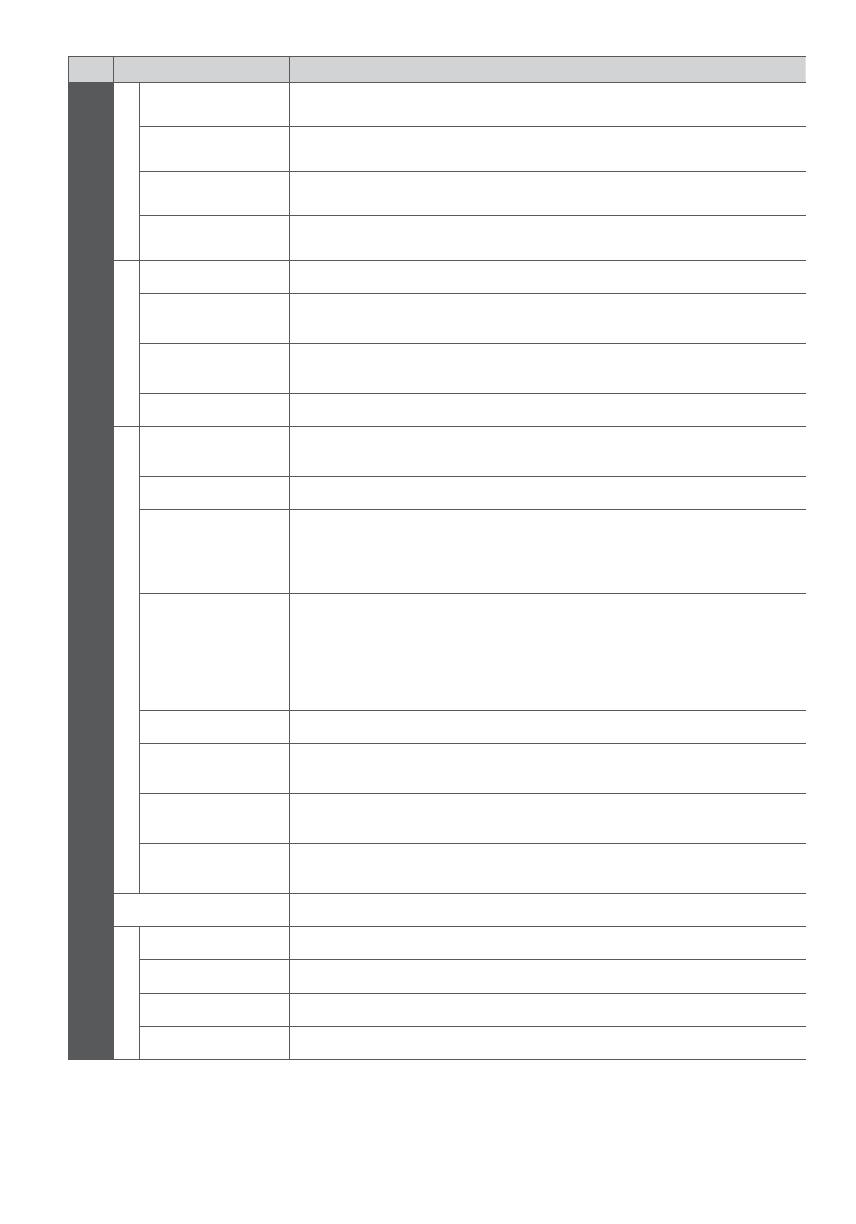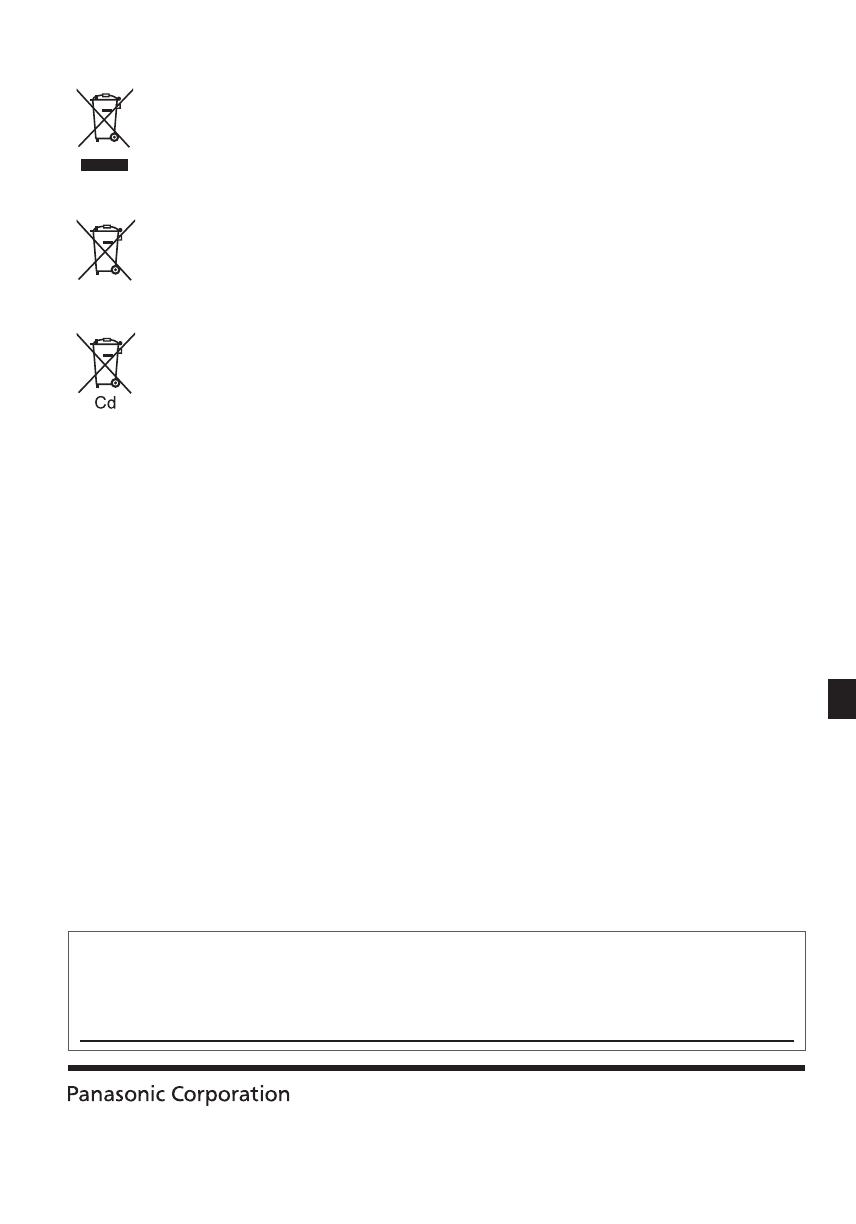Safety Precautions
2
Safety Precautions
Warning
Handling the mains plug and lead
t
Insert the mains plug fully in to the socket outlet. (If the mains plug is loose, it could generate heat and cause fire.)
t
Ensure that the mains plug is easily accessible.
t
Do not touch the mains plug with a wet hand. This may cause an electrical shock.
t
Do not damage the mains lead, damaged lead may cause fire or electrical shock.
t
Do not move the TV with the lead plugged in to a socket outlet.
t
Do not place a heavy object on the lead or place the lead near a high temperature object.
t
Do not twist the lead, bend it excessively or stretch it.
t
Do not pull on the lead. Hold onto the mains plug body when disconnecting the plug.
t
Do not use a damaged mains plug or socket outlet.
t
Ensure TV does not crush the mains lead.
If you find any abnormality,
remove the mains plug
immediately!
AC 220-240 V
50 Hz
Power source
t
This TV is designed to operate on AC 220-240 V, 50 Hz.
Do not remove covers and NEVER modify
the TV yourself
t
High voltage components may cause serious electrical
shock, do not remove the rear cover as live parts are
accessible when it is removed.
t
There are no user serviceable parts inside.
t
Have the TV checked, adjusted or repaired at your local
Panasonic dealer.
Do not expose the TV set to direct sunlight
and other sources of heat
t
Avoid exposing the TV to direct sunlight and other sources
of heat.
To prevent the spread
of fire, keep candles or
other open flames away
from this product at all
times
Do not expose to rain or excessive moisture
t
To prevent damage which might result in electric shock or
fire, do not expose this TV to rain or excessive moisture.
t
This TV must not be exposed to dripping or splashing
water and objects filled with liquid, such as vases, must
not be placed on top of or above the TV.
Do not place foreign objects inside the TV
t
Do not allow any objects to drop into the TV through the
air vents as fire or electrical shock may result.
Do not place the TV on unstable surfaces
t
The TV may fall or tip over.
Use only original dedicated pedestal /
mounting equipment
t
Using an unapproved pedestal or other fixtures may make
the TV unstable, risking injury. Be sure to ask your local
Panasonic dealer to perform the set up or installation.
t
Use approved pedestals (p. 5) / wall-hanging brackets.
Do not allow children to handle SD Card or
dangerous parts
t
As with any small object the SDcard could be swallowed
by young children. Please remove SDcard immediately
after use and store out of reach of children.
t
This product contains possibly dangerous parts that
can be breathed in or swallowed by young children
accidentally. Keep these parts out of reach of young
children.