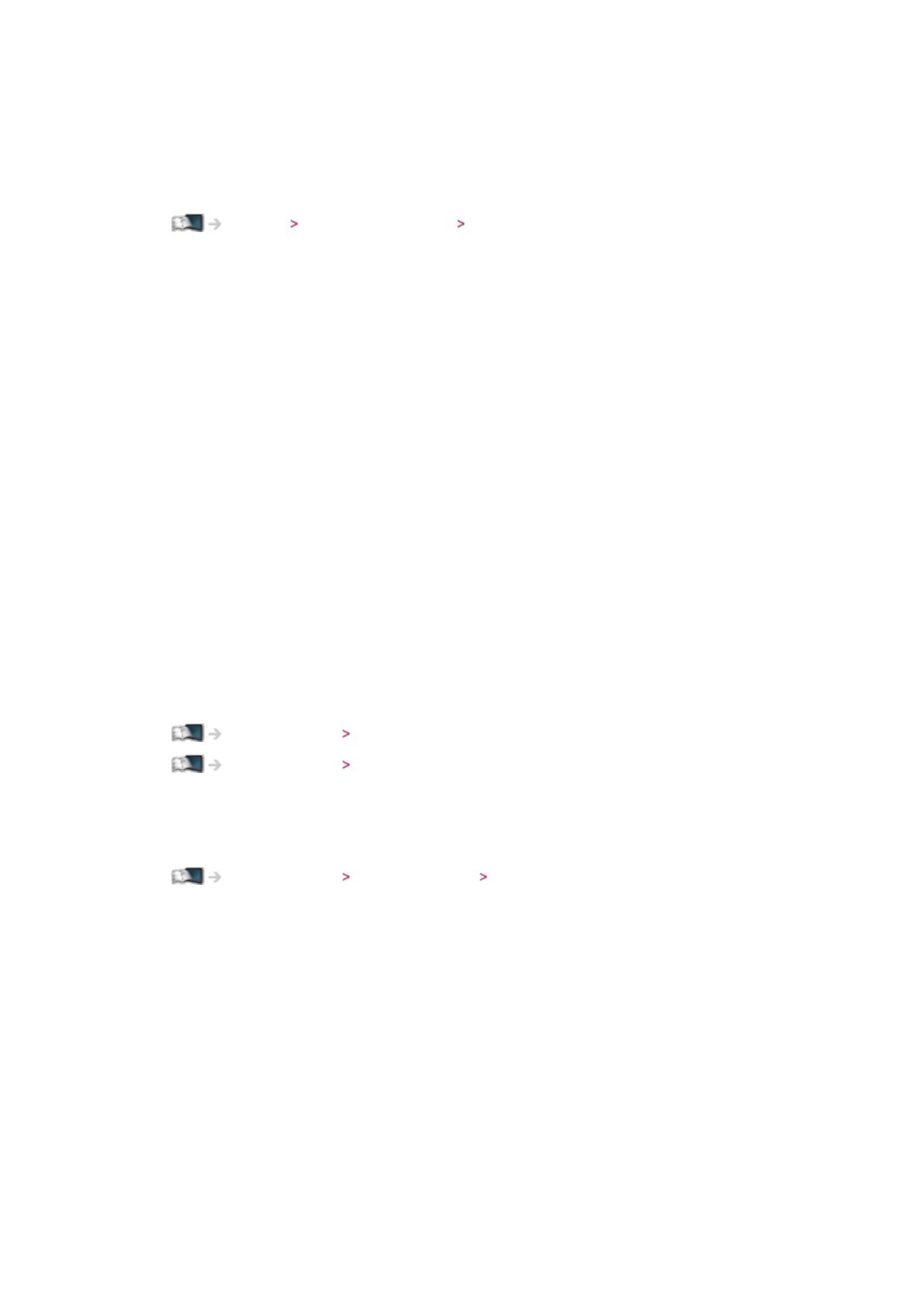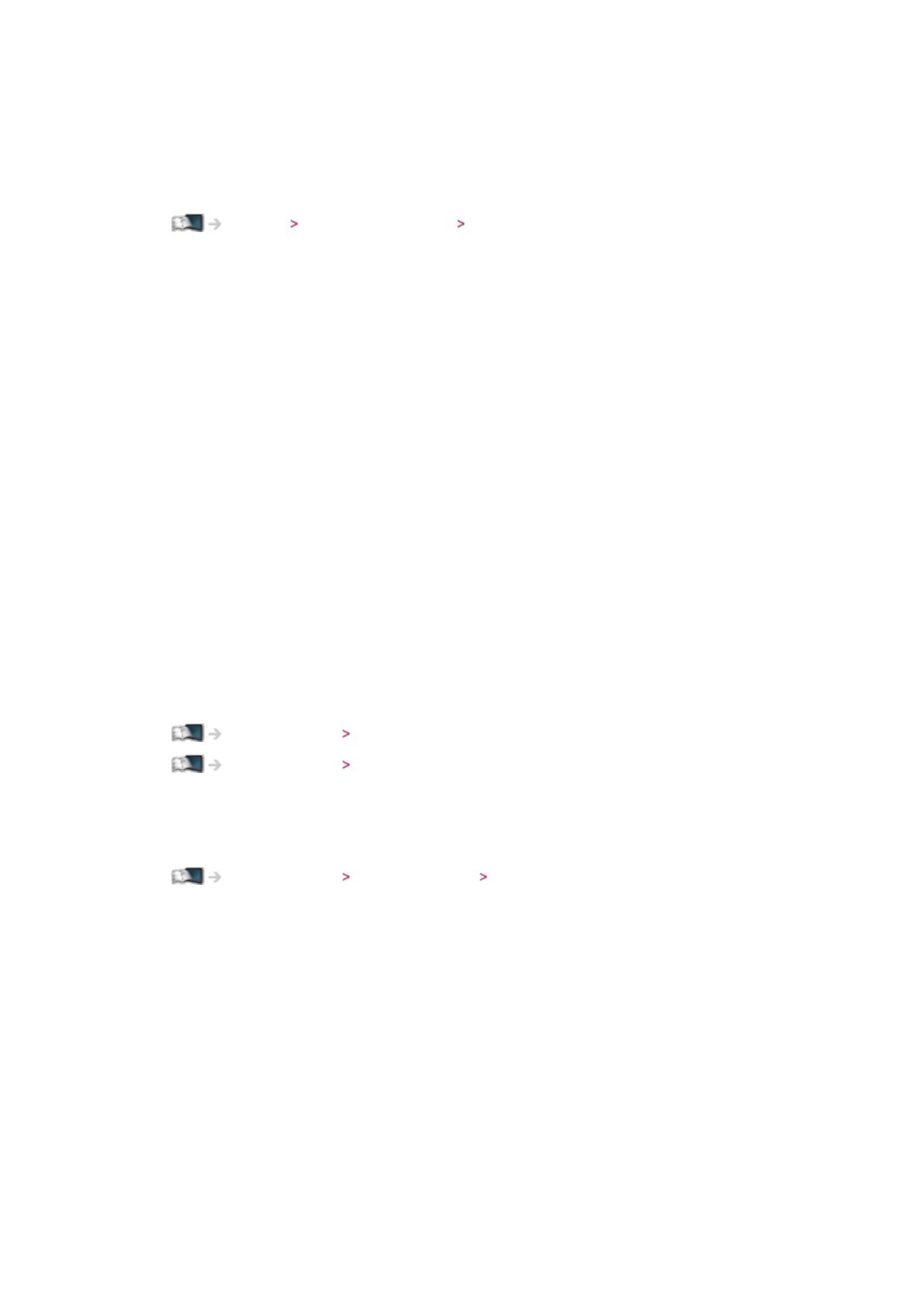
- 14 -
■ Face Recognition
By using the Communication Camera, you can select the registered Home
Screen with face recognition. Please refer to Tutorial from the tool guide.
●
Communication Camera is not included. Please purchase as necessary.
Support Optional accessories Communication Camera
■ Settings
You can customise any Home Screen. (For example, changing the wallpaper,
renaming freely, editing applications, setting the screen launched when the
TV is turned on, etc.)
1. Select Settings from the tool guide
2. Follow the on-screen instructions
■ Search
You can search the content from various features.
1. Select Search from the tool guide
2. Follow the on-screen instructions
= Note =
●
To use this function fully, you need a broadband network environment.
Ensure the network connections and network settings are completed.
Internet service Network connections
Internet service Network settings
●
Be sure to update the software when a software update notice is displayed
on the TV screen. If the software is not updated, you will not be able to use
my Home Screen. You can update the software later manually.
Internet service Network settings Software Update