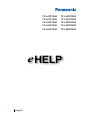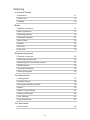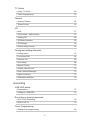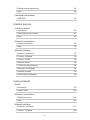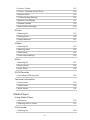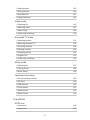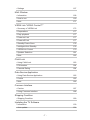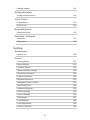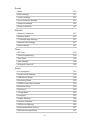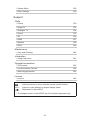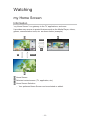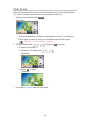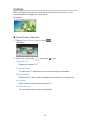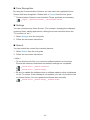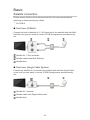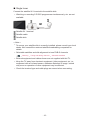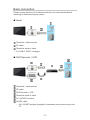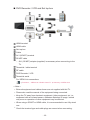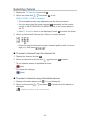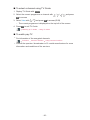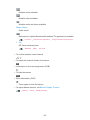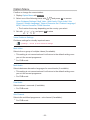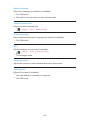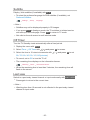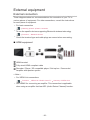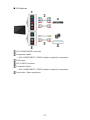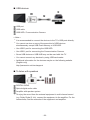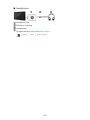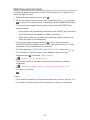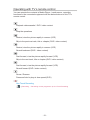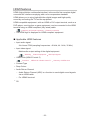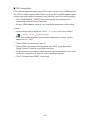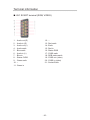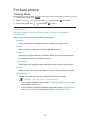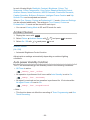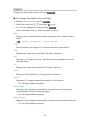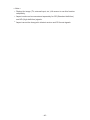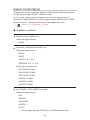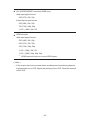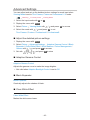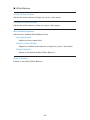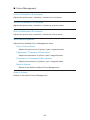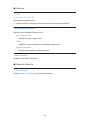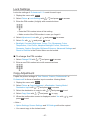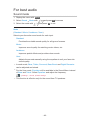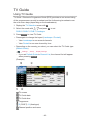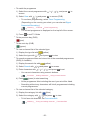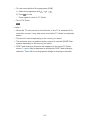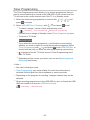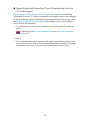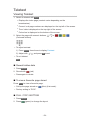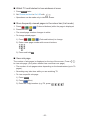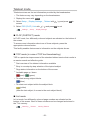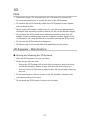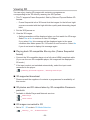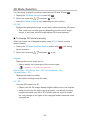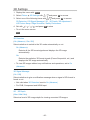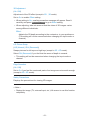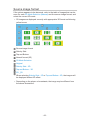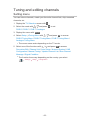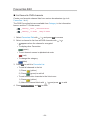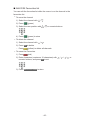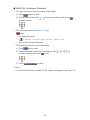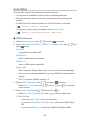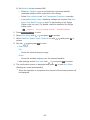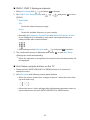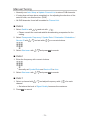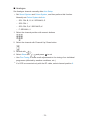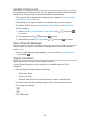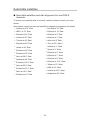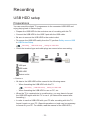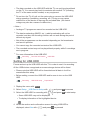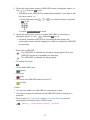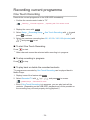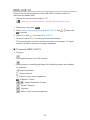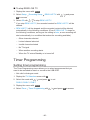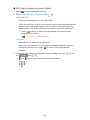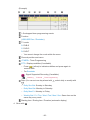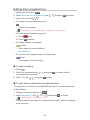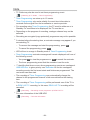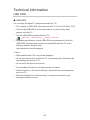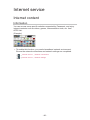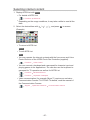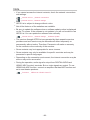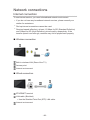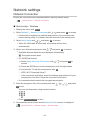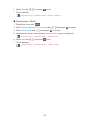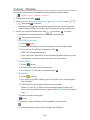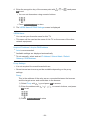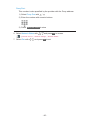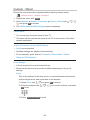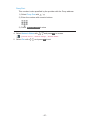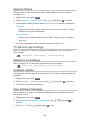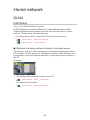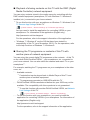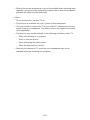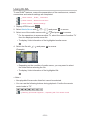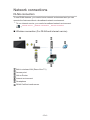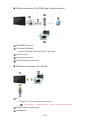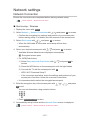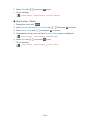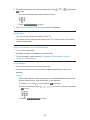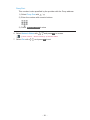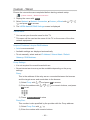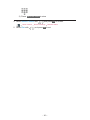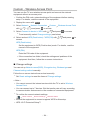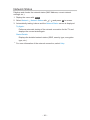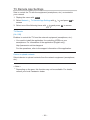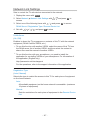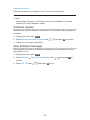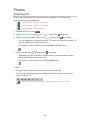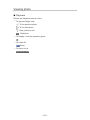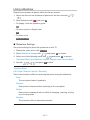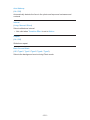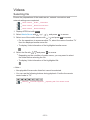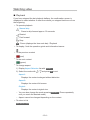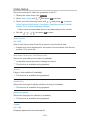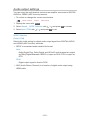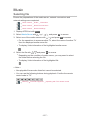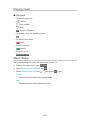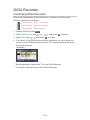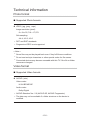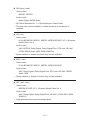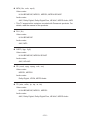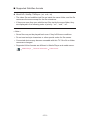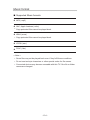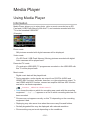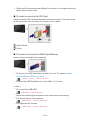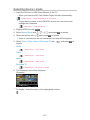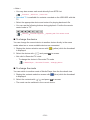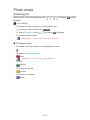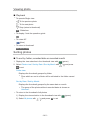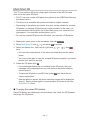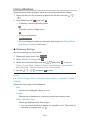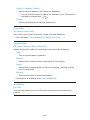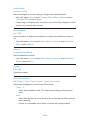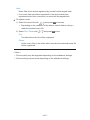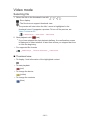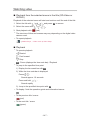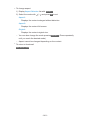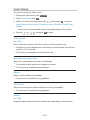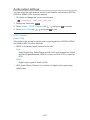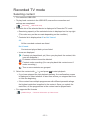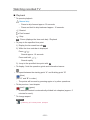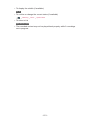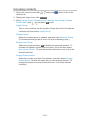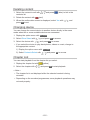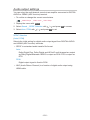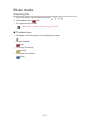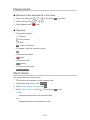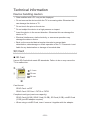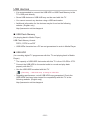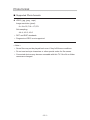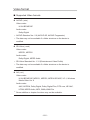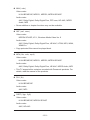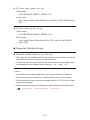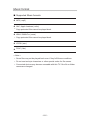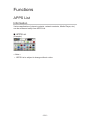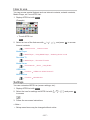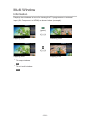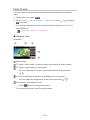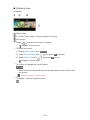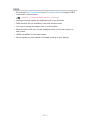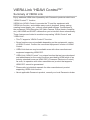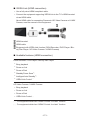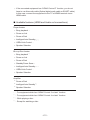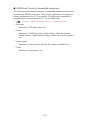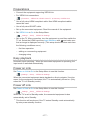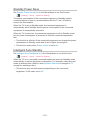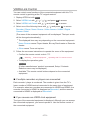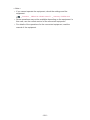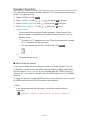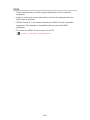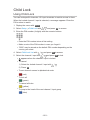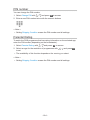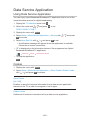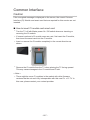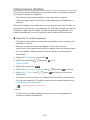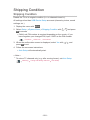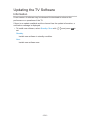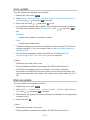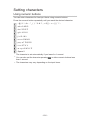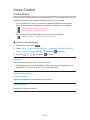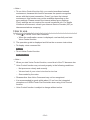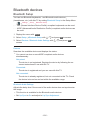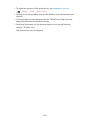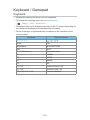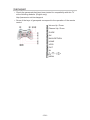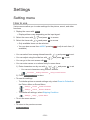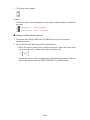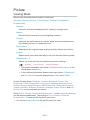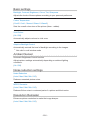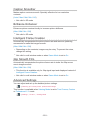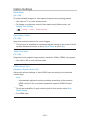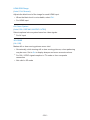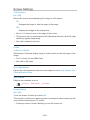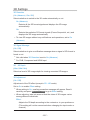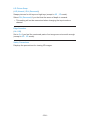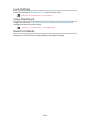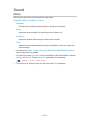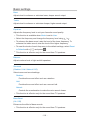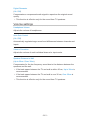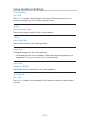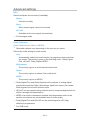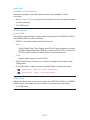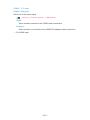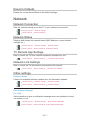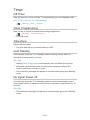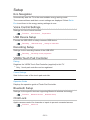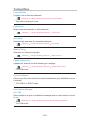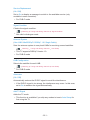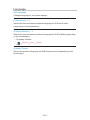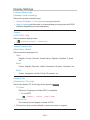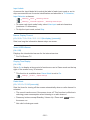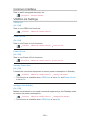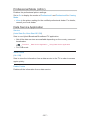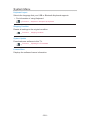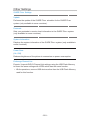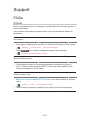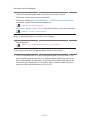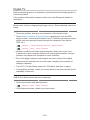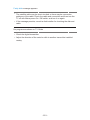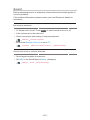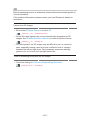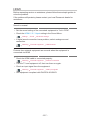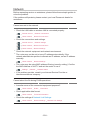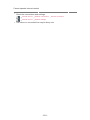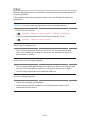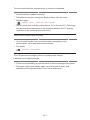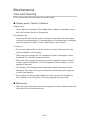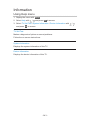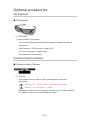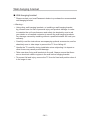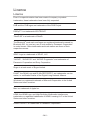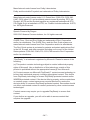Panasonic TXL47DT60E Operating instructions
- Category
- LCD TVs
- Type
- Operating instructions
This manual is also suitable for

e
HELP
English
TX-L42DT60E TX-L42DTW60
TX-L47DT60E TX-L47DTW60
TX-L50DT60E TX-L50DTW60
TX-L55DT60E TX-L55DTW60
TX-L60DT60E TX-L60DTW60

- 2 -
Watching
my Home Screen
•Information 11
•How to use 12
•Settings 13
Basic
•Satellite connection 15
•Basic connection 17
•Selecting channel 19
•Information banner 21
•Option Menu 23
•Subtitle 25
•Off Timer 25
•Last view 25
External equipment
•External connection 26
•Watching external input 30
•Operating with TV’s remote control 31
•HDMI features 33
•Terminal information 35
•Valid input signals 36
For best picture
•Viewing Mode 37
•Ambient Sensor 38
•Auto power standby function 38
•Aspect 39
•Aspect Control Signal 41
•Advanced Settings 43
•Lock Settings 47
•Copy Adjustment 47
For best audio
•Sound mode 48

- 3 -
TV Guide
•Using TV Guide 49
•Timer Programming 52
Teletext
•Viewing Teletext 54
•Teletext mode 56
3D
•Note 57
•3D Eyewear - Maintenance 57
•Viewing 3D 58
•3D Mode Selection 59
•3D Settings 60
•Source image format 62
Tuning and editing channels
•Setting menu 63
•Favourites Edit 64
•Channel List 66
•Auto Setup 68
•Manual Tuning 71
•Update Channel List 73
•New Channel Message 73
•Signal Condition 73
•Selectable satellites 74
Recording
USB HDD setup
•Preparations 75
•Setting for USB HDD 76
Recording current programme
•One Touch Recording 78
•REW LIVE TV 79
Timer Programming
•Setting timer programming 80

- 4 -
•Editing timer programming 83
•Note 84
Technical information
•USB HDD 85
Internet service
Internet content
•Information 86
•Selecting internet content 87
•Note 88
Network connections
•Internet connection 89
•Note 90
Network settings
•Network Connection 91
•Custom - Wireless 93
•Custom - Wired 96
•Network Status 98
•TV Remote App Settings 98
•Network Link Settings 98
•Software Update 98
•New Software Message 98
Home network
DLNA
•Information 99
•Using DLNA 103
Network connections
•DLNA connection 104
•Note 106
Network settings
•Network Connection 107
•Custom - Wireless 109

- 5 -
•Custom - Wired 112
•Custom - Wireless Access Point 114
•Network Status 115
•TV Remote App Settings 116
•Network Link Settings 117
•Software Update 118
•New Software Message 118
Photos
•Selecting file 119
•Viewing photo 120
•Using slideshow 121
Videos
•Selecting file 123
•Watching video 124
•Video Setup 125
•Audio output settings 126
Music
•Selecting file 127
•Playing music 128
•Music Setup 128
DIGA Recorder
•Controlling DIGA Recorder 129
Technical information
•Photo format 130
•Video format 130
•Music format 134
Media Player
Using Media Player
•Information 135
•Selecting device / mode 137
Photo mode
•Selecting file 139

- 6 -
•Viewing photo 140
•Sorting photos 140
•Multi Shot 3D 141
•Using slideshow 142
Video mode
•Selecting file 146
•Watching video 147
•Video Setup 149
•Audio output settings 150
Recorded TV mode
•Selecting content 151
•Watching recorded TV 152
•Grouping contents 154
•Deleting content 155
•Changing device 155
•Chapter List 155
•Audio output settings 156
Music mode
•Selecting file 157
•Playing music 158
•Music Setup 158
Technical information
•Device handling caution 159
•SD Card 159
•USB devices 160
•Photo format 161
•Video format 162
•Music format 165
Functions
APPS List
•Information 166
•How to use 167

- 7 -
•Settings 167
Multi Window
•Information 168
•How to use 169
•Note 171
VIERA Link “HDAVI Control™”
•Summary of VIERA Link 172
•Preparations 177
•Easy playback 177
•Power on Link 177
•Power off Link 177
•Standby Power Save 178
•Intelligent Auto Standby 178
•VIERA Link Control 179
•Speaker Selection 181
•Note 182
Child Lock
•Using Child Lock 183
•PIN number 184
•Parental Rating 184
Data Service Application
•Using Data Service Application 185
•Cookie 185
•Note 186
Common Interface
•Caution 187
•Using Common Interface 188
Shipping Condition
•Shipping Condition 189
Updating the TV Software
•Information 190
•Auto update 191

- 8 -
•Manual update 191
Setting characters
•Using numeric buttons 192
Voice Control
•Preparations 193
•How to use 194
Bluetooth devices
•Bluetooth Setup 195
Keyboard / Gamepad
•Keyboard 197
•Gamepad 198
Settings
Setting menu
•How to use 199
Picture
•Viewing Mode 201
•Basic settings 202
•Ambient Sensor 202
•Noise reduction settings 202
•Resolution Remaster 202
•Caption Smoother 203
•Brilliance Enhancer 203
•Intelligent Frame Creation 203
•24p Smooth Film 203
•Advanced Settings 203
•Option Settings 204
•Screen Settings 206
•3D Settings 207
•Lock Settings 209
•Copy Adjustment 209
•Reset to Defaults 209

- 9 -
Sound
•Mode 210
•Basic settings 211
•Volume settings 212
•Voice Guidance Settings 213
•Advanced settings 214
•Reset to Defaults 217
Network
•Network Connection 217
•Network Status 217
•TV Remote App Settings 217
•Network Link Settings 217
•Other settings 217
Timer
•Off Timer 218
•Timer Programming 218
•Time Zone 218
•Auto Standby 218
•No signal Power off 218
Setup
•Eco Navigation 219
•Voice Control Settings 219
•USB Device Setup 219
•Recording Setup 219
•VIERA Touch Pad Controller 219
•Bluetooth Setup 219
•Child Lock 219
•Tuning Menu 220
•Language 223
•Display Settings 224
•Common Interface 226
•VIERA Link Settings 226
•Professional Mode (isfccc) 227
•Data Service Application 227

- 10 -
•System Menu 228
•Other Settings 229
Support
FAQs
•Picture 230
•Digital TV 232
•Analogue TV 234
•Sound 235
•3D 236
•HDMI 237
•Network 238
•Other 240
Maintenance
•Care and Cleaning 242
Information
•Using Help menu 243
Optional accessories
•3D Eyewear 244
•Communication Camera 244
•Wall-hanging bracket 245
Licence
•Licence 246
OK Letters enclosed in a box indicate remote control buttons.
Menu Letters in cyan indicate on-screen display items.
References in this eHELP
●
The images shown in this eHELP are for illustrative purposes only.

- 11 -
Watching
my Home Screen
Information
“my Home Screen” is a gateway to the TV, applications, and more.
It provides easy access to special features such as the Media Player, videos,
games, communication tools, etc. as shown below (example).
HOME
OK
OK HOME
Home Screen
Selected content screen (TV, application, etc.)
Home Screen Selection
– Your preferred Home Screen can be selected or added.

- 12 -
How to use
Home Screen provides access to special features such as the Media Player,
TV, internet content, data services, communication tools, etc.
1. Display Home Screen with HOME
(Example)
●
The last viewed Home Screen is displayed when the TV is turned on.
●
Press again to select or add your preferred Home Screen layout.
Watching my Home Screen Settings
2. Select a feature with / / / and press OK to access
●
To watch full-screen TV
1) Select the TV viewer with
/ / /
(Example)
2) Press OK to watch
(Example)
●
Also refer to Tutorial from the tool guide.

- 13 -
Settings
Select the setup menu from the tool guide on the top of the screen, or use
coloured button to display the setup menu.
(Example)
■ Home Screen Selection
1. Display Home Screen Selection with HOME
(Example)
2. Select the screen with
/ and press OK to set
Full Screen TV:
Displays full-screen TV
TV Home Screen:
To make your TV experience more convenient and comfortable.
Lifestyle Screen:
Displays the TV with useful information and services for everyday life.
Info Screen:
Enjoy internet content while watching TV.
Add New Screen:
You can add a new screen to personalise.
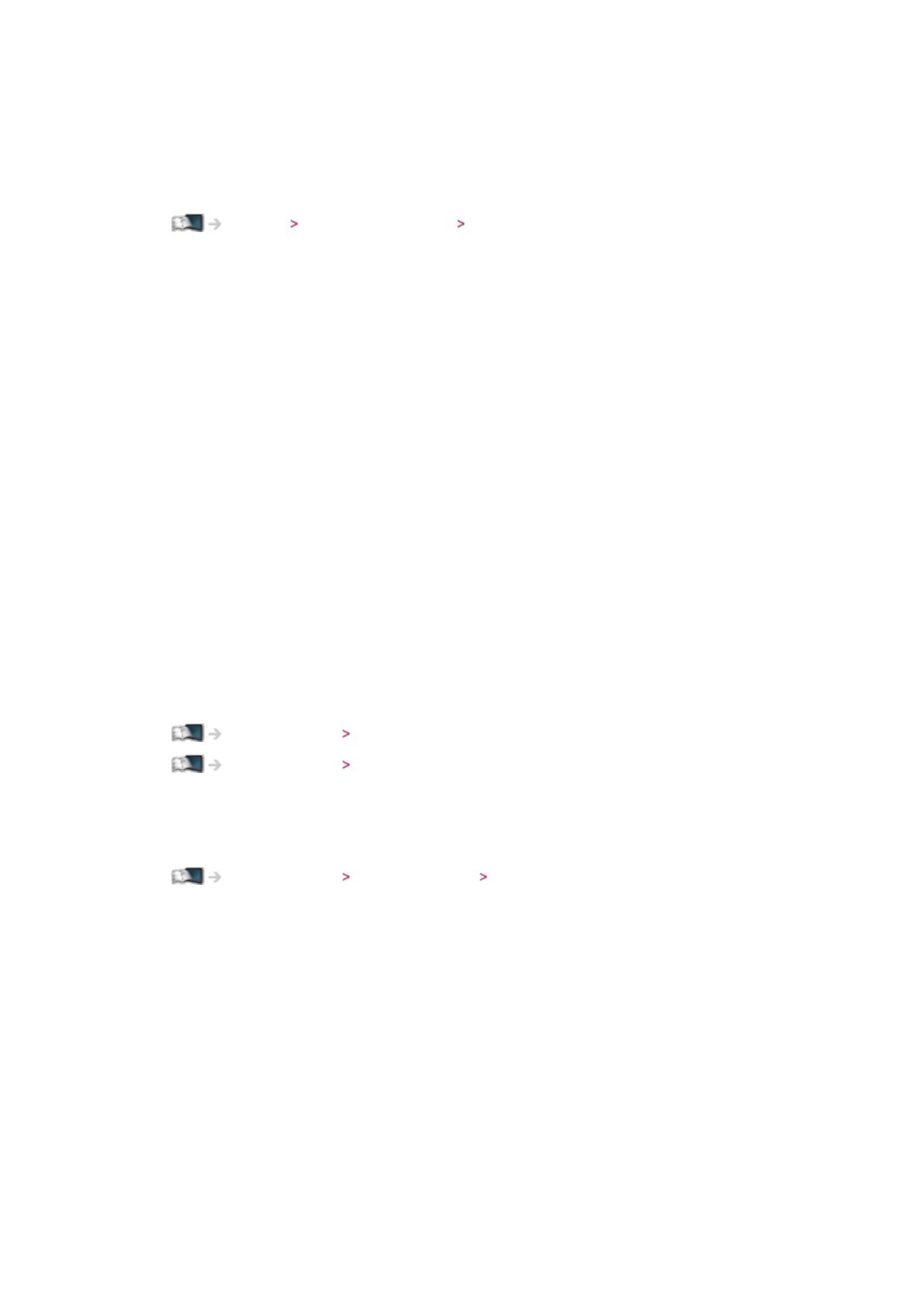
- 14 -
■ Face Recognition
By using the Communication Camera, you can select the registered Home
Screen with face recognition. Please refer to Tutorial from the tool guide.
●
Communication Camera is not included. Please purchase as necessary.
Support Optional accessories Communication Camera
■ Settings
You can customise any Home Screen. (For example, changing the wallpaper,
renaming freely, editing applications, setting the screen launched when the
TV is turned on, etc.)
1. Select Settings from the tool guide
2. Follow the on-screen instructions
■ Search
You can search the content from various features.
1. Select Search from the tool guide
2. Follow the on-screen instructions
= Note =
●
To use this function fully, you need a broadband network environment.
Ensure the network connections and network settings are completed.
Internet service Network connections
Internet service Network settings
●
Be sure to update the software when a software update notice is displayed
on the TV screen. If the software is not updated, you will not be able to use
my Home Screen. You can update the software later manually.
Internet service Network settings Software Update

- 15 -
Basic
Satellite connection
Please ensure that the unit is disconnected from the mains socket before
attaching or disconnecting any cables.
●
For DVB-S
■ Dual tuner (DiSEqC)
Connect the both of satellite IN 1 / IN 2 terminals to the satellite dish with Multi
Switcher, and you can watch or record 2 DVB-S programmes simultaneously,
etc.
Satellite IN 1 / IN 2 terminals
Satellite cables with Multi Switcher
Satellite dish
■ Dual tuner (Single Cable System)
Connect the satellite IN 1 terminal to the satellite dish with the Single Cable
router, and you can watch or record 2 DVB-S programmes simultaneously,
etc.
Satellite IN 1 terminal
Satellite cable with Single Cable router
Satellite dish

- 16 -
■ Single tuner
Connect the satellite IN 1 terminal to the satellite dish.
●
Watching or recording 2 DVB-S programmes simultaneously, etc. are not
available.
Satellite IN 1 terminal
Satellite cable
Satellite dish
= Note =
●
To ensure your satellite dish is correctly installed, please consult your local
dealer. Also consult the received satellite broadcasting companies for
details.
●
Selectable satellites and dish alignment to tune DVB-S channels
Watching Tuning and editing channels Selectable satellites
●
External equipment and cables shown are not supplied with this TV.
●
Keep the TV away from electronic equipment (video equipment, etc.) or
equipment with an infrared sensor, otherwise distortion of image / sound
may occur or operation of other equipment may be affected.
●
Check the terminal type and cable plugs are correct when connecting.

- 17 -
Basic connection
Please ensure that the unit is disconnected from the mains socket before
attaching or disconnecting any cables.
■ Aerial
Terrestrial / cable terminal
RF cable
Terrestrial aerial or cable
●
For DVB-C, DVB-T, Analogue
■ DVD Recorder / VCR
Terrestrial / cable terminal
RF cable
DVD Recorder / VCR
Terrestrial aerial or cable
AV1 (SCART) terminal
SCART cable
– AV1 (SCART) adaptor (supplied) is necessary when connecting to the
TV.

- 18 -
■ DVD Recorder / VCR and Set top box
HDMI terminal
HDMI cable
Set top box
Cable
AV1 (SCART) terminal
SCART cable
– AV1 (SCART) adaptor (supplied) is necessary when connecting to the
TV.
Terrestrial / cable terminal
RF cable
DVD Recorder / VCR
Terrestrial aerial
●
For VIERA Link connections
Functions VIERA Link “HDAVI Control™” Summary of VIERA Link
= Note =
●
External equipment and cables shown are not supplied with this TV.
●
Please also read the manual of the equipment being connected.
●
Keep the TV away from electronic equipment (video equipment, etc.) or
equipment with an infrared sensor, otherwise distortion of image / sound
may occur or operation of other equipment may be affected.
●
When using a SCART or HDMI cable, it is recommended to use fully wired
one.
●
Check the terminal type and cable plugs are correct when connecting.

- 19 -
Selecting channel
1. Display the TV Selection screen with TV
2. Select the mode with
/ and press OK to set
DVB-S / DVB-C / DVB-T / Analogue
●
The selectable modes vary depending on the channels stored.
●
You can also select the mode pressing TV repeatedly on the remote
control or INPUT/OK/HOLD for MENU button on the control panel of
the TV.
●
If the TV Selection menu is not displayed, press TV to switch the mode.
3. Select a channel with Channel Up / Down or numeric buttons
●
Press the numeric buttons to select a channel position with 2 or more-
digit (e.g. 399, press ).
■ To select a channel from the channel list
1. Display the channel list with OK
2. Select a channel from the list with
/ and press OK to watch
●
To sort channel names in alphabetical order
(red)
●
To change the category
(blue)
■ To select a channel using information banner
1. Display information banner with if it is not displayed
2. Select a channel with
/ and press OK to watch while the banner is
displayed
Watching Basic Information banner

- 20 -
■ To select a channel using TV Guide
1. Display TV Guide with GUIDE
2. Select the current programme or channel with
/ / / and press
OK to access
3. Select View with
/ and press OK to access (DVB)
– The current programme is displayed on the top left of the screen.
4. Press OK to exit TV Guide
Watching TV Guide Using TV Guide
■ To watch pay-TV
●
For information of the encrypted channels
Functions Common Interface Using Common Interface
●
Consult the operator / broadcaster or CI module manufacturer for more
information and conditions of the services.
Page is loading ...
Page is loading ...
Page is loading ...
Page is loading ...
Page is loading ...
Page is loading ...
Page is loading ...
Page is loading ...
Page is loading ...
Page is loading ...
Page is loading ...
Page is loading ...
Page is loading ...
Page is loading ...
Page is loading ...
Page is loading ...
Page is loading ...
Page is loading ...
Page is loading ...
Page is loading ...
Page is loading ...
Page is loading ...
Page is loading ...
Page is loading ...
Page is loading ...
Page is loading ...
Page is loading ...
Page is loading ...
Page is loading ...
Page is loading ...
Page is loading ...
Page is loading ...
Page is loading ...
Page is loading ...
Page is loading ...
Page is loading ...
Page is loading ...
Page is loading ...
Page is loading ...
Page is loading ...
Page is loading ...
Page is loading ...
Page is loading ...
Page is loading ...
Page is loading ...
Page is loading ...
Page is loading ...
Page is loading ...
Page is loading ...
Page is loading ...
Page is loading ...
Page is loading ...
Page is loading ...
Page is loading ...
Page is loading ...
Page is loading ...
Page is loading ...
Page is loading ...
Page is loading ...
Page is loading ...
Page is loading ...
Page is loading ...
Page is loading ...
Page is loading ...
Page is loading ...
Page is loading ...
Page is loading ...
Page is loading ...
Page is loading ...
Page is loading ...
Page is loading ...
Page is loading ...
Page is loading ...
Page is loading ...
Page is loading ...
Page is loading ...
Page is loading ...
Page is loading ...
Page is loading ...
Page is loading ...
Page is loading ...
Page is loading ...
Page is loading ...
Page is loading ...
Page is loading ...
Page is loading ...
Page is loading ...
Page is loading ...
Page is loading ...
Page is loading ...
Page is loading ...
Page is loading ...
Page is loading ...
Page is loading ...
Page is loading ...
Page is loading ...
Page is loading ...
Page is loading ...
Page is loading ...
Page is loading ...
Page is loading ...
Page is loading ...
Page is loading ...
Page is loading ...
Page is loading ...
Page is loading ...
Page is loading ...
Page is loading ...
Page is loading ...
Page is loading ...
Page is loading ...
Page is loading ...
Page is loading ...
Page is loading ...
Page is loading ...
Page is loading ...
Page is loading ...
Page is loading ...
Page is loading ...
Page is loading ...
Page is loading ...
Page is loading ...
Page is loading ...
Page is loading ...
Page is loading ...
Page is loading ...
Page is loading ...
Page is loading ...
Page is loading ...
Page is loading ...
Page is loading ...
Page is loading ...
Page is loading ...
Page is loading ...
Page is loading ...
Page is loading ...
Page is loading ...
Page is loading ...
Page is loading ...
Page is loading ...
Page is loading ...
Page is loading ...
Page is loading ...
Page is loading ...
Page is loading ...
Page is loading ...
Page is loading ...
Page is loading ...
Page is loading ...
Page is loading ...
Page is loading ...
Page is loading ...
Page is loading ...
Page is loading ...
Page is loading ...
Page is loading ...
Page is loading ...
Page is loading ...
Page is loading ...
Page is loading ...
Page is loading ...
Page is loading ...
Page is loading ...
Page is loading ...
Page is loading ...
Page is loading ...
Page is loading ...
Page is loading ...
Page is loading ...
Page is loading ...
Page is loading ...
Page is loading ...
Page is loading ...
Page is loading ...
Page is loading ...
Page is loading ...
Page is loading ...
Page is loading ...
Page is loading ...
Page is loading ...
Page is loading ...
Page is loading ...
Page is loading ...
Page is loading ...
Page is loading ...
Page is loading ...
Page is loading ...
Page is loading ...
Page is loading ...
Page is loading ...
Page is loading ...
Page is loading ...
Page is loading ...
Page is loading ...
Page is loading ...
Page is loading ...
Page is loading ...
Page is loading ...
Page is loading ...
Page is loading ...
Page is loading ...
Page is loading ...
Page is loading ...
Page is loading ...
Page is loading ...
Page is loading ...
Page is loading ...
Page is loading ...
Page is loading ...
Page is loading ...
Page is loading ...
Page is loading ...
Page is loading ...
Page is loading ...
Page is loading ...
Page is loading ...
Page is loading ...
Page is loading ...
Page is loading ...
Page is loading ...
Page is loading ...
Page is loading ...
Page is loading ...
Page is loading ...
Page is loading ...
Page is loading ...
Page is loading ...
Page is loading ...
Page is loading ...
-
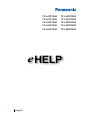 1
1
-
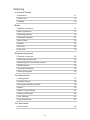 2
2
-
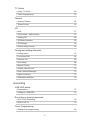 3
3
-
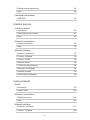 4
4
-
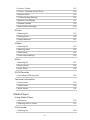 5
5
-
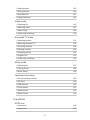 6
6
-
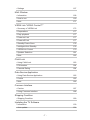 7
7
-
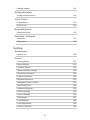 8
8
-
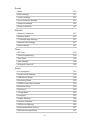 9
9
-
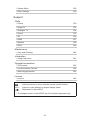 10
10
-
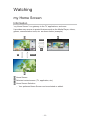 11
11
-
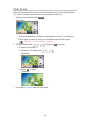 12
12
-
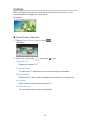 13
13
-
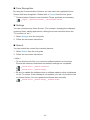 14
14
-
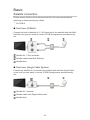 15
15
-
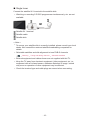 16
16
-
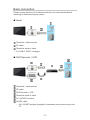 17
17
-
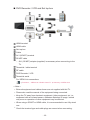 18
18
-
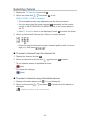 19
19
-
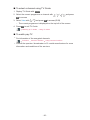 20
20
-
 21
21
-
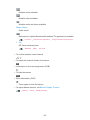 22
22
-
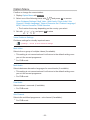 23
23
-
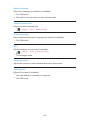 24
24
-
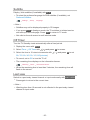 25
25
-
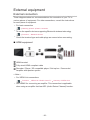 26
26
-
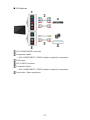 27
27
-
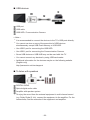 28
28
-
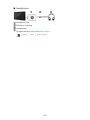 29
29
-
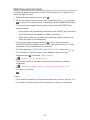 30
30
-
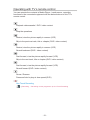 31
31
-
 32
32
-
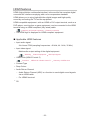 33
33
-
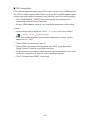 34
34
-
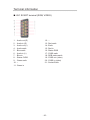 35
35
-
 36
36
-
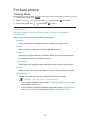 37
37
-
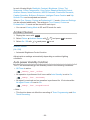 38
38
-
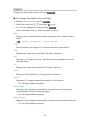 39
39
-
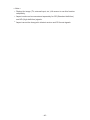 40
40
-
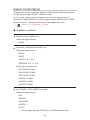 41
41
-
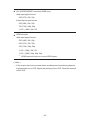 42
42
-
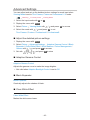 43
43
-
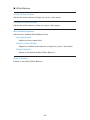 44
44
-
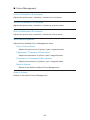 45
45
-
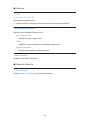 46
46
-
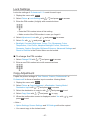 47
47
-
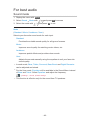 48
48
-
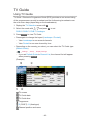 49
49
-
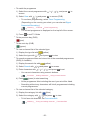 50
50
-
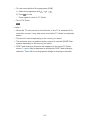 51
51
-
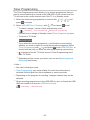 52
52
-
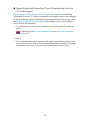 53
53
-
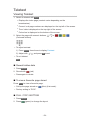 54
54
-
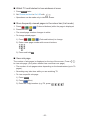 55
55
-
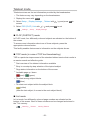 56
56
-
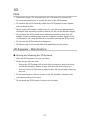 57
57
-
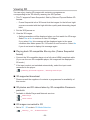 58
58
-
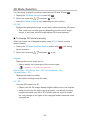 59
59
-
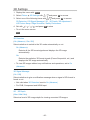 60
60
-
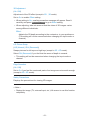 61
61
-
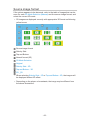 62
62
-
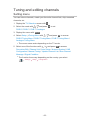 63
63
-
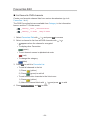 64
64
-
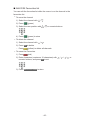 65
65
-
 66
66
-
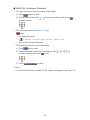 67
67
-
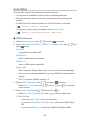 68
68
-
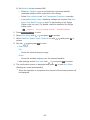 69
69
-
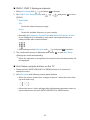 70
70
-
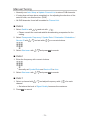 71
71
-
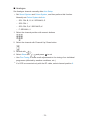 72
72
-
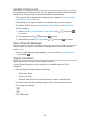 73
73
-
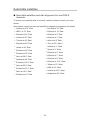 74
74
-
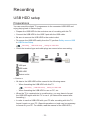 75
75
-
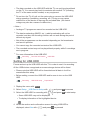 76
76
-
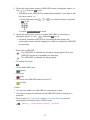 77
77
-
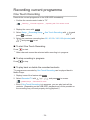 78
78
-
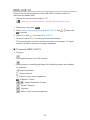 79
79
-
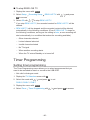 80
80
-
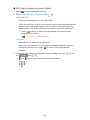 81
81
-
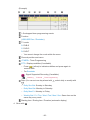 82
82
-
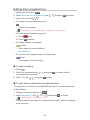 83
83
-
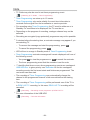 84
84
-
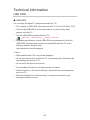 85
85
-
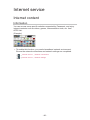 86
86
-
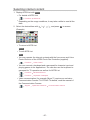 87
87
-
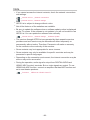 88
88
-
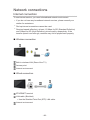 89
89
-
 90
90
-
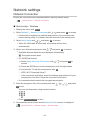 91
91
-
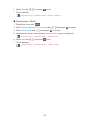 92
92
-
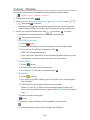 93
93
-
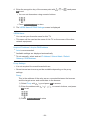 94
94
-
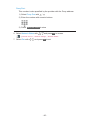 95
95
-
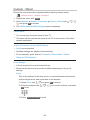 96
96
-
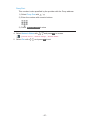 97
97
-
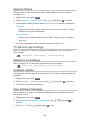 98
98
-
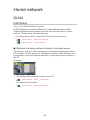 99
99
-
 100
100
-
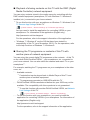 101
101
-
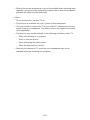 102
102
-
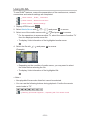 103
103
-
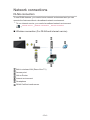 104
104
-
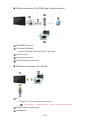 105
105
-
 106
106
-
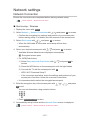 107
107
-
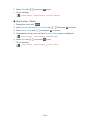 108
108
-
 109
109
-
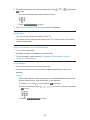 110
110
-
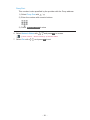 111
111
-
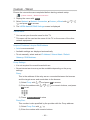 112
112
-
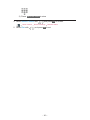 113
113
-
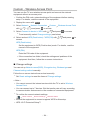 114
114
-
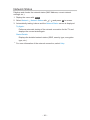 115
115
-
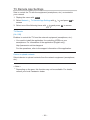 116
116
-
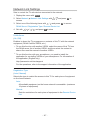 117
117
-
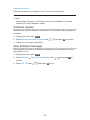 118
118
-
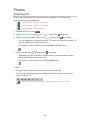 119
119
-
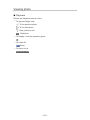 120
120
-
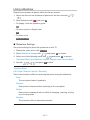 121
121
-
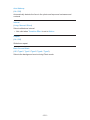 122
122
-
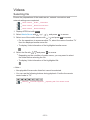 123
123
-
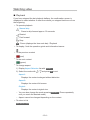 124
124
-
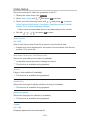 125
125
-
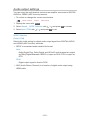 126
126
-
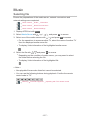 127
127
-
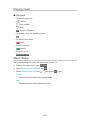 128
128
-
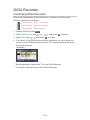 129
129
-
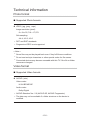 130
130
-
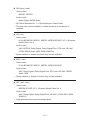 131
131
-
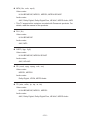 132
132
-
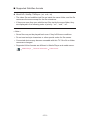 133
133
-
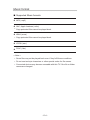 134
134
-
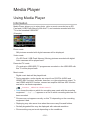 135
135
-
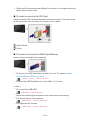 136
136
-
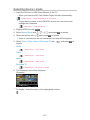 137
137
-
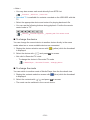 138
138
-
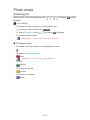 139
139
-
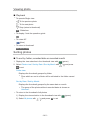 140
140
-
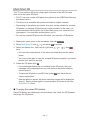 141
141
-
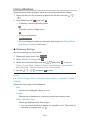 142
142
-
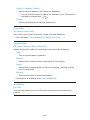 143
143
-
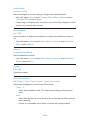 144
144
-
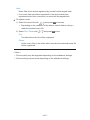 145
145
-
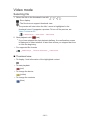 146
146
-
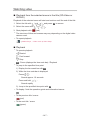 147
147
-
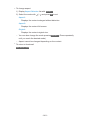 148
148
-
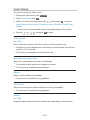 149
149
-
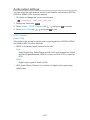 150
150
-
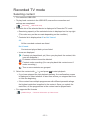 151
151
-
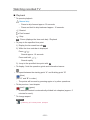 152
152
-
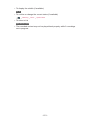 153
153
-
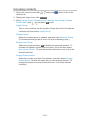 154
154
-
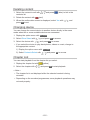 155
155
-
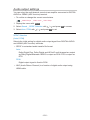 156
156
-
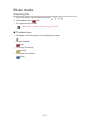 157
157
-
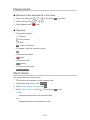 158
158
-
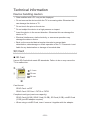 159
159
-
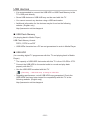 160
160
-
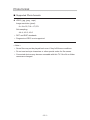 161
161
-
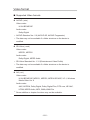 162
162
-
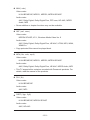 163
163
-
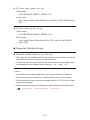 164
164
-
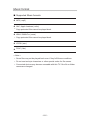 165
165
-
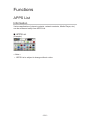 166
166
-
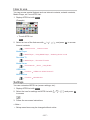 167
167
-
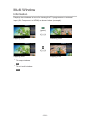 168
168
-
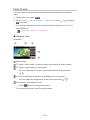 169
169
-
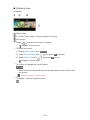 170
170
-
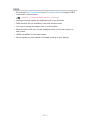 171
171
-
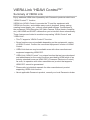 172
172
-
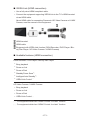 173
173
-
 174
174
-
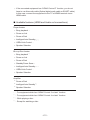 175
175
-
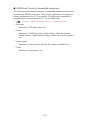 176
176
-
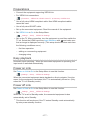 177
177
-
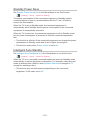 178
178
-
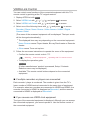 179
179
-
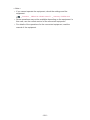 180
180
-
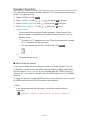 181
181
-
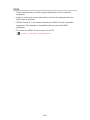 182
182
-
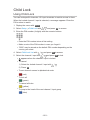 183
183
-
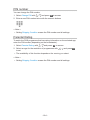 184
184
-
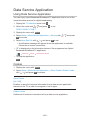 185
185
-
 186
186
-
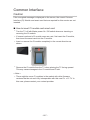 187
187
-
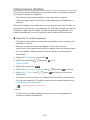 188
188
-
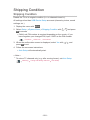 189
189
-
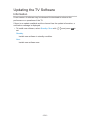 190
190
-
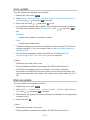 191
191
-
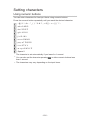 192
192
-
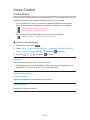 193
193
-
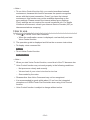 194
194
-
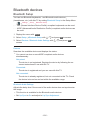 195
195
-
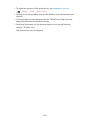 196
196
-
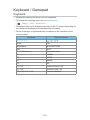 197
197
-
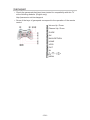 198
198
-
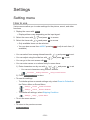 199
199
-
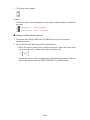 200
200
-
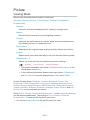 201
201
-
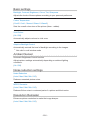 202
202
-
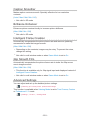 203
203
-
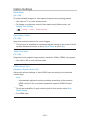 204
204
-
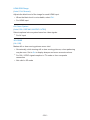 205
205
-
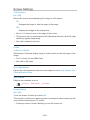 206
206
-
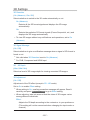 207
207
-
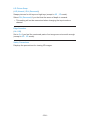 208
208
-
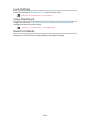 209
209
-
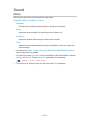 210
210
-
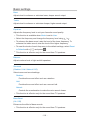 211
211
-
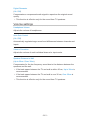 212
212
-
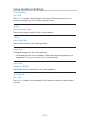 213
213
-
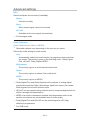 214
214
-
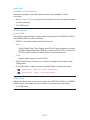 215
215
-
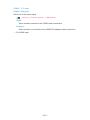 216
216
-
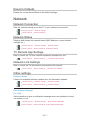 217
217
-
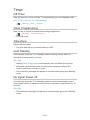 218
218
-
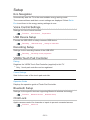 219
219
-
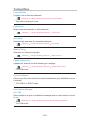 220
220
-
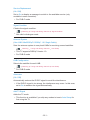 221
221
-
 222
222
-
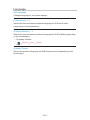 223
223
-
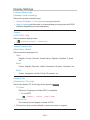 224
224
-
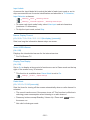 225
225
-
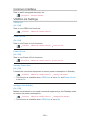 226
226
-
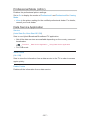 227
227
-
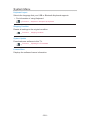 228
228
-
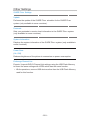 229
229
-
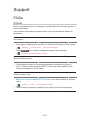 230
230
-
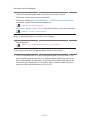 231
231
-
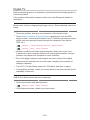 232
232
-
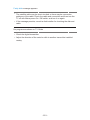 233
233
-
 234
234
-
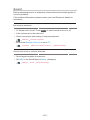 235
235
-
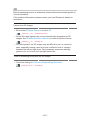 236
236
-
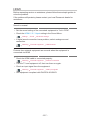 237
237
-
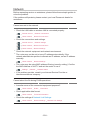 238
238
-
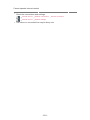 239
239
-
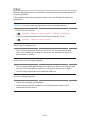 240
240
-
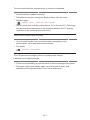 241
241
-
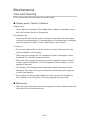 242
242
-
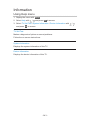 243
243
-
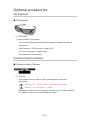 244
244
-
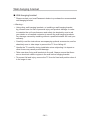 245
245
-
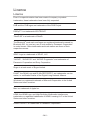 246
246
-
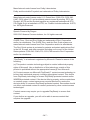 247
247
-
 248
248
-
 249
249
Panasonic TXL47DT60E Operating instructions
- Category
- LCD TVs
- Type
- Operating instructions
- This manual is also suitable for
Ask a question and I''ll find the answer in the document
Finding information in a document is now easier with AI
Other documents
-
Philips 29PT3223/71 User manual
-
Edge EDGDM-219581-PE User manual
-
 Macsense Connectivity Portable Multimedia Player none User manual
Macsense Connectivity Portable Multimedia Player none User manual
-
 NIX Advance X12D User manual
NIX Advance X12D User manual
-
Philips DCR5012 User manual
-
Shenzhen 9021AT User manual
-
Philips 7FF1WD User manual
-
Philips A1.51 User manual
-
 Hood 4000 User manual
Hood 4000 User manual
-
 SiliconDust HDHR3-4DC Datasheet
SiliconDust HDHR3-4DC Datasheet