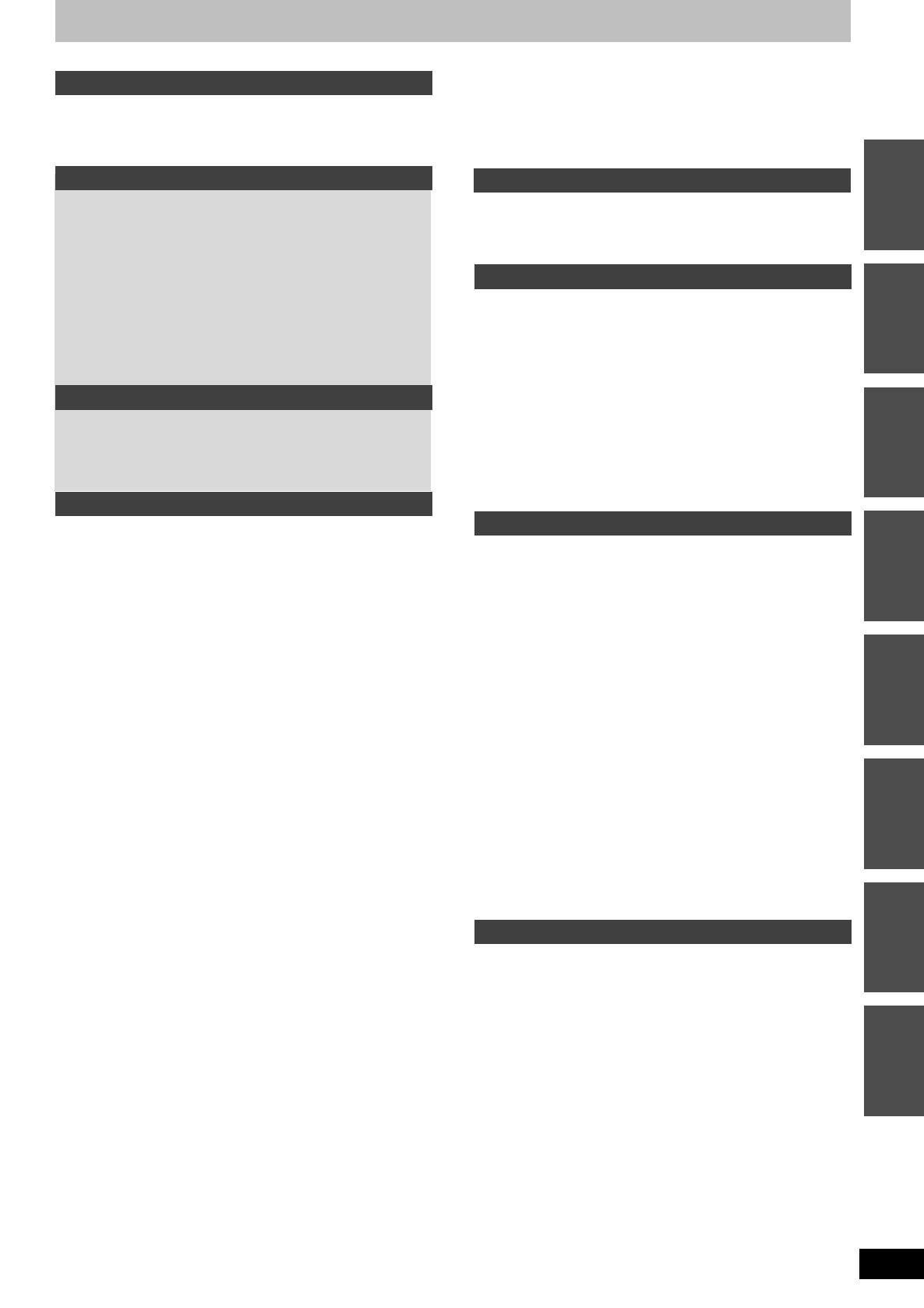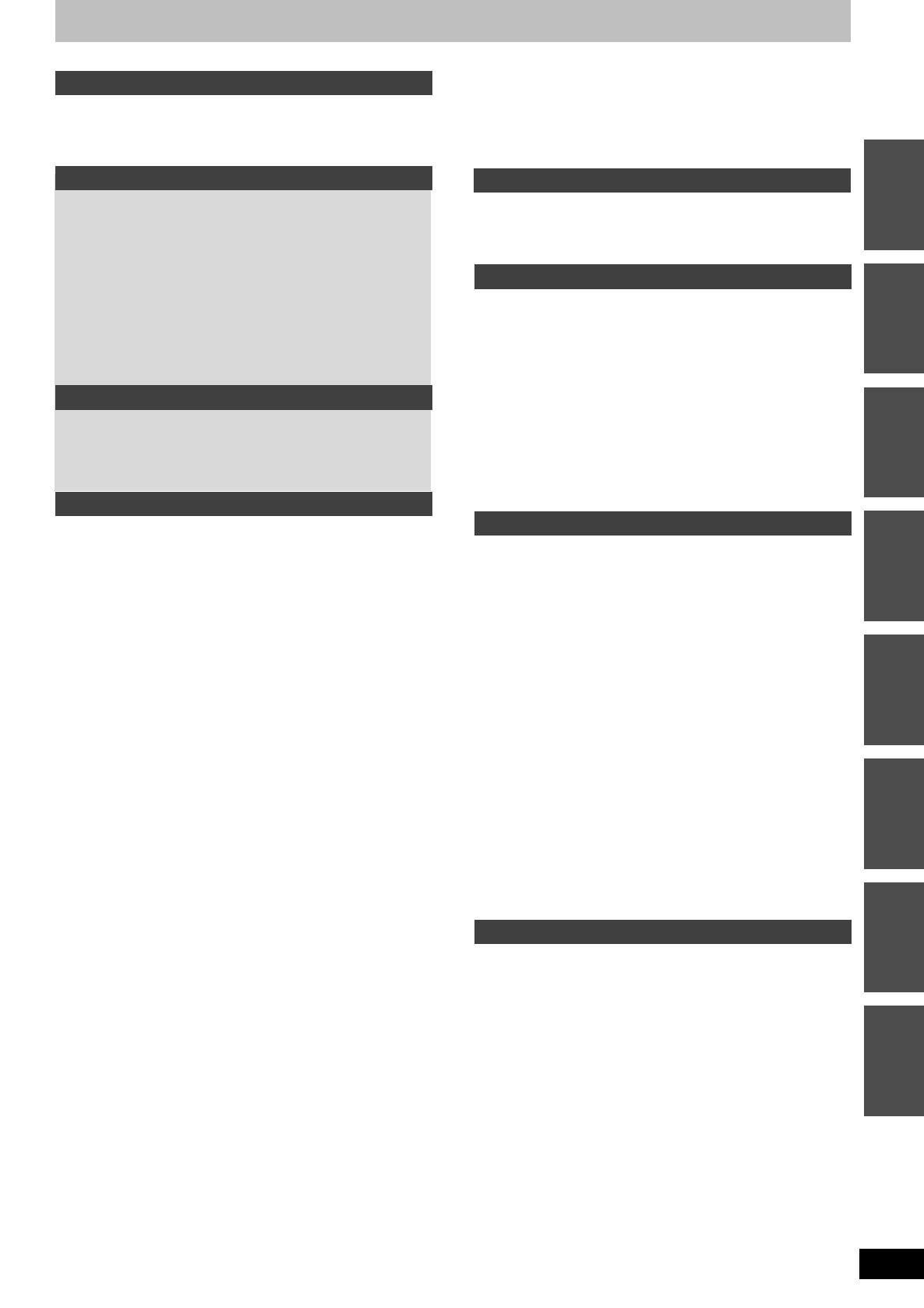
3
RQT9287
Table of contents
Getting started
Included accessories . . . . . . . . . . . . . . . . . . . . . . . . . . . . .4
The remote control information . . . . . . . . . . . . . . . . . . . .4
HDD (Hard disk drive) handling care . . . . . . . . . . . . . . . .5
Unit care . . . . . . . . . . . . . . . . . . . . . . . . . . . . . . . . . . . . . . .5
Quick Start Guide
Control reference guide . . . . . . . . . . . . . . . . . . . . . . . . . . .6
Easy access to various functions — FUNCTION MENU
Display. . . . . . . . . . . . . . . . . . . . . . . . . . . . . . . . . . . . . . . .7
STEP 1 Connection . . . . . . . . . . . . . . . . . . . . . . . . . . . . . .8
STEP 2 Channel reception settings and TV aspect
settings . . . . . . . . . . . . . . . . . . . . . . . . . . . . . . . . . . . . . .10
GUIDE Plus+ system settings . . . . . . . . . . . . . . . . . . . . .11
HDD and disc information . . . . . . . . . . . . . . . . . . . . . . . .14
USB memory information . . . . . . . . . . . . . . . . . . . . . . . .16
Regarding DivX
®
files, Music files and still pictures
(JPEG) . . . . . . . . . . . . . . . . . . . . . . . . . . . . . . . . . . . . . . .17
Media handling (Disc/USB memory) . . . . . . . . . . . . . . . .18
Basic operations
Playing recorded video contents/
Playing play-only discs . . . . . . . . . . . . . . . . . . . . . . . . .19
Recording television programmes . . . . . . . . . . . . . . . . .20
Timer recording . . . . . . . . . . . . . . . . . . . . . . . . . . . . . . . .21
Deleting titles . . . . . . . . . . . . . . . . . . . . . . . . . . . . . . . . . .22
Advanced operations
Notes for recording . . . . . . . . . . . . . . . . . . . . . . . . . . . . .23
Advanced recording. . . . . . . . . . . . . . . . . . . . . . . . . . . . .24
Recording modes and approximate recording times . . . . . . . . . 24
When the format confirmation screen is displayed. . . . . . . . . . . 24
When removing a recorded disc. . . . . . . . . . . . . . . . . . . . . . . . . 24
Flexible Recording . . . . . . . . . . . . . . . . . . . . . . . . . . . . . . . . . . . 25
Playing while you are recording . . . . . . . . . . . . . . . . . . . . . . . . . 25
Recording broadcasts from external equipment. . . . . .26
Making timer recordings on the television . . . . . . . . . . . . . . . . . 26
Recording from digital/satellite receiver or decoder . . . . . . . . . . 26
Linked timer recordings with external equipment
(digital/satellite receiver) — EXT LINK . . . . . . . . . . . . . . . . . . 26
Copying from a video cassette recorder . . . . . . . . . . . .27
Manual recording . . . . . . . . . . . . . . . . . . . . . . . . . . . . . . . . . . . . 27
DV automatic recording (DV Auto Rec) . . . . . . . . . . . . . . . . . . . 27
Advanced timer recording . . . . . . . . . . . . . . . . . . . . . . . .28
Using SHOWVIEW number to make timer recordings . . . . . . . . . . 28
Manually programming timer recordings . . . . . . . . . . . . . . . . . . 28
To cancel recording when recording has already begun . . . . . . 29
To release the unit from recording standby . . . . . . . . . . . . . . . . 29
Notes on timer recording . . . . . . . . . . . . . . . . . . . . . . . . . . . . . . 29
Check, change or delete a programme . . . . . . . . . . . . . . . . . . . 29
Relief Recording. . . . . . . . . . . . . . . . . . . . . . . . . . . . . . . . . . . . . 30
Auto Renewal Recording . . . . . . . . . . . . . . . . . . . . . . . . . . . . . . 30
VPS/PDC function . . . . . . . . . . . . . . . . . . . . . . . . . . . . . . . . . . . 30
Operations in the GUIDE Plus+ system . . . . . . . . . . . . .31
Basic operations. . . . . . . . . . . . . . . . . . . . . . . . . . . . . . . . . . . . . 31
Selecting the programme from the desired category . . . . . . . . . 31
Searching desired programmes on GUIDE Plus+ list
by words . . . . . . . . . . . . . . . . . . . . . . . . . . . . . . . . . . . . . . . . . 31
Advanced playback . . . . . . . . . . . . . . . . . . . . . . . . . . . . .32
Operation during play . . . . . . . . . . . . . . . . . . . . . . . . . . . . . . . . . 32
Changing audio during play . . . . . . . . . . . . . . . . . . . . . . . . . . . . 32
Selecting recorded programmes (titles) to play
—DIRECT NAVIGATOR . . . . . . . . . . . . . . . . . . . . . . . . .33
Switching the DIRECT NAVIGATOR appearance . . . . . . . . . . . 33
To sort the titles for easy searching . . . . . . . . . . . . . . . . . . . . . . 33
To play grouped titles [HDD] . . . . . . . . . . . . . . . . . . . . . . . . . . . . 33
To edit the group of titles [HDD]. . . . . . . . . . . . . . . . . . . . . . . . . . 33
Playing DivX, Music files and still pictures (JPEG). . . .34
Showing the menu screen . . . . . . . . . . . . . . . . . . . . . . . . . . . . . 34
Playing DivX video contents. . . . . . . . . . . . . . . . . . . . . . . . . . . . 34
Playing Music files . . . . . . . . . . . . . . . . . . . . . . . . . . . . . . . . . . . 35
Playing still pictures . . . . . . . . . . . . . . . . . . . . . . . . . . . . . . . . . . 36
Useful functions during still picture play . . . . . . . . . . . . . . . . . . . 37
Playing music . . . . . . . . . . . . . . . . . . . . . . . . . . . . . . . . . .38
To play music CD. . . . . . . . . . . . . . . . . . . . . . . . . . . . . . . . . . . . 38
To play music recorded on HDD . . . . . . . . . . . . . . . . . . . . . . . . 38
Useful functions during music play. . . . . . . . . . . . . . . . . . . . . . . 38
Convenient functions . . . . . . . . . . . . . . . . . . . . . . . . . . . .39
FUNCTION MENU window . . . . . . . . . . . . . . . . . . . . . . . . . . . . 39
Searching programmes in the GUIDE Plus+ list by name
of title — Find Titles . . . . . . . . . . . . . . . . . . . . . . . . . . . . . . . . . 39
To pause the TV programme you are watching
—Pause Live TV. . . . . . . . . . . . . . . . . . . . . . . . . . . . . . . . . . . . 39
Linked operations with the TV (VIERA Link
“HDAVI Control
TM
”/Q Link). . . . . . . . . . . . . . . . . . . . . . 40
Easy control only with VIERA remote control . . . . . . . . . . . . . . . 41
Editing
Editing titles/chapters . . . . . . . . . . . . . . . . . . . . . . . . . . 42
Creating, editing and playing playlists . . . . . . . . . . . . . 44
Editing still pictures and music. . . . . . . . . . . . . . . . . . . 46
Entering text . . . . . . . . . . . . . . . . . . . . . . . . . . . . . . . . . . 48
Copying
Copying titles or playlists . . . . . . . . . . . . . . . . . . . . . . . 49
Copy . . . . . . . . . . . . . . . . . . . . . . . . . . . . . . . . . . . . . . . . . . . . . . 50
Copying using the copying list–Advanced Copy . . . . . . . . . . . . . 51
Copying a finalised DVD-R, DVD-R DL, DVD-RW (DVD-Video format),
+R and +R DL. . . . . . . . . . . . . . . . . . . . . . . . . . . . . . . . . . . . . . . . . . . . 52
Copying SD Video from a video equipment [EH59] . . . . . . . . . . . 53
Copying still pictures . . . . . . . . . . . . . . . . . . . . . . . . . . . 54
Copying using the copying list. . . . . . . . . . . . . . . . . . . . . . . . . . . 54
Copying still pictures on the USB memory . . . . . . . . . . . . . . . . . 55
Copying music to HDD . . . . . . . . . . . . . . . . . . . . . . . . . . 56
About the Gracenote
®
Database . . . . . . . . . . . . . . . . . . . . . . . . . 56
Copying music from a CD . . . . . . . . . . . . . . . . . . . . . . . . . . . . . . 56
Copying music from a USB memory or CD-R/CD-RW/DVD-R/
DVD-R DL. . . . . . . . . . . . . . . . . . . . . . . . . . . . . . . . . . . . . . . . . 56
To update the Gracenote
®
Database . . . . . . . . . . . . . . . . . . . . . 57
Setting menus
Using on-screen menus/Status message. . . . . . . . . . . 58
Using on-screen menus . . . . . . . . . . . . . . . . . . . . . . . . . . . . . . . 58
Status messages. . . . . . . . . . . . . . . . . . . . . . . . . . . . . . . . . . . . . 59
HDD and disc management . . . . . . . . . . . . . . . . . . . . . . 60
Common procedures. . . . . . . . . . . . . . . . . . . . . . . . . . . . . . . . . . 60
Setting the protection . . . . . . . . . . . . . . . . . . . . . . . . . . . . . . . . . 60
Providing a name for a disc. . . . . . . . . . . . . . . . . . . . . . . . . . . . . 60
Deleting all titles and playlists—Delete all titles . . . . . . . . . . . . . 61
Deleting all the contents—Format. . . . . . . . . . . . . . . . . . . . . . . . 61
Selecting the background style —Top Menu . . . . . . . . . . . . . . . 62
Selecting whether to show the Top Menu first
–Auto-Play Select . . . . . . . . . . . . . . . . . . . . . . . . . . . . . . . . . . . 62
Enabling discs to be played on other equipment–Finalise . . . . . 62
Creating Top Menu—Create Top Menu . . . . . . . . . . . . . . . . . . . 62
Changing the unit’s settings . . . . . . . . . . . . . . . . . . . . . 63
Common procedures. . . . . . . . . . . . . . . . . . . . . . . . . . . . . . . . . . 63
Tuning . . . . . . . . . . . . . . . . . . . . . . . . . . . . . . . . . . . . . . . . . . . . . 63
Disc . . . . . . . . . . . . . . . . . . . . . . . . . . . . . . . . . . . . . . . . . . . . . . . 64
Picture . . . . . . . . . . . . . . . . . . . . . . . . . . . . . . . . . . . . . . . . . . . . . 65
Sound . . . . . . . . . . . . . . . . . . . . . . . . . . . . . . . . . . . . . . . . . . . . . 65
Display . . . . . . . . . . . . . . . . . . . . . . . . . . . . . . . . . . . . . . . . . . . . 65
Connection . . . . . . . . . . . . . . . . . . . . . . . . . . . . . . . . . . . . . . . . . 66
Others . . . . . . . . . . . . . . . . . . . . . . . . . . . . . . . . . . . . . . . . . . . . . 67
Other Settings . . . . . . . . . . . . . . . . . . . . . . . . . . . . . . . . . 68
Television operation . . . . . . . . . . . . . . . . . . . . . . . . . . . . . . . . . . 68
Child Lock . . . . . . . . . . . . . . . . . . . . . . . . . . . . . . . . . . . . . . . . . . 68
Reference
Additional connections . . . . . . . . . . . . . . . . . . . . . . . . . 69
Connecting a television with AUDIO/VIDEO or S VIDEO
terminals . . . . . . . . . . . . . . . . . . . . . . . . . . . . . . . . . . . . . . . . . . 69
Connecting a VCR with AUDIO/VIDEO or S VIDEO
terminals . . . . . . . . . . . . . . . . . . . . . . . . . . . . . . . . . . . . . . . . . . 69
Connecting a television with COMPONENT VIDEO
terminals . . . . . . . . . . . . . . . . . . . . . . . . . . . . . . . . . . . . . . . . . . 69
Connecting an amplifier with a digital input terminal . . . . . . . . . . 70
Connecting a stereo amplifier . . . . . . . . . . . . . . . . . . . . . . . . . . . 70
Connecting with an HDMI compatible television and
receiver . . . . . . . . . . . . . . . . . . . . . . . . . . . . . . . . . . . . . . . . . . . 70
Connecting a television and VCR . . . . . . . . . . . . . . . . . . . . . . . . 71
Connecting a television and VCR, digital/satellite receiver
or decoder . . . . . . . . . . . . . . . . . . . . . . . . . . . . . . . . . . . . . . . . 71
Frequently asked questions . . . . . . . . . . . . . . . . . . . . . 72
Messages. . . . . . . . . . . . . . . . . . . . . . . . . . . . . . . . . . . . . 74
Troubleshooting guide . . . . . . . . . . . . . . . . . . . . . . . . . . 76
Specifications . . . . . . . . . . . . . . . . . . . . . . . . . . . . . . . . . 83
Glossary. . . . . . . . . . . . . . . . . . . . . . . . . . . . . . . . . . . . . . 84
Safety precautions . . . . . . . . . . . . . . . . . . . . . . . . . . . . . 86
Index. . . . . . . . . . . . . . . . . . . . . . . . . . . . . . . . . .Back Cover
Getting startedQuick Start
Guide
Basic
operations
Advanced
operations
EditingSetting menusReference Copying
EH59EC-RQT9287-L_eng.book 3 ページ 2008年12月25日 木曜日 午後4時22分