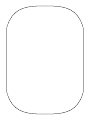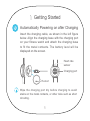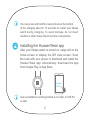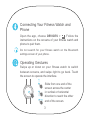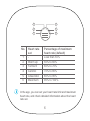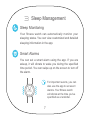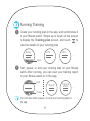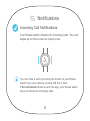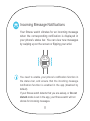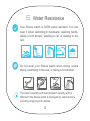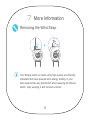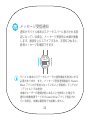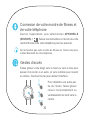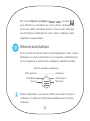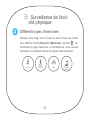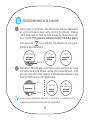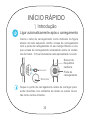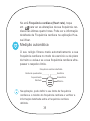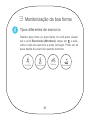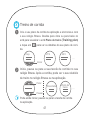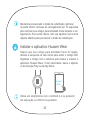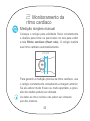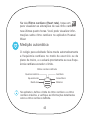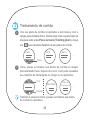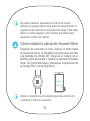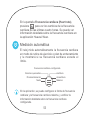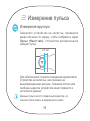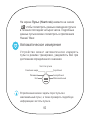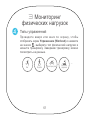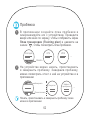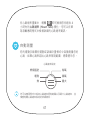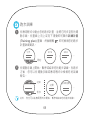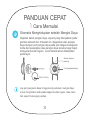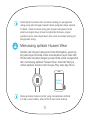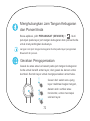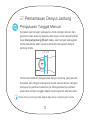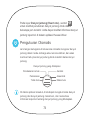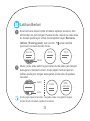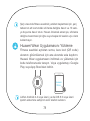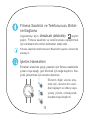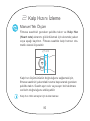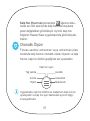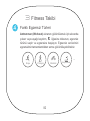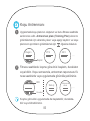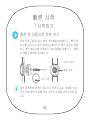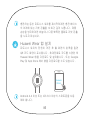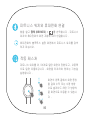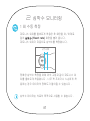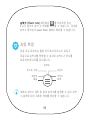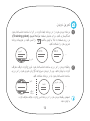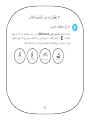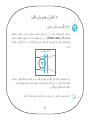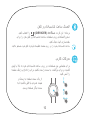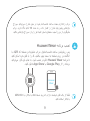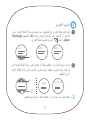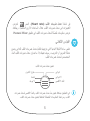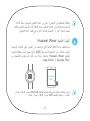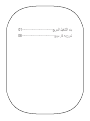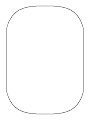Page is loading ...
Page is loading ...
Page is loading ...

Please scan the following QR code, or choose
DISCOVER
>
Help
in the app to learn more about using your tness
watch.
For more information, visit http://consumer.huawei.com/en/.
Copyright © Huawei Technologies Co., Ltd. 2016. All rights
reserved.
This document is for reference only and does not constitute
a warranty of any kind, express or implied.
Help
31508217_01

1
Insert the charging cable, as shown in the left figure
below. Align the charging base with the charging port
on your fitness watch and attach the charging base
to fit the metal contacts. The battery level will be
displayed on the screen.
1
Getting Started
Automatically Powering on after Charging
Wipe the charging port dry before charging to avoid
stains on the metal contacts, or other risks such as short
circuiting.
Heart rate
sensor
Charging port
Restart

2
You can press and hold the reset pinhole at the bottom
of the charging base for 10 seconds to restart your tness
watch during charging. To avoid damage, do not insert
needles or other sharp objects into the reset pinhole.
Installing the Huawei Wear app
After your tness watch is turned on, swipe left on the
home screen to display the QR code screen. Scan
the code with your phone to download and install the
Huawei Wear app. Alternatively, download the app
from Google Play or App Store.
Huawei
Wear
...
Use a smartphone running Android 4.4 or later, or iOS 8.0
or later.

3
Open the app, choose
DEVICES
> . Follow the
instructions on the screens of your tness watch and
phone to pair them.
Connecting Your Fitness Watch and
Phone
Do not search for your fitness watch on the Bluetooth
settings screen of your phone.
Operating Gestures
Swipe up or down on your fitness watch to switch
between screens, and swipe right to go back. Touch
the screen to operate the interface.
Slide from one end of the
screen across the center
in vertical or horizontal
direction to reach the other
end of the screen.

4
Manual Single Measurement
2
Heart Rate Monitoring
Wear your fitness watch properly, and swipe up or
down on the screen to display the
Heart rate
screen.
Your tness watch will then automatically measure your
heart rate.
To ensure accurate heart rate measurement, wear your
tness watch properly by referring to the preceding
gure. Wearing it too tight or too loose may affect data
accuracy.
Heart rate data cannot be used for medical purposes.
2.5 cm

5
Automatic Measurement
Your tness watch automatically measures your heart
rate in the workout or training plan mode, and will
prompt you if your heart rate has exceeded the heart
rate limit.
On the
Heart rate
screen, touch to view
your heart rate changes in the past four hours. You
can view detailed heart rate information in the Huawei
Wear app.
07
RHR: 88
135 82
08 09 10

6
No. Heart rate
set
Percentage of maximum
heart rate (default)
1 - Less than 50%
2 Warm up 50% to 60%
3 Fat burn 60% to 70%
4 Aerobic 70% to 80%
5 Anaerobic 80% to 90%
6 Maximum 90% to 100%
In the app, you can set your heart rate limit and maximum
heart rate, and check detailed information about the heart
rate set.
4
5
6
1
2
3

7
3
Sleep Management
Sleep Monitoring
Your fitness watch can automatically monitor your
sleeping status. You can view customized and detailed
sleeping information in the app.
Smart Alarms
You can set a smart alarm using the app. If you are
asleep, it will vibrate to wake you during the specied
time period. You can swipe up on the screen to turn off
the alarm.
For important events, you can
also use the app to set event
alarms. Your tness watch
will vibrate at the time you've
specied as a reminder.
10:30

8
4
Fitness Monitoring
Swipe up or down on the screen to display the
Workout
screen, touch , select the exercise type,
and start exercising. You can view your exercise data
after exercising.
Different Types of Exercise
...
Walk CycleRun
Treadmill

9
Running Training
Create your running plan in the app, and synchronize it
to your tness watch. Swipe up or down on the screen
to display the
Training
plan
screen, and touch to
view the details of your running plan.
27/4 28/4
...
Today
Start
1
2
Start, pause, or end your running task on your tness
watch. After running, you can view your training report
on your tness watch or in the app.
Pause
End
Result
Training
...
effect
You can also start, pause, or end your running task in
the app.

10
5
Notications
Incoming Call Notications
Your tness watch vibrates for incoming calls. You can
swipe up on the screen to reject a call.
Cathy
You can mute a call by touching the screen of your tness
watch if you use a phone running iOS 8.0 or later.
If
Do not disturb
mode is set in the app, your tness watch
does not vibrate for incoming calls.

11
Incoming Message Notications
Your tness watch vibrates for an incoming message
when the corresponding notification is displayed in
your phone's status bar. You can view new messages
by swiping up on the screen or ipping your wrist.
Jerry
You need to enable your phone's notification function in
the status bar, and ensure that the incoming message
notification function is enabled in the app (disabled by
default).
If your tness watch detects that you are asleep, or
Do not
disturb
mode is set in the app, your tness watch will not
vibrate for incoming messages.

12
6
Water Resistance
Your fitness watch is 5ATM water-resistant. You can
wear it when swimming in freshwater, washing hands,
taking a cold shower, washing a car, or walking in the
rain.
Do not wear your fitness watch when diving, scuba
diving, swimming in the sea, or taking a hot shower.
The water-resistant and dust-resistant capacity will be
affected if the tness watch is damaged by external force
including dropping and collision.

13
7
More Information
Removing the Wrist Strap
Your tness watch is made using high quality eco-friendly
materials that have passed strict allergy testing. If your
skin experiences any discomfort when wearing the tness
watch, stop wearing it and consult a doctor.
Page is loading ...
Page is loading ...
Page is loading ...
Page is loading ...
Page is loading ...
Page is loading ...
Page is loading ...
Page is loading ...
Page is loading ...
Page is loading ...
Page is loading ...
Page is loading ...
Page is loading ...

27
8
技術基準適合情報
Copyright © Huawei Technologies Co., Ltd. 2016.
All rights reserved.
Huawei Wear は Huawei Technologies Co., Ltd. の商標です。
Android、Google Play は Google Inc. の商標です。
iOS、App Store は Apple Inc. の商標です。
本書はあくまで参考目的で提供されているため、本書の内容に
ついては明示または黙示を問わず一切の保証をいたしません。
電波法に基づく技術基準に適合していることを示す技適マークを表
示します。
技適マークは >
J
>規制情報で確認できます。
Page is loading ...
Page is loading ...
Page is loading ...
Page is loading ...
Page is loading ...
Page is loading ...
Page is loading ...
Page is loading ...
Page is loading ...
Page is loading ...
Page is loading ...
Page is loading ...
Page is loading ...
Page is loading ...
Page is loading ...
Page is loading ...
Page is loading ...
Page is loading ...
Page is loading ...
Page is loading ...
Page is loading ...
Page is loading ...
Page is loading ...
Page is loading ...
Page is loading ...
Page is loading ...
Page is loading ...
Page is loading ...
Page is loading ...
Page is loading ...
Page is loading ...
Page is loading ...
Page is loading ...
Page is loading ...
Page is loading ...
Page is loading ...
Page is loading ...
Page is loading ...
Page is loading ...
Page is loading ...
Page is loading ...
Page is loading ...
Page is loading ...
Page is loading ...
Page is loading ...
Page is loading ...
Page is loading ...
Page is loading ...
Page is loading ...
Page is loading ...
Page is loading ...
Page is loading ...
Page is loading ...
Page is loading ...
Page is loading ...
Page is loading ...
Page is loading ...
Page is loading ...
Page is loading ...
Page is loading ...
Page is loading ...
Page is loading ...
Page is loading ...
Page is loading ...
Page is loading ...
Page is loading ...
Page is loading ...
Page is loading ...
Page is loading ...
Page is loading ...
Page is loading ...
Page is loading ...
Page is loading ...
Page is loading ...
Page is loading ...
Page is loading ...
Page is loading ...
Page is loading ...
Page is loading ...
Page is loading ...
Page is loading ...
-
 1
1
-
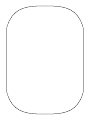 2
2
-
 3
3
-
 4
4
-
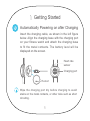 5
5
-
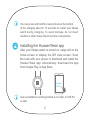 6
6
-
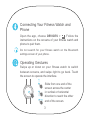 7
7
-
 8
8
-
 9
9
-
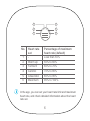 10
10
-
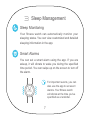 11
11
-
 12
12
-
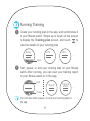 13
13
-
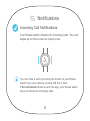 14
14
-
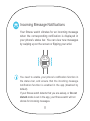 15
15
-
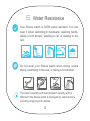 16
16
-
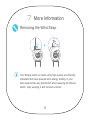 17
17
-
 18
18
-
 19
19
-
 20
20
-
 21
21
-
 22
22
-
 23
23
-
 24
24
-
 25
25
-
 26
26
-
 27
27
-
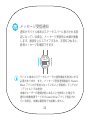 28
28
-
 29
29
-
 30
30
-
 31
31
-
 32
32
-
 33
33
-
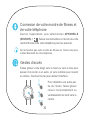 34
34
-
 35
35
-
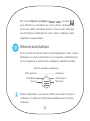 36
36
-
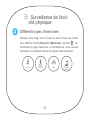 37
37
-
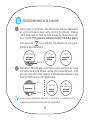 38
38
-
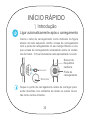 39
39
-
 40
40
-
 41
41
-
 42
42
-
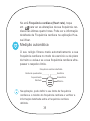 43
43
-
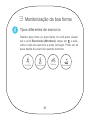 44
44
-
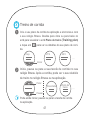 45
45
-
 46
46
-
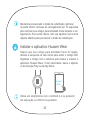 47
47
-
 48
48
-
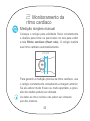 49
49
-
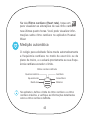 50
50
-
 51
51
-
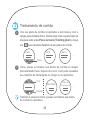 52
52
-
 53
53
-
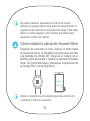 54
54
-
 55
55
-
 56
56
-
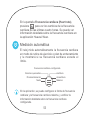 57
57
-
 58
58
-
 59
59
-
 60
60
-
 61
61
-
 62
62
-
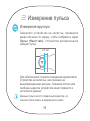 63
63
-
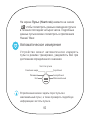 64
64
-
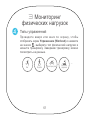 65
65
-
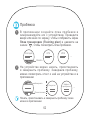 66
66
-
 67
67
-
 68
68
-
 69
69
-
 70
70
-
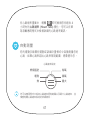 71
71
-
 72
72
-
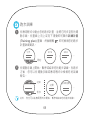 73
73
-
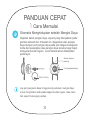 74
74
-
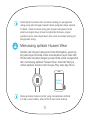 75
75
-
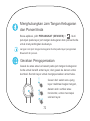 76
76
-
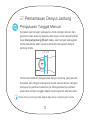 77
77
-
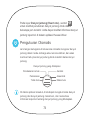 78
78
-
 79
79
-
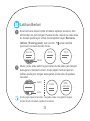 80
80
-
 81
81
-
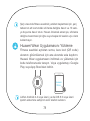 82
82
-
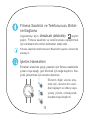 83
83
-
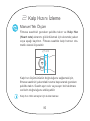 84
84
-
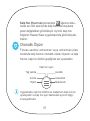 85
85
-
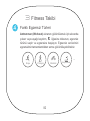 86
86
-
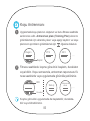 87
87
-
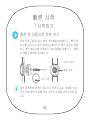 88
88
-
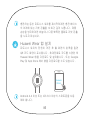 89
89
-
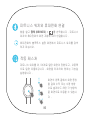 90
90
-
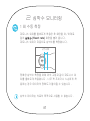 91
91
-
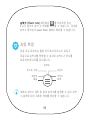 92
92
-
 93
93
-
 94
94
-
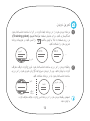 95
95
-
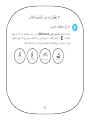 96
96
-
 97
97
-
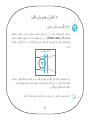 98
98
-
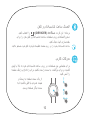 99
99
-
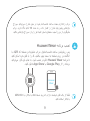 100
100
-
 101
101
-
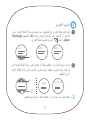 102
102
-
 103
103
-
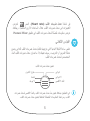 104
104
-
 105
105
-
 106
106
-
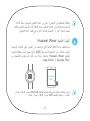 107
107
-
 108
108
-
 109
109
-
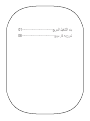 110
110
-
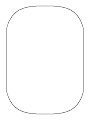 111
111
-
 112
112
Huawei FIT Owner's manual
- Type
- Owner's manual
- This manual is also suitable for
Ask a question and I''ll find the answer in the document
Finding information in a document is now easier with AI
in other languages
- français: Huawei FIT Le manuel du propriétaire
- español: Huawei FIT El manual del propietario
- русский: Huawei FIT Инструкция по применению
- português: Huawei FIT Manual do proprietário
- Türkçe: Huawei FIT El kitabı
- 日本語: Huawei FIT 取扱説明書
Related papers
-
Huawei HUAWEI FIT Quick Start
-
Huawei Watch Series User Watch Owner's manual
-
Huawei Watch User manual
-
Huawei Watch Owner's manual
-
Huawei HUAWEI WATCH Installation guide
-
Huawei 55020533 Installation guide
-
Huawei WATCH GT Owner's manual
-
Huawei HUAWEI FIT Owner's manual
-
Huawei Watch 2 Quick start guide
-
Huawei FIT User manual
Other documents
-
Honor Watch GS Pro User manual
-
Honor Watch ES User manual
-
Honor Watch Dream Owner's manual
-
MyKronoz ZeRound 2 HR Premium Quick start guide
-
Xiaomi Mi Watch White (BHR4723GL) User manual
-
 MY KRONOZ MyKronoz® ZeFit4HR Owner's manual
MY KRONOZ MyKronoz® ZeFit4HR Owner's manual
-
MyKronoz ZeTel Owner's manual
-
Honor MagicWatch 2 Sakura Gold (HBE-B19) User manual
-
Asus VivoWatch BP User manual
-
Breitling Bentley B55 Supersport Connection Instructions