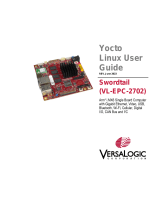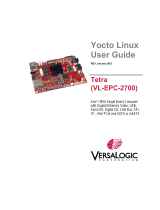Page is loading ...

A Product of PHYTEC Technology Holding Company
L-1014e.A4 phyBOARD-Mira Voice Control Kit with
Beamforming Quickstart Guide

L-1014e.A4 phyBOARD-Mira Voice Control Kit with Beamforming Quickstart Guide
L-1014e.A4 phyBOARD-Mira Voice Control Kit with Beamforming Quickstart Guide
Document Title L-1014e.A4 phyBOARD-Mira Voice Control Kit with Beamforming Quickstart Guide
Yocto Page Yocto/L-813e 7 Yocto Reference Manual
Article Number L-1014e.Ax
Release Date 28.09.2021
Is Branch of L-1014e.Ax phyBOARD-Mira Voice Control Kit with Beamforming Quickstart Head

L-1014e.A4 phyBOARD-Mira Voice Control Kit with Beamforming Quickstart Guide
•
•
•
•
•
•
•
•
•
•
•
•
•
•
•
Introduction
This Quickstart guide describes the tools and provides the know-how to install and begin working with
thevicCONTROL IndustrialVoice Control System fromvoice INTER connect GmbHfor use with Voice Recognition
Adapter and the phyBOARD-Mira. This guide includes installing the appropriate tools and sources, booting the
board, and starting the two demo programs (Washing MachineandIndustrial Paper Cutting Machine) in order to
begin working with the hardware and software.
For further information on the phyBOARD-Mira, go to https://www.phytec.de/p/sbc/phyboard-mira-imx6/
#downloads/. There you will find the following documentation:
QS Guide: A short guide on how to set up and boot a phyCORE board along with brief information on
building a BSP, the device tree, and accessing peripherals.
Hardware Manual: A detailed description of the System on Module and accompanying carrier board.
Yocto Guide: A comprehensive guide for the Yocto version the phyCORE uses. This guide contains an
overview of Yocto; introducing, installing, and customizing the PHYTEC BSP; how to work with programs like
Poky and Bitbake; and much more.
BSP Manual: A manual specific to the BSP version of the phyCORE. Information such as how to build the
BSP, booting, updating software, device tree, and accessing peripherals can be found here.
Development Environment Guide: This guide shows how to work with the Virtual Machine (VM) Host
PHYTEC has developed and prepared to run various Development Environments. There are detailed step-by-
step instructions for Eclipse and Qt Creator, which are included in the VM. There are instructions for running
demo projects for these programs on a phyCORE product as well. Information on how to build a Linux host
PC yourself is also a part of this guide.
Pin Muxing Table: phyCORE SOMs have an accompanying pin table (in Excel format). This table will show
the complete default signal path, from the processor to the carrier board. The default device tree muxing
option will also be included. This gives a developer all the information needed in one location to make
muxing changes and design options when developing a specialized carrier board or adapting a PHYTEC
phyCORE SOM to an application.
On top of these standard manuals and guides, PHYTEC will also provide Product Change Notifications, Application
Notes, and Technical Notes. These will be done on a case-by-case basis. Most of the documentation can be found
on the applicable download page of our products.
For more information or details regarding the vicCONTROL Voice Control kit, please contact thePHYTEC
Salesdepartment. Go to https://www.phytec.de/unternehmen/kontakt/ to find several ways to contact us.
vicCONTROL Industrial Main Features
Local voice control for embedded platforms
Speaker independent, no training necessary
Natural Language Understanding (NLU)
Semantic analysis of speech command based on machine learning
Design your own speech applications for the embedded platform using the web tool vicSDC (included in this
kit)
Support for many languages. Examples: English (Great Britain), English (USA), French (France), Mandarin
Chinese, German (Germany), and many more!
Acoustic feedback
Communication via the industry-standard Internet of Things (IoT) protocol - Message Queuing Telemetry
Transport (MQTT)
Far-field voice acquisition through integrated adaptive beamforming

L-1014e.A4 phyBOARD-Mira Voice Control Kit with Beamforming Quickstart Guide
1.
2.
3.
4.
5.
6.
7.
8.
9.
10.
11.
12.
13.
14.
15.
Hardware
Kit Contents
phyBOARD-Mira Carrier Board + Processor Module (PB-01501-1201I)
Voice Recognition Adapter (PEB-AV-07)
Microphone array set (PCM-940)
Evaluation Module (PEB-EVAL-01)
Power Module (PEB-POW-01)
Power Adapter supplying 24 V, (60 W, 2.5 A) (SV040)
2 x RS-232 and CAN cable (WS228)
vicSDC Registration Code (located on your Packing SlipDO NOT LOSE)
USB/AUX Speaker
1x Flat cable 20p (WF100)
SD card with Software Image
Patch cable F/UTP (WK114)
HDMI Cable (WK368)
D sub 9 serial RS232 cable 2,0m (WK015)
20P flat Cable 200mm (WF-100) Beamforming cable
Components
1 phyBOARD-Mira (Bottom)

L-1014e.A4 phyBOARD-Mira Voice Control Kit with Beamforming Quickstart Guide
2 phyBOARD-Mira (TOP)
Additional Equipment
1 Additional Equipment
Voice Recognition Adapter (PEB-AV-07) Microphone Array with Stand (PCM-940)
Note
The Voice Recognition Adapter (PEB-AV-07) may look different than shown!

L-1014e.A4 phyBOARD-Mira Voice Control Kit with Beamforming Quickstart Guide
•
•
Evaluation Adapter (PEB-EVAL-01) Power Module (PEB-POW-01)
Power Adapter 24V(SV040) RS-232 and CAN Adapter (WS228)
20p Flat cable (WF100)
HDMI Cable (WK368)
USB/AUX Speaker
Additional Equipment (Not included in Kit)
HDMI screen (with cable) or 7" Capacitive Display Upgrade Kit (KPEB-AV-07-070.Ax)
USB Mouse

L-1014e.A4 phyBOARD-Mira Voice Control Kit with Beamforming Quickstart Guide
•
•
•
•
•
Board Connections
Module Connections
The phyBOARD-Mira comes with the following add-on adapters and cables preassembled:
Evaluation Module (PEB-EVAL-01) connected via the Expansion Connector (X17) on the phyBOARD-Mira
(phyBOARD-Mira (top view) with Evaluation and Power Modules)
Power Module (PEB-POW-01) connected via the Power Connector (X2) on the phyBOARD-Mira (phyBOARD-
Mira (top view) with Evaluation and Power Modules)
Voice Recognition Adapter (PEB-AV-07) connected via the A/V Connectors (X13 and X14) on the phyBOARD-
Mira (phyBOARD-Mira (bottom view) with Voice Control Module)
RS-232 cable connected to the CAN pin header (X3). When plugged in, the red stripe on the adapter cable
should be oriented toward the HDMI (X28) interface. (NOT SHOWN)
Serial null cable (RS-232) connected to the UART3 pin header (X23). When plugged in, the red stripe on the
adapter cable should be oriented toward the HDMI (X28) interface. (NOT SHOWN)
3 phyBOARD-Mira (top view) with Evaluation and Power Modules

L-1014e.A4 phyBOARD-Mira Voice Control Kit with Beamforming Quickstart Guide
•
•
4 phyBOARD-Mira (bottom view) with Voice Control Module
Connect the Microphone Array to Voice Control Module using the 20p flat cable (WF100) (Figure 3)
5 Connecting Microphone Array (bottom) to Voice Module (top) and Pin 1 Locations
Finally, place the Microphone Array on the stand that comes with the kit (Figure 4).

L-1014e.A4 phyBOARD-Mira Voice Control Kit with Beamforming Quickstart Guide
6 Microphone Array with Stand
Jumper Settings
Jumpers have been preset for use with the microphone array. There is no need for jumpers to be manually set.
Below are the locations and descriptions for the jumpers on the Voice Control Module.
7 Voice Control Module Locations

L-1014e.A4 phyBOARD-Mira Voice Control Kit with Beamforming Quickstart Guide
2 Voice Control Module Descriptions
Jumper Setting Description
JP1 1+2 Uses 7 microphones on the Microphone Array Set
(PCM-940)
2+3 Uses 2 microphones on the Voice Recognition Adapter
(PEB-AV-07)
JP2 1+2 TXD signal is available on Microphone Array Connector
(X75)
2+3 TXD is connected to Audio Codec
Display
There are two options to connect a display to your kit.
HDMI
An HDMI display can be connected via the HDMI connector (X28) on the phyBOARD-Mira. HDMI is the default display
output. This requires an HDMI display and cable.
PHYTEC Upgrade Kit 7" Capacitive Display
The PHYTEC upgrade kit, KPEB-AV-07-070.Ax for the phyBOARD-Mira, is a 7" capacitive display that can be used
instead of an HDMI display. Contact PHYTEC for further information. For more information, please read Connecting
the Capacitive 7'' EDT Display to Voice Recognition Kit(LAN-078e_1).
Audio Input and Output
The input is done by means of the Microphone Array which has 7 microphones mounted over it.
The output is only supported via the USB port. The audio jack of the Voice Recognition Adapter (PEB-AV-07) is not
supported for an output device.
Warning
A display is required for the two demo programs to work.
Tip
For more information on setting the Audio input and output, please read vicCONTROL industrial version
5.0.0 User guide Phytec Voice Control Kits (phyBOARD®-Mira) Section 4.9. The link can be found in the
section Further Documentation.

L-1014e.A4 phyBOARD-Mira Voice Control Kit with Beamforming Quickstart Guide
Setting USB Input and Output
Manual setting of USB input and output is not necessary. The USB output device is automatically detected and set
as default upon plugging in. This restarts the recognition system.
Jumpers are set out of the box to use the microphone array as default.
USB Mouse (optional)
A USB mouse can be connected to the phyBOARD-Mira. This is optional but will make using the interface and demo
easier.
Tip
For more information on setting the Audio input and output, please read vicCONTROL industrial version
5.0.0 User guide Phytec Voice Control Kits (phyBOARD®-Mira) Sections 4.9. The link can be found in the
section Further Documentation.
Warning
Either a mouse or touch screen is required to change the language of the Washing Machine demo.

L-1014e.A4 phyBOARD-Mira Voice Control Kit with Beamforming Quickstart Guide
Initial Boot Up
Once the SD card has been inserted and a speaker and display attached to the board, connecting a power supply
will boot up the phyBOARD-Mira. A pre-loaded demo, vicCONTROL Industrial Demo - Industrial Paper Cutting
Machine, will then begin automatically.
Tip
To obtain the SD card image used in this kit, please contact our support: [email protected]

L-1014e.A4 phyBOARD-Mira Voice Control Kit with Beamforming Quickstart Guide
•
•
vicCONTROL Industrial Usage
Starting the Demo Program
The Boot Sequence
Before you can start working with the demo applications, you will need to make sure the phyBOARD-Mira is set to
the correct boot sequence.
On the bottom of the phyBOARD-Mira is a switch controlling the boot sequence (either internal memory or SD card).
The default setting (the boot switch set to ON) begins booting from the SD card. To change the boot sequence,
power off the phyBOARD-Mira, and move the switch from ON to OFF:
8 phyBOARD-Mira Boot Switch (S2)
Booting from the SD card (boot switch set to ON) will start the preloaded vicCONTROL Industrial Demo -
Industrial Paper Cutting Machine.
Booting from internal memory (boot switch set to OFF) will start the preloaded demo Washing Machine.
Then power the board back on. The system will boot using the chosen boot sequence.
Boot Switch set to ON - Industrial Paper Cutting Machine Demo
By default, the boot switch on the phyBOARD-Mira is set to ON before connecting the power supply. After the board
has been powered on, the vicCONTROL Industrial Welcome Screen will be presented. This screen also shows the
system ID:
Tip
The boot switch on the phyBOARD-Mira has only one label:ON. To avoid confusion when selecting the
boot sequence, the side not labeled is considered to beOFF.

L-1014e.A4 phyBOARD-Mira Voice Control Kit with Beamforming Quickstart Guide
9 An example of a vicCONTROL Industrial Welcome Screen showing the system ID
With the given hardware ID, a license can be obtained from vicSDC (vicsdc.voiceinterconnect.de). The generated
license file, named lic, should be deployed to:
/home/root/speech/config
and then speech applications need to be reloaded:
systemctl restart speech.target
After a license is successfully deployed, the vicCONTROL Industrial - Industrial Paper Cutting Machine Demowill be
shown:
Tip
If a display is not available, logging in via SSH aslp prints the hardware ID as part of the welcome message.

L-1014e.A4 phyBOARD-Mira Voice Control Kit with Beamforming Quickstart Guide
•
10 Industrial Paper Cutting Machine Demo
Similar to theWashing Machinedemo, simply say the wake-up phrase followed by a command, for example:
Hey machine, turn on.
Hey machine, set the paper size to A5, 500 pieces.
Command-Line Example App
After logging in, you can run the command line (CLI) demo with the following command:
demo_speech_cli
The application will print the recognition results for the running speech application (the Paper Cutting Machine
demo by default). The user can also input the name of an audio prompt that is included in the application and the
•
Tip
Audio input and output can be tricky and has many components involved (microphone, amplifier, casing,
the room's acoustic you are in, the noise inside the room, speaker distance, etc.).
The demo is meant to be used in relatively quiet office environments.

L-1014e.A4 phyBOARD-Mira Voice Control Kit with Beamforming Quickstart Guide
prompt will be played.The application can also serve as a sample Python implementation for communication
between a user application and the rest of the recognition system. The code for the application can be found in:
/opt/speech/example/cli/speechapp_mqtt.py
Boot Switch set to OFF - Washing Machine Demo
For the Washing Machine Demo, the jumpers have to be changed to use the built-in microphones. The complete
setup and behavior are covered in the "FAQ for the target platform Phytec Voice Control Kits", FAQ 13: How to use
the washing machine demo with the Voice Control Kit 2. The link can be found in the section Further
Documentation.
11 Washing Machine Demo in different languages - left: German; right - Mandarin
Say the wake-up phrase. This will allow you to control the setting on the screen.
Warning
The"Washing Machine"application is fordemonstration only. Itcannotbe used as a starting point for
your own applications.
Tip
The German version is the default setting for the "Washing Machine" demo. You can return to the main
menu with the button in the upper left corner and select another recognition language from there. This
can only be done if there is a mouse or touch screen attached to the pyhBOARD-Mira.
•
•
Tip
The wake-up phrase is different for each language but is shown on the screen. For example, in the German
version, you might say:
"Hallo Waschmaschine, Kockwäsche 90°C, 1200 Umdrehungen, extra Spülen, fertig in 5 Stunden!"
"Hallo Waschmachine, wie lange dauert das Programm noch?"
Tip

L-1014e.A4 phyBOARD-Mira Voice Control Kit with Beamforming Quickstart Guide
1.
2.
Inside the"Washing Machine"screen, you can say the wake-up phrase, for example:"Hallo Waschmachine", and
then a command phrase.
After the wake-up phrase and before issuing a command, you should wait for the system to respond with a short
tune and highlighting of the wake-up phrase on the screen. This is, however, optional. You can also say thewake-up
and command phrase at once, without a pause in between.
In general, the system supports two tasks (or intents):
Selection of a program or changing its parameters by voice: The system provides natural language input and
will try to follow any reasonable command that you provide by voice. You can set a program or any of the
parameters here or even many at once.
Get the remaining time of the "currently running" program: Just ask how long the current program will last.
The following provides just a few short examples of sentences. Get creative! Try long or short sentences! Try
synonyms for words...and have fun!!
English (Great Britain) - Washing Machine
"Hello washing machine, wash my coloured cloths at 60 degrees!" "Hello washing machine, how long does the
program last?"
English (USA) - Washer
"Hey washer, wash my white clothes, hot!"
"Hey washer, how long?"
French (France) - Lave-linge
"Allô lave-linge, couleur 60 degrés Celsius!"
"Allô lave-linge, quand le programme est-il terminé?"
SSH Login
The root user can be used for SSH login. There is no password set for this account. The system uses a static IP:
192.168.3.11. If you need to change the network configuration, please refer to PHYTEC Yocto Reference Manual:
How to Change the Network Configuration.
You do not have to follow this format exactly when talking to the application. The system should be able to
understand natural speech.


L-1014e.A4 phyBOARD-Mira Voice Control Kit with Beamforming Quickstart Guide
Modifying the PHYTEC BSP
Now that you have completed the demo program, you may want to design your own carrier board, change the user
functionality of either your hardware or software and create your own application with Voice Recognition support.
For any of these situations, you will probably need to modify the PHYTEC BSP that comes with this product. The
following section shows you how this can be done.
PHYTEC BSP Information
For information on the PHYTEC BSP, go to https://www.phytec.de/produkte/development-kits/voice-control-kit-2/
#downloads/. In the table, you will find the image versions. For each version, there is a BSP, Yocto, and
Development Environment guide that will assist you in creating or modifying the BSP used in your kit.
voice INTER connect Runtime
vicCONTROL Industrial: Speech Layer
This layer provides speech recognition-related software as part of vicCONTROL Industrial for the phyBOARD-Mira.
This layer is only intended to be used with PHYTEC's Yocto build system.
Usage
When running PHYTEC's phyLinux script, select:
SoC Platform: topic
Release: PD-BSP-Yocto_Speech_i.MX6
Add this layer (meta-speech) to the folder "Sources", unpacked. Then register this layer in the file build/conf/
bblayers.conf, by adding the following line at the bottom of the existing list of layers in the BBLAYERS variable:
{OEROOT}/../meta-speech \
Accept the vicCONTROL Industrial license by adding the following lines in the file build/conf/local.conf:
# Accept vicCONTROL industrial license
LICENSE_FLAGS_WHITELIST += "vicCONTROL-industrial-v1.0.0"
Finally, the image can be built with:
source sources/poky/oe-init-build-env
bitbake viccontrol-industrial-image

L-1014e.A4 phyBOARD-Mira Voice Control Kit with Beamforming Quickstart Guide
Tip
The layer is distributed and maintained by voice INTER connect GmbH. (https://voiceinterconnect.de).
For support contact [email protected].
/