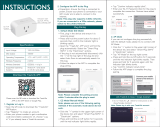Page is loading ...

Quick Start Guide
20200115-01
PLUG
SMART WIFI PLUG

DOWNLOAD MOBI SMART APP
www.getmobi.com (323)-904-3000 .
1. Make sure you have access to your email to verify
your MOBI Smart Account
2. Have your 2.4GHz Wi-Fi Network Name and Password
ready. Network passwords are case, space, and
number sensitive.
3. Check your WiFi Connection –MOBI Smart products
are designed to utilize a 2.4GHz(2G) WiFi Frequency.
During setup please confirm your device is connected
to the 2G WiFi frequency. When the MOBI Smart App
requests your WiFi information, please ensure that
you are also entering the credentials fir the 2.4GHz
connection. If unaware of how to connect to or make
visible, your WiFi router provider can assist with
steps to connect
WHAT IS IN THE BOX
1. Smart WiFi Plug
2. Instruction Manual
BEFORE GETTING STARTED

www.getmobi.com (323)-904-3000 .
ADD DEVICE
Tap “Add Device”, then
select your MOBI Smart
Device. (You may also tap
the plus sign ‘+’ in the
upper right hand corner to
add a device)
NOTE: Smart Plug should be
used in dry places. Pease
use Smart Plug in a safe
environment.
Open MOBI Smart App and
tap register. Agree to the
privacy policy. Enter your
email address, then tap
“Get Verification Code”.
Check your email for the
verification code and then
create your password.
REGISTER

www.getmobi.com (323)-904-3000 .
ENTER WIFI
Ensure your mobile device
is connected a 2.4GHz WiFi
Network. Enter/Select your
2.4GHz WiFi Network Name
and Password. Then tap
“Confirm”.
NOTE: WiFi Name and
Password are case, space
and number sensitive.
Plug your smart plug in. The LED
indicator should blink green
signifying pairing mode. If the
plug is not blinking green, press
and hold the power button for 5
seconds to reset the plug.
Power Light Indicators
OFF: Pink
ON: 0-300W:Blue
ON: 600-900W:Cyan
ON: 900-1200W:Green
ON: 1200-1500W:Red
ON: 1500-1800W:Purple
NOTE: When the power is over 1800W,
the indicator will blink in purple and shit
off the output in 10 seconds.
INITIAL SETUP

www.getmobi.com (323)-904-3000 .
SUCCESS
You have now successfully
connected your MOBI
Smart WiFi Plug. Your
device should display in-app
–Here you can rename
your plug for easier
management. Tap “Done”
to be taken to the plug
controls.
NOTE: After the Smart Plug is
added to a network successfully
you do not need to reinstall it
after a “power off”. It will
connect to the previous
network automatically.
Place your phone as close
to the plug as possible. In-
app will show the
connection progress. Once
at 100% you will be
redirected to the next
screen.
CONNECTING

www.getmobi.com (323)-904-3000 .
STATISTICS
Taping “Statistics” allows
you to view usage for the
following; voltage, power,
and current. Select the
month and hour you wish
to view activity from.
Turn the plug on or off by
tapping the power button.
Here you can set timers for
the switch to on/off by
selecting the Clock icon.
Selecting “Schedule” allows
you to set times to turn the
plug on/off, repeat (on
desired days), and notify
you of scheduled actions.
PLUG CONTROLS

www.getmobi.com (323)-904-3000 .
FAMILY
MANAGEMENT
Once you’ve created your
family, you can begin to add
family members.
Tap “Add member”, enter
their name and email
address. They will receive
an invite.
You can also choose to give
admin rights to any family
member. Members will
have access to all devices
added to rooms in
Tap the “Me” icon at the
bottom of the screen and
then tap “Home & Member
Management”.
Enter a Family Name & set
the location. Choose or
create rooms that have
devices. Tap Done.
Home Management allows
you to manage devices per
room; this allows users to
organize their home.
HOME
MANAGEMENT

www.getmobi.com (323)-904-3000 .
CONNECT TO AMAZON ALEXA
NOTE: Please ensure your Alexa App is up-to-date
Once you have successfully setup your Smart Plug in the
MOBI Smart App, open your Alexa App.
1. Tap the Menu in the upper left hand corner and select
skills
2. Search skills for “MOBI Skills” and install
3. Once installed Alexa should recognize all device synced
with your MOBI Smart App.
4. Go to Alexa Smart Home and discover your devices.
Your new Smart Plug should automatically appear. If
you do not see your device, you can add it manually
using the plus sign located in the upper right hand
corner.
Alexa supports the following commands:
1. Alexa, is the [PLUG NAME] off?
2. Alexa, is the [PLUG NAME] on?
3. Alexa, turn [PLUG NAME] on/off.
Once your device has been properly linked with Alexa, you
may utilize Alexa routines to trigger a series of actions.
NOTE: If the Smart Plug name is changed in the MOBI Smart
App, you will have to re-discover your device in the Alexa
App. If Alexa cannot find your device, disable the MOBI Skill
and then re-enable MOBI Skill. You may then ask Alexa to
discover new devices or manual add your device.

www.getmobi.com (323)-904-3000 .
CONNECT TO GOOGLE HOME
NOTE: Please ensure your Google Home App is up-to-date
Once you have successfully setup your Smart Plug in the
MOBI Smart App, open your Google Home App.
1. Tap the “+” sign in the upper left hand corner and select
“Set up device”
2. Select on the option under “Works with Google”.
3. Search “MOBI Smart”, select, and then sign in using your
MOBI Smart credentials. This will link your MOBI Smart
App to your Google Home account to access all MOBI
Smart Home products.
4. “MOBI Smart Linked” will appear on-screen followed by
“Account Linked Successfully” and it will then show icon
on your home screen on your Google Home App.
Google supported voice commands:
1. Ok Google, turn [PLUG NAME] on.
2. Ok Google, is the [PLUG NAME] on?
3. Ok Google, turn [PLUG NAME] off.
NOTE: Avoid using similar word styles when naming each
device. This prevents confusion when using voice command.
Once your device has been properly linked with Google
Home, you may start controlling Smart devices with Google
voice commands.

www.getmobi.com (323)-904-3000 .
LIMITED PRODUCT WARRANTY
MOBI® warrants its products to be free from defects in
material and workmanship for period of 3 months from the
date of purchase. Should the product prove to be defective at
any time during the warranty period, we would either replace
or repair the product at our option without charge. After the
warranty period, a service charge will apply for replacement
of parts and labor costs. To obtain warranty service, you must
return the product complete with its original parts &
accessories along with a copy of the original purchase, gift or
registry to us. This warranty does not cover damage caused
by any tampering, accident, misuse, abuse, improper
maintenance, unauthorized modification, or connection to an
improper power supply. There will be a charge for repair
caused for such damage . This warranty excludes all incidental
or consequential damages and any liability other than stated
above. MOBI reserves the right to modify or discontinue offer
at any time by posting notice on the app or website.

www.getmobi.com (323)-904-3000 .
SPECIFICATIONS

www.getmobi.com (323)-904-3000 .
TROUBLESHOOTING
Trouble Connecting
•Ensure your plug is in the correct pairing mode. The
LED Indicator should be rapidly flashing RED.
•MOBI Smart devices utilize a 2.4GHz (2G) WiFi
frequency. Double check that your mobile device is
connected to the 2.4GHz (2G) WiFi Network and that
you’ve entered the correct WiFi Name and Password
in the MOBI Smart App.
•Confirm you have correctly enter the WiFi Name and
Password. Name and Password are case, space,
number and symbol sensitive.
Alexa and Google Home commands are not working
•Ensure that your device is linked in your Alexa or
Google Home Account
•Use the correct commands when talking to Alexa
“Alexa, is the [SENSOR NAME] open?”
“Alexa, is the [SENSOR NAME] closed?”
•Use the correct commands when talking to Google
Home
“Ok Google, is the [SENSOR NAME] open?”
“Ok Google, is the [SENSOR NAME] closed?”
•Ensure that your Alexa or Google Home device is
properly functioning and connected to WiFi.
I am not receiving notifications
•Ensure that your have allowed MOBI Smart App
notification on your device and are turned on.
•Double Check notification settings for the device
within the MOBI Smart App.

www.getmobi.com (323)-904-3000 .
FCC NOTICE
This device complies with part 15 of the FCC Rules. Operation is
subject to the following two conditions:
(1) This device may not cause harmful interference
(2) This device must accept any interference received, including
interference that may cause undesired operation.
The manufacturer is not responsible for any radio or tv
interference caused by unauthorized modifications or change to
this equipment. Such modifications or change could void the
user’s authority to operate the equipment.
This equipment has been tested and found to comply with the
limits for a Class B digital device, pursuant to part 15 of the FCC
Rules. These limits are designed to provide reasonable
protection against harmful interference in a residential
installation. This equipment generates, uses and can radiate
radio frequency energy and, if not installed and used in
accordance with the instructions, may cause harmful
interference to radio communications. However, there is no
guarantee that interference will not occur in a particular
installation. If this equipment does cause harmful interference to
radio or television reception, which can be determined by
turning the equipment off and on, the user is encouraged to try
to correct the interference by one or more of the following
measures:
-- Reorient or relocate the receiving antenna.
-- Increase the separation between the equipment and receiver.
-- Connect the equipment into an outlet on a circuit different
from
that to which the receiver is connected.
-- Consult the dealer or an experienced radio/TV technician for
help.
RF Warning statement:
To maintain compliance with FCC's RF exposure guidelines, this
equipment should be installed and operated with a minimum
distance of 20cm between the radiator and your body.
/