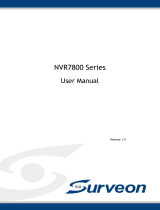3
XProtect Smart Client ................................................................................................................................................. 20
Overview ..................................................................................................................................................................... 20
Basic Functionalities ............................................................................................................................................. 21
Registering a Mimic Template To a View Screen ................................................................................. 21
Adding a Camera ................................................................................................................................................ 21
Changing a Layout ............................................................................................................................................. 22
Activating a Preset ............................................................................................................................................. 22
Restoring the Default Presets ....................................................................................................................... 22
Getting Current IP-monitor Device Layouts ........................................................................................... 23
Activating a View Template Layout ........................................................................................................... 23
Removing a Mimic Template From a View ............................................................................................. 23
Switching Between EIZO Video Walls ....................................................................................................... 23
Advanced Functionalities .................................................................................................................................... 24
Enabling Synchronization Monitoring ...................................................................................................... 24
Checking a Device’s Status ............................................................................................................................. 25
Getting a Screen Capture ................................................................................................................................ 25
Map ........................................................................................................................................................................... 25
Event Rules ........................................................................................................................................................... 25
Alarm Management ........................................................................................................................................... 26
Remarks ...................................................................................................................................................................... 28
Checking the Plugin Version ......................................................................................................................... 28
Troubleshooting Guide .............................................................................................................................................. 29
Prerequisites ............................................................................................................................................................. 29
Problems With Streaming ................................................................................................................................... 29
A Camera Stream Fails to Display .................................................................................................................... 29
Error E01-00 Causes ........................................................................................................................................ 29
Error E02-02 Causes ........................................................................................................................................ 30
Error E02-03 Causes ........................................................................................................................................ 30
Error E02-04 Causes ........................................................................................................................................ 30
Troubleshooting Steps .......................................................................................................................................... 31
Troubleshooting the Open Network Bridge ........................................................................................... 31
Troubleshooting User Settings ..................................................................................................................... 33