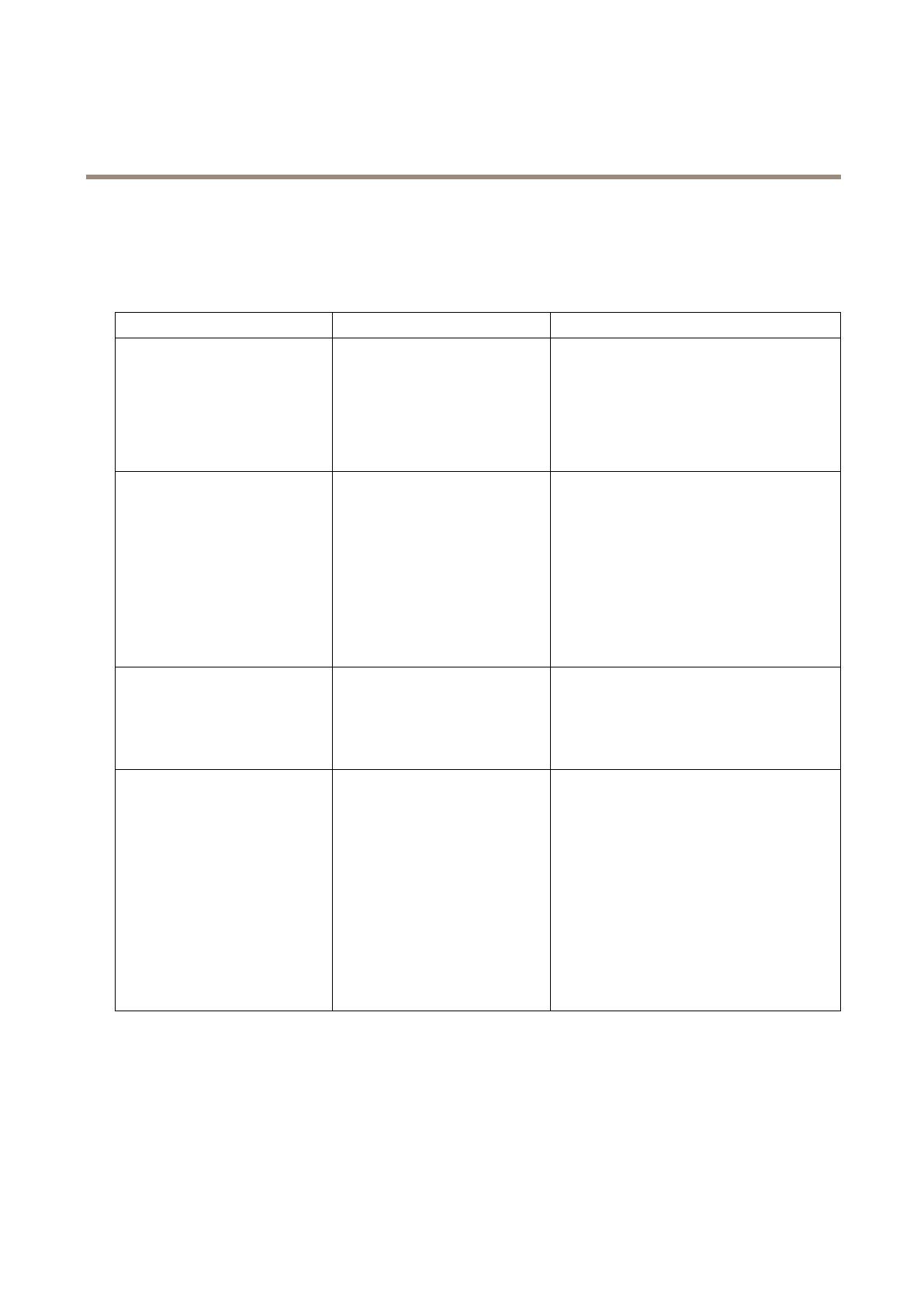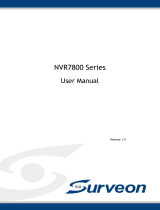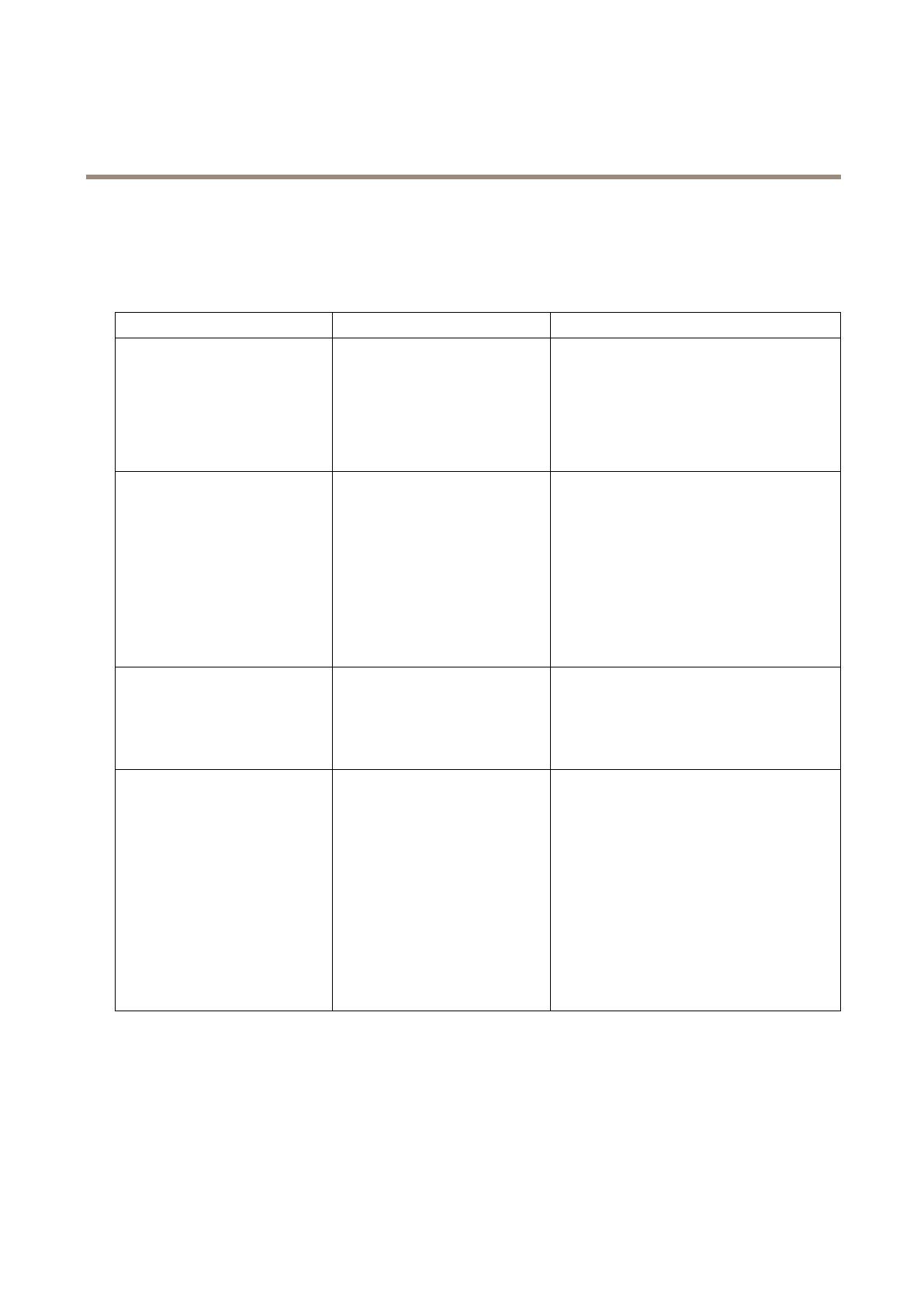
AXISOptimizerBodyWornExtension
Troubleshooting
Troubleshooting
Thetaskbariconturnsredtoindicatethatsomethingiswrong.Right-clickthetaskbariconandselectShowerrorinformationtosee
detailsabouttheproblem.
ProblemSymptomProbablecauseandsolution
Can’tconnecttotheAxissystem
controller
ThewebinterfaceoftheAxissystem
controllersays:“Connectionfailed”
•Checkthetaskbaricon
tomakesurethatthe
AXISOptimizerBodyWornExtensionis
running.
•MakesurethePCcanbereachedfrom
theAxissystemcontrollerandthat
therearenorewallsblockingtrafc
onport55771
Recordingtransfererror•AnalarminMilestone
XProtectsays:
“Recordingtransfer
error”
•Thetaskbariconshows
thatsomethingisnot
working.
•Can’tndrecordings
orbookmarksinSmart
Client.
•Sometimesitcantakeawhileforthe
recordingstotransfer.Ifthereisno
alarm,wait.
•OpenXProtectManagementClient
-CheckthatXProtect
RecordingServerisrunning.
-CheckthattheAxisbody
worndeviceisworkingandis
enabled.
-CheckthattheAxisbody
worndevicehasavalid
license.
RecordingisincompletePartsoftherecordingaremissingin
SmartClient.
Recordingsaretransferredinchunks,andnot
necessarilyinchronologicalorder.Abookmarkis
createdatthebeginningoftherecordingasthe
laststepofatransfer.Ifnobookmarkisfound,
thetransferismostlikelynotyetcompleted.Wait
forthetransfertonish.
RecordingismissingIcanseeabookmarkinSmartClient
butthereisnorecording.
•Checktherecordingandarchiving
congurationfortheXProtect
RecordingServer.Ifthetransferred
recordingisolderthantheretention
timeitwillbedeleteddirectlywhen
transferred.
•Checkretentiontimesetforthe
differentcategoriesunderSettingsin
AXISOptimizerBodyWornExtension.
•Checkfreespaceofthestorageused
bytheXProtectRecordingServer.
Ifthereislessthan5GBislefton
thedisk,auto-archivingwillstart,
whichmayresultinlostrecordings
regardlessofretentiontime/size.
7