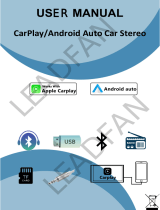EN
10 EN
Revision 08/2023Copyright © 2023, Fast ČR, a. s.
6. Multimedia (“K”)
Bt phone:
If amobile phone is connected to the SCT M750BWT and
Android Auto / Carplay is not in use, the following menu items
will be available:
Dial – enter the phone number using the keypad and press
the green handset icon to start the call. To end the call,
press the red handset icon. To turn the microphone off/on,
press the Microphone button. The icon on the right side is
used to change the default handset (SCT M750BWT / your
mobile phone). The 9-dot icon is used to display the keypad
with DTMF tones (touch your finger outside the digits to
return to the ongoing call menu).
Phonebook – the phonebook is loaded from your mobile
phone into positions sorted alphabetically. Press the handset
icon in the line to start acall with the selected contact.
The trash can icon in the upper right corner is used to
temporarily remove the entire list.
Call log – list of last made and missed calls (green handset
icon – outgoing call, blue handset icon – incoming call, red
handset icon – missed call)
Search BT – Press the magnifying glass icon in the top right
corner to start searching for available Bluetooth devices. This
feature is only available when no phone or other portable
device is connected to the SCT M750BWT.