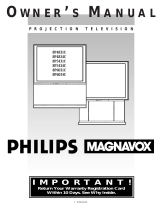Page is loading ...

MAGNAVOX
Smart.Verysmart:
MAGNAVOX
Smart.Verysmart:
Congratulations on your purchas,
-and welcome to the "family!"
Dear MAGNAVOX product owner:
Thank you for your confidence in MAGNAVOX. You've selected one of the
best-built, best-backed products available today. And we'll do everything in
our- power to keep you happy with your purchase for many years to come.
As a member of the MAGNAVOX "family," you're entitled to protection by
one of the most comprehensive warranties and outstanding service
networks in the industry.
What's more, your purchase guarantees you'll receive all the information
and special offers which you qualify for, plus easy access to accessories
from our convenient home shopping network.
And most important of all, you can count on our uncompromising
commitment to your total satisfaction.
All of this is our way of saying welcome-and thanks for investing in a
MAGNAVOX product.
Sincerely,
.obert Minkhorst
I_resident and Chief Executive Officer
P.S. Remember, to get the most from your MAGNAVOX product,
you must return your Warranty Registration
Card within 10 days. So please mail it to us right now!

)_Getting Started
Warning/Precautions .............................. 2-3
Antenna/Cable Connections ................... 4-5
€'CR to TV Antenna Connections ............................. 5
Basic TV and Remote Control Operation .............. 6-7
On-Screen Features
How to Use On-Screen Feature Controls .8-9
'_-Setting the TV for Cable TV Operation ............ I0
q-Adding Channels in Memory (Automatically).l 1
,_-Adding Channels in Memory (Manually) ......... 12
,_-How to Set the TV for Closed Captioning ....... 13
_,Using the TV Channel Reminder ...................... 14
<),Adjusting the TV Color .................................... 15
<),Using the On-Screen Language Option ............ 16
_,Using the TV Volume Bar Control .................. 17
_] Remote Control ODeration
Using the Remote with the TV .................. 18
Setting the TV Sleep Timer Control ........................ 19
[_]l General Information
Tips if Something Isn't Working .............. 20
Glossary of TV Terms ............................................. 21
Index ........................................................................ 22
Warranty.................................................................. 23
Infrared Remote Control which works your TV as
well as all on-screen feature controls.
Standard broadcast (VHF/UHF) or Cable TV
(CATV) channel capability.
Closed Captioning which allows the viewer to read
TV program dialogue or voice conversations as on-
screen text.
Automatic Programming of channels for quick and
easy selection of favorite stations available in your
area.
On-Screen Features (in either English, French or
Spanish) which show helpful messages flbrsetting of
TV controls (such as color adjustment, timer settings,
and channel memory.)
Sleep-Timer which automatically turns the TV OFF
at preset times.
WARNING: TO PREVENT FIRE OR SHOCK
HAZARD DO NOT EXPOSE THIS UNIT TO
RAIN OR EXCESSIVE MOISTURE.
The Model and Serial Numbers are found on the
back of this TV set. Please record these numbers
and purchase date in the space below. Refer to
them whenever you ask your dealer about this TV
set.
Model No..
Serial No.
Purchase Date
Please attach your sales receipt to this book and
keep it for future reference.
;opyright © 1994 Philips Consumer Electronics Company. All rights reserved.

_ r'?. irst let's connect your Antenna
"4
]. or Cable TV signal to your TV.
This will be easy since there is only
one 75['2antenna plug on the back
of your TV -and that's where the
antenna goes.
tBEGIN l
<_ IF your antenna (or CABLE TV
signal) has a round cable (75 ohm)
with a metal prong (F-connector)
on the end, then you're ready to
connect it to the TV.
IF your antenna has flat twin-lead
wire (300ohm), you first need to
attach the antenna wires to the
screws on a 300 to 75 ohm adapter.
_,' _ Push the round end of the
adapter (or cable) onto the
ANTENNA plug on the rear of the
TV. If the round end of the cable
connector is threaded, screw it
down tight.
_i/_ ry itout. Press POWER to
turn the TV ON. Press the
CHANNEL UP button. You
should see local channels flash by.
Certain channel numbers have been
added to the TV's memory at the
factory. To set the TV to select
only the channel numbers in your
area, see page I 1.
_[_co Remember. If the TV is
nnected to a Cable TV
(CATV) signal, be sure to set the
TV for that type signal (see page
10.)
To order any optional accessory
contact your dealer or call the toll-free
accessory ordering number
(1-800-292-6066):
UHF/VHF Combiner ........... SBV I 133A01
75-300 Ohm Adapter ........... SBV 1113A01
300-75 Ohm Adapter .......... 483521827003
Indoor Dipole Antenna ....... 483530337001
BackofTV
Outdoor VHF/UHF Antenna IIIIIIIIIIIIII1 11 111 111
fffffff
tltlttt JJJJJJJ
!
/I
/I
'_ /I
/ "S' |
/
300 to 75_
Adapter
(483521827003)
\\
__Ooldoor VHF/UHF Antenna
I. Inserl base of dipole antenna
into socket on back of TV.
RoundCable
75f2
2. Attach antenna wires to _rews
on the 'adapter (300 to 75 ohm.
3. Push the round end of the
•adapter onto the TV Antenna.
inn i

._ q ome of you may have two
k3 separate atttennas. For
instance, one antenna isfor VHF
channels (2-I3) and the other
antenna is for UHF channels
(14-69).
F'or homes with two separate
antennas you will need an optional
"combiner" before you can
connect .tothe TV. See previous
page for ordering details.
_,_ Attach the separate
<
antennas to the correct screws
on the combiner.
<_,_ Push the round end of the
combiner onto the ANTENNA
plug on the rearof the TV.
Outdoor UHF Antenna
Ouldtmr VHF
Antenna
Back oI'TV
RoundCable
75f_
o connect a VCR to the TV:
[BEGIN I
Connect your Antenna or
I Cable TV signal to the IN FROM
ANT. plug on the VCR.
_Connect the OUT TO TV plug
on the VCR to the ANTENNA
plug on the TV.(connecting cable
supplied with the VCR.)
I
Round Cable
75_ Supplied with VCR
IN FROM ANT. \
/\ k_able TV Signal
VCR
5

[BEGIN]
Press the POWER button to
.l turnthe TV ON. (Note: you can
press any button on the front of
the TV to turn the TV ON.)
The tuned channel number will
always briefly appear when the
"I'¢is first turned ON (and with
channel changes). You can also
press the STATUS button (on the
remote) to see what channel the
TV is ON.
<_ Press the VOLUME UP (A)
I r DOWN (V) button to adjust
the sound level.
'_ Press the CHANNEL UP (A)
or DOWN (Y) button to select
TV channels.
@Point the remote control
toward the remote sensor window
o11the TV when operating the TV
with the remote.
Always press two number
buttons on the remote when
selecting channels. For example:
press "0" then "6" for channel 6.
@
_o Remember. If the TV is
nnected to a Cable TV
(CATV) signal, be sure to set the
TV for that type signal. See page
10.
Remote
Sensor
Window

_ _._eatures for your TV can be
-1
•adjusted from a MENU screen
shown on the TV. A MENU is
nothing more than an on-screen
list offeatures. Each MENU item
can be adjusted by viewing the
screen and pressing a button.
[EEGIN J
Press MENU• or • on the
TV (or M button on the remote).
An on-screen list of features
appearson the TV screen.
<_ Press MENU • or •(or M •
• on the remote) to pick any of
the on-screen features.
IF you pass the feature you want,
you can press the M• button to
back up through the MENU.
(Press the M• button to go down
through the MENU items).
Press (+) or (-) to adjust the
I selected on-screen feature.
I"_ Press STATUS button on the
remote to clear the screen after an
adjustment
Use the "MENU EXIT" item and
press "+ - ON" to clear the screen.
You can also just wait and after a
minute the MENU will drop from
the screen. O
_ Remember. If the on screen
MENU disappears and you are
not finished working with it, just
press MENU (or M button) and
the feature list will return to the
screen.
I
I
8
Selection ARROW points to the active MENU
ilem. An adjuslment scale (or box) also shows
next to lhe se ected MENU item.
O._E _2r_
TELEVISION V REM01_

n-screen features that come
with your TV:
Six MENU items will show
on the TV screen at one time.
An ARROW will point to the
active item.
Just press MENU •or •
buttons to move up or down
through the MENU item list.
Note: If you continue to press
the MENU • button after the
last ("EXIT MENU") item,
you will start again at the
beginning of menu item list.
This also works in the
opposite direction.
See the following section for
details on how to work each
MENU item.
,°°°.m.,°.o.°°...°,°..s°.s.s,...°°°,s°.°.°o°,°°°..°
°o.s.,o.,..,Js.o°..,o°,.,.°...°_°o,.,.r.°..°,°°,,,°,.,
,.°.s0°°.°.0#°.°0m.°_o,J,,s_°.,°_.,0,°0.°.°.0°.°.,.
0_t°..,°.,,°..,°.0.°,.°,.°t°s,Ites,..°°°,,°om.°0,,00.,
,.°0.°.°0..°0.*.,°ss_,..o,l,°.°°o.°,.°o.,_.sF_°0°.,
°0t°°.,°°,_,a...°°.°.0,.°.°°.,.,o,.o°..°°,°°°°°°,°°°
,..,°°o°,°°.°0,.°.oo.sm,_,.,_°°°°°.0,.,°.,o.°°°°°°o,
,,.°0°,#.°._.s°°°,_,,_oo°...°°°.°0°°,00°.-°°..°0
,_.°,°°0°°.°°°°..,.°°.°°0,°°o,,,o°°°._°°°,_.°°°,o,o.°
,o,,..o.,_°.°°°°°°m,°.o,°°°°°,o°moo._,_,_°_°_.,°°
°,_mo.os°,.°.,_oo°°°.°_°_,,_.,.o_.°°o°,°°°..°.
.,.°,,,°,°°..°°°o.°,°°...°o....°,.m,,*,°.°°°°o
_,o°ooo.o.°°..,.,,_._°oo.°.°°°o°°°°o..°.°.°
.o°,.o,oo°,°°°°°°o°°,°o,,,.°,°o°..°°°.°°.°o
..°.,o°°°°o°o.o°°°Ho.°_.°°°..o°°o.°°°o°,°
o°°o°,.°.o,°#°oo.._#,_.°,_°._°°,°°,.,°°o°m
..°.,o°o*°.°,°_.,_,,_,°°,o°°°o°°°°.°°oo°o,°
,°_°°,,,ooo°°,om°°°.°oo._o.°°,.,_,_..
i.#..°°.°,°,,°o.°°°°°o°o..°o°,°°°°..o,
,°°,°o.°°..°°°°,.°o.o#.,,..°.°oo°°°o,
io°o,,o°#,o._,_,,°°°.,,o°°°o°o°°.,o.°°o..
i°°o°,°o°.o.,,,°.,°°o°°_..°°_,.°°°
°o°°o°o°oos.,_o,_oooo°o°,.°.°o.,o..
o°.°°°°o°oo°°°o_.._°_°°_s,,°°.
i°°,°°°.°.°°.°..°,#._,_,,°,°
::::::::::::::::::::::::
°°o°°..°..
BRIGHT
PICTURE
COLOR
TINT
SHARP
CABLE
PROGRAM
CHANNEL
SLEEP
REMINDER
CAPTION
VOL. BAR
LANGUAGE
EXIT MENU

_"_7"ou need to make sure that the
.L. TV is set to pick up either
Cable TV stations or Antenna
_ignals. In other words, the TV
needs to know whether you have
connected a Cable TV signal or a
normal antenna to its ANTENNA
plug.
Press MENU •or • on the
TV (or on the remote press M
button and then M •• buttons.)
Select the word CABLE with the
TV's on-screen Arrow.
<,_ Press the (+) or (-) buttons
(on the TV or the remote) to select
either:
YES- If you DO have Cable TV
connected to the TV.
Channels 1-125 can be
selected.
NO- If you have an Antenna
connected to the TV.
Channels 2-69 can be
selected.
<_ Press STATUS to clear the
screen
Wait for the on-screen control
to automatically drop from the
screen.
Try it out. Press CHANNEL
• buttons and scan the
channels. CHA• on the remote
works only after STATUS button
is pressed (or Menu times out.)
_ Remember. The TV has
en set at the factory to
select certain channel numbers.
See the following page on how to
set the TV to select the channels
inLyour area.
ii_¸¸¸¸i i
_,i!iiiiiiiiiiiiiiiiiii!iiiiiiiiii!iiiii_iiiiiiiii'
10

our TV can automatically set
tselffor local area (or Cable
TV) channels. This makes it easy
for you to select only the TV
stations in your area when the
CH(annel) ••buttons are
pressed.
Please check and be sure the TV is
set for the type of signal you have
connected to the TV -Antenna or
Cable TV (see previous page,)
[ BEGIN I
<J,,_,_ Press MENU •or •on the
TV (or on the remote press M
button and then M •V buttons.)
Select the word PROGRAM with
the TV's on-screen Arrow.
¢x_ Press the (+) button (on the
ITVor the remote) to PROGRAM.
<'3,_ Press the (+) button again to
start the TV search for area
channels.
Flashing channel numbers will
count upward on the screen as the
TV looks for channels to "ADD".
You may press any button (on the
TV or remote) to stop the channel
search at any time. When the
channel search is completed the
TV will return to the last viewed
channel.
<_ Press STATUS button to clear
thescreenGt
!Try it out. Press CHANNEL
AV buttons and see which
channels have been added.
__dro you want to
Remember. If
p any unwanted channels
from the TV's memory, see the
next page on how to "Manually"
add and delete channels.
Note: As the TV searches for
channels to "ADD" into memory
the on-screen display may move
(or jitter slightly). This is normal
operation and does not indicate a
need for service.
".'2
JDPROGRAM _. .
..... .: :iiI:_
"RED" channel num_ii_ve been
addedtotheTV 'sl_ii::?_:i_i:
"w.rrE"_,_i _::_,_
•i :::::::::::::::::::::::::::::. ::
": :}.i.ii:..... "
The TV .screen will be blocked off
until the .search for channels is
done.
11

_Auto Programming (see
Z--Itprevious page) adds all the
channels it can find (on your
Antenna or Cable TV system) into
the TV's memory. Add/Delete
Channels makes it easy for you to
add other channels, or drop
unwanted channels, from the list
of channels in the TV's memory.
<_ Press MENU • or • on the
TV (or on the remote press M
button and then M A• buttons.)
Select the word CHANNEL with
the TV's on-screen Arrow.
<_ Press CHANNEL NUMBER
buttons on the remote (or CH •
• buttons on the TV) to select the
channel you want to SAVE (or
DELETE.)
_ :Press (+) button to SAVE the
selected channel number into
memory.
Press (-) button to DELETE a
channel from memory.
I
<_ Press the STATUS button to
clear the screen after adding all the
channels you want.
O
Try it out. Press the
CHANNEL• or •buttons
and"scan" from channel to
channel. The channels you
SAVED should appear. The
channels you DELETED should
not appear.
_[_SA Remember. If need to
you
VE (or DELETE) a
channel above 100, use the
CHAr buttons atthe TV. The
remote control number buttons can
select only up to channel 99.
12
!!
[[
!iii:_•
12

losed Captioning allows you to
read the voice content of
television programs on the TV
screen. Designed to help the
hearing impaired thisfeature uses
on-screen "text boxes" to show
dialogue and conversations while
the TV program is in progress.
lBEGIN l
Press MENU • or •on the
TV (or on the remote press M
button and then MA• buttons.)
Select the word CAPTION with the
TV's on-screen Arrow.
<,_ Press (+) or (-) buttons to select
the desired Closed Caption (CC)
mode - For Example: CAPTION 1.
CAPTION 1, 2, 3, or 4 mode:
dialogue (and descriptions)
for the action on the captioned
TV program shows on-screen.
(See important note on this
page.)
TEXT 1, 2, 3, or 4 mode:
often used for channel guide,
schedules, orbulletin board
information for CC programs.
_'_.,,'_ Press the STATUS button after
making your Caption mode
selection. The TV display will clear
and the selected Caption mode will
be active.
To cancel, set the CAPTION
feature to OFF when finished
viewing.
@
Remember. Broadcast
stations will often use spelling
abbreviations, symbols, dropouts
and other grammatical shortcuts in
order to keep pace with the on-
screen action. These type factors
vary upon the source of the
captioned text material and do not
indicate a need for service on the
part of the TV.
NOTE: Not all TV programs and product commercials are made for broadcast
with Closed Caption (CC) information included. Neither are all Closed Caption
modes (CAPTION 1-4, or TEXT 1-4)) necessarily being used by a broadcast
station during the transmission of a closed caption program. Refer to your area's
TV program listings for the stations and times of Closed Caption shows.
r----'l
I !
:_::::!%i_..
:::::::::::::::::::::::::::
,i77iiii7777iTiiiiii!iiiiii{iTi77ili!iiiiii? ,
_i:i:i_i_i_i_i_iTiiiii_iiTiiiiiiiiiiiiiiiiiiiiiiiii_i;iiiii?i!_:
CAPTION mode
Example Display
TEXT mode
Example Display
TV screen will be blocked from viewing
l
13

,_r'fie channel number for a
.1 selected program can remain
on the TV screen by using the
REMINDER feature.
I
_._ Press MENU • • the
or oi!
'IV (or on the remote press M
button and then M A• buttons.)
Select the word REMINDER with
the TV'.s on-screen Arrow.
_,_ Press (+) or (-) button to turn
I ]REMINDER ON.
_'_ Press STATUS button to
clear the screen.
You should now see the channel
number at the bottom of the
:screen. O
Remember. If Closed
n Captioning is ON, neither the
[ Channel Reminder or the
[ "MUTE" sound indicator will
" ! show on the TV screen.
t
I14

d r-[_o adjust your TV color and
lpicture controls, select a channel
and follow the steps shown below:
_ Press MENU • • the TV
or on
(or on the remote press M button and
then M •• buttons) until the
desired control shows on-screen.
_Press (+) and (-) to adjust the
I selected color control.
_,_ Press STATUS button EXIT
(or
Menu) to clear the screen when
picture adjustments are completed.
@
_[_ _ Remember. When the bar
--'_ scale is centered, the control
,;ettings are at normal mid-range
levels.
Press (-) or (+)
until whitest parts of the picture are
as bright as you prefer.
E[.C..T_U.]_Press (-) or (+) until
dark parts of the picture show good
detail.
Press (-) or (+) to add or
eliminate color.
'.FINT Press (-) or (+) to obtain
natural skin tones.
_[A]II.P__ Press (-) or (+) to
improve detail in the picture. "obb ....
bbb
l15

___ _or our French and Spanish
1. "speaking TV owners an on-
screen LANGUAGE option is
present. With the LANGUAGE
control you can set the TV's on-
screen features to be shown in
either English, French, or Spanish
text. [BEGIN I
Press MENU • or • on the
TV (or on the remote press M
button and then M •• buttons.)
Select the word LANGUAGE
with the TV's on-screen Arrow.
_.) Press (+) or (-) buttons to
select either the English, French
(FRANCAIS), or Spanish
(ESPANOL) language option.
Text for the on-screen Menu will
change to the selected language.
_ Press STATUS to clear the
screen. O
,-_x, Remember. The Language
control only makes the TV's
on-screen (MENU) items appear
'inFrench or Spanish text. It does
not change the language of other
on-screen text features such as
Closed Captioned (CC) "IV shows. bbb
b m
16

U_h e the Volume Bar control to see
e TV's volume level settings
on the TV screen. Once set the
Volume Bar will be seen each time
t._e VOLUME buttons (on the TV or
remote) are pressed.
[ BEGIN ]
_Press MENU •or •on the TV
(or on the remote press M button and
then M •• buttons.)
Select the word VOL.BAR with the
TV's on-screen Arrow.
a Press (+) or (-) buttons to turn
the VOL BAR control ON.
_--_",,> Press STATUS button to clear
the screen.
O
Try it out. Press the VOL••
buttons. The VOLUME BAR
should appear at the bottom of the
screen.
i_iiiiiiiiiiiiiiiiiiiiiiiiiiiiiiii!iiiii_
'obb
'obb
bbb
_b_
l17

IAfter installing the batteries
l_]k into the remote, point the
_mote toward the front of the TV
emote sensor window) when
pressing buttons.
Channel Scan Buttons
Press to scan up (&) or down (•)
through channel numbers.
Volume (-,+) Buttons
Press to increase (VOL+) or decrease
(VOL-) the TV sound level.
Alternate Channel Button
Press to select the previously viewed
channel.
For example: You are watching
channel 4 and change to channel 10
(using the channel number buttons).
Press A/CH and your TV will return
to channel 4. Press A/CH again and
your TV will return to channel 10.
Number Buttons
Press the number buttons to select TV
channels. Press tw___o_onumber buttons to
• qect channels. For example: to select
annel 6...press "0" first and then
'6".
Sleep Timer Button
Set tile TV to automatically turn itself
OFF. See Sleep Timer section for
detai Is.
]STATUS
CH
( )
POWER
I
L
Status Button
Press to see the current channel
number on the TV screen. Also press
this button to clear the screen after
control adjustments.
Menu (&Y) Buttons
Press the M button to display on-
screen feature controls• Press • or •
buttons to move forward and
backward through the list of on-
screen controls.
1,
•(+) and (-) Buttons
Press to adjust the selected on-screen
feature control. •
Mute Button
Press to turn the sound OFF on the
TV. Press again to return the sound
to its previous level.
Reset Button
Press to return the TV to certain
factory set levels for picture and color
controls.
Power Button
Press to turn the TV ON and OFF.
The Menu (M) button controls
how certain buttons on the remote
are used.
When the M button is pressed:
the MENU, (M)AV, and (+,-)
buttons are used to select and
adjust on-screen TV features.
During normal TV viewing :
the buttons that surround the
Menu button are used to select
CH(annels) and adjust the TV
VOL(ume.)
18

I
aVe you ever fallen asleep in
ont of the TV only to have
i1 wake you up at two in the
morning with a test pattern
screeching in your ears? Well,
your TV can save you all that
trouble by automatically turning
itself off
_Press the SLEEP button on
the remote (or MENU&Y
button on the TV) to select the
SLEEP TIMER.
_the SLEEP button
Press
repeatedly (or +, - buttons on the
TV) to pick the amount of time
(15 minutes to 2 hours ahead)
before the TV will turn itself off.
If you pass up the time setting
you want, just keep pressing the
SLEEP button and the desired
time will come around again.
Press the STATUS button to
clear the screen after you have set
the time for the TV to turn off.
O
i
Remember. If you ever
ant to see how many
minutes are left before the TV
shuts itself off, press the SLEEP
(or STATUS) button on the
remote.
If you want to stop a SLEEP
TIMER setting, reset the timer
back to OFF. You could also turn
the TV off, and then back on
again, to cancel a setting.
A few seconds before the TV is to
:shutoff a message will come on
the screen telling you GOOD
NIGHT.
19

lease make these simple
checks before calling for
service. These tips can save you
time and money since charges for
TV installation and adjustment of
customer controls are not
covered under your warranty.
No Power
No Picture
No Sound
Remote Does Not
Work
TV Displays Wrone
Channel or NO
Channels Above 13
CAUTION: A video source (such as a video game, Compact Disc Interactive - CDI, or
TV information channel) which shows a constant non-moving pattern on the TV screen,
can cause picture tube damage. When your TV is continuously used with such a source
the pattern of the non-moving portion of the game (CDI, etc.) could leave an image
permanently on the picture tube. When not in use, turn the video source OFF.
Regularly alternate the use of such video sources with normal TV viewing.
i heck the TV power cord. Unplug the TV, wait I minute, then reinsert plug into outlet
and push POWER button again. I
Check to be sure outlet is not on a wall switch.
i heck antenna connections on the rear of the TV. Are they properly sectl'red to the
antenna plug on the TV?
Check the CABLE/YES NO control for correct position.
it
Check the VOLUME buttons.
Check the MUTE button on the remote control. i
Check batteries. Replace with two Heavy Duty (Zinc Chloride) or Alkaline AAA
batteries if necessary.
Clean the remote and the remote sensor window on the TV.
i Repeat channel selection.
Add desired channel numbers (CHANNELS control) into TV memory.
Check CABLE/ YES NO control for correct position.
This TV is equipped with protective circuitry that shuts the TV off in case of moderate
power surges. Should this occur turn the TV back on by pressing the POWER button
once or twice, or unplug and then replug the power cord at the AC outlet.
This feature is NOT designed to prevent damage due to high power surges such as those
caused by lightning, which is not covered by your warranty.
Cleaning and Care
•To avoid possible shock hazard be sure the TV is unplugged from the electrical outlet before cleaning.
• When cleaning the TV screen take care not to scratch or damage the screen surface (avoid wearing jewelry or using
anything abrasive). Wipe the front screen with a clean cloth dampened with water. Use even, easy, vertical strokes when
cleaning.
• Gently wipe the cabinet surfaces with a clean cloth or sponge dampened in a solution of cool clear water and a mild soap
or detergent. Use a clean dry cloth to dry the wiped surfaces.
• Occasionally vacuum the ventilation holes or slots in the cabinet back.
•Never use thinners, insecticide sprays, or other chemicals on or near the cabinet, as they might cause permanent marring
of the cabinet finish.
2O
/