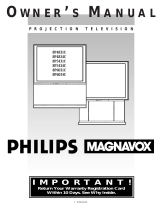Page is loading ...

IMPORTANT!
Return Your Warranty Registration Card
Within 10 Days. See Why Inside.
POWER
§ – VOLUME + ©
▼ CHANNEL ▲
MENU
O WNER’S MANUAL
COLOR TELEVISION

Once your PHILIPS MAGNAVOX purchase is registered, you’re eligible to receive all the privileges of
owning a PHILIPS MAGNAVOX product. So complete and return the Warranty Registration Card
enclosed with your purchase at once. And take advantage of these important benefits.
Return your Warranty Registration card today to ensure you
receive all the benefits you’re entitled to.
Congratulations
on your
purchase,
and welcome to the
“family!”
Dear PHILIPS MAGNAVOX product owner:
Thank you for your confidence in PHILIPS MAGNAVOX. You’ve selected one of the best-built, best-
backed products
available today. And we’ll do everything in our power to keep you happy with your purchase for many
years to come.
As a member of the PHILIPS MAGNAVOX “family,” you’re entitled to protection by one of the most
comprehensive warranties and outstanding service networks in the industry.
What’s more, your purchase guarantees you’ll receive all the information and special offers for which
you qualify, plus easy access to accessories from our convenient home shopping network.
And most importantly you can count on our uncompromising commitment to your total satisfaction.
All of this is our way of saying welcome–and thanks for investing in a PHILIPS MAGNAVOX product.
Sincerely,
Robert Minkhorst
President and Chief Executive Officer
Know these
safety
symbols
t This “bolt of lightning” indicates uninsulated material within your unit may cause an electrical
shock. For the safety of everyone in your household, please do not remove product covering.
s The “exclamation point” calls attention to features for which you should read the enclosed lit-
erature closely to prevent operating and maintenance problems.
WARNING: TO PREVENT FIRE OR SHOCK HAZARD, DO NOT EXPOSE THIS EQUIPMENT
TO RAIN OR MOISTURE.
CAUTION: To prevent electric shock, match wide blade of plug to wide slot, and fully insert.
ATTENTION: Pour éviter les chocs électriques, introduire la lame la plus large de la fiche dans la
borne correspondante de la prise et pousser jusqu’au fond.
CAUTION
RISK OF ELECTRIC SHOCK
DO NOT OPEN
CAUTION: TO REDUCE THE RISK OF ELECTRIC SHOCK, DO NOT
REMOVE COVER (OR BACK). NO USER-SERVICEABLE PARTS
INSIDE. REFER SERVICING TO QUALIFIED SERVICE PERSONNEL.
Warranty
Verification
Registering your product within
10 days confirms your right to
maximum protection under the
terms and conditions of your
PHILIPS MAGNAVOX warranty.
Owner
Confirmation
Your completed Warranty
Registration Card serves as
verification of ownership in the
event of product theft or loss.
Model
Registration
Returning your Warranty
Registration Card right away guar-
antees you’ll receive all the infor-
mation and special offers which
you qualify for as the owner of your
model.
P.S. Remember, to get the most from your PHILIPS
MAGNAVOX product, you must return your
Warranty Registration Card within 10 days. So
please mail it to us right now!
R
E
G
I
S
T
R
A
T
I
O
N
N
E
E
D
E
D
W
I
T
H
I
N
1
0
D
A
Y
S
Hurry!
Visit our World Wide Web Site at http://www.philipsmagnavox.com

Introduction
Welcome/Registration of Your TV............................2
Table of Contents.......................................................3
Features......................................................................3
Quick Use/Start Up Features
✧Antenna Hookups................................................4
✧Cable Hookups....................................................5
✧VCR to TV Hookups....................................5, 19
✧Basic TV and Remote Operations......................6
✧First Time Setup..................................................7
On-Screen (MENU) Features
✧How to Set the TV for Closed Captioning.........8
✧How to Set the TV’s Clock.................................9
✧Using the Surf Control......................................10
✧How to Set the Sleep Timer Control.................11
✧Adjusting the TV Picture Controls ...................11
✧Using the TV’s Child Lock Control ...........12, 13
✧How to Set the TV’s Message Control.............14
✧Using the Smart Picture Control.......................15
✧Using the Smart Sound Control (AVL) ............16
✧Using the TV’s Volume Control.......................17
✧How to Set the TV’s Volume Limit Control.....17
✧Using the TV’s Treble and Bass Control..........18
✧Using the Spatial Sound Control......................19
✧How to Set the TV’s Sound (Stereo/Mono)
Control ..............................................................20
✧Using the TV’s Audio Output Jacks.................21
✧Using the TV’s Audio/Video Input Jacks.........22
General Information
Tips if Something Isn’t Working .............................23
Glossary of TV Terms..............................................24
Index ........................................................................26
Factory Service Locations..................................26-27
Warranty...................................................................28
TABLE OF CONTENTS
Infrared Remote Control works your TV set and all
on-screen features.
Standard broadcast (VHF/UHF) or Cable TV
(CATV) channel capability.
Stereo TV with built-in audio amplifier and twin
speaker system for receiving TV programs broadcast
in stereo sound.
Closed Captioning allows the viewer to read TV
program dialogue or voice conversations as on-
screen text.
Automatic Programming of Channels for quick
and easy selection of favorite stations available in
your area.
On-Screen Features (in either English, French, or
Spanish) show helpful messages for setting of TV
controls.
Audio/Video Jackpanel for direct connections with
VCRs (or other video accessories) providing quality
TV picture and sound playback.
Sleep Timer automatically turns the TV OFF at pre-
set times.
Clock Timer feature can turn ON the TV at any pre-
set time - just like an alarm clock.
Copyright © 1997 Philips Consumer Electronics Company. All rights reserved.
FEATURES
NOTE: This owner's manual is used with
several different television models. Not all
features (and drawings) discussed in this
manual will necessarily match those found
with your television set. This is normal and
does not require you contacting your dealer
or requesting service.

1
IN
75V
ANT /
CABLE
VIDEO
L
R
AUDIO
OUT
IN
2
SET-UP AND QUICK USE - ANTENNA HOOKUPS
A
combination antenna receives
normal broadcast channels
(VHF 2-13 and UHF 14-69). Your
connection is easy since there is
only one 75Ω (ohm) antenna plug
on the back of your TV - and
that’s where the antenna goes.
If your antenna has a round
cable (75 ohm) on the end, then
you're ready to connect it to the TV.
If your antenna has flat twin-lead
wire (300 ohm), you first need to
attach the antenna wires to the screws
on a 300 to 75 ohm adapter.
Push the round end of the
adapter (or antenna) onto the
ANTENNA/CABLE plug on the rear
of the TV. If the round end of the
antenna wire is threaded, screw it
down tight.
BEGIN
VHFV
VHF
UHF
300Ω
75-300 Ω ADAPTER
IN
75V
ANT /
CABLE
VIDEO
L
R
AUDIO
OUT
IN
ANTENNA
COMBINATION UHF/VHF
Remember,
be sure to set the
TV for the type sig-
nal you've connect-
ed (see page 7.)
To set the TV to
select only the chan-
nel numbers in your
area see how to
“Program" or "Add"
channels in memory
on page 7.
To order any option-
al accessory contact
your dealer or call
the toll-free accesso-
ry ordering number
(1-800-292-6066):
• UHF/VHF
Combiner:
(SBV1133AO1)
• 75-300 Ohm
Adapter:
(SBV1113AO1)
• 300-75 Ohm
Adapter:
(483521827003)
• Quick “F-type”
Extender:
(M61026)
For recessed
ANT/CABLE
connections.
SMART
HELP
300 to 75Ω
Adapter
(483521827003)
Combination VHF/UHF Antenna
(Outdoor or Indoor)
Twin Lead
Wire
Round Cable
75Ω
Back of TV
Back of TV
U/V Combiner
75-300 Ohm Adapter
Outdoor UHF Antenna
(Twin-lead 300 Ohm)
Outdoor VHF Antenna
(Twin-lead 300 Ohm)
Twin Lead
Wire
Round Cable 75Ω
Round
End
Outdoor VHF Antenna
(Round 75 Ohm cable)
S
ome of you may have two sep-
arate antennas. One antenna
is for VHF channels (2-13) and
the other antenna is for UHF
channels (14-69).
For homes with separate
UHF/VHF antennas, you will
need an optional "combiner"
before you can connect to the TV.
See the "Smart Help" section (to
the right on this page) for order-
ing details.
Attach the separate UHF and
VHF antennas to the correct screws
on the combiner.
Push the round end of the com-
biner onto the ANTENNA/CABLE
plug on the rear of the TV.
BEGIN
SEPARATE UHF/VHF

SET-UP AND QUICK USE - CABLE HOOKUPS
SET-UP AND QUICK USE - VCR HOOKUP
IN
OUT
1
IN
75V
ANT /
CABLE
VIDEO
L
R
AUDIO
OUT
IN
2
CABLE TV
Back of TV
Round Cable
75Ω Ohm
Cable TV Converter
Box Connection
Cable TV Company
Remember,
set the TV for the
type signal you've
just connected (see
page 7.)
To select only the
channel numbers on
your Cable system
see “Auto Install"
(page 7). If you use a
Cable Converter box,
set the TV to the
same channel as the
converter's CH 3/4
switch (on the rear of
the converter.)
SMART
HELP
Cable TV Signal Input
OR
NOTE: The connecting cable for
the Converter is supplied from
the Cable TV Company.
Y
our home may use a single (75
ohm) cable, or have a Converter
Box installation. Connect the thread-
ed end of the cable signal to the TV's
antenna plug and screw it down.
If your Cable TV signal is a single
round cable (75 ohm) then you're ready
to connect to the TV.
If you have a Cable TV Converter
Box: Connect the Cable TV signal to the
Cable Signal IN(put) plug on the
Converter.
Connect the Cable TV cable to
the ANTENNA/CABLE plug on the
TV. If you have a Cable Converter
Box: Connect the Converter to the
ANTENNA/CABLE plug on the TV.
BEGIN
CABLE INPUT/CONVERTER
OUT TO TV
IN FROM ANT.
IN
75V
ANT /
CABLE
VIDEO
L
R
AUDIO
OUT
IN
T
he basic Antenna, or Cable
TV, to VCR to TV connection
is shown to the right. For more
information on other hookups
refer to your accessory VCR and
Cable Converter Owner's Manual
for details.
Connect your Antenna or Cable
TV signal to the IN FROM
ANT(enna) plug on the VCR.
Connect the OUT TO TV plug
on the VCR to the ANTENNA plug
on the TV (connecting cable supplied
with the VCR).
Refer to the Owner's Manual
included with your VCR for other
possible connections and TV/VCR
operating details.
BEGIN
BASIC CONNECTION
VCR TO TV
Round Cable
75Ω Supplied with VCR
Outdoor VHF/UHF
Antenna
300 to 75Ω Ohm
Adapter
Cable TV signal
Back of TV
VCR

VOLUME 31
SLEEPTIMER OFF
SETUP ©
EXIT ©
BRIGHTNESS 31
POWER
§ – VOLUME + ©
▼ CHANNEL ▲
MENU
1
2
3
POWER
§ – VOLUME + ©
▼ CHANNEL ▲
MENU
SET-UP AND QUICK USE - TV AND REMOTE OPERATION
REMOTE
T
o load the supplied batteries into
the remote:
1.Remove the battery compartment
lid on the back of the remote.
2.Place the batteries (2-AAA) in the
remote. Be sure the (+) and (-) ends
of the batteries line up correctly
(inside of case is marked.)
3.Reattach the battery lid.
Point the remote control toward
the remote sensor window on the front
of the TV when operating the TV with
the remote.
BEGIN
Battery Compartment
Battery Lid
The SETUP on-screen
control is automatically
selected when you first
plug in your TV and press
the MENU button (on the
TV or remote.)
Press the POWER button to
turn the TV ON.
Press the VOLUME UP (+) or
DOWN (-) button to adjust the
sound level.
Press the CHANNEL UP (▲) or
DOWN (▼) button to select TV chan-
nels.
BEGIN
TELEVISION
Remember,
you can press any
button on the front
of the TV to turn the
TV ON. The tuned
channel number will
always briefly
appear when the TV
is first turned ON
(and with channel
changes). You can
also press the STA-
TUS button (on the
remote) to see what
channel the TV is
ON.
SMART
HELP
CLOCK
MUTE
CC
SURF
SLEEP
VOL
VOL
CH
CH
SOUND
MENU
SMART SMART
PICTURE
123
456
789
0
STATUS/EXIT
POWER
Menu Buttons
Press the MENU button to show
on-screen controls. Press Channel
(+) or (–) buttons to move through
the list of controls. Press the
Volume (+) or (–) buttons to adjust
the MENU controls.
Volume (–) and (+) Buttons
Press to adjust the TV sound level.
When used with the MENU button,
press to adjust the selected on-
screen (MENU) feature controls.
Number
Buttons
Press two number buttons to select
TV channels. For example: to select
channel 6... press "0" first; then "6".
Mute Button
Press to turn the TV sound OFF.
Press again to return the sound to
its previous level.
Channel Scan Button
Press to scan up or down through
channel numbers. (Also can be
used with the MENU button to
select on-screen controls. With the
Menu displayed, press Channel (+)
or (-) buttons to scroll through the
list of controls.)
Surf Button
Press to toggle between current and
previously viewed channel or have
up to 8 channels in a “Surf Ring.”
Status/Exit Button
Press to see the current channel
number on the TV screen. Also
press this button to clear the TV
screen after control adjustments.
CC Button
Press to select the Closed
Captioning mode. Choose either
CC-MUTE, CAPTION 1 (CC-1),
CAPTION 2 (CC-2), or OFF (CC-
OFF).
Sleep Button
Press to set the TV to automatically
turn itself OFF. See page 11, SLEEP-
TIMER control for details.
Power
Button
Press to turn TV ON and OFF.
Smart Picture Button
Press to select factory preset video
levels on a variety of program
sources. (See page 15.)
Smar
t Sound Button
Press to control TV sound levels
during program changes or com-
mercial breaks. (See page 16.)
Clock Button
Press to set the TV’s on-screen
clock and timer functions. (See page
9.)
Game Button
Press to choose the TV’s
Audio/Video input jacks. Used
when a video game player is con-
nected. (See page 19 for more
details.)
Connection for HEADPHONE use.

POWER
§ – VOLUME + ©
▼ CHANNEL ▲
MENU
SURF SURF
MESSAGE ©
SETUP ©
EXIT ©
BRIGHTNESS 31
MANUAL ©
EXIT ©
LANGUAGE ENG
TUNING CABLE
AUTO INSTALL ©
IDIOMA ESP
LANGUE FR
OR
SKIPPED YES
CHANNEL 12
SKIPPED NO
EXIT ©
EXIT ©
CHANNEL 12
SKIPPED NO
TUNING CABLE
AUTO INSTALL ©
CHANNEL EDIT ©
MANUAL ©
EXIT ©
OR
3
1
2
4
LANGUAGE ENG
TUNING CABLE
AUTO INSTALL ©
CHANNEL EDIT ©
MANUAL ©
AUTO STORE 7
8
20
28
31
CHANNEL EDIT ©
MANUAL ©
EXIT ©
LANGUAGE ENG
TUNING CABLE
BACK TO MAIN MENU
EXIT
ENGLISH
SPANISH
FRENCH
EXIT ©
LANGUAGE ENG
TUNING CABLE
AUTO INSTALL ©
CHANNEL EDIT ©
TUNING ANTENNA
OR
1+2-3
FINE TUNE 2
EXIT ©
AUTOPROGRAM ©
CHANNEL EDIT ©
MANUAL ©
EXIT ©
LANGUAGE ENG
SET-UP AND QUICK USE - FIRST TIME SET-UP CONTROL
F
irst Time Setup takes care of some
basic TV control settings for you.
Follow the steps in this section to
quickly add area channel numbers into
the TV’s memory, set the Language,
and the TV for Antenna or Cable sig-
nal.
Press MENU button on the
remote. An on-screen list of features
appears on the TV screen.
Press the CH (+) or (–) buttons on
the remote to scroll the on-screen menu
until the word SETUP appears within
the highlight box.
Press the VOL (+) button to select
the SETUP on-screen menu. Then
press the CH (+) or (–) buttons to
scroll the SETUP options. Next press
the VOL(+) or (–) buttons as directed
to use the desired menu items.
Press the STATUS/EXIT button
on the remote to clear the screen
after an adjustment. You can also use
the “EXIT” option in the SETUP
screen and press the VOL (+) button
to bring you back to the main on-
screen menu.
You can also just wait and after a
minute the MENU will drop auto-
matically from the screen.
BEGIN
SETUP MENU
AUTOMATIC SETTINGS
LANGUAGE - The Language feature allows the user to
change the on-screen menu text to ENG (English), ESP
(Spanish), or FR (French). Note, this will not change the
text within features such as Closed Captioning.
TUNING - This feature sets the TV in the proper signal
mode. If you have a signal coming from a Cable TV com-
pany or Cable Box; select CABLE from the menu. If you
are using an indoor or outdoor antenna, select ANTENNA from the
menu.
AUTO INSTALL - After correctly setting the TUNING
mode, AUTO INSTALL will read all the available channels
and store them into the TV’s memory. This will allow you
to use the CHANNEL (+) or (-) buttons to scan through
the channels you have available.
CHANNEL EDIT - Allows you to add or delete channels
manually. Enter the channel you want to skip. Then set
the SKIPPED feature to YES or NO. (If YES is selected,
the channel will not appear within the CH (+) or (-) ring. If NO is
selected, the channel will appear when you scan channels in the
TV’s memory.)
EXIT - When the EXIT option is selected, the main menu
will return to the screen.
Main On-screen Menu
First Time Set-Up Menu
(See control explanations
shown below.)
Remember, SETUP is a first-use, one-
time operation and will not have to be
repeated (even if the TV is unplugged.)
ENGLISH
SPANISH
FRENCH
1+2-3
8
20
28
31
EXIT

HOW TO USE THE CLOSED CAPTION CONTROL
12 CAPTION OFF
12 CAPTION MUTE
12 CAPTION 2
JOHN: Why did they move the
meeting up to this week?
MARSHA: I don't know, but they
are pushing to close the deal.
12 CAPTION 1
CLOCK
MUTE
CC
SURF
SLEEP
VOL
VOL
CH
CH
SOUND
MENU
SMART SMART
PICTURE
123
456
789
0
STATUS/EXIT
POWER
GAME
2
1
OR
OR
OR
C
losed Captioning allows you to
read the voice content of televi-
sion programs on the TV screen.
Designed to help the hearing
impaired, this feature uses on-screen
"text boxes" to show dialogue and
conversations while the TV program
is in progress.
Note: Broadcast stations will often
use spelling abbreviations, symbols,
dropouts and other grammatical
shortcuts in order to keep pace with
the on-screen action. These type fac-
tors vary upon the source of the cap-
tioned text material and do not indi-
cate a need for service on the part of
the TV.
Press the CC button on the remote
control repeatedly to select the Closed
Captioning mode you desire (CAP-
TION 1, CAPTION 2, CAPTION
MUTE, and CAPTION OFF).
Note: Usually “Caption 1" is the
most used mode to view captioned
material.
Press the STATUS button after
making your Caption mode selec-
tion. The TV display will clear and
Captioning material (if available on
the currently selected TV program)
will appear on the TV screen.
To cancel, set the CAPTION feature
to CAPTION OFF when finished
viewing.
BEGIN
CLOSED CAPTIONING
Remember, not all TV
programs and product com-
mercials are made for broadcast with
Closed Caption (CC) information
included. Neither are all Closed
Caption modes (CAPTION 1 or
CAPTION 2) necessarily being used
by a broadcast station during the
transmission of a closed caption pro-
gram. Refer to your area's TV pro-
gram listings for the stations and
times of Closed Caption shows.
SMART HELP
Caption 1 or Caption 2 mode: dialogue
(and descriptions) for the action on the
captioned TV program shows on-screen.
(See Smart Help on this page.)
NOTE: The “CC-MUTE” setting
automatically switches the TV to
the CC-1 mode whenever the
MUTE button (on the remote con-
trol) is pressed. The CC-1 mode
will turn OFF when the TV
sound is returned or unmuted.

HOW TO USE THE TV CLOCK CONTROL
SET TIMER --:--AM
EXIT ©
SET CLOCK 11:20AM
TIMER OFF
CHANNEL 12
SET TIMER --:--AM
EXIT ©
SET CLOCK --:--AM
TIMER OFF
CHANNEL 12
CLOCK
MUTE
CC
SURF
SLEEP
VOL
VOL
CH
CH
SOUND
MENU
SMART SMART
PICTURE
123
456
789
0
STATUS/EXIT
POWER
GAME
1
2
3
4
Y
our TV comes with an on-screen
clock. During normal operation
the clock appears on the screen with
every channel change (and when the
STATUS/EXIT button is pressed with
the screen clear of on-screen menus).
This Clock also features a TIMER.
The TV can be programmed to turn
itself ON at a specific time and be
tuned to a specific channel.
Press the CLOCK button on the
remote control to bring up the on-
screen menu with the SET CLOCK
feature highlighted.
Press the Channel Number but-
tons to enter the current time.
(Example: 0, 7, 4, 5 for 7:45.)
Press the VOL (+) button to set
for AM or PM.
Press the STATUS/EXIT but-
ton to clear the screen when you
have finished.
BEGIN
SETTING THE TV CLOCK
Press the CLOCK button on the
remote control to bring up the on-
screen menu, then press the CH (+)
or (-) buttons to scroll the on-screen
menu until the words SET TIMER
appear within the highlight box.
Press the CHANNEL Number
buttons to enter the time you want
the TV to turn on (Use the VOL (+)
to set the AM or PM).
Press the CH (+) or (-) button to
scroll the menu to the word TIMER.
Press the VOL (+) or (-) button
to turn the TIMER feature ON.
Press the STATUS/EXIT button
to clear the screen when you have
finished.
SETTING THE TV TIMER
BEGIN
EXIT ©
SET CLOCK 11:20AM
TIMER ON
CHANNEL 12
SET TIMER 12:00PM
TIMER OFF
CHANNEL 12
SET TIMER 12:00PM
EXIT ©
SET CLOCK 11:20AM
CLOCK
MUTE
CC
SURF
SLEEP
VOL
VOL
CH
CH
SOUND
MENU
SMART SMART
PICTURE
123
456
789
0
STATUS/EXIT
POWER
GAME
3
2
4
5
1

HOW TO USE THE SURF CONTROL
CHILD LOCK ©
CLOCK ©
SURF A/CH
MESSAGE ©
SETUP ©
CLOCK
MUTE
CC
SURF
SLEEP
VOL
VOL
CH
CH
SOUND
MENU
SMART SMART
PICTURE
123
456
789
0
STATUS/EXIT
POWER
GAME
2
8
10
1
3
CHILD LOCK ©
CLOCK ©
SURF SURF
MESSAGE ©
SETUP ©
CLOCK
MUTE
CC
SURF
SLEEP
VOL
VOL
CH
CH
SOUND
MENU
SMART SMART
PICTURE
123
456
789
0
STATUS/EXIT
POWER
GAME
1
2
3
8
SURF
10
SURF
13
SURF
18
SURF
22
SURF
28
SURF
36
SURF
41
SURF
A
”list” or series of previously
viewed channels can be selected
with the SURF button on your remote
control. With this feature you can
easily switch between different TV
programs that currently interest you.
The Surf control allows you to set up
to 8 channels in its quick viewing
“list”.
Press the MENU (M) button on
the remote, then press the CHANNEL
▲ or ▼ buttons to select the word
SURF with the TV’s on-screen arrow.
Press the (+) button to select
either A/CH (Alternate Channel) or
SURF. (See explanation of Surf
options with the illustration on this
page.)
Press STATUS button to clear the
screen.
BEGIN
With the SURF control ON (see
above), select a desired channel for
viewing. You can use the number
buttons on the remote (or the
Channel ▲ or ▼ buttons).
Press the SURF button on the
remote while the channel display is
still present on the TV’s screen.
Press the SURF button on the
remote to quickly review current
action on channels contained within
the Surf list.
Repeat steps above to add up to eight
channels in the SURF channel mem-
ory ring.
BEGIN
How To Use SURF
Note: There are two methods to delete channels from the 8-chan-
nel SURF control ring:
To remove all channels from the SURF memory (with the
exception of one channel which will be left within the SURF
list):
• Select the SETUP control in the on-screen menu and press the
VOL (+) button. Select the TUNING control and press the VOL
(+) button twice changing CABLE to ANTENNA; then back to
CABLE (or ANTENNA to CABLE; then back to ANTENNA).
• Or, with the SURF control selected press the VOL (+) button
twice changing SURF to A/CH; then back to SURF.
To Use
A/CH (Alternate
Channel):
With the A/CH con-
trol ON, select the
two desired chan-
nels for viewing
with the number
buttons on the
remote control.
Press the SURF
button on the
remote to “toggle”
between the two
selected channels.
When using SURF:
Remember, you can
add as many as
eight channels in
the Smart Surf
Memory.
SMART
HELP
With SURF selected, pressing the
SURF button will toggle current and
up to seven additional channels avail-
able. Note: the Channel Surf can be
used with fewer than eight channels.
In this way the number of Surf chan-
nels can match or fit your present
viewing interests.
With A/CH selected, pressing the
SURF button will toggle between the
current and one previous channel

58 SEC
15 MIN
OFF
CLOCK
MUTE
CC
SURF
SLEEP
VOL
VOL
CH
CH
SOUND
MENU
SMART SMART
PICTURE
123
456
789
0
STATUS/EXIT
POWER
GAME
1
2
120 MIN
30 MIN
45 MIN
60 MIN
75 MIN
90 MIN
105 MIN
H
ave you ever fallen asleep in
front of the TV only to have it
wake you up at two in the morning
with a test pattern screeching in your
ears? Well, your TV can save you all
that trouble by automatically turning
itself off.
Press the SLEEP button repeat-
edly to pick the amount of time (15
minutes to 2 hours ahead) before the
TV will turn itself off.
The VOL (+) or (-) buttons can also
be used to set the amount of time
within the on-screen menu.
Press the STATUS/EXIT button
to clear the screen after you have set
the time for the TV to turn off.
An on-screen count down will appear
during the last minute before the TV
shuts itself off.
BEGIN
SLEEPTIMER
HOW TO USE THE SLEEP TIMER CONTROL
Remember. If
you ever want to see how
many minutes are left
before the TV shuts itself
off, press the STATUS
button on the remote.
If you want to stop a
SLEEP TIMER setting,
reset the timer back to
OFF. You could also turn
the TV off, and then back
on again, to cancel a set-
ting.
Pressing any key on the
remote or TV in the last
60 seconds will cancel the
SLEEP TIMER setting.
SMART
HELP
HOW TO USE THE PICTURE ADJUSTMENT CONTROLS
TINT 31
COL TEMP COOL
AI ON
VOLUME 15
TREBLE ON
SHARPNESS 31
TINT 31
COL TEMP COOL
AI ON
VOLUME 15
PICTURE 31
SHARPNESS 31
TINT 31
COL TEMP COOL
AI ON
COLOR 31
PICTURE 31
SHARPNESS 31
TINT 31
COL TEMP COOL
BRIGHTNESS 31
COLOR 31
PICTURE 31
SHARPNESS 31
TINT 31
EXIT ©
BRIGHTNESS 31
COLOR 31
PICTURE 31
SHARPNESS 31
SETUP ©
EXIT ©
BRIGHTNESS 31
COLOR 31
PICTURE 31
CLOCK
MUTE
CC
SURF
SLEEP
VOL
VOL
CH
CH
SOUND
MENU
SMART SMART
PICTURE
123
456
789
0
STATUS/EXIT
POWER
GAME
2
3
1
T
o adjust your TV picture con-
trols, select a channel and follow
the steps shown below:
Press the MENU button on the
remote, then press the CH (+) or (–)
to scroll the on-screen menu until the
desired control appears within the
highlight box.
Press the VOL (+) or (-) to
adjust the selected picture control
levels. (Refer to the Smart Help box
for more detail on each control.)
Press STATUS/EXIT button (or
use the EXIT control in the Menu) to
clear the screen when picture adjust-
ments are completed.
BEGIN
BRIGHTNESS
Press VOL (-) or (+) until
darkest parts of the picture are
as bright as you prefer.
PICTURE
Press VOL (-) or
(+) until lightest parts of the
picture show good detail.
COLOR
Press VOL (-) or
(+) to add or eliminate color.
TINT
Press VOL (-) or (+) to
obtain natural skin tones.
SHARPNESS
Press VOL (-)
or (+) to improve detail in the
picture.
COLOR
TEMP Press VOL
(-) or (+) to select NORMAL,
COOL, or WARM picture
preferences. (NORMAL will
keep the whites, white; COOL
will make the whites, bluish;
and WARM will make the
whites, reddish.)
AI (Ar
tificial Intelligence)
Press the VOL (-) or (+) to turn
AI ON or OFF. When ON, AI
increases the picture’s contrast
making the dark areas more
black and the light areas more
white. This is especially good
for dark scenes or programs.
SMART
HELP
An on-screen count down will
appear during the last minute of a
SLEEP TIMER setting.
On-screen adjustment

HOW TO USE THE CHILD LOCK CONTROL
4
CODE XXXX
EXIT ©
INPUT TUNER
SLEEPTIMER OFF
CHILD LOCK ©
CLOCK ©
SURF A/CH
CLOCK
MUTE
CC
SURF
SLEEP
VOL
VOL
CH
CH
SOUND
MENU
SMART SMART
PICTURE
123
456
789
0
STATUS/EXIT
POWER
GAME
2
1
CODE - - - -
EXIT ©
LOCK NO
EXIT ©
CODE XXXX
CONFIRM CODE - - - -
CHANNEL 12
EXIT ©
CODE XXXX
CONFIRM CODE XXXX
CHANNEL 12
LOCK NO
EXIT ©
CODE - - - -
3
F
or program broadcasts unsuitable
for younger viewers, the Child
Lock feature allows you to block out
certain channels from your viewing
choice. When a channel is “locked,” it
will be skipped or unavailable for
selection when scanning or changing
channels.
Follow the steps listed below to first
set a personal access code for your TV.
Press the MENU (M) button on
the remote, then press the CH (+) or
(–) to scroll the on-screen menu until
the words CHILD LOCK appear
within the highlight box.
Press the VOL (+) button to
select the CHILD LOCK feature.
Enter the default code with the
Channel Number buttons (8888).
This will gain you access to the
CHILD LOCK menu.
The CHILD LOCK menu will
appear with “CODE - - - -” high-
lighted.
Enter your NEW Code using
the Channel Number buttons (dig-
its 0-9). Press the CH (-) button to
scroll to CONFIRM CODE and re-
enter the same NEW Code number.
After the new code is entered you
will have the option to EXIT the
CHILD LOCK feature or you can
re-enter your new code to gain access
to the menu again.
To lock out specific channels or make
changes to the CHILD LOCK menu
please continue to the next page.
BEGIN
SETTING THE ACCESS CODE

HOW TO USE THE CHILD LOCK CONTROL
CODE XXXX
EXIT ©
INPUT TUNER
SLEEPTIMER OFF
CHILD LOCK ©
CLOCK ©
SURF A/CH
CLOCK
MUTE
CC
SURF
SLEEP
VOL
VOL
CH
CH
SOUND
MENU
SMART SMART
PICTURE
123
456
789
0
STATUS/EXIT
POWER
GAME
2
1
CODE - - - -
EXIT ©
LOCK NO
EXIT ©
CODE XXXX
CONFIRM CODE - - - -
CHANNEL 12
CODE XXXX
CONFIRM CODE - - - -
CHANNEL 12
LOCK NO
EXIT ©
3
4
5
6
6
CONFIRM CODE - - - -
CHANNEL 12
LOCK YES
EXIT ©
CODE XXXX
EXIT ©
CODE XXXX
CONFIRM CODE XXXX
CHANNEL 12
LOCK NO
EXIT ©
CODE - - - -
LOCKED
12
A
fter your personal access Code
number has been set (see previ-
ous page), you are now ready to
select the channels you want to block
out or censor.
Press the MENU (M) button on
the remote, then press the CH (+) or
(–) to scroll the on-screen menu until
the words CHILD LOCK appear
within the highlight box.
Press the VOL (+) button to
select the CHILD LOCK feature.
Enter the correct 4-digit access
Code. This will gain you access to
the CHILD LOCK menu.
The CHILD LOCK menu will
appear with CODE highlighted.
ENTER YOUR 4-DIGIT ACCESS
CODE AGAIN.
Press the CH (+) or (-) buttons
to scroll the menu to CHANNEL.
Using the Channel Number buttons
enter the channel you want to “lock.”
Then press the CH (+) or (-) but-
tons to scroll the menu to LOCK.
Press the VOL (+) button to
choose YES or NO within the
LOCK control.
IMPORTANT: Press the CH
(+) or (-) buttons to scroll to CON-
FIRM CODE and you must enter
your 4-digit access Code to set or
save the changes into memory.
BEGIN
USING THE CHILD LOCK FEATURE
Remember, to save the
changes and limit the access to
certain channels, you MUST re-enter
your access code within the CON-
FIRM CODE option. Not doing so
will allow viewers to change these
settings without having to use the
personal access CODE.
SMART HELP

HOW TO USE THE MESSAGE CONTROL
CLOCK ©
SURF A/CH
MESSAGE ©
SETUP ©
EXIT ©
CLOCK
MUTE
CC
SURF
SLEEP
VOL
VOL
CH
CH
SOUND
MENU
SMART SMART
PICTURE
123
456
789
0
STATUS/EXIT
POWER
GAME
2
1
CLEAR ©
EXIT ©
MESSAGE ON
LINE 1 ©
LINE 2 ©
EXIT ©
MESSAGE ON
LINE 1 ©
LINE 2 ©
CLEAR ©
LINE 1
GOOD MORNING
12
GOOD MORNING
3
4
Y
ou can program a two line mes-
sage (up to 40 characters in
length) to appear every time the TV
is powered on. This feature can be
used as a reminder for yourself or
other family members.
Press the MENU (M) button on
the remote, then press the CH (+) or
(–) to scroll the on-screen menu until
the word MESSAGE appears within
the highlight box.
Press the VOL (+) button to
access the MESSAGE feature.
Press the VOL (+) button again to
turn the MESSAGE feature ON.
Press the CH (+) or (-) buttons
to scroll the on-screen menu to LINE
1. Then, press the VOL (+) button
to access the LINE 1 menu.
Using the CH (+) or (-) buttons,
scroll through the list of characters.
Use the VOL (+) or (-) buttons to
move sideways from letter space to
letter space (LINE 1 holds up to 20
characters). If more space is required
repeat the process with the LINE 2
control.
The CLEAR on-screen control can
be used to remove a message that has
been entered into the TV’s memory.
Press the STATUS/EXIT button
when finished to clear the screen of
the menu list.
BEGIN
SETTING AN ON-SCREEN MESSAGE
Remember, LINE 1 and
LINE 2 hold up to 20 charac-
ters in memory.
When the MESSAGE control is
turned ON, the message you pro-
grammed will appear whenever the
TV is powered ON. (The message
will disappear as soon as a button on
the remote is touched.)
SMART HELP
NOTE: The LED on the TV will blink continually
while the TV is off if a message has been programmed.

HOW TO USE THE SMART PICTURE CONTROL
VIDEO GAMES
WEAK SIGNAL
SPORTS
CLOCK
MUTE
CC
SURF
SLEEP
VOL
VOL
CH
CH
SOUND
MENU
SMART SMART
PICTURE
123
456
789
0
STATUS/EXIT
POWER
GAME
PERSONAL
MOVIES
OR
OR
OR
OR
2
1
3
W
hether you're watching a movie or
a video game your TV has auto-
matic video control settings matched for
your current program source or content.
The Smart Picture feature quickly resets
your TV's video controls for a number
of different types of programs and view-
ing conditions you may have in your
home. Each Smart Picture setting is
preset at the factory to automatically
adjust the TV's Picture, Color, and
Sharpness viewing control levels.
Press the Smart Picture button on
the remote to activate the SMART
PICT feature.
Press the Smart Picture button
repeatedly to select between 5 differ-
ent picture presets: Personal, Movies,
Sports, Weak Signal, or Video Games.
Press the STATUS/EXIT button to
clear the screen when finished with
your selection.
Remember, the video con-
trol settings for the Smart
Picture categories are memorized
into the TV at the factory and can
only be reset by field and service
technicians.
With the PERSONAL setting
choosen, any adjustments made to
the picture controls will be held in
the TV’s memory.
SMART HELP
BEGIN

HOW TO USE THE SMART SOUND CONTROL
CLOCK
MUTE
CC
SURF
SLEEP
VOL
VOL
CH
CH
SOUND
MENU
SMART SMART
PICTURE
123
456
789
0
STATUS/EXIT
POWER
GAME
SMART SOUND ON
SMART SOUND OFF
OR
2
1
3
A
re you tired of the sound of com-
mercials following you into the
next room or all through the house?
Smart Sound allows you to preset a
desired volume level that the TV
sound will not go above. This makes
for an even, more consistent sound
by reducing the peaks and valleys
that can occur during program
changes or commercial breaks.
Press the Smart button on the
remote to activate the SMART
SND feature.
Press the Smart Sound button
repeatedly to toggle the SMART
SOUND control ON or OFF.
Press the STATUS/EXIT but-
ton to clear the screen when com-
pleted.
Remember, Smart Sound
works only with the programs
coming through the Antenna/Cable
input on the rear of the TV (RF
audio). It will not control the sound
levels for the Auxiliary (VCR/AUX
IN) audio inputs.
SMART HELP
BEGIN
Please note that SMART SOUND is the same feature as AVL within the on-screen
menu system. When Smart Sound is changed the AVL control will also change (and
vice versa).
BASS ON
SOUND STEREO
AVL OFF
VOLUME LIMIT ON
INPUT TUNER
OR
BASS ON
SOUND STEREO
AVL ON
VOLUME LIMIT ON
INPUT TUNER

COL TEMP COOL
AI ON
VOLUME 15
TREBLE ON
BASS ON
VOLUME 15
CLOCK
MUTE
CC
SURF
SLEEP
VOL
VOL
CH
CH
SOUND
MENU
SMART SMART
PICTURE
123
456
789
0
STATUS/EXIT
POWER
GAME
2
1
3
SOUND STEREO
AVL ON
VOLUME LIMIT ON
INPUT TUNER
SLEEPTIMER OFF
SOUND STEREO
AVL ON
VOLUME LIMIT ON
INPUT TUNER
SLEEPTIMER OFF
CLOCK
MUTE
CC
SURF
SLEEP
VOL
VOL
CH
CH
SOUND
MENU
SMART SMART
PICTURE
123
456
789
0
STATUS/EXIT
POWER
GAME
2
1
3
OR
HOW TO USE THE VOLUME CONTROLS
BEGIN
U
se the Volume control to set the
TV’s volume level on the TV
screen. The Volume level or scale
will be seen each time the VOLUME
buttons (on the TV or remote) are
pressed. (0 being the lowest, 63
being the highest.)
Press the MENU button on the
remote, then press the CH (+) or (–)
to scroll the on-screen menu until the
word VOLUME appears within the
highlight box.
Press the VOL (+) or (-) buttons
to adjust the volume level.
Press STATUS/EXIT button to
clear the screen.
BEGIN
VOLUME CONTROL
Try it out.
Press the VOL (+) or
(–) buttons. The
VOLUME indicator
should appear at the
bottom of the screen.
If the VOLUME
LIMIT control is
turned on (see
below), the TV
sound cannot be
adjusted beyond its
current settings (for
example 25).
SMART
HELP
Remember,
the VOLUME
LIMIT control (when
ON) will not allow
TV sound to exceed
the set VOLUME
level. (See VOL-
UME control section
shown above.)
SMART
HELP
NOTE: Not all features (and draw-
ings) discussed in this section will nec-
essarily match those found with your
television set. This is normal and does
not require you contacting your dealer
or requesting service.
When the Volume button is pressed
an on-screen display will appear.
Y
ou can limit the maximum vol-
ume level of the TV set. Once the
Volume Limit control is set the TV
sound cannot be played louder than
the maximum preset level.
Press the MENU button on the
remote, then press the CH (+) or (-)
to scroll the on-screen menu until the
words VOLUME LIMIT appears
within the highlight box.
Press the VOLUME (+) or (–)
button to turn the VOLUME LIMIT
control ON.
Press the STATUS/EXIT button
to clear the screen.
BEGIN
LIMITING THE VOLUME

HOW TO USE THE TREBLE AND BASS CONTROLS
AI ON
VOLUME 15
TREBLE OFF
BASS OFF
SOUND STEREO
AI ON
VOLUME 15
TREBLE ON
BASS ON
SOUND STEREO
CLOCK
MUTE
CC
SURF
SLEEP
VOL
VOL
CH
CH
SOUND
MENU
SMART SMART
PICTURE
123
456
789
0
STATUS/EXIT
POWER
GAME
2
1
3
OR
T
he TREBLE control increases
the high frequency audio range
while the BASS control increases the
low frequency audio range of the TV.
These functions create a deeper,
fuller, and crisper playback sound
which can be heard through the TV’s
speakers.
Press the MENU (M) button on
the remote, then press the CH (+) or
(-) buttons to scroll the on-screen
menu until the word TREBLE (or
BASS) appears within the highlight
box.
With the TREBLE (or BASS)
control highlighted, press the VOL
(+) button to turn the feature ON or
OFF.
Press the STATUS/EXIT button
to clear the screen when finished.
BEGIN
TREBLE AND BASS CONTROLS

HOW TO USE THE SPATIAL CONTROL
TREBLE ON
BASS ON
SPATIAL OFF
SOUND STEREO
AVL ON
TREBLE ON
BASS ON
SPATIAL ON
SOUND STEREO
AVL ON
CLOCK
MUTE
CC
SURF
SLEEP
VOL
VOL
CH
CH
SOUND
MENU
SMART SMART
PICTURE
123
456
789
0
STATUS/EXIT
POWER
GAME
2
1
3
OR
S
patial Sound adds greater depth
and dimension to the stereo TV
sound. With the control turned ON
the TV’s speakers can add even
wider sound separation to normal
broadcasts.
Press the MENU (M) button on
the remote, then press the CH (+) or
(-) buttons to scroll the on-screen
menu until the word SPATIAL
appears within the highlight box.
With the SPATIAL control
highlighted, press the VOL (+) but-
ton to turn the feature ON or OFF.
Press the STATUS/EXIT button
to clear the screen when finished.
BEGIN
SPATIAL SOUND

HOW TO USE THE SOUND (STEREO/MONO) CONTROL
TREBLE ON
BASS ON
SOUND SAP
AVL ON
VOLUME LIMIT ON
TREBLE ON
BASS ON
SOUND STEREO
AVL ON
VOLUME LIMIT ON
CLOCK
MUTE
CC
SURF
SLEEP
VOL
VOL
CH
CH
SOUND
MENU
SMART SMART
PICTURE
123
456
789
0
STATUS/EXIT
POWER
GAME
2
1
3
OR
TREBLE ON
BASS ON
SOUND MONO
AVL ON
VOLUME LIMIT ON
12 STEREO
OR
Y
our TV can receive broadcast
stereo TV programs. The TV has
both an amplifier and twin speakers
through which the stereo sound can
be heard.
Press the MENU (M) button on
the remote, then the CHANNEL ▲ or
▼ buttons to scroll the on-screen
menu until the word SOUND appears
within the highlight box.
Press the VOLUME (+) or (–)
buttons to set the SOUND control
to STEREO or MONO.
Press the STATUS button on the
remote control to clear the screen.
BEGIN
STEREO/MONO TV SOUND
Remember, if the TV is set
to STEREO but the current
channel is not broadcasted in stereo,
the sound at the TV will remain
monaural. (mono.)
SMART HELP
NOTE: The TV’s on-screen “STEREO”
indicator appears whenever the TV detects an
incoming stereo signal. Be sure the TV’s
STEREO control is also turned “ON” in order
for the stereo sound to be heard through the
TV’s twin speaker system.
SAP is an additional part of the
stereo broadcast system. Sent as a
third audio channel SAP can be heard
apart from the current TV program
sound. TV stations are free to use
SAP for any number of purposes, but
many experts believe it will be used
for foreign language translations of
TV shows (or for weather and news
bulletins.)
If a SAP signal is not present with a
selected program, the SAP option
cannot be selected. Also, if SAP is
selected on a channel (with SAP) and
you select another channel, when you
return to the original channel SAP
will be OFF (and you will have to
reselect the SAP feature).
SECOND AUDIO PROGRAM (SAP)
/