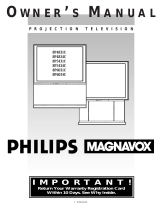Page is loading ...

Color Television
Owner's Manual

Once your MAGNA VOX purchase is registered, you're eligible to receive all the privileges of owning a MAGNA VOX
product. Socomplete and return the Warranty Registration Card enclosed with your purchase at once. And take
advantage of these important benefits.
,_Warranty!
Verification
Registering your product within
I0 days confirms your right to
maximum protection under the
terms and conditions of your
MAGNAVOX warranty.
.Ownerl
Confirmation
Your completed Warranty
Registration Card servesas
verification of ownership in the
event of product theft or loss.
.Model!
Registration
Returning your Warranty Registration
Card right away guarantees you'll
receive all the information and special
offers which you qualifyfor asthe
owner of your model.
Cong tu,ationson purch--, MAGNAVOX
welcome to the "family!"
Dear MAGNAVOX product owner: Smart. Very smart®
Thankyou for your confidencein MAGNAVOX. You've selected one of the best-built,best-backed products
availabletoday. And we'll do everythingin our power to keep you happywith your purchase for many yearsto come.
Asa member ofthe MAGNAVOX "family," you're entitledto protection by one of the most comprehensive warrantiesand outstanding
servicenetworks inthe industry.
'What's more, your purchaseguaranteesyou'll receive allthe informationand special offers for which you qualify,pluseasyaccessto
;accessoriesfrom our convenient home shopping network.
,Andmost importandy you cancount on our uncompromisingcommitment to your total satisfaction.
All of this isour way of sayingwelcome-and thanks for investing in a MAGNAVOX product_
Sincerely,
__ P.S. Remember, to get the most from your
MAGNAVOX product, you must return your
Robert Minkhorst Warranty Registration Card within 10 days.
President and Chief Executive Officer So please mail it to us right now!
For Customer Use
Enter below the Serial No. which is located on the rear of the cabinet. Retain this information for future reference.
Model No. Serial No.
Know these
safetysymbols
A This "bolt of lightning" indicates uninsulated material within your unit may cause an electrical shock.
For the safety of everyone in your household, please do not remove product covering.
_k, The "exclamation point" calls attention to features for which you should read the enclosed literatur_
closely to prevent operating and maintenance problems.
WARNING: TO PREVENT FIRE 01_ SIdOCK HAZARD, DO NOT EXPOSE THIS EQUIPMENT TO RAIN
OR MOISTURE.
CAUTION: To prevent electric shock, match wide blade of plug to wide slot, and fully insert.
ATTENTION: Pour eviter les chocs electriques, introduire la lame la plus large de la fiche dans la borne
correspondante de la prise et pousser iusqu'au fond.

SAFETYINSTRUCTIONS- Read before operatingequipment
Thisproductwasdesignedandmanufacturedto meetstrictqualityand
_fetystandards.Thereare,however,someinstallationandoperation
ecautionswhichyoushouldbeparticularlyawareof.
1. Read Instructions- All the safetyand operatinginstructionsshould
be readbeforetheapplianceisoperated.
2. Retain Instructions- The safetyand operatinginstructionsshould
be retainedforfuturereference.
3. Heed Warnings - All warningsontheapplianceand inthe operating
instructionsshouldbeadheredto.
4. Follow Instructions- All operatingand use instructionsshould be
followed.
5. 'Water and Moisture - Theapplianceshouldnot be usednearwater
- for example,neara bathtub,washbowl,kitchensink,laundrytub,
in a wet basementor nearaswimmingpool,etc.
6. Cartsand Stands- Theapplianceshouldbeusedonlywitha cartor
standthatis recommendedbythe manufacturer.
6A. ,_ An applianceand cart combination should be moved
with care. Quick stops, excessiveforce, and uneven
surfacesmay causetheapplianceand cart combination
to overturn.
7. Wall or Ceiling Mounting- The applianceshouldbe mountedto a
wallor ceilingonlyas recommendedbythe manufacturer.
8. Ventilation- The applianceshouldbesituatedso thatits locationor
position doesnot interferewith its properventilation.Forexample,
the applianceshouldnot be situatedon a bed,sofa,rug, or similar
surface that may block the ventilationopenings; or, placed in a
built-in installation,suchas a bookcaseor cabinetthat may impede
theflow of airthroughthe ventilationopenings.
9. Heal - The applianceshould be situatedaway from hear sources
such as radiators, heat registers, stoves, or other appliances
(includingamplifiers)thatproduce heat.
10. Power Sources- The applianceshould be connectedto a power
.... supply onlyof thetype describedinthe operatinginstructionsor as
marked onthe appliance.
•,. Power-Cord Protection - Powersupplycordsshouldbe routed so
that they are not likelyto be walkedonor pinchedby items placed
upon or against them, paying particular attention to cords and
plugs, conveniencereceptacles,andthe pointwhere theyexitfrom
the appliance.
12. Cleaning- The applianceshould be cleanedonlyas recommended
bythe manufacturer.
13. Power Lines - An outdoor antennashould be locatedawayfrom
powerlines.
14. OutdoorAntennaGrounding- If anoutsideantennais connectedto
the receiver, be sure the antenna system is grounded so as to
providesomeprotectionagainstvoltagesurgesand builtup static
charges.
Section 810 ofthe NationalElectricCode,ANSI/NFPANo. 70-1984,
providesinformationwith respectto proper groundingof the mats
and supporting structure grounding of the lead-in wire to an
antennadischargeunit, size of grounding connectors,locationof
antenna-dischargeunit, connection to grounding electrodesand
requirementsforthe groundingelectrode.See Fig.below.
15. Non-use Periods - The power cord of the appliance should be
unpluggedfrom the outlet when left unusedfor a longperiodof
time.
16. Object and Liquid Entry- Care should be taken sothat objectsdo
not fall and liquids are not spilled into the enclosure through
openings.
17. Damage RequiringService - The applianceshould be servicedby
qualifiedservicepersonnelwhen:
A. The power supplycordor the plughasbeendamaged;or
B. Objects have fallen, or liquid has been spilled into the
appliance;or
C. Theappliancehasbeenexposedtorain;or
D. The appliancedoesnot appearto operatenormallyor exhibits
a markedchangein performance;or
F_ Theappliancehasbeendropped,orthe enclosuredamaged.
18. Servicing - The user should not attempt to servicethe appliance
beyond that described in the operating instructions. All other
servicingshouldbereferredto qualifiedservicepersonnel.
Noteto the CATVsystem installer: This reminderis providedto callthe
CATV system installer's attention to Article 820-40 of the NEC that
providesguidelinesfor propergroundingand, in particular,specifiesthat
the cableground shall be connectedto the groundingsystem of the
building, ascloseto thepointof cableentryas practical.
EXAMPLEOFANTENNAGROUNDINGASPERNATIONALELECTRICALCODE(NEC)
ExampleofAntennaGrounding
asper NEC- NationalElectricCode
ANTENNALEADINWIRE
ANTENNADISCHARGEUNIT(NECSEC_ONale-20)
GROUNDINGCONDUCTORS(NECSECTIONS10-21)
J GROUNDCLAMPS
.-'-_-_r-.__.__ POWERSERVICEGROUNDINGELECTRODESYSTEMINECART250,PARTH)
ELECTRICSERVICEEQUIPMENT
MAC3964

Welcome/Registration of Your TV ............................ 2
fety/Precautions ..................................................... 3
l'able of Contents ....................................................... 4
Features ...................................................................... 4
On-Screen (MENU) Features
_,Setting the TV for Cable TV Operation .............. 5
_,Adding Channels in Memory (Automatically)...6
_,Adding Channels in Memory (Manually) ........... 7
<_How to Set the TV for Closed Captioning ......... 8
,ffSetting the TV for Stereo Programs .................... 9
ffUsing the Sound Image Control ........................ 10
<_Using the TV Volume Bar Control ................... 10
_Setting the Surf/Smart Surf Control .................. 11
_,Adjusting the TV Picture .................................. 12
<_Adjusting the Set Clock Control ....................... 13
Adjusting the Set Timer/Timer ON/OFF .......... 14
ffSetting the TV Sleep Timer Control ................. 15
C-Using the TV Channel Reminder ...................... 16
_,Using the On-Screen Language Option ..............
ffUsing the Audio Out Jacks (with TV Speaker
On/Off Control) ................................................ 17
*Using the TV's Audio/Video Input Jacks .... 18-19
Remote Control Oneration
Using the Remote l.x_catorFeature .......20-21
Using: the Smart Picture Control .............................. 22
Using: the Smart Sound Control ............................... 23
Setting the TV Remote to Work VCRs .............. 24-25
Setting the TV Remote to Work
Cable TV Converters .......................................... 26-27
Setting the TV Remote to Work VCRs or Cable
Conwmers - Search Method .................................... 28
Using the Remote's VCR Buttons ............................ 29
Picture-in-Pictore (PIP)
Using:the PIP Feature (Connections) ................. 30-31
Using:PIP with the TV Remote ............................... 32
Selecting the PIP Picture Source ............................. 33
More PIP Connections (Cable Converter) ............... 34
M General Information
Tips if Something Isn't Working ............................. 35
Glossary of TV Terms ............................................. 36
ex ........................................................................ 36
- ,_ctory Service Locations .................................. 37-38
Warranty .................................................................. 39
Accessories .............................................................. 40
Use the simple Set-Up Guide (supplied with
your TV information packet) for details on:
• Antenna Hook-ups
• First Time Set-Up
(Automatic Settings)
• Basic TV and Remote
Control Operation
___ _ _.-_-_
° On-Screen Menu Use
Infrared Remote Control works your TV set and a
variety of wireless remote control VCRs and Cable
Converters. A special "Locator" feature can also help
you find the remote when it has been stuck out of
sight or misplaced.
Standard broadcast (VHF/UHF) or Cable TV
(CATV) channel capability.
Stereo Ready TV with built-in audio amplifier and
twin speaker system for receiving TV programs
broadcast in stereo sound.
Picture-In-Picture feature can show a TV program
and the direct video output from an accessory (VCR,
etc.) on the TV screen at the same time.
Closed Captioning allows the viewer to read TV
program dialogue or voice conversations as on-screen
text.
Automatic Programming of Channels for quick
and easy selection of faw_rite stations available in
your area.
On-Screen Features (in either English, French, or
Spanish) show helpful messages for setting of TV
controls.
Audio/Video Jackpanel for direct connections with
VCRs (or other video accessories) providing quality
TV picture and sound playback.
Smart Button for the control of TV Sound and
Picture levels. Use the Smart Button on the remote to
quickly adjust Smart Sound (to keep volume levels
consistent during program changes or commercial
breaks); Smart Picture (for automatic picture
adjustments on a variety of program sources); and
Smart Surf (for quick one button channel selection of
up to 10 of your favorite channels).
Sleep-Timer automatically turns the TV OFF at
preset times.
Clock Timer feature can turn ON the TV at any
preset time - just like an alarm clock.
Coovri_ht © 1996 Philinx Con,_.mer l_lectronie_: ("omn_nv All rlahtc r_:,_.-.,._d

]_k]rOTE: lf you went through
.L • Setup (in your Quick Use
Guide), this task has already been
completed for you.
You need to make sure that the TV
is set to pick up either Cable TV
stations or Antenna signals. In
other words, the TV needs to know
whether you have connected a
Cable TV signal or a normal
antenna to its ANTENNA plug.
Press the MENU (M) button
on the remote, then press the
MENU • or • buttons to select
the word CABLE with the TV's
on-screen arrow.
_,_ Press the button the
(+) (on
"IV or the remote) to select either:
YES- If you DO have Cable TV
connected to the TV.
Channels 1-125 can be
selected.
NO- If you have an Antenna
connected to the TV.
Channels 2-69 can be
selected.
I
_ Press STATUS to clear the
screen.
@
SW •
Try it out. Press
CHANNEL •V buttons
and scan the channels.
Remember, the TV has been set at
the factory to select certain
channel numbers. See the
following page on how to set the
TV to select the channels in your
area.

l
OTE: If you went through
tup (in your Quick Use
Guide), this task has already been
completed for you.
Your TV can automatically set
itself for local area (or Cable TV)
channels. This makes it easy for
you to select only the TV stations
in your area when the CH(annel)
• • buttons are pressed.
_) Press the MENU (M) button
on the remote, then press the
MENU • or • buttons to select
the word PROGRAM with the
TV's on-screen arrow.
_,_ Press the button the TVI
(+) (on
or the remote) to PROGRAM.
_.,_ Press (+) again to
the button
start the TV search for area
channels.
Flashing channel numbers will
count upward on the screen as the
TV looks for channels to "ADD".
Press any button (on the TV or
remote) to stop the channel search
at any time. When the channel
search is completed the TV will
return to the last viewed channel.
Press STATUS button to clear
rthescreen
Try it out. Press
CHANNEL AT buttons and
see which channels have been added.
Remember, if you want to drop any
unwanted channels from the TV's
memory, see the next page on how to
"Manually" add and delete channels.
Note: As the TV searches for
channels to "ADD" into memory the
on-screen display may move (or
jitter slightly). This is normal
[ _peration and does not indicate a
eed for service.
"RED" channel numbe_ have been
added to the 'IV's memory.
"WHITE" channel numbers are not
present in the TV's program memory.
PRESS ÷ TO
AUTO PROGRAI_I
CHANNELS
888
I he TV screen will be blocked off
until the search for channels is
done.

-- A uto Programming (see previous
1-_-_1page)adds all the channels it
tranfind (on your Antenna or Cable
TV system) into the TV'smemory.
AddlDelete Channels makes it easy
for you to add other channels, or
drop unwanted channels, from the
list of channels in the TV'smemory.
_ Press the MENU (M) button
on the remote, then press the
MENU • or • buttons to select
the word CHANNEL with the
?V's on-screen arrow.
Press the MENU • or •
buttons (or Channel Number
buttons on the remote) to select the
channel you want to SAVE (or
ELETE.)
Press the (+) button to SAVE
the selected channel number into
memory.
Press the (-) button to DELETE
achannel from memory.
_ Press the STATUS button to
q clear the screen after adding all the
j channels you want
Try it out. Press the
CHANNEL•• buttons.
Ihe channels you SAVED should
appear. The channels you
DELETED should not appear.
Remember, you can also add the
VCR/AUX mode (see page 18)
into the TV's channel memory.
Then by pressing the CH • •
buttons you can quickly select the
Audio/Video Input jacks on the
rear of the TV. Just "SAVE" the
VCR/AUX mode (located between
the lowest and highest channel
numbers) into the TV's memory.
I
7

_ _losed Captioning allows you to
read the voice content of
television programs on the TV
screen. Designed to help the
hearing impaired thisfeature uses
on-screen "text boxes" to show
dialogue and conversations while
the TV program is in progress.
_, Press the MENU (M) button on
tile remote, then press the MENU
A or • to select the word
CAPTION with the TV's on-screen
alTOW.
_,_ Press the (+) button to select
the desired Closed Caption (CC)
mode - For Example: CAPTION I.
CAPTION 1, 2, 3, or 4 mode:
dialogue (and descriptions)
for the action on the captioned
TV program shows on-screen.
(See important note on this
page.)
TEXT 1, 2, 3, or 4 mode:
often used for channel guide,
schedules, or bulletin board
- information for CC programs.
Note: Usu_.U__o_il"CAPTION" 1 is the
I most used mode to view captioned
material.
@>Press STATUS button after
the
making your Caption mode
se,lection.
The TV display will clear and
Captioning material (if available on
the currently selected TV program)
will appear on the TV screen.
To cancel, set the CAPTION
feature to OFF when finished
viewing.
O
Remember, broadcast
stations will often use
spelling abbreviations,
symbols, dropouts and other
grammatical shortcuts in order to
keep pace with the on-screen action.
These type factors vary upon the
source of the captioned text material
*,id do not indicate a need for
service on the part of the TV.
NOTE: Not all TV programs and product commercials are made for broadcast
with Closed Caption (CC) information included. Neither are all Closed Caption
modes (CAPTION !-4, or TEXT !-4)) necessarily being used by a broadcast
station during the transmission of a closed caption program. Refer.to your area's
"IV program listings for the stations and times of Closed Caption shows.
NOTE: The "COl W/MUTE" setting
autommically swtiches the TV to the Closed
Caption I mode whenever the MUTE button (on
the remote control) is pressed. The Closed Caption
I mode will turn OFF when the TV sound is
returned or unmuted.
CAPTION mode
Example Display
TEXT mode
Example Display
TV screen will be blocked from viewing
This symbol will appear with
channels that contain Closed
Captioning material.

_-_ Vour TV can receive broadcast
I I • stereo TV programs. The TV
• "t - I ,_as both an amplifier and twin
speakers through which the stereo
I sound can be heard.
_.) Press the MENU button
(M)
on the remote, then press the
MENU • or • buttons to select
the word STEREO with the TV's
on-screen arrow.
_,_ Press the (+) button to turn the
STEREO MODE ON.
_ Press STATUS to clear the
on. O
monaural (mono.)
I
SAP is an additional part of the
stereo broadcast system. Sent as a
third audio channel SAP can be
heard apart from the current TV
program sound. TV stations are
free to use SAP for any number of
purposes, but many experts
believe it will be used for foreign
hmguage translations of TV
shows (or for weather and news
bulletins.)
If a SAP signal is not present
with a selected program, the SAP
option cannot be selected. Also, if
SAP is selected on a channel
(with SAP) and you select another
channel, when you return to the
original channel SAP will be OFF
(and you will have to reselect the
SAP feature.)
STEREO
-- L

Und Image can be used to add
reater depth and dimension to
both monaural (MONO) and stereo
TV sound. With the control turned
ON the TV's speakers can add even
wider sound separation to normal
broadcasts.
_,> Press the MENU (M) button
I on the remote, then press the
MENU • or • buttons to select
I the word SOUND IMAGE with the
I'I_¢'s on-screen arrow.
_,_ Pl-ess the (+) button to turn the
I SOLIND IMAGE control ON.
_,_ Press STATUS button to clear
I thescreen.0
.?'.':
.:i_'!:,.
U_h e the Volume Bar control to see
e TV's volume level settings
on the TV screen. Once set the
Volume Bar will be seen each time
the VOLUME buttons (on the TV or
remote) are pressed.
_,_ Press the MENU button
(M)
on
the remote, then press the MENU •
or • buttons to select the words
VOL. BAR with the TV's on-screen
Arrow.
_._ Press the (+) button to turn the
VOL BAR control ON.
_.) Press STATUS button to clear
thescreen.
VOLUME M_ .......
Try it out.
Press the VOL••
buttons. The
VOLUME BAR
should appear at the
bottom of the
screen.

"list" or series of previously
viewed channels can be selected
with the SURF button on your remote
control. With this feature you can
easily switch between different TV
programs that currently interest you.
7he Smart Surf control allows you to
set up to 10 channels in its quick
viewing "list".
,Press the MENU (M) button on
the remote, then press the MENU •
or • buttons to select the word
SURF with the TV's on-screen arrow
(or press the SMART button on the
remote).
<:
Press the (+) button to select
either 2-Channel Surf or Smart Surf.
See explanation of Surf options with
the illustration on this page.
Press STATUS button to clear
the screen.
With the Smart Surf control
ON (see above), select a desired
channel for viewing. You can use the
number buttons on the remote (or the
/_hannel • or • buttons).
Press the SURF button on the
remote. (Some channel numbers may
already appear within the Surf
channel list.)
_ Press the Menu button to
",M)D" the selected channel to the
Surf list.
Select the next desired channel and
repeat steps 2 and 3. Continue until
all desired channels are on the Surf
list.
<_ Press the SURF button the
on
remote to quickly review current
action on channels contained within
the Surf list.
I ®
2 CHANNEL SURF -
Current and one prev_
channel.
SMART SURF - Current
and upto nineadditional
channels available. Note."
the Channel Surf can he
used with fewer than ten
channels. In this way the
number of Surf channels
can match or fit you
present viewing interests.
To Use 2- I
Channel Surf:
With the 2-Channel
Surf control ON,
select the two
desired channels for
viewing with the
number buttons on
the remote control.
Press the SURF
button on the
remote to "toggle"
between the two
selected channels.
When using Smart
Surf:
A "SURF MENU
TABLE FULL"
message will appear
on-screen when the
maximum of i 0
channels has been
added to the Smart
Surf list.
22
11
3
25
PRESSMENUTOADD
11
3
PRESS MENU TO DELETE
Note: To Delete achannel from the Surf
list just press the SURF button to select
the desired channel. Then press the
MENU button and the channel will be
immediately dropped from the on
screen Surf list.

Tco o adjust your 13/picture
ntrols, select a channel and
_'ollow the steps shown below:
_,_ Press the MENU (M) button on
the remote, then press the MENU •
or • buttons until the desired control
shows on-screen.
_,_ Press the (+) and (-) buttons to
I adjust the selected color control.
_ Press the STATUS button to
clear the screen when picture
adjustments are completed.
O
Remember, when the bar
j scale is centered, the control
settings are at normal mid-range
levels.
Press (-) or (+) until
darkest parts of the picture are as bright
as you prefer.
PICTURE Press (-) or (+) until lightest
parts of the picture show good detail.
Press (-) or (+) to add or
eliminate color.
TINT Press (-) or (+) to obtain natural
skin tones.
SHARPNESS Press (-) or (+) to
irnprove detail in the picture.
DBRIGHTNESI
:888
°8o°

------[ 7_TOTE: Ifyou went through First
l l • Time Setup (page 2 of the Quick
...... Use Guide), this task has already
been completed for you.
Your TV comes with an on-screen
clock. During normal use the clock
shows on the screen with every
channel change (and when the
STATUS button is pressed.)
Press the MENU (M) button on
the remote, then the MENU • or •
buttons to select the words SET
CLOCK with the TV's on-screen
W.
ess (-) button to set the hour
(and AM or PM) parts of the clock.
Press (+) button to set the minutes
p_trtof the clock.
<_ Press STATUS button to set the
clock in operation andclear the
screen.
J O
can also be
used to enter the time. Be sure to
press "0" first for single digit hour
entries. Press the 0 or 1 number
buttons for the clock's AM or PM
settings.
PRESS • TO PRESS * TO

Tust like an alarm clock you can
J set the TV to turn itself on at
the same ti_y.
Press MENU (M) button on
the remote, then press the MENU
• or • buttons to select the
words SET TIMER with the
"l'V's on-screen arrow.
_,_ Press the (-) button on the
remote to set the hour you want
the TV to turn itself ON. (Also
press the (-) button forthe correct
,AMor PM setting).
Press the (+) button on the
remote to set the minutes partof
1abetimer clock.
_',,> Press the STATUS button
to
set the "ON TIME" and clear the
screen.
0
f!er you have set the timer to
the correct time, this feature
allows you to turn the timer ON or
OFF.
Press MENU (M) button on
the remote, then press the MENU
• or • buttons to select the word
TIMER with the TV's on-screen
arrow.
_,_ Press the (+) button on the
I remote to choose between the ON
or OFF selection.
_ Press the STATUS button to
save the TIMER setting and clear
le screen. O
I.
PRESS-TO
8ETHOUR$
Remember,
the TIMER
SETI'ING will not
take place unless the
TIMER Menu
control is also set to
"ON". (See TIMER
section below)
The remote's
number buttons can
also be used to set
the clock. Be sure to
press '_)" first for
single digit hour
entries. Press the 1
or 2 number buttons
for the clock's AM
or PM settings.
Remember
to select SET
TIMER and enter
the time you want
the TV to turn on.

Veyou ever fallen asleep in
nt of the TV only to have
it wake you up at two in the
morning with a test pattern
screeching in your ears? Well,
your TV can save you all that
mguble by automatically turning
itself off.
Press the SLEEP button
on
the remote.
Note: You can also press the
MENU • or • on the remote or
TV to select the word SLEEP
with the TV's on-screen arrow.
<_ Press the SLEEP button
repeatedly to pick the amount of
time (15 minutes to 2 hours
ahead) before the TV will turn
itself off.
The (+), (-) buttons can also be
used to set the amount of time.
_ Press the STATUS button to
clear the screen after you have
• set the time for the TV to turn
off.
A few seconds before the TV is
to shut off a message will come
on the screen telling you GOOD
NIGHT.
0
Remember, to see how
a many minutes are left
before the TV shuts itself off,
press the STATUS button on the
remote.
To stop a SLEEP TIMER setting,
reset the timer back to OFF.
('Fuming the TV off and on, or
pressing a button during the last
minute of a timer setting, will also
cancel a setting.)
A few seconds before the TV is to
shut off a message will come on
the screen telling you GOOD
NIGHT.
15

_ l_T ith Reminder control ON
the
It V the TV automatically shows
you the current time and channel
every thirty minutes.
<_ Press the MENU (M) button
on the remote, then press the
MENU • or • buttons to select
the word REMINDER with the
TV's on-screen arrow.
<_ Press the (+) button to turn
REMINDER ON.
<_ Press STATUS button to
clear the screen.
You should now see the channel
number appear on-screen.
O
Remember, !!
if Closed
Captioning is ON,
neither the Channel
Reminder or the
"MUTE" sound
indicator will show
on the TV screen.
In
Oprour French and Spanish
eaking TV owners an on-
screen LANGUAGE option is
present. With the LANGUAGE
control you can set the TV's on-
screen features to be shown in
either English, French, or Spanish
text.
<_ Press the MENU (M) button
on the remote, then press the
MENU • or • buttons to select
the word LANGUAGE with the
TV's on-screen arrow.
_ Press the (+) button to select
either the English, French
(FRANCAIS), or Spanish
(ESPANOL) language option.
Text for the on-screen Menu will
change to the selected language.
_,_ Press STATUS to clear the
! screen. @
Remember,
If you went through
Setup (in your
Quick Use Guide),
this task has already
been completed for
you.
The Language
control only makes
the TV's on-screen
(MENU) items
appear in French or
Spanish text. Itdoes
not change the
language of other
on-screen text
features such as
Closed Captioned
(CC) TV shows.
16

_ ould you like to hear TV
• • programs through your audio
hi-fi system? The TV's Audio
Output jacks and TV Speaker
On/Off control work together to
offer you this TV sound option.
< _,, Connect the R(ight) and
L(eft) AUDIO OUT jacks on the
TV to the R and L Audio Input
jacks on your amplifier or sound
system.
Set the audio system's volume to
normal listening level.
<_ Turn the "IV and audio system
ON. You can now adjust the sound
level coming from the audio
system with the Volume • or •
buttons on the "IV or remote.
_ To hear the TV sound from
only the audio system speakers,
select the TV's SPEAKER on-
screen control.
Press the MENU (M) button on
the remote, then press the MENU
A or • buttons to select the word
SPEAKER with the TV's on-
screen arrow.
_ Press the (+) button to turn
the
TV's internal speakers OFF.
You should now only hear TV
sound coming from the audio
system speakers.
<_ Press the STATUS button
i clear the scree_
tO
RCA PHONO PLUG
CABLES (NOT
SUPPLIED)
®®
AUDIO SYSTEM
17

yV u can view the playback of
CR tapes (Video Disc
Players, camcorders, etc). by
using the AUDIO and VIDEO
INPUT jacks (on the rear of the
TV).
For example: to view the
playback of a VCR tape:
_,,_ Connect the VIDEO and
AUDIO IN(put) jacks on the
TV to the AUDIO and VIDEO
OUT(put) jacks on the VCR.
_ Press the MENU (M) button
,on the remote, then press the
MENU • or • buttons to select
the word INPUT with the TV's
on-screen arrow.
Note: You can press the
CHANNEL •• buttons to
.select "VCR/AUX" (if it has
been added to the TV's channel
memory.) See page 7 for details.
_._ Press the (+) button to select
the VCR/AUX(iliary) INPUTS
-_ on the rearof the TV.
4_ Turn the VCR ON and
PLAY the VCR tape to be
viewed on the TV.
O
gh using the A/V INPUT
jacks, return the INPUT display
screen on the TV to ANTENNA.
If you leave the TV in the
VCR/AUX INPUT mode and
there is no signal source connected
to the jacks, you will be seeing
only a blank screen on the TV.
NOTE: If you have a mono (single
audio OUTPUT) VCR, "Y"
Connectors are available (from
your dealer or Parts Information
Center 1800 292-6066) to connect
to the audio inputs on the TV.
PICTURE AND SOUND FROM
PLAYBACK OF VCR TAPE
VIDEO IN
(YELLOW)
RCA PHONO PLUG
j CABLF_ (NOT
SUPPLIED)
(RED_HrrE)[
_OF VCR
pup
=888
VCR
(EQUIPPED WITH VIDEO AND
AUDIO OUTPUT JACKS)
NOTE: THE "TV/VCR" B_N
CAN ALSO BE USED TO PLACE
THE TV IN EITHER VCR/AUX OR
S-VIDEO MODES (AS WELL AS
SELF_,C_ CHANNELS 3 OR 4.)

_ rrThe S(uper)-Video connection
.l on the rear of the TV is used
for the playback of S-VHS VCR
tapes, Video Discs, or Compact
Disc Interactive (cd-i) discs.
Better picture detail and clarity
is possible with the S-Video
playback as compared to the
picture from a normal antenna
(RF) connection.
C-a-gdg
<_ Connect the S-VIDEO IN
Jack on the TV to the S-VHS
Out(put) jack on a S-VHS VCR.
The S-VHS connecting cable
will be supplied with the S-VHS
VCR (or Video Disc player.)
Also connect the AUDIO
IN(put) jacks from the TV to the
AUDIO OUT jacks on the VCR.
<_ Press the MENU (M) button
on the remote, then press the
MENU • or • buttons to select
the word INPUT with the TV's
on-screen arrow.
_<_ Press button select the
(+)
to
S-VHS INPUT on the rear of the
TV.
I
<_ Turn the and place
VCR ON
it in the S-VIDEO or S-VHS
mode. Insert a S-VHS cassette
tape and PLAY the VCR in a
normal manner.
O
Remember, when you're
a through using the S-VIDEO
IN(put) jack return the INPUT
control on the TV to ANTENNA. If
you leave the TV in the S-VIDEO
mode and there is no signal source
connected to the jack, you will be
seeing only a blank screen on the
TV.
PICTURE AND SOUND FROM
PLAYBACK OF S-VHS VCR TAPE
RCA PHONO
PLUG CABLES
(NOT SUPPLIED)
VCR
S-VHS VCR
(EQUIPPED WITH S-VIDEO
OUTPUT JACK)
NOTE: THE "I'V/VCR" BUTTON
CAN ALSO BE USED TO PLACE
THE TV IN EITHER S-VIDEO OR
VCR/AUX MODES (AS WELL AS
SELECT CHANNELS 3 OR 4.)
.€
qo

W
H ___rave you ever played hide and
• • seek with your remote
:ontrol? Are you tired of tearing
the' house apart trying tofind if
someone has stuffed the remote
under the couch, put it on the
shelves, or hid it in the desk? Well,
your TV remote can save you all
that looking by automatically
signaling its location to you.
Here's how it works:
I_ Press the POWER button on
<
the set to turn the TV ON.
Note: Normally you can press any
button on the frontof the TV to
tuna the set ON. But for the remote
locator to work you need to be sure
to use the Power button at the TV.
"LOCATING REMOTE" shows on
the TV screen.
<_ Within a few seconds a
chirping or beeping sound will
begin to come from the remote
control hand unit.
•The remote will continue to signal
s location for around 30 seconds.
i Normal TV program sound wilt not
be heard while the remote locator is
working.
_Once you remote just
find the
press any button on the remote and
the beeping sound will stop.
The remote is now ready for
normal TV feature use.
O
Remember., the remote
locator may not properly
receive its '%oming"signal from
the TV if it has been placed on a
metal shelf or counter material.
Also, since there's a special type
of radio frequency '%oming"
signal receiver inside the remote
we are required to notify you that
any changes or modifications not
xpressly approved by Philips
Consumer Electronics Company
could void the user's authority to
operate the remote equipment.
Your "IV is attempting [
to locate a lost remote
I
Remote Locator
range is around 30 Feet.
/