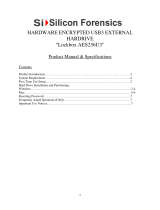Page is loading ...

User’s Manual
Aegis Padlock DT

Table of Contents
About the Aegis Padlock Desktop Drive 4
Package contents 4
Aegis Padlock DT button panel 5
Aegis Padlock DT - Getting Started 6
Before you begin 6
Connecting the Aegis Padlock DT 6
7
7
Using the Aegis Padlock DT 8
Entering the Standby Mode 8
Entering the User Mode 8
Exiting the User Mode 8
9
9
Password Management 10
10
Adding a new User Password 11
Deleting the User Passwords 11
Changing the User Password 11
Setting the Unattended Auto Lock Feature 12
Aegis Padlock DT Brute Force Protection 13
13
13
Setting a Self Destruct Password 14
Completely resetting the Aegis Padlock DT 15
15

Copyright © Apricorn, Inc 2011. All rights reserved.
respective owners.
copyright holder.
DOCUMENTATION IS PROVIDED AS IS AND ALL EXPRESS OR IMPLIED
CONDITIONS, REPRESENTATIONS AND WARRANTIES, INCLUDING ANY
IMPLIED WARRANTY OF MERCHANTABILITY, FITNESS FOR A PARTICULAR
PURPOSE OR NON-INFRINGEMENT, ARE DISCLAIMED, EXCEPT TO THE
EXTENT THAT SUCH DISCLAIMERS ARE HELD TO BE LEGALLY INVALID
Hibernating, Suspending, or Logging off 17
Troubleshooting 18
Technical Support 20
20

www.apricorn.com
4
Package contents
Looking for an effortless way to secure
Aegis Padlock DT.
With an easy-to-use keypad design
and software free setup, the Aegis
Padlock DT enables you to access
the drive with your own unique pin.
Featuring 256 bit hardware encryption
and a super-fast USB 3.0 connection,
the Aegis Padlock DT provides
keeping your data safe 24/7.
Quick Start Guide
3
1
2
Cancel button
button
LED Indicator light
safe place. If lost or forgotten, there is
no way to access the drive.
If you are having difculty please refer
loaded on your Aegis Padlock drive and
www.apricorn.com/support
®
and is ready for use. For the Mac
acce ss t he A egis Pa dloc k DT co nnec t th e d rive to a p ower ou tlet via th e AC A dap ter and a U SB
the powe r s witc h o n th e ba ck of t he driv e to th e ON pos iti on, the LED ind ica tor ligh t o n th e t op o f
1234 56 and pres s .
Changing the ADMIN PIN number to your own unique PIN number
You are the “administrator” of this drive. The rst thing you will want to do is change the
To e n te r A dm i n Mo d e , r s t p l u g t h e dr i v e i n t o t h e U SB p o rt a n d w a i t u n t il t h e L E D l i g h t t u r n s R E D .
1 .
Next, press and hold 0 + for 5 seconds until the LED light ashes RED.2.
3.
While in Admin Mode, press and hold 9 + until the LED light ashes BLUE.4.
Enter the new PIN number (minimum 6 digits) and press . The LED light will ash 5.
6.
7.
A e g i s P a d l o c k D T
Aegis Padlock DT
AC Adapter
USB 3.0 data cable
with USB 2.0)
Quick Start Guide
About the Aegis
Padlock Desktop Drive

www.apricorn.com
5
Aegis Padlock DT
Button Panel
The “Cancel”
Cancel current operation
Return to the previous step when you knowingly entered a wrong
password
The button can be used to access the Aegis Padlock DT and it can also be
Entering a password
Aegis Padlock DT. Details are provided later in this chapter.
3
1
2
Cancel button
button
Indicator lights

www.apricorn.com
6
Aegis Padlock DT - Getting Started
Before you begin
Padlock DT.
Padlock DT.
Connecting the Aegis Padlock DT
Ensure that the power switch on the back of the Aegis Padlock DT is in the OFF 1.
position.
Connect the Aegis Padlock DT to a power outlet using the included AC Adapter.2.
Attach the USB cable to the Aegis Padlock DT drive and to an available USB port 3.
Turn the power switch on the back of the Aegis Padlock DT to the ON position.4.
The LOCK indicator light should turn RED, indicating that the drive is now ready 5.
to use.
O
|
On Off

www.apricorn.com
7
123456
Password.
Directly enter the Secure User Mode with 123456
to use the Aegis Padlock DT.
How do I use the Aegis Padlock DT the rst time?
What if I forget the User Password?
you access your data. In the event that this happens, the only way to
Password to the default 123456.
instructions.

www.apricorn.com
8
Using the Aegis Padlock DT
Entering and exiting the Standby Mode, Admin
Mode, and User Mode
Entering the Standby Mode
to other operations.
My Computer and
it does not provide either the regular functions or the encryption function. However, it
Entering the User Mode
1.
Turn the power switch to the ON position. The drive will be in Standby Mode.
2.
is 123456) and press . The UNLOCK indicator light turns GREEN indicating
need to re-enter the correct password.
Exiting the User Mode
To exit the User Mode, press the “Cancel” button on the Aegis Padlock DT keypad.
Alternately, you can turn your Aegis Padlock DT OFF at the power switch on
the back of the unit. Once you turn the Aegis Padlock DT ON again, the LOCK
indicator light will be RED, indicating that you are in the Standby Mode.

www.apricorn.com
9
Entering the Admin Mode
1.
Aegis Padlock DT ON. The Aegis Padlock DT goes into the Standby Mode,
and the LOCK indicator light turns RED.
2.
3.
123456
changed to BLUE.
the Aegis Padlock DT has returned to the Standby Mode, go back to Step 2.
Exiting the Admin Mode
To exit the User Mode, press the “Cancel” button on the Aegis Padlock DT keypad.
Alternately, you can turn your Aegis Padlock DT OFF at the power switch on
the back of the unit. Once you turn the Aegis Padlock DT ON again, the LOCK
indicator light will be RED, indicating that you are in the Standby Mode.

www.apricorn.com
10
Password Management
Changing the Admin Password
Mode and User Mode.
1.
2.
3.
4.
will be solid GREEN for two seconds and then the ADMIN (A) indicator light
successfully.
password that contains 6 – 16 digits after the ADMIN (A) indicator light
1.
You waited longer than 10 seconds before entering a password.
The new password was entered incorrectly.
2.
Aegis Padlock DT will return to the Standby Mode.

www.apricorn.com
11
Adding a new User Password
1.
2.
3.
4.
indicator light goes GREEN for two seconds and then the ADMIN (A) indicator
light goes to solid BLUE, the User Password was added successfully.
Deleting the User Passwords
1.
2.
3.
indicator light goes solid GREEN for two seconds. Then the ADMIN (A)
indicator light will go back to solid BLUE. This indicates that the User
Passwords were deleted successfully.
Changing the User Password
Enter User Mode (refer to page 8 for details).1.
2.
Enter your old password and press . The UNLOCK indicator light will turn 3.
4.
5.
indicator light will stay solid GREEN indicating that the User Password has
been changed successfully.

www.apricorn.com
12
Setting the Unattended Auto Lock Feature
To protect against unauthorized access if the drive is unlocked and unattended, the
In its default state, the Aegis Padlock Unattended Auto Lock feature is turned off.
1.
2.
ADMIN (A) indicator light has changed to BLUE.
3.
4.
5.
Lock feature.
Auto Lock Timeout Table:
0 = OFF
The default is 0 (OFF)

www.apricorn.com
13
Aegis Padlock DT Brute Force Protection
What is Brute Force Attack?
possibility of a brute force attack is recognized, but it is set up in such a way that
With the drive locked and in the standby state the LOCK indicator light will be
1.
solid RED.
2.
not respond and LOCK indicator light will turn off. The drive will need to be
If the user unsuccessfully tries to unlock the drive on his 10th try the keypad 3.
will lock and the LOCK indicator light will begin blinking quickly. Even after
indicator light will continue to blink rapidly.
4.
to unlock his drive.
d. Enter the code 5278879
e. The keypad will unlock. The LOCK indicator light will be solid RED indicating
be able to use the drive again. (see page 15)
How does the Aegis Padlock DT protect against
brute force attack?

www.apricorn.com
14
Setting a Self Destruct Password
The Aegis Padlock DT has the ability to set a password that will reset the
encryption key if needed. By resetting the encryption key all data on the drive will
be lost and cannot be recovered.
After initiating the Self Destruct sequence, the PIN used to initiate the self
1.
2.
ADMIN (A) indicator light has changed to BLUE.
3.
Input in the PIN that you would like to use as the Self Destruct password and 4.
press .
5.
6.
7.
light stays solid GREEN for two seconds and then the ADMIN (A) indicator
light goes to solid BLUE, the Self Destruct PIN was added successfully.
To delete the Self Destruct password, you will need to delete all of the User 8.
Passwords. Please refer to the instructions on page 11 - Deleting User Passwords.
Note:
as used by the Self Destruct password.

www.apricorn.com
15
Completely resetting the Aegis Padlock DT
to the default 123456.
Press and hold the 1. “Cancel” button while you attach the Aegis Padlock
Press and hold 2. “Cancel” + + 2 for 10 seconds until the LOCK and ADMIN
solid color. The indicator light will then turn solid GREEN for two seconds,
followed by the LOCK indicator light turning solid RED. You have successfully
reset the Aegis Padlock DT.
DT will go into the Standby Mode.
Initializing and formatting the Aegis Padlock DT
after a complete reset
1.
2.
Enter the default User Password 3. 123456 and press to enter the User
Mode.
Right-click 4. My Computer, and then click Manage

www.apricorn.com
16
5. Disk Management. In the Disk
device that is uninitialized and unallocated.
6.
If the Initialize and Convert Disk Wizard window opens, click Cancel,
a. Right-click Unknown Disk, and then select Initialize Disk.
b. In the Initialize Disk window, click OK.
Right-click in the blank area under the Unallocated section, and then select 7.
Click 8. Next.
9. Next.
If you need only one partition, accept the default partition size and click 10. Next.
Click 11. Next.
12. Next.
Click 13. Finish.
14.
recognized and it is available for use.

www.apricorn.com
17
Hibernating, Suspending, or Logging off
from the Operating System

www.apricorn.com
18
Troubleshooting
refer to the corresponding answers.
Q: How do I use the Aegis Padlock DT the rst time?
A:
123456
Password
Directly enter the Secure User Mode with 123456
to use the Aegis Padlock DT
Q: I enter the drive with the default password but am not able to change the
code. Why?
A:
Q: What can I do if I forget the User Password?
A:
Q: What can I do if I forget the Admin Password?
123456.

www.apricorn.com
19
Q: Why did the operating system not recognize the Aegis Padlock DT after I
enter the User Mode and completely reset the computer?
Initializing and formatting the Hard Drive after a
complete reset
Q: How do I use the Aegis Padlock DT without a password?
A: As a full disk encryption product, the Aegis Padlock DT can never be used
without a password.
Q: What encryption algorithm is used in this product?
A:
Q: Why could I not initialize, partition or format the Aegis Padlock DT?
A:

www.apricorn.com
20
Three Year Limited Warranty:
Disclaimer and terms of the warranties:
THE WARRANTY BECOMES EFFECTIVE ON THE DATE OF PURCHASE AND MUST BE VERIFIED WITH
YOUR SALES RECEIPT OR INVOICE DISPLAYING THE DATE OF PRODUCT PURCHASE.
APRICORN WILL, AT NO ADDITIONAL CHARGE, REPAIR OR REPLACE DEFECTIVE PARTS WITH NEW
PARTS OR SERVICEABLE USED PARTS THAT ARE EQUIVALENT TO NEW IN PERFORMANCE. ALL
EXCHANGED PARTS AND PRODUCTS REPLACED UNDER THIS WARRANTY WILL BECOME THE
PROPERTY OF APRICORN.
THIS WARRANTY DOES NOT EXTEND TO ANY PRODUCT NOT PURCHASED DIRECTLY FROM APRICORN
OR AN AUTHORIZED RESELLER OR TO ANY PRODUCT THAT HAS BEEN DAMAGED OR RENDERED
AS A RESULT OF SERVICE, ALTERNATION OR REPAIR BY ANYONE OTHER THAN APRICORN AND SHALL
BE VOID. THIS WARRANTY DOES NOT COVER NORMAL WEAR AND TEAR.
NO OTHER WARRANTY, EITHER EXPRESS OR IMPLIED, INCLUDING ANY WARRANTY OR
MERCHANTABILITY AND FITNESS FOR A PARTICULAR PURPOSE, HAS BEEN OR WILL BE MADE BY
OR ON BEHALF OF APRICORN OR BY OPERATION OF LAW WITH RESPECT TO THE PRODUCT OR ITS
INSTALLATION, USE, OPERATION, REPLACEMENT OR REPAIR.
APRICORN SHALL NOT BE LIABLE BY VIRTUE OF THIS WARRANTY, OR OTHERWISE, FOR ANY
INCIDENTAL, SPECIAL OR CONSEQUENTIAL DAMAGE INCLUDING ANY LOSS OF DATA RESULTING
FROM THE USE OR OPERATION OF THE PRODUCT, WHETHER OR NOT APRICORN WAS APPRISED OF
THE POSSIBILITY OF SUCH DAMAGES.
http://www.apricorn.com)
[email protected]
1-800-458-5448
Technical Support
Warranty and RMA information
/