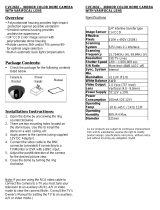Page is loading ...

ABOUT MANUAL
Before installing and using the camera, please read this manual carefully.
Be sure to keep it handy for future reference.
Indoor Dome Camera
DWC-D2367WD
DWC-D2367WTIR
07132012

2
PRECAUTIONS
Do not open or modify.
Do not open the case except during maintenence and installation,
for it may be dangerous and can cause damages.
Do not put objects into the unit.
Keep metal objects and flammable substances from entering the camera.
It can cause fire, short-circuits, or other damages.
Be careful when handling the unit.
To prevent damages, do not drop the camera or subject it to shock or vibration.
Do not install near electric or magnetic fields.
Protect from humidity and dust.
Protect from high temperature.
Be careful when installing near the ceiling of kitchen or a boiler room,
as the temperature may rise to high levels.
Cleaning:
To remove dirt from the case, moisten a soft cloth with a soft detergent solution and wipe.
Mounting Surface:
The material of the mounting surface must be strong enough to support the camera.
FCC COMPLIANCE
This equipment has been tested and found to comply with the limits for a Class B digital device,
pursuant to part 15 of the FCC rules. These limits are designed to provide reasonable protection
against harmful interference, when the equipment is operated in a residential environment. This
equipment generates, uses, and radiates radio frequency energy; and if it is not installed and used in
accordance with the instruction manual, it may cause harmful interference to radio communications.
WARNING: Changes or modifications are not expressly approved by the manufacturer.

3
TABLE OF CONTENTS
Introduction
Installation
Module OSD Menu
Troubleshooting
Warranty Information
Specifications
Features
Parts and Descriptions
Dimensions
Inside the Box
Mount Installation Instructions
Connecting to Monitors
Adjusting the Camera Lens
4
5
6
7
8-9
10
11
13-24
25
26-27
28-29
Adjusting the 3-Axis Gimbal 12

4
FEATURES*
1/3” Sony Super HAD CCD II
620 TV Lines (B&W), 600 TV Lines (Color)
3.3~12mm Varifocal Auto Iris Lens
100ft Range IR with Intelligent Camera Sync [DWC-D2367WTIR Only]
Electronic Day and Night [DWC-D2367WD Only]
TDN (True Day and Night / IR Cut Filter) [DWC-D2367WTIR Only]
Smart DNR (Digital Noise Reduction)
WDR (Wide Dynamic Range)
Star-Light (Super Low Light Technology)
HME (Highlight Masking Exposure)
Programmable Privacy Zones & Motion Detection
Easy Icon Driven OSD Menu with Built-In Joystick
Auto Sensing 12VDC or 24VAC with Line Lock
RS-485 Built-in
Secondary Video-BNC Output

5
PARTS & DESCRIPTION*
1
Lens
Primary Video-BNC Output Connector
Power Input Connector (12VDC/24VAC)
Bottom Case
Mounting Screws
Black Lens Cover
Bubble Dome
Upper Case Ring
Assembly Screws
2
3
4
5
6
7
8
9
1
2
3
6
7
5
4
9
8

6
DIMENSIONS IN MILLIMETERS (IN)*
134.9(5.31”)
110.3(4.34”)
64.3(2.53”)
46(1.81”)

7
INSIDE THE BOX*
Included with D2 Indoor Dome Camera
User Manual
Mounting Template
2 Machine Screws and 2 Dry Wall Anchors
Miniature TORX Driver
L-Key
Secondary Video-BNC Cable
1
2
3
4
5
6

8
CAMERA INSTALLATION*
Cut a hole in the ceiling for
routing the cables. Use your
mounting template to mark
the screw holes.
Drill holes into the drywall
and insert the drywall
mounts into the holes.
Pull wires through and
make connections.
Mount and secure the
camera to the surface
using the machine screws.
1 2
3
4
Position the lens and
adjust the zoom and focus.
5
Assemble the black lens
cover and outer dome
cover with the camera
module.
6

9
WALL MOUNT INSTALLATION*
Check to see all parts are
in the box.
Use the mount to mark the
pilot holes are required. Drill
holes into the drywall and
insert the drywall mounts.
Secure the wall mount to the
wall using the mounting
screws.
Attach the base of the camera
to the wall mount with the
smaller machine screws.
1 2
3
4
Position the lens, and
adjust the zoom and focus.
5
Assemble the black lens
cover and outer dome
cover with the camera
module.
6

10
CONNECTING TO MONITORS*
Video Output BNC Cable
Main Monitor
Field Test Monitor
Second Video Cable
DC12V / AC24V

11
ADJUSTING THE CAMERA LENS*
Loosen the zoom and focus handles by rotating them counter-clockwise.
Adjust the field of view by moving the handle to the RIGHT (tele) to zoom in or to the LEFT (wide)
to zoom out.
AFTER the desired zoom position is established, adjust the focus the same way as described
above.
Once the desired adjustments have been made, please tighten the handles back by turning them
clockwise.
1
2
3
4
Zoom Handle
Focus Handle

12
ADJUSTING THE 3-AXIS GIMBAL*
360.0°
90.0°
360.0°
The Gimbal mechanism yields maximum rotation and placement as shown below.

MODULE OSD MENU*
13
LENS
BACKLIGHT
AGC
STARLIGHT
3D DNR
EXIT JUMP
EXPOSURE
PRIVACY
SETUP
COLOR
FUNCTION
MOTION
WB MODE
RED GAIN
BLUE GAIN
D&N MODE
NIGHT C.
NIGHT A.
MASK 1AREA SET
MIRROR
SHARPNESS
GAMMA
SLC
NIGHT UP
EXIT JUMP
SAVE & EXIT
EXIT
TITLE EDIT
DPC SET
LANGUAGE
OSD COLOR
COMMUNICATION
FACTORY SET.
COLOR MODE
EXIT JUMP
EXIT JUMP
SENSITIV.
SHOW INDI.
EXTER-OUT.
EXIT JUMP
MASK 2
MASK 3
MASK 4
MASK 5
MASK 6
MASK 7
MASK 8
EXIT JUMP
MANUAL / DC
OFF / BLC / HME / WDR
OFF / LOW / MID /
HIGH / HIGHEST
OFF / x2 ~ x1024
OFF / LOW / MID / HIGH /
SMART
SAVE & EXIT / EXIT
AWC / ATW / MANUAL /
PUSHLOCK
0 ~ 255
0 ~ 255
NORMAL / COOL / WARM
SAVE & EXIT / EXIT
AUTO / COLOR / B&W
0 ~ 100
0 ~ 100
SAVE & EXIT / EXIT
MIRROR / OFF
0 ~ 30
MANUAL / 0.45 / 0.60 / 1.0
OFF / ON
OFF / ON
SAVE & EXIT / EXIT
AREA 1~4 > OFF / ON
1 ~ 30
OFF / ICON / TRACE
OFF / ON
SAVE & EXIT / EXIT
OFF / ON
OFF / ON
OFF / ON
OFF / ON
OFF / ON
OFF / ON
OFF / ON
OFF / AUTO
ENGLISH /
简
/
DEUTSCH / FRENCH / ITALIAN /
RUSSIAN / SPANISH / DUTCH
BLUE / GREEN / CYAN / RED /
MAGENTA / YELLOW / PURPLE /
GRAY
OFF / ON
OFF / ON
OFF / ON
SAVE & EXIT / EXIT
DAY & NIGHT
EXIT
EXIT JUMP
NO / YES
SAVE & EXIT / EXIT
MONITOR
MODE 1 / MODE 2

14
EXPOSURE
LENS
Manual Manual mode supports the fixed board lens or the
manual iris lens.
DC DC mode supports the auto-iris varifocal lens.
NOTE: Both MANUAL and DC mode have FOCUS TARGET. You
can adjust the focus by finding the highest number on the FOCUS
TARGET. See page 16 for focus information.
ELC Levels and DC Levels are adjustable. The higher the number,
the brighter the image.
E. Shutter sets the shutter speed levels from 1/60 to 1/100000.
*For LENS-MANUAL Mode, the default E.SHUTTER is AUTO.
*For LENS-DC Mode, the default E.SHUTTER is 1/60. Select DC-AUTO for
*outdoor use.
Select 1/100FLC to run camera in flickerless mode.
Note: The STARLIGHT option cannot be controlled if the
E.SHUTTER setting is above 1/60.
1 / 6 0

15
EXPOSURE
BACKLIGHT
OFF
BLC BACK LIGHT COMPENSATION
MANUAL User can manually adjust the BLC level in five areas of the scene (TOP, BOTTOM,
CENTER, LEFT, RIGHT). Increase the BLC levels to make the image brighter.
SMART This is recommended. Camera will automatically detect and adjust the BLC zone.
BLC levels to choose from include: LOWEST, LOW, MID, HIGH.
HME HIGHLIGHT MASKING EXPOSURE
HME masks highlights to allow objects to appear clearly on the screen. If ON is selected,
HME levels are adjustable. The lower the number, the darker the masking areas.
WDR (TRUE) WIDE DYNAMIC RANGE
True WDR in this camera is not supported by a double scan CCD. However, this special
DSP can automatically perform two scans depending on the lighting.

16
EXPOSURE
AGC AUTO GAIN CONTROL
OFF / LOW / MID / HIGH / HIGHEST AGC enhances the picture brightness in low light conditions.
A higher level AGC setting makes the images brighter; however,
it could increase the amount of noise.
STARLIGHT
OFF / x2 ~ x1024 Starlight mode automatically activates slow shutter function
when the image is too dark. x4 is the default. We do not
recommend you to increase the setting, for it causes the
image to lag.
Note: Starlight menu cannot be controlled if the E.SHUTTER
setting is above 1/60.
3D DNR 3D DIGITAL NOISE REDUCTION
OFF / LOW / MID / HIGH / SMART 3D-DNR reduces the noise on the screen in low light conditions
and allows for clearer images, even at night. The SMART option
will adjust the camera to prevent lagging when there is motion.
EXIT JUMP
SAVE & EXIT Save the current settings and exit the OSD menu.
EXIT Exit the OSD menu without saving the changes.

17
COLOR
AWC Auto White Balance Control mode compensates for color
temperature changes between 2000K and 18000K.
ATW Auto Tracking White Balance Control mode compensates
for color temperature changes between 2500K and 9500K.
MANUAL Users can control the white balance manually by
changing RED GAIN and BLUE GAIN (see below).
PUSHLOCK Pushlock is to fix the white balance based on the lighting.
RED GAIN
0 ~ 255 Adjusts the amount of red in the image.
BLUE GAIN
0 ~ 255 Adjust the amount of blue in the image.
COLOR MODE
NORMAL Color is similar to actual color.
COOL Color has more blue.
WARM Color has more red.
EXIT JUMP
SAVE & EXIT Save the current settings and exit the OSD menu.
EXIT Exit the OSD menu without saving the changes.
WB MODE

18
DAY & NIGHT
AUTO / In AUTO mode, camera switches between day and night automatically depending on light
COLOR / level. Camera will stay in color mode when there is enough light and will switch to B&W at
B&W night or other low light environments. If COLOR is selected, camera always stays in day/color
mode. If B&W is selected, camera always stays in night/B&W mode.
If AUTO is selected, please define the following settings:
*BURST: If ON is selected, the camera provides a color burst signal in night mode.
*COLOR->B&W: Adjusts the light level at which the camera switches from day (color) to night (B&W) mode. The higher the
*number, the lower the light level.
*B&W->COLOR: Adjusts the light level at which the camera switches from night (B&W) to day (color) mode. This number
*should be lower than the value of COLOR->B&W above.
*READ TIME: 3s~12s. Time interval delay before switching from day mode to night mode.
*EX_IR INT.: AUTO/EXT. If using IR LEDs built into the camera, select AUTO. If using external IR LEDs separately,
*select EXT.
NIGHT C.
0 ~ 100 Color will be reduced in low light conditions. (This level cannot be adjusted when
3D-DNR is ON.)
NIGHT A.
0 ~ 100 Edge sharpness will be reduced in low light conditions. (This level cannot be adjusted
when 3D-DNR is ON.)
EXIT JUMP
SAVE & EXIT Save the current settings and exit the OSD menu.
EXIT Exit the OSD menu without saving the changes.
D&N MODE

19
FUNCTION
MIRROR
OFF
MIRROR Flips the image horizontally.
SHARPNESS
0 ~ 30 Sets the image sharpness. The higher the number,
the sharper the image.
GAMMA
0.45 / 0.60 / Select the desired gamma level. 0.45 is default setting.
1.0 / MANUAL
SLC (SIDE LIGHT COMPENSATION)
OFF / ON Increase the brightness on sides of the image.
NIGHT-UP
OFF / ON Adjusts sensitivity in low light conditions by setup level. If ON is selected, the setup
level becomes higher, and the images become brighter.
EXIT JUMP
SAVE & EXIT Save the current settings and exit the OSD menu.
EXIT Exit the OSD menu without saving the changes.

20
MOTION
AREA SET
AREA 1 ~ 4 If ON, motion areas can be selected and moved
OFF / ON accordingly. Select Areas 1-4 and adjust using controls
for TOP, BOTTOM, LEFT, or RIGHT.
SENSITIV.
1 ~ 30 Sensitivity level of the motion detection is adjustable.
Motion Detection will be more sensitive at a higher number.
SHOW INDI.
OFF / ICON Set the Show Indicator to OFF, ICON, or TRACE. If ICON
TRACE is selected, a bell will appear in the upper right hand corner
when motion is detected. If TRACE is selected, the area
where motion was detected will be highlighted.
EXTER OUT (ALARM SIGNAL, EXTERNAL OUTPUT)
OFF / ON If ON is selected, you can set how long (0~15s) the alarm is
displayed on the screen when motion is detected.
EXIT JUMP
SAVE & EXIT Save the current settings and exit the OSD menu.
EXIT Exit the OSD menu without saving the changes.
The camera can detect the movement and display an alarm on the screen when movement is detected.
/