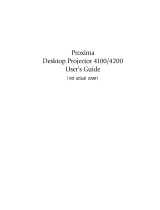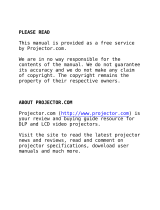Page is loading ...

99-00496-00 Rev A0
Interactive Whiteboard
Projector Replacement Guide
for Projector Replacement Kits
NEC MT1060R (03-00043) and NEC MT860R (03-00041)
2000i

FCC Warning
This equipment has been tested and found to comply with the limits for a Class A digital device, pursuant to part 15 of the FCC Rules. These limits
are designed to provide reasonable protection against harmful interference when the equipment is operated in a commercial environment. This
equipment generates, uses and can radiate radio frequency energy and, if not installed and used in accordance with the instruction manual, may
cause harmful interference to radio communications. Operation of this equipment in a residential area is likely to cause harmful interference, in
which case the user will be required to correct the interference at his own expense.
Trademark Notice
SMART Board and the SMART logo are trademarks of SMART Technologies Inc. All other third-party product and company names are
mentioned for identification purposes only and may be trademarks of their respective owners.
Copyright Notice
© 2003 SMART Technologies Inc. All rights reserved. No part of this publication may be reproduced, transmitted, transcribed, stored in a
retrieval system or translated into any language in any form by any means without the prior written consent of SMART. Information in this
manual is subject to change without notice and does not represent a commitment on the part of SMART.
U.S. Patent No. 5,448,263 and 6,141,000. Canadian Patent No. 2,058,219. Other U.S. and foreign patents pending.

99-00496-00 Rev A0
Contents
Replacing the Projector in a 2000i................................................... 1
Aligning the Projected Image........................................................... 6
Customer Support........................................................................... 11
Contacting SMART Technical Support ........................................................11
Other SMART Contacts ...............................................................................11
Product Warranty .........................................................................................11


99-00496-00 REV A0 Projector Replacement Guide for the 2000i 1
Replacing the Projector in a 2000i
Use these instructions to install a replacement NEC MT860 or NEC MT1060 projector in your Rear
Projection SMART Board 2000i interactive whiteboard.
To remove the original projector
1. Shut down the computer, and then press and hold the Projector Standby button on the
Control Panel until it blinks rapidly. Wait until you hear the projector’s cooling fan stop (6–7
minutes), and then unplug the 2000i from the power outlet.
Projector Standby Button
2. Toggle the projector’s power switch to the off position.
Power Switch
3. Unplug all cables from the projector, including the power cable, and remove the strap that
secures the projector to the projector plate.
4. Remove the view port cover (which is attached with hook-and-loop fasteners) at the rear of
the cabinet: Grasp the view port cover in the middle of each short edge, and pull it away.
Lift from here
Lift from here

2 Projector Replacement Guide for the 2000i 99-00496-00 REV A0
5. With another person supporting the projector, reach through the view port and remove the
three nuts (including the steel and nylon washers) that secure the projector in place and then
remove the projector. Use the provided 7/16" nut driver to loosen the nuts. Keep the nuts and
washers nearby, as you’ll need them when you install the new projector in step 8.
Remove these nuts and washers
CAUTION
Be very careful not to lose the spring and nylon shoulder washers on the long
screw as you remove the projector from the cabinet. See the figure below for
the location of this hardware.
Nylon Washers and Spring

99-00496-00 REV A0 Projector Replacement Guide for the 2000i 3
6. Set the projector down on a flat surface and remove the projector plate from the projector:
Using the provided hex key, loosen and remove the four sets of screws, spacers and
washers at the corners of the plate.
7. Transfer the plate to the new projector and attach it using the same screws, spacers and
washers that were removed in the previous step.
Cap Screw
Lock Washer
Flat Washer
Aluminum Spacer

4 Projector Replacement Guide for the 2000i 99-00496-00 REV A0
8. Slide the projector plate back into place by maneuvering the screws through the cabinet
slots. With a partner supporting the bottom of the projector, use the provided 7/16" nut
driver to secure the projector plate in place using the nuts and washers that you removed
in step 5. Place the single nylon washer between the steel washer and the cabinet (see
illustration). Also make sure that the spring and shoulder washers remain in place on the
long screw.
Spring and Shoulder
Washers
Steel Washer
Nylon Washer
Long Screw

99-00496-00 REV A0 Projector Replacement Guide for the 2000i 5
9. Connect the video, power and serial cables to the projector, along with any other cables
(VCR, external monitor, etc.) that you removed in step 2.
10. Replace the strap that secures the projector to the projector plate.
11. Plug the power cord back into the power outlet.
12. Toggle the projector power switch to the on position.
Main Power Switch
13. Align the projected image as described in the next section.
14. Replace the rear viewport cover.
Serial Cable
Power Cable
Video Cable

6 Projector Replacement Guide for the 2000i 99-00496-00 REV A0
Aligning the Projected Image
If the projected image is blurry or does not fit the screen, complete the four adjustment procedures that
follow. For the first three, (roll, side-to-side and image size adjustment), you must watch the image on
the back of the screen while making the adjustments. You must also remove the view port cover
(attached with hook-and-loop fastener strips) at the rear of the unit to access the adjustment hardware.
To adjust image roll
1. Crouch behind the projector and look at the projected image through the view port.
2. While carefully observing the bottom edge of the image at the right side, use the 7/16" nut
driver to loosen or tighten the nut that’s located on the right side of the projector plate.
Roll Adjustment

99-00496-00 REV A0 Projector Replacement Guide for the 2000i 7
To adjust the image laterally
1. Crouch behind the projector and look at the projected image through the view port.
2. Using the supplied 7/16" nut driver, loosen the two nuts on the left side of the projector plate.
3. Slide the projector plate to the right or left to adjust the image, and then tighten the two nuts.
Image Side-to-Side Adjustment

8 Projector Replacement Guide for the 2000i 99-00496-00 REV A0
To change the image size
1. Crouch behind the projector and look at the projected image through the view port.
2. Loosen the four hex screws that secure the projector to the projector plate using the provided
3 mm hex key.
NOTE: These screws are located on top of the projector plate, two at the front of the projector
and two at the back.
4x
3. Loosen the two hex screws at the front of the projector. To access these screws, reach
through the view port, extend your arm to the front of the projector, and maneuver the hex
key through the two access holes in the projector cover.
The following figure shows the location of these two access holes from the front of the 2000i.
Image Size Adjustment

99-00496-00 REV A0 Projector Replacement Guide for the 2000i 9
Screen Removed for Clarity
As you maneuver the hex key through the access holes, watch it from the side to see
when it engages with the hex screw.
Look here to see when
the hex key engages
with the screw
4. Slide the projector backward or forward to alter the image size.
5. When the image is a good size, tighten all four hex screws that you previously loosened.

10 Projector Replacement Guide for the 2000i 99-00496-00 REV A0
To move the image up or down
1. Crouch down in front of the screen.
2. Look underneath the pen tray and locate the Electronics Tray. Locate a plastic cap on the
right side of the Electronics Tray.
Electronics Tray
3. Remove the plastic cap to reveal an access hole.
4. Use the supplied 7/16" nut driver to loosen and tighten the bolt inside the access hole. This
action adjusts the vertical position of the image on the screen. Adjust accordingly.
Move Image Up or Down

99-00496-00 REV A0 Projector Replacement Guide for the 2000i 11
Customer Support
SMART’s Technical Support team welcomes your call. However, you may want to contact your
local reseller first if you experience problems with any SMART product. SMART’s resellers can
readily provide you with quick advice so you can enjoy the benefits of your replacement projector
for the Rear Projection SMART Board 2000i interactive whiteboard without delay.
Contacting SMART Technical Support
All SMART software includes free telephone, fax and e-mail support. There are a number of ways to
contact SMART Technical Support:
Telephone: 1.866.518.6791 (toll-free in Canada/U.S.) or +1.403.228.5940 (all other countries)
(Available 7 a.m. − 6 p.m. Mountain Time from Monday to Friday)
Fax: +1.403.245.0366
E-mail: [email protected]
Web site: www.smarttech.com
Other SMART Contacts
Main switchboard: 1.888.42.SMART (toll-free in Canada/U.S.) or +1.403.245.0333 (all other
countries)
Fax: +1.403.228.2500
E-mail: [email protected]
Our address: SMART Technologies Inc.
Suite 600, 1177 − 11th Avenue SW
Calgary, AB CANADA T2R 1K9
Product Warranty
The replacement projector is covered by a two-year parts and labor warranty. Customers must
return any defective merchandise to an authorized service center as directed by the distributor,
dealer or manufacturer.
Warranty Shipping Charges
Shipping charges incurred from warranty service are paid as follows: You are responsible for
shipping the system to the service center. SMART pays return shipping via ground service on any
product returned for service within the warranty period. If you request a rush order, any associated
charges are billed to you. Following the warranty period, the customer is responsible for shipping
the product to and from the service center. Read the warranty shipped with your projector for
details.
/