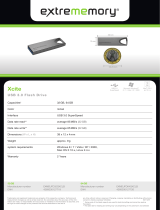Porsche Design Mobile Drive User Manual 2
INTRODUCTION
Welcome to the User Manual for the LaCie Porsche Design Mobile Drive. This
new family of hard drives combines world-famous Porsche Design's sophisticated
solid aluminum design with LaCie's cutting-edge technology. Featuring
SuperSpeed USB 3.0, your hard drive will allow you to transfer files at
lightning-fast rates.
These pages will guide you through the process of connecting your LaCie product and will explain its features. If
this manual doesn't answer your questions or if you are having trouble, consult the Getting Help page.
BOX CONTENT
Your box contains the following:
LaCie Porsche Design Mobile Drive
■
USB 3.0 cable (USB 2.0 and 1.1 compatible)
■
Quick Install Guide
■
Note: A PDF of this User Manual and software utilities are pre-loaded on the drive.
Important info: Please save your packaging. In the event that the drive should need to be repaired or
serviced, it must be returned in its original packaging.
MINIMUM SYSTEM REQUIREMENTS
Your system must meet certain requirements in order for your LaCie product to function properly. For a list of
these requirements, please refer to the product packaging or consult the product support web page at
www.lacie.com/support/.
Note: For optimal performance, the drive must be connected to a USB 3.0 host port.