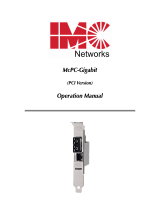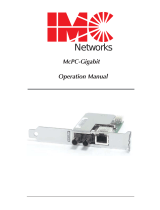Page is loading ...

McPC 100Mbps
(PCI Version)
Operation Manual

ii
FCC Radio Frequency Interference Statement
This equipment has been tested and found to comply with the limits for a Class B computing device, pursuant to Part 15 of the FCC Rules.
These limits are designed to provide reasonable protection against harmful interference when the equipment is operated in a commercial
environment. This equipment generates, uses and can radiate radio frequency energy and, if not installed and used in accordance with the
instruction manual, may cause harmful interference to radio communications. Operation of this equipment in a residential area is likely to
cause harmful interference in which the user will be required to correct the interference at his own expense.
Any changes or modifications not expressly approved by the manufacturer could void the user’s authority to operate the equipment.
The use of non-shielded I/O cables may not guarantee compliance with FCC RFI limits. This digital apparatus does not exceed the Class B
limits for radio noise emission from digital apparatus set out in the Radio Interference Regulation of the Canadian Department of
Communications.
Le présent appareil numérique n’émet pas de bruits radioélectriques dépassant les limites applicables aux appareils numériques de classe B
prescrites dans le Règlement sur le brouillage radioélectrique publié par le ministère des Communications du Canada.
Warranty
IMC Networks warrants to the original end-user purchaser that this product, EXCLUSIVE OF SOFTWARE, shall be free
from defects in materials and workmanship under normal and proper use in accordance with IMC Networks' instructions
and directions for a period of six (6) years after the original date of purchase. This warranty is subject to the limitations set
forth below.
At its option, IMC Networks will repair or replace at no charge the product which proves to be defective within such
warranty period. This limited warranty shall not apply if the IMC Networks product has been damaged by unreasonable
use, accident, negligence, service or modification by anyone other than an authorized IMC Networks Service Technician
or by any other causes unrelated to defective materials or workmanship. Any replaced or repaired products or parts carry
a ninety (90) day warranty or the remainder of the initial warranty period, whichever is longer.
To receive in-warranty service, the defective product must be received at IMC Networks no later than the end of the
warranty period. The product must be accompanied by proof of purchase, satisfactory to IMC Networks, denoting
product serial number and purchase date, a written description of the defect and a Return Merchandise Authorization
(RMA) number issued by IMC Networks. No products will be accepted by IMC Networks which do not have an RMA
number. For an RMA number, contact IMC Networks at PHONE: (800) 624-1070 (in the U.S and Canada) or (949) 465-
3000 or FAX: (949) 465-3020. The end-user shall return the defective product to IMC Networks, freight, customs and
handling charges prepaid. End-user agrees to accept all liability for loss of or damages to the returned product during
shipment. IMC Networks shall repair or replace the returned product, at its option, and return the repaired or new
product to the end-user, freight prepaid, via method to be determined by IMC Networks. IMC Networks shall not be
liable for any costs of procurement of substitute goods, loss of profits, or any incidental, consequential, and/or special
damages of any kind resulting from a breach of any applicable express or implied warranty, breach of any obligation
arising from breach of warranty, or otherwise with respect to the manufacture and sale of any IMC Networks product,
whether or not IMC Networks has been advised of the possibility of such loss or damage.
EXCEPT FOR THE EXPRESS WARRANTY SET FORTH ABOVE, IMC NETWORKS MAKES NO OTHER WARRANTIES,
WHETHER EXPRESS OR IMPLIED, WITH RESPECT TO THIS IMC NETWORKS PRODUCT, INCLUDING WITHOUT
LIMITATION ANY SOFTWARE ASSOCIATED OR INCLUDED. IMC NETWORKS SHALL DISREGARD AND NOT BE
BOUND BY ANY REPRESENTATIONS OR WARRANTIES MADE BY ANY OTHER PERSON, INCLUDING EMPLOYEES,
DISTRIBUTORS, RESELLERS OR DEALERS OF IMC NETWORKS, WHICH ARE
INCONSISTENT WITH THE WARRANTY SET FORTH ABOVE. ALL IMPLIED WARRANTIES INCLUDING THOSE OF
MERCHANTABILITY AND FITNESS FOR A PARTICULAR PURPOSE ARE HEREBY LIMITED TO THE DURATION OF THE
EXPRESS WARRANTY STATED ABOVE.
Every reasonable effort has been made to ensure that IMC Networks product manuals and promotional materials
accurately describe IMC Networks product specifications and capabilities at the time of publication. However, because of
ongoing improvements and updating of IMC Networks products, IMC Networks cannot guarantee the accuracy of printed
materials after the date of publication and disclaims liability for changes, errors or omissions.

iii
Table of Contents
FCC Radio Frequency Interference Statement ....................................................ii
Warranty............................................................................................................ii
About the McPC 100Mbps.................................................................................1
LED Indicators....................................................................................................3
LinkLoss and FiberAlert ......................................................................................3
Installation Troubleshooting ...............................................................................6
Specifications .....................................................................................................6
IMC Networks Technical Support.......................................................................6
Fiber Optic Cleaning Guidelines.........................................................................7
Electrostatic Discharge Precautions.....................................................................7
Safety Certifications............................................................................................8

1
About the McPC 100Mbps
The McPC 100Mbps is an IEEE 802.3 single-conversion PC media converter card
designed to convert twisted pair (100Base-TX) connections to a variety of other fiber
connections: 100 Base-SX 850 or 1300nm multi-mode or 100Base-FX 1310nm or
1550nm single-mode. Single strand versions are also available.
The McPC 100Mbps can be installed in any PC with a standard PCI slot. It includes
diagnostic LEDs for each port, and a 4-pin peripheral power supply connector. The
McPC 100Mbps comes with one RJ-45 connector and one pair of ST or SC
connectors for the fiber.
Installing the McPC 100Mbps
Offering plug-and-play operation, the McPC 100Mbps comes ready to install, utilizing
power from the PC’s power supply. To install the McPC 100Mbps:
1.
Turn off the PC
2.
Remove its cover
3.
Find an empty PCI slot
4.
Align the McPC 100Mbps in the slot
5.
Screw the the McPC 100Mbps into the computer casing’s bracket
6.
Make sure the McPC 100Mbps does not extend past the edge of the case
7.
Attach the keyed mini-power connector to the McPC 100Mbps
8.
Attach the male end of the
Y
connector to one of the computer’s standard size
power connectors
9.
Replace the cover
10.
Attach the cables between the McPC 100Mbps and the devices that will be
interconnected
NOTE
The McPC 100Mbps DOES NOT plug into the motherboard. McPC 100Mbps
draws power from the computer; no additional power source is necessary.
Configuring the McPC 100Mbps
Before installing, configure McPC 100Mbps for desired features which include:
•
TX LinkLoss
•
FX LinkLoss
•
FiberAlert
•
Auto Negotiation

2
NOTE
The default for all features except Auto Negotiation is "Disabled."
Jumper Settings
Feature
Jumper
Position
ON (pins)
OFF
(pins)
Factory
Default
JP2 TXLL 1-2 2-3 OFF
JP3 FXLL 1-2
2-3
OFF
AutoCross
The McPC 100Mbps includes AutoCross, a feature which automatically selects
between a crossover workstation or a straight-through/repeater hub connection
depending on the connected device.
Auto Negotiation on McPC 100Mbps
Auto Negotiation is available on the McPC 100Mbps. When Auto Negotiation is
enabled, the 100Mbps negotiates as a 100 Mbps Full-Duplex device. When the
device to which the McPC 100Mbps is connected can operate at 100Mbps Full-
Duplex, a link will be established.
When the twisted pair port on the other device does not have the ability to Auto
Negotiate, or when a 100 Mbps Half-Duplex connection is desired, Auto Negotiation
on 100Mbps must be disabled. Half and Full-Duplex settings must be manually set
and match on both devices to which the McPC 100Mbps is connected. The diagram
below shows a typical application, followed by a table with three possible
configurations.
End to End Connection Switch McPC TX/FX
Half-Duplex Manually Configure HDX Auto Negotiation OFF
Full-Duplex Manually Configure FDX Auto Negotiation OFF
Full-Duplex Auto Negotiation ON Auto Negotiation ON

3
Enabling Auto Negotiation
Configure Auto Negotiation on the McPC 100Mbps by adjusting a two-position
switch, labeled
AN
, on the faceplate next to the fiber connectors. Enable this feature
by moving the switch to the up
ON
position. Disable (default) by moving the switch
to the down
OFF
position.
LED Indicators
The McPC 100Mbps features four diagnostic LEDs. These LED functions include the
following:
FX RCV
Blinks yellow when the McPC 100Mbps is receiving data
TX LNK
Glows green when a twisted pair link is established
FA
Glows green when FiberALert is enabled
FX LNK
Glows green when a fiber link is established
LinkLoss and FiberAlert
The McPC 100Mbps includes the troubleshooting features FiberAlert, TXLL, and FXLL
that help locate
silent failures
on a network. Before attempting to install the
module(s), understand how these features work and react to specific network
configurations.
WARNING
Installing modules without understanding the effects of LinkLoss and FiberAlert can cause
functioning units to appear flawed or even nonfunctional.
Link Integrity
During normal operation, link integrity pulses are transmitted by all point-to-point
Ethernet devices. When an IMC Networks media converter receives valid link pulses,
it knows that the device to which it is connected is up and sending pulses, and that
the copper or fiber cable coming from that device is intact. The appropriate “LNK”
(link) LED is lit to indicate this.

4
The McPC 100Mbps also sends out link pulses from its copper and fiber transmitters,
but normally has no way of knowing whether the cable to the other device is intact
and the link pulses are reaching the other end. The combination of FiberAlert and
LinkLoss allows this information to be obtained, even when physical access to a
remote device (and its link integrity LED) is not available.
FX LinkLoss (FXLL)
FX LinkLoss is a troubleshooting feature. When a fault occurs on the fiber segment of
a conversation, FX LinkLoss detects the fault and passes this information to the
twisted pair segment. If a media converter is not receiving a fiber link, FX LinkLoss
disables the transmitter on the media converter’s twisted pair port. This results in a
loss of link on the device connected to the twisted pair port.
TX LinkLoss (TXLL)
TX LinkLoss is a troubleshooting feature. When a fault occurs on the twisted pair
segment of a conversion, TX LinkLoss detects the fault and passes this information to
the fiber segment. If a media converter is not receiving a twisted pair link, TX
LinkLoss disables the transmitter on the media converter's fiber port. The result is in a
loss of the link on the device connected to the fiber port.
FiberAlert (FA)
FiberAlert minimizes the
problems associated with the
loss of one strand of fiber. If a
strand is unavailable, the IMC
Networks device at the
receiver end notes the loss of
link. The device will then stop
transmitting data and the link
signal until a signal or link pulse
is received. The result is that the link LED on BOTH sides of the fiber connection will
go out indicating a fault somewhere in the fiber loop. Using FiberAlert, a local site
administrator is notified of a fault and can quickly determine where a cable fault is
located.
WARNING
Enable FiberAlert on one side of a media conversion onl
y
. Enabling it on both sides
would keep both transmitters off indefinitely.

5
Enabling TX and FX LinkLoss
In order to enable the LinkLoss features, remove the cover from the unit and place
the jumpers accordingly. Follow the instructions below, referencing the diagram.
1.
Make sure that there is no power going to the unit by UNPLUGGING THE
POWER CORD.
2.
Using a Philllips screwdriver, remove the screws on the corners of the cover.
3.
Remove the cover and find the three-pin jumper blocks for TX and FX LinkLoss.
Adjust the shunts on the jumpers accordingly.
4.
Replace the cover and tighten the screw to secure the cover.
Refer to the following diagrams and table for jumper location and settings.
Using FiberAlert and LinkLoss
The following table provides an overview of the troubleshooting features, their
functionality and the recommended settings for a pair of media converters in a typical
central/main site to remote site application:
LinkLoss/FiberALert Compared
Feature Fault Location Disabled LEDs Enable At:
FX LinkLoss Fiber Twisted Pair Main Site Only
TX LinkLoss Twisted Pair Fiber Remote Site Only
FiberAlert Fiber Fiber Remote Site Only
This will ensure that any faults, no matter where they occur, can be detected by a
administrator located at the central site.
Enabling FiberAlert
Configure FiberAlert on McPC 100Mbps by adjusting a two-position switch, labeled
FA, on the faceplate next to the fiber connectors. Enable this feature by moving the
switch to the up
ON
position. Disable by moving the switch to the down
OFF
position (default).

6
Installation Troubleshooting
During installation, first test the fiber and twisted pair connections with
FiberAlert disabled. Then enable FiberAlert, if desired, just before final
installation. This will reduce the feature’s interference with testing.
To test McPC 100Mbps by itself, use the appropriate fiber patch cable. First,
connect McPC 100Mbps to the twisted pair device with a twisted pair cable.
Next, look a single strand of fiber from the transmit port to the receive port of
the media converter. Finally, verify that there are both twisted pair and fiber link
on the media converter.
Specifications
Environmental
Operating Temperature
32° - 104° F (0° - 40° C)
Storage Temperature
21° - 160° F (-6° - 71° C)
Humidity:
5 - 95% (non-condensing)
Electrical
Input Load
100/240V±10% ~ 50/60Hz, 0.1/0.05A
Dimensions
A single PCI slot module for use in a PC chassis.
IMC Networks Technical Support
Tel:
(949) 465-3000 or (800) 624-1070 (in the U.S. and Canada);
+32-16-550880 (Europe)
Fax:
(949) 465-3020
E-Mail:
techsupport@imcnetworks.com
Web:
www.imcnetworks.com

7
Fiber Optic Cleaning Guidelines
Fiber Optic transmitters and receivers are extremely susceptible to contamination by
particles of dirt or dust, which can obstruct the optic path and cause performance
degradation. Good system performance requires clean optics and connector ferrules.
1.
Use fiber patch cords (or connectors, if you terminate your own fiber) only from
a reputable supplier; low-quality components can cause many hard-to-diagnose
problems in an installation.
2.
Dust caps are installed at IMC Networks to ensure factory-clean optical devices.
These protective caps should not be removed until the moment of connecting
the fiber cable to the device. Should it be necessary to disconnect the fiber
device, reinstall the protective dust caps.
3.
Store spare caps in a dust-free environment such as a sealed plastic bag or box
so that when reinstalled they do not introduce any contamination to the optics.
4.
If you suspect that the optics have been contaminated, alternate between
blasting with clean, dry, compressed air and flushing with methanol to remove
particles of dirt.
Electrostatic Discharge Precautions
Electrostatic discharge (ESD) can cause damage to any product, add-in modules or
stand alone units, containing electronic components. Always observe the following
precautions when installing or handling these kinds of products
1.
Do not remove unit from its protective packaging until ready to install.
2.
Wear an ESD wrist grounding strap before handling any module or component.
If the wrist strap is not available, maintain grounded contact with the system unit
throughout any procedure requiring ESD protection.
3.
Hold the units by the edges; do not touch the electronic components or gold
connectors.
4.
After removal, always place the boards on a grounded, static-free surface, ESD
pad or in a proper ESD bag. Do not slide the modules or stand alone units over
any surface.
WARNING!
Integrated circuits and fiber optic components are
extremely susceptible to electrostatic discharge damage. Do not
handle these components directly unless you are a qualified service
technician and use tools and techniques that conform to accepted
industry practices.

8
Safety Certifications
UL/CUL: Listed to Safety of Information Technology Equipment, including
Electrical Business Equipment.
CE: The products described herein comply with the Council Directive on
Electromagnetic Compatibility (2004/108/EC) and the Council
Directive on Electrical Equipment Designed for use within Certain
Voltage Limits (2006/95/EC). Certified to Safety of Information
Technology Equipment, Including Electrical Business Equipment. For
further details, contact IMC Networks.
European Directive 2002/96/EC (WEEE) requires that any equipment that bears this
symbol on product or packaging must not be disposed of with unsorted municipal
waste. This symbol indicates that the equipment should be disposed of separately
from regular household waste. It is the consumer’s responsibility to dispose of this
and all equipment so marked through designated collection facilities appointed by
government or local authorities. Following these steps through proper disposal and
recycling will help prevent potential negative consequences to the environment and
human health. For more detailed information about proper disposal, please contact
local authorities, waste disposal services, or the point of purchase for this equipment.

19772 Pauling • Foothill Ranch, CA 92610-2611 USA
TEL: (949) 465-3000 • FAX: (949) 465-3020
www.imcnetworks.com
© 2009 IMC Networks. All rights reserved.
The information in this document is subject to change without notice. IMC Networks assumes no responsibility for any
errors that may appear in this document. McPC 100Mbps is a trademark of IMC Networks. Other brands or product
names may be trademarks and are the property of their respective companies.
Document Number 55-80734-00 A1 October 2009
/