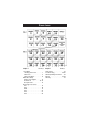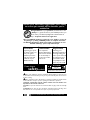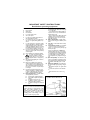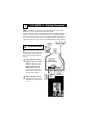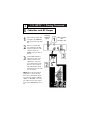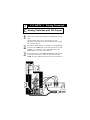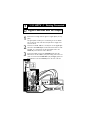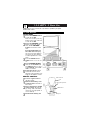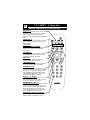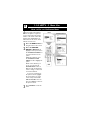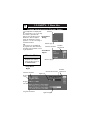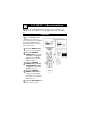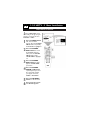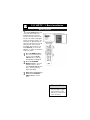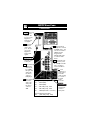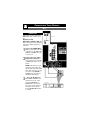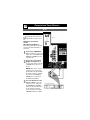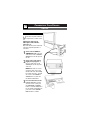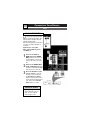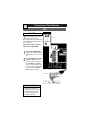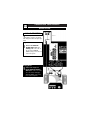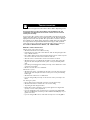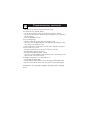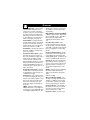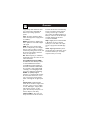Philips 60PP9910/17 User manual
- Category
- Supplementary music equipment
- Type
- User manual
This manual is also suitable for

User Manual
SET-UP AND BASIC GUIDE
51PP9910
55PP9910
HDTV
HDTV
Thank you for choosing Philips.
Need help fast?
Read your User Manual first for quick tips that
make using your Philips product more enjoyable.
If you have read your instructions and still need
assistance you may access our online help at
www.p4c.philips.com
or
call 1-800-531-0039
while with your product.
3135 035 22222
3/24/04

PANEL INDEX
1-2-3 HDTV
1 Getting Connected . . . . . . . . .1
2 Basic Use . . . . . . . . . . . . . . . . .5
3 Basic Installation . . . . . . . . . .10
HDTV Boot Camp
Analog versus Digital . . . . . . . .13
Connections . . . . . . . . . . . .14-15
Rear Jack Panel . . . . . . . . . . . . .16
Connecting Your Device
AV1 . . . . . . . . . . . . . . . . . . . . .17
AV2 . . . . . . . . . . . . . . . . . . . . .18
SIDE . . . . . . . . . . . . . . . . . . . . .19
AV3 . . . . . . . . . . . . . . . . . . . . .20
AV4 . . . . . . . . . . . . . . . . . . . . .21
AV5 . . . . . . . . . . . . . . . . . . . . .22
Audio System . . . . . . . . . . . . . . . .23
Troubleshooting . . . . . . . . . . .24-25
HD Compatibility Information . . .26
Glossary . . . . . . . . . . . . . . . . .27-28
Warranty . . . . . . . . . . . . . . . . . . .32
SUBJECT Panel # SUBJECT Panel #

3
Once your PHILIPS purchase is registered, you’re eligible to receive all
the privileges of owning a PHILIPS product. So complete and return
the Warranty Registration Card enclosed with your purchase at once.
And take advantage of these important benefits.
Return your Warranty Registration Card today
to ensure you receive all the benefits you’re
entitled to.
Congratulations on your purchase, and welcome to the
“family!” To get the most from your PHILIPS product, you
must return your Warranty Registration Card within 10
days. So please mail it to us right now!
Know these
safetysymbols
t This “bolt of lightning” indicates uninsulated material within your unit may cause
an electrical shock. For the safety of everyone in your household, please do not remove
product covering.
s The “exclamation point” calls attention to features for which you should read the
enclosed literature closely to prevent operating and maintenance problems.
WARNING: TO PREVENT FIRE OR SHOCK HAZARD, DO NOT EXPOSE THIS
EQUIPMENT TO RAIN OR MOISTURE.
CAUTION: To prevent electric shock, match wide blade of plug to wide slot, and fully
insert.
ATTENTION: Pour éviter les chocs électriques, introduire la lame la plus large de la
fiche dans la borne correspondante de la prise et pousser jusqu’au fond.
CAUTION
RISK OF ELECTRIC SHOCK
DO NOT OPEN
CAUTION: TO REDUCE THE RISK OF ELECTRIC SHOCK, DO NOT
REMOVE COVER (OR BACK). NO USER-SERVICEABLE PARTS
INSIDE. REFER SERVICING TO QUALIFIED SERVICE PERSONNEL.
Warranty
Verification
Registering your prod-
uct within 10 days con-
firms your right to
maximum protection
under the terms and
conditions of your
PHILIPS warranty.
Owner
Confirmation
Your completed
Warranty Registration
Card serves as verifica-
tion of ownership in
the event of product
theft or loss.
Model
Registration
Returning your
Warranty Registration
Card right away guar-
antees you’ll receive all
the information and
special offers which
you qualify for as the
owner of your model.
R
E
G
I
S
T
R
A
T
I
O
N
N
E
E
D
E
D
W
I
T
H
I
N
1
0
D
A
Y
S
Hurry!
Visit our World Wide Web Site at http://www.philips.com

IMPORTANT SAFETY INSTRUCTIONS
Read before operating equipment
1. Read these instructions.
2. Keep these instructions.
3. Heed all warnings.
4. Follow all instructions.
5. Do not use this apparatus near water.
6. Clean only with a dry cloth.
7. Do not block any of the ventilation openings. Install in accor-
dance with the manufacturers instructions.
8. Do not install near any heat sources such as radiators, heat reg-
isters, stoves, or other apparatus (including amplifiers) that pro-
duce heat.
9. Do not defeat the safety purpose of the polarized or grounding-
type plug. A polarized plug has two blades with one wider than
the other. A grounding type plug has two blades and third
grounding prong. The wide blade or third prong are provided for
your safety. When the provided plug does not fit into your out-
let, consult an electrician for replacement of the obsolete outlet.
10. Protect the power cord from being walked on or pinched partic-
ularly at plugs, convenience receptacles, and the point where they
exit from the apparatus.
11. Only use attachments/accessories specified by the manufacturer.
12. Use only with a cart, stand, tripod, bracket, or table
specified by the manufacturer, or sold with the
apparatus. When a cart is used, use caution when
moving the cart/apparatus combination to avoid injury from tip-
over.
13. Unplug this apparatus during lightning storms or when unused
for long periods of time.
14. Refer all servicing to qualified service personnel. Servicing is
required when the apparatus has been damaged in any way,
such as power-supply cord or plug is damaged, liquid has been
spilled or objects have fallen into apparatus, the apparatus has
been exposed to rain or moisture, does not operate normally, or
has been dropped.
15. This product may contain lead and mercury. Disposal of these
materials may be regulated due to environmental considerations.
For disposal or recycling information, please contact your local
authorities or the Electronic Industries Alliance: www.eiae.org
16. Damage Requiring Service - The appliance should be
serviced by qualified service personnel when:
A. The power supply cord or the plug has been damaged; or
B. Objects have fallen, or liquid has been spilled into the
appliance; or
C. The appliance has been exposed to rain; or
D. The appliance does not appear to operate normally or
exhibits a marked change in performance; or
E. The appliance has been dropped, or the enclosure dam-
aged.
17. Tilt/Stability - All televisions must comply with recommend-
ed international global safety standards for tilt and stability prop-
erties of its cabinet design.
• Do not compromise these design standards by applying exces-
sive pull force to the front, or top, of the cabinet which could
ultimately overturn the product.
• Also, do not endanger yourself, or children, by placing electronic
equipment/toys on the top of the cabinet. Such items could
unsuspectingly fall from the top of the set and cause product
damage and/or personal injury.
18. Wall or Ceiling Mounting - The appliance should be
mounted to a wall or ceiling only as recommended by the man-
ufacturer.
19. Power Lines - An outdoor antenna should be located away
from power lines.
20. Outdoor Antenna Grounding - If an outside antenna
is connected to the receiver, be sure the antenna system is
grounded so as to provide some protection against voltage surges
and built up static charges.
Section 810 of the National Electric Code, ANSI/NFPA No. 70-
1984, provides information with respect to proper grounding of
the mast and supporting structure, grounding of the lead-in wire
to an antenna discharge unit, size of grounding connectors, loca-
tion of antenna-discharge unit, connection to grounding elec-
trodes, and requirements for the grounding electrode. See Figure
below.
21. Object and Liquid Entry - Care should be taken so that
objects do not fall and liquids are not spilled into the enclosure
through openings.comply with recommended international global
safety standards for tilt and stability properties of its cabinet
design.
22. Battery Usage CAUTION - To prevent battery leakage
that may result in bodily injury, property damage, or damage to
the unit:
• Install all batteries correctly, with + and - aligned as marked
on the unit.
• Do not mix batteries (old and new or carbon and alkaline,
etc.).
• Remove batteries when the unit is not used for a long
time.
Note to the CATV system installer: This
reminder is provided to call the CATV system
installer's attention to Article 820-40 of the
NEC that provides guidelines for proper
grounding and, in particular, specifies that the
cable ground shall be connected to the
grounding system of the building, as close to
the point of cable entry as practical.
Example of Antenna Grounding
as per NEC - National Electric Code

1-2-3 HDTV - 1 Getting Connected
W
elcome to HDTV. You are about to experience the latest improvement in TV pro-
gramming since the inception of color from black and white.
To begin, you will need to select one of the following connections. Depending on the type of
signal source you have. If you are connecting a cable or antenna directly from the wall to
your TV, select connection A. If you are connecting a cable box with RF (coaxial) cable out-
put to your TV, select connection B. If you are connecting a cable box or receiver with AV
outputs, select connection C. If you are connecting an HDTV cable box, select connection D.
Y
our home’s signal input might come
from a single (75 ohm) round cable,
a Converter Box, or from an antenna. In
either case the connection to the TV is
very easy.
1
If your Cable TV signal or
Antenna signal is a round
cable (75 ohm) then you're
ready to connect to the TV.
If your antenna has flat
twin-lead wire (300 ohm),
you first need to attach the
antenna wires to the screws on
a 300 to 75 ohm adapter.
2
Connect the Cable TV cable
or Antenna cable (or 300 to 75
ohm adapter) to the 75Ω plug on
the TV.
1
A
Cable/Antenna

1-2-3 HDTV - 1 Getting Connected
B
Cable Box with RF Output
Back of Cable
Box
(example only)
1
Connect the incoming cable
TV signal to the CABLE IN
jack on the back of the cable
box.
2
Connect a coaxial cable
(not supplied) to the TO
TV jack on the back of the
cable box and to the
CABLE jack on the back of
the TV.
3
Set the Output Channel
switch on the back of the
cable box to CH 3 or 4
(whichever is correct for
your cable box), then tune
the TV to the correspon-
ding channel. Once tuned,
change channels at the cable
box, not the TV.
NOTE: This connection will not
supply stereo sound to the TV.
The reason is that the RF output
on a cable box—labeled “TO TV,”
“OUT,” or “OUTPUT,” for exam-
ple—will not send a stereo signal
to the tuner (VHF/UHF) input on a
TV.
Incoming
Cable TV
Signal
2

1
Connect the incoming cable TV signal to a signal splitter (not sup-
plied).
The signal splitter enables you to avoid having to use the
TO TV jack on the back of the cable box. This jack will not supply
stereo sound to the TV.
2
Connect a coaxial cable to a connector on the signal split-
ter and to the CABLE jack on the TV and connect a coax-
ial cable to a connector on the signal splitter and to the
CABLE IN jack on the back of the cable box.
3
Connect A/V cables to the VIDEO and AUDIO L and R outputs
on the back of the cable box and to the AV1 video (labeled
VIDEO) and audio (labeled L and R) jacks on the back of the TV.
1-2-3 HDTV - 1 Getting Connected
C
Analog Cable Box with AV Output
3

1
Connect the incoming cable TV signal to a signal splitter (not sup-
plied).
The signal splitter enables you to avoid having to use the TO TV
jack on the back of the cable box. This jack will not supply stereo
sound to the TV.
2
Connect a coaxial cable to a connector on the signal split-
ter and to the CABLE jack on the TV and connect a coax-
ial cable to a connector on the signal splitter and to the
CABLE IN jack on the back of the cable box.
3
Connect the YPbPr (component) VIDEO OUT jacks from the
Cable Box to the AV 4 YPbPr (component video) jacks on the rear
of the TV. Connect the AUDIO OUT L(eft) and R(ight) jacks from
the Cable Box to the AV 4 AUDIO jacks on the rear of the TV.
1-2-3 HDTV - 1 Getting Connected
D
Digital Cable Box with AV Output
4

1-2-3 HDTV - 2 Basic Use
TV and Remote
TV BUTTONS
1
Press the POWER button
to turn the TV ON.
Note: You can also press any
button on the front of the TV
to turn the TV ON.
2
Press the VOLUME + but-
ton to increase the sound
level, or the VOLUME –
button to lower the sound
level.
Pressing both buttons at
the same time will display
the on-screen menu. Once in
the menu, use these buttons
to make adjustments or selec-
tions.
3
Press the CHANNEL UP 5 or
DOWN ∞ button to select TV chan-
nels.
4
Press SOURCE SELECT
then use the CHANNEL UP
and DOWN button to select
an AV SOURCE. Press VOL-
UME + to confirm.
5
Point the remote control
toward the remote sensor
window on the TV when oper-
ating the TV with the remote.
REMOTE CONTROL
T
o load the supplied batteries
into the remote:
1
Remove the battery com-
partment lid on the back of
the remote.
2
Place the batteries (2-AA)
in the remote. Be sure the
(+) and (-) ends of the batter-
ies line up correctly (inside of
case is marked.)
3
Reattach the battery lid.
Battery Compartment
2-AA Batteries
Battery Lid
Back of Remote
5
N
ow that your set is connected, take a few minutes to familiarize yourself with
some basic controls.

REMOTE CONTROL BUTTON DESCRIPTIONS
AV Buttons
Press to access the AV Source menu. Then
use Cursor Buttons to select the different
signal sources connected to the TV:
Antenna, Cable AV1, AV2, AV3, AV4, AV5,
Side.
MUTE Button
Press to turn the TV sound off. To restore
the sound to its previous level, press the
button again.
PIP buttons:
PIP, POS, SWAP, FREEZE
Press to operate the Picture-in-Picture (PIP)
features. See page 4 of the Advanced
Instructions
Guide Button
Press to open the guide feature of your TV.
For Digital programs, the guide provides
information about the broadcast.
OK Button
Press to toggle between locked and
unlocked in the AutoLock menu.
INFO/EXIT Button
Press to display the INFO screen. Also can
be used to exit the On Screen Menu.
CURSOR Buttons
Up/Down: allows you to select the next or
previous menu item in the menu. Up/Down
also can be used for quick tuning to major
channels without going through subchan-
nels.Left/Right: allows you to access the
submenus and adjust the settings.
Volume + or - Button
Press the VOL + button to increase the
TV’s sound level. Press the VOL – button
to decrease the TV’s sound level.
NUMBERED (0-9) Buttons
Press the numbered buttons to select TV chan-
nels or to enter certain values within the on-
screen menu. For single channel entries, press
the numbered button for the channel you
desire. The TV will pause for a second or two
before changing to the chosen channel.
A/CH Button (Alternate Channel)
Press to toggle between the last viewed channel
and the channel presently being viewed.
1-2-3 HDTV - 2 Basic Use
6

POWER Button
Press to turn the TV On or Off.
Please note that due to the nature of
DTV, the set will take longer to fully
power-up than you are used to.
FORMAT Button
Press to select a picture format
mode for a video source connected
to the ANTENNA/CABLE or AV
input. Each press of the button
selects a different mode: Native
(16:9), 4:3, Panoramic, Zoom.
TIMER Button
Press to access the TIMER menu.
SURF Button
Press to select previously entered
channels. With the TV’s Surf con-
trol, you can place up to 10 favorite
channels in memory. Then by press-
ing the Surf button, you can quickly
view the selected channels.
MENU Button
Press to activate the On Screen
Menu. While navigating the menu,
press to back up a level.
CH(annel) + or - Buttons
Press to select channels in ascending or
descending order.
DSURF Button
Press this button to activate DSURF.
While in DSURF mode, the TV only
tunes to Digital channels and subchan-
nels.
Subchannel Direct Access Button
Press the button in conjuction with the
numbered buttons (0-9) to directly
access digital channels (for example
9.1).
REMOTE CONTROL BUTTON DESCRIPTIONS
1-2-3 HDTV - 2 Basic Use
7
HELPFUL HINTS
• Press CURSOR UP and
DOWN to surf through the
major channels, bypassing all
minor channels and subchan-
nels.

A
menu is simply a list of options.
You can adjust or set your TV’s
onscreen menu options by pressing
buttons on the remote control. The
following steps will familiarize you
with how to use the remote control
with the onscreen menu.
1
Press the MENU button to
bring the menu to the screen.
2
Press the CURSOR-
DOWN or UP button to
highlight a menu option. Press
the CURSOR RING RIGHT to
enter the submenu for the
option.
Within the submenu, press
the CURSOR BUTTON
DOWN or UP to highlight an
option.
Based on the submenu you
are in, you can press the
CURSOR RIGHT button or
LEFT to make an adjustment,
select a setting, or enter a list
or another submenu.
To go from a submenu to
the previous menu, highlight
the option at the top of the
screen and press the CUR-
SOR UP BUTTON. You can
also press MENU to return to
the previous menu.
3
Press INFO/EXIT to exit the
menu.
HOW TO USE THE ON-SCREEN MENU
1-2-3 HDTV - 2 Basic Use
8

1-2-3 HDTV - 2 Basic Use
COMMON INFORMATION AND CHANNEL SCREEN
Y
our Philips DTV can display chan-
nel information in one of two ways.
The amount of information dis-
played in each will depend on the
whether the channel is digital or
analog, the broadcaster, and your
preference. You can select a large or
small channel banner.
T
he banner can only display the
program name, time and a brief
description if the broadcaster is send-
ing the information.
Small Banner
Analog
Small Banner
Digital
Channel
Channel Type
Channel Type
Channel and Name
Available
Subchannels
Channel and Name
Current date and time
Program
name
Program
time
Signal Strength
Available
Subchannels
Program information
Signal Type
Large Banner
Digital
9
HELPFUL HINTS
• The large channel banner
displays the same informa-
tion shown when you press
the INFO BUTTON.

T
he menu LANGUAGE control
enables you to set the TV’s
onscreen menu and onscreen displays
to be shown in English, French, or
Spanish. Follow the steps in this sec-
tion to set the control.
1
Press the MENU button.
The onscreen menu appears.
2
Press the CURSOR
DOWN button repeatedly
until INSTALL is highlighted.
Then press the CURSOR
RIGHT button to enter the
INSTALL submenu.
3
Press the CURSOR
DOWN button and then
CURSOR RIGHT button
to highlight the menu LAN-
GUAGE options list.
4
Press the CURSOR
DOWN or UP button to
select your menu language.
Immediately, the onscreen dis-
plays appear in the language
that you choose.
5
Press the INFO/EXIT but-
ton to exit the menus.
1-2-3 HDTV - 3 Basic Installation
LANGUAGE
N
ow that you are familiar with the basic operation of your TV, follow the next
steps to correctly install the correct menu language, tuner mode, and Channel
list.
10

TUNER MODE CONTROL
S
et the TUNER MODE control
according to the type of signal
you have connected to the TV—
ANTENNA or CABLE.
1
Press the MENU button.
The onscreen menu
appears. Press the CURSOR
DOWN button repeatedly
until INSTALL is highlighted.
2
Press the CURSOR
RIGHT button to enter
the INSTALL submenu.
Then press the CURSOR
DOWN button until
TUNER MODE is highlight-
ed.
3
Press the CURSOR
RIGHT button to high-
light the TUNER MODE
options list.
4
Press the CURSOR
DOWN or UP button
repeatedly until you select
the option that matches
your signal connection,
CABLE or ANTENNA.
5
Press the INFO/EXIT
button to exit the menu.
6
Proceed to the section
on “Auto Program.”
1-2-3 HDTV - 3 Basic Installation
11

AUTO PROGRAM
T
he AUTO PROGRAM feature will
scan for channels with active
broadcast signals and store those
channels in the TV’s memory. It will
tune up to 69 analog and 69 digital
channels for antenna, and up to 135
analog and 135 digital channels for
cable. First it will search and store all
analog channels, then search and
store digital channels. After you run
AUTO PROGRAM, you can use the
CH(annel) +/– buttons to quickly and
easily select stations.
1
Press the MENU button.
The onscreen menu appears.
Then press the CURSOR
DOWN button repeatedly
until INSTALL is highlighted.
2
Press the CURSOR
RIGHT button to enter the
INSTALL submenu. Then
press CURSOR RIGHT button
again. Autoprogramming
begins immediately.
3
When the programming is
done, press the INFO/
EXIT button to exit the
menu.
HELPFUL HINTS
• Due to the nature of Digital
Television signals, program-
ming may take more time
than you are accustomed to.
(Up to 30 minutes)
1-2-3 HDTV - 3 Basic Installation
12

HDTV BOOT CAMP
Analog
Digital
Channels
Whether you use a high-tech, multi-
function remote control or a dial, ana-
log channels are what we’ve been
watching for many years. What you see
is what you get.
Channels
With Digital TV, each channel can have
up to 999 subchannels. Broadcasters
can use these to send a variety of infor-
mation.
Subchannels are represented in
this format:10.2. In this example
“10” is the major channel and “2”
is the subchannel. You may also
see this written as 10-2.
Signal Strength
If the signal from the broadcaster or
cable provider is weak or suffers inter-
ference, your picture and sound quality
will diminish. You can improve the pic-
ture by adjusting the antenna or remov-
ing sources of interference.
Signal Strength
Signal strength for digital signals is only
an issue at a critical point. With digital
TV you either have a crystal clear pic-
ture or none at all. This means that
under normal circumstances, you will
not have to adjust your antenna. If a
signal is so weak that it does not pro-
duce a picture you can adjust your
antenna to see if it helps. However,
you will either have clear picture and
sound or none at all.
Important: Even if they register as strong
signals, your DTV treats scrambled signals
as if they are weak signals. No amount of
antenna fine tuning will resolve a scrambled
signal.
Channel Tuning and
Autoprogramming
Analog channels only carry a small
amount of information and are almost
instantaneously tuned by a TV.
Likewise, it takes only long enough to
surf through the channels for the TV to
autoprogram analog channels.
Channel Tuning and
Autoprogramming
Digital channels carry a great deal more
information. In addition they may have
up to 999 subchannels. This means it
takes longer for a TV to tune to a digi-
tal channel. You may notice a slight
delay as you surf digital channels
This also effects autoprogramming
which may take up to 30 minutes
depending on the number of digital
channels available.
13

HDTV BOOT CAMP
G
S-VIDEO
This page contains descriptions and illustrations of jacks, cables, and connectors
you might use in making connections. The cables and connectors are not supplied
with your TV, but you can purchase them at your electronics dealer. Or, you can
order them by calling our Customer Care Center at 1-800-531-0039.
Video (Composite) Jack
Cable Used: Video with
RCA-type Phono Plugs
S-VIDEO Jack
Cable Used: S-Video
Pr Pb Y
Component Video
Jacks
Cables Used:
Component Video with
RCA-type Phono Plugs
HDMI Jack
Cables Used: HDMI
HDMI Input Jack
Cable used: HDMI
This jack works with HDMI (High Definition Multimedia
Interface) digital signals. Allows encrypted transmissions
of uncompressed, high definition digital content. It sup-
ports both digital video and digital audio signals.
Component Video Input Jacks (Red, Blue, Green)
Cables used: component video with RCA-type
phono plugs
Allow you to connect accessory devices such as DVD
players. Separating the video into three signals, these
inputs provide excellent quality. Be sure to connect the
left and right audio cables, because the Y, Pb, Pr jacks
receive only the picture signal.
S-Video Input Jacks
Cable used: S-Video
Provide a higher quality picture than the Video (compos-
ite) jacks because the color part of the picture is sepa-
rated from the black and white portion. Be sure to con-
nect the left and right audio cables, because the S-Video
jacks receive only the picture signal.
Video (“CVBS” or “composite”) Input Jacks (Yellow)
Cable used: Video with RCA-type phono plugs
Provide better picture performance than the antenna RF
input for analog channels. Be sure to connect the audio
cables, because the video jacks receive only the picture
signal.
Connections and Jacks
14
Red Blue Green
Yellow

HDTV BOOT CAMP
Connections and Jacks
TUNER
Antenna RF Jack
Cable Used: RF
Coaxial (75Ω)
Tuner (RF) Input Jack
Cables used: RF coaxial cable (75Ω)
Allows you to connect an antenna, cable TV, or compo-
nents having RF outputs to the antenna input on the TV.
Signal Splitter
Cables Used: RF
Coaxial (75Ω)
Analog and Digital Audio Jacks (Red and
White, Orange)
Cables used:Audio with RCA-type phono
plugs for analog and Coaxial Digtial
SPDIF for digital.
Provide sound for the video inputs. If your acces-
sory device has only one output for audio, connect
it to the left (color coded white) audio jack on the
TV.
Audio Jacks
Cables Used:
Audio with
RCA-type
Phono Plugs
RL
Signal Splitter
Allows you to route an antenna or cable TV
signal to two inputs.
300- to 75-ohm
Twin-lead Adapter
300- to 75-ohm Twin-lead Adapter
Accepts twin-lead wires from an antenna and allows con-
nection to the antenna input on the TV. If your antenna is
already equipped with an RF coaxial cable you will not
need this adapter.
TUNER
15
COAX
Audio Jacks
Cables Used:
Coaxial Digital
Audio (SPDIF)
Red White
Orange

Input Signal Compatibility:
AV1 . . . . NTSC (480i)
AV2 . . . . NTSC (480i)
AV3 . . . . 480i, 480p, 720p, 1080i
AV4 . . . . 480i, 480p, 720p, 1080i
AV5 . . . . HDMI (DVI with a converter)
Antenna/ NTSC, ATSC, QAM
Cable . . . (480i, 480p, 720p, 1080i)
HDTV BOOT CAMP
Connections
16
AV5 This includes an
HDMI jack to connect
an HDMI device. You
can also use a DVI to
HDMI converter
along with the
left/right audio jacks
to connect a DVI
device..
AV4 This includes com-
ponent video (Y, Pb,
Pr or RGB) and audio
jacks. Use this to
connect an HD set-
top box.
AV2 This
includes an S-
Video, Video,
and audio
jacks. Use this
to connect a
Personal
Video
Recorder.
ANALOG
AUDIO OUT
Connect an
analog audio
device to
these jacks.
Antenna Connect
an antenna to
this jack. The
TV can receive
Digital and
Analog broad-
cast signals.
Cable Connect
the Coaxial
cable to this
jack. The TV
can receive
Digital and
Analog cable
signals.
Digital Audio Out
Connect a digi-
tal audio device
to this Jack.
AV3 This includes
component
video (Y, Pb,
Pr or RGB),
HV Sync, and,
audio jacks.
Use this to
connect a
DVD player.
AV1 This includes
an S-Video,
Video, and
audio jacks.
Use this to
connect a
VCR.
Page is loading ...
Page is loading ...
Page is loading ...
Page is loading ...
Page is loading ...
Page is loading ...
Page is loading ...
Page is loading ...
Page is loading ...
Page is loading ...
Page is loading ...
Page is loading ...
Page is loading ...
-
 1
1
-
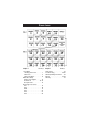 2
2
-
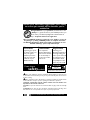 3
3
-
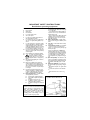 4
4
-
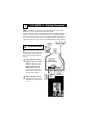 5
5
-
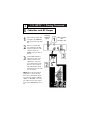 6
6
-
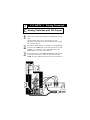 7
7
-
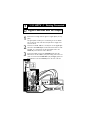 8
8
-
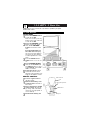 9
9
-
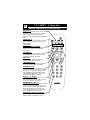 10
10
-
 11
11
-
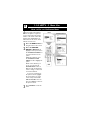 12
12
-
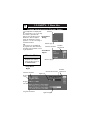 13
13
-
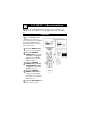 14
14
-
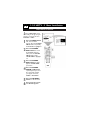 15
15
-
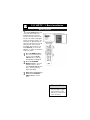 16
16
-
 17
17
-
 18
18
-
 19
19
-
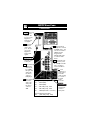 20
20
-
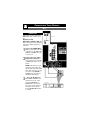 21
21
-
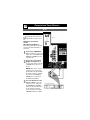 22
22
-
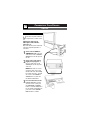 23
23
-
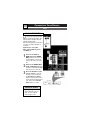 24
24
-
 25
25
-
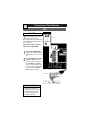 26
26
-
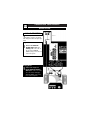 27
27
-
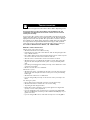 28
28
-
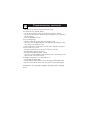 29
29
-
 30
30
-
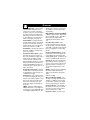 31
31
-
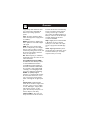 32
32
-
 33
33
Philips 60PP9910/17 User manual
- Category
- Supplementary music equipment
- Type
- User manual
- This manual is also suitable for
Ask a question and I''ll find the answer in the document
Finding information in a document is now easier with AI
Related papers
-
Philips 100Hz TV User manual
-
Philips 34PW9819/17 Installation guide
-
Philips 20PT6431 User manual
-
Philips 32PT6441/37, 26PW6341/37, 30PW6341/37 User manual
-
Philips 32PT6441/37 User manual
-
Philips 3121 235 20061 User manual
-
Philips 44PL9523 User manual
-
Philips 55PL9223 User manual
-
Philips 13PR12W99 User manual
-
Philips 62PL9524 User manual