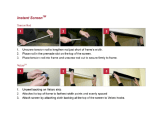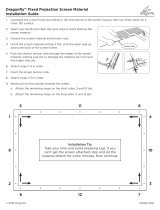Rev.041014-JA www.elitescreens.com 7
(
A02+1551+#*0(
1. Locate your desired installation location with a stud finder (recommended) and mark the drill-hole area of
where the screen is to be installed.
2. Drill a hole with the proper bit size according to the wood screws included.
3. Line up the wall brackets with the drilled holes on the installation location and screw them in using a
Phillips screwdriver.
Note: Use 2 top wall brackets on diagonal sizes below 135”, and use 3 top wall brackets on diagonal
sizes 135” and above.
4. Position the fixed frame screen onto the top wall brackets as shown in (Fig. 19) and push down at the center
of the bottom frame to secure the installation.
5. The design of the wall brackets allows the frame to slide over them through its sides. This is an important
feature of the installation design as it allows your screen to be properly centered.
6. Using both hands finish the installation by pushing the lower portion of the fixed frame screen into the
lower bracket as shown in Fig 20.
&
CAUTION
Please follow these instructions carefully to ensure proper maintenance and safety of your Fixed Frame Screen
1.&When&hanging&the& screen&up,& please&make& sure&that& no& other&objects&such& as&pow er&switches,&outlets,&furniture,&
ladders,&window s ,&et c.&o cc u p y&t he &s p ac e &de s ign a te d &fo r&y ou r &Fix edOFrame&screen.&
2.&Regardless&if&the&screen&is&hung&on&or&installed&into&the&wall,&m ake&su re&that&the&prop er&m o unting&anchors&are&
used&and&that&the&weight&is&supported&appropriately&by&a&strong&and&structurally&sound&surface&just&as&any&large&
and&heavy&picture&frame&should.&(Please'consult'a'home'improvement'specialist'for'the'best'advice'on'insta lla t ion )'
3.&Frame&parts&are&made&of&high&quality&velourOsurfaced&aluminum&an d&shou ld&be&hand led&with&care.&
4.&When¬&in&use,&cover&over&the&screen&with&a&furniture&sheet&to&protect&it& from&dirt,&grime,&paint&or&any&other&
impuritie s .&
5.&When&cleaning,&use&a&damp&soft&cloth&with&warm&water&to&remove&any&marks&on&the&frame&or&screen&surface.& &
6.&Never&attempt&to&use&any&solutions,&chemicals&or&abrasive&cleaners&on&the&screen&surface.&
7.&In&order&to&avoid&damaging&the&screen,&avoid&touching&it&directly&with&your&fingers,& tools&or&any&other&sharp&or&
abrasive&objects.& &
8.&Spare&Parts&should&be&placed&out&of&reach&of&small&children&in&accordan ce &with&hou se h o ld &sa fe ty &gu id e lin e s. &
For&a&local&El ite& Scree ns&contact &or& Technical& Support,& please& vis it&
www.elit es c r een s. c om&