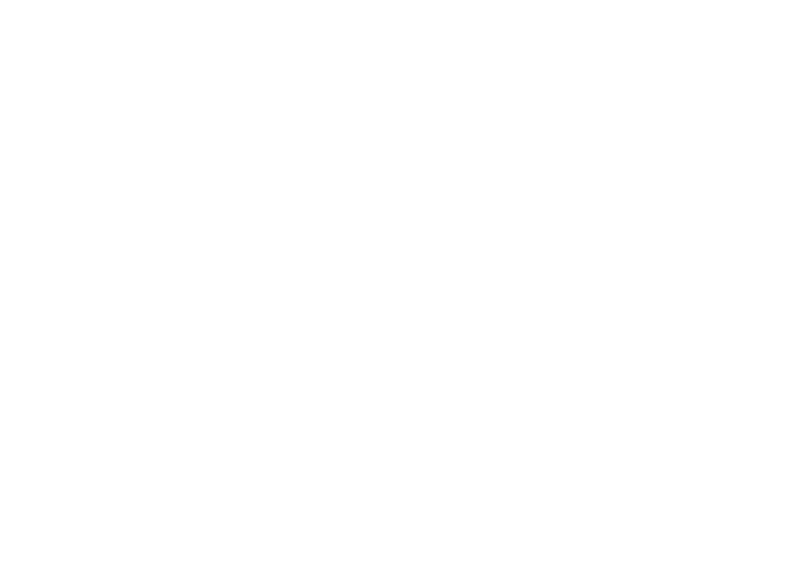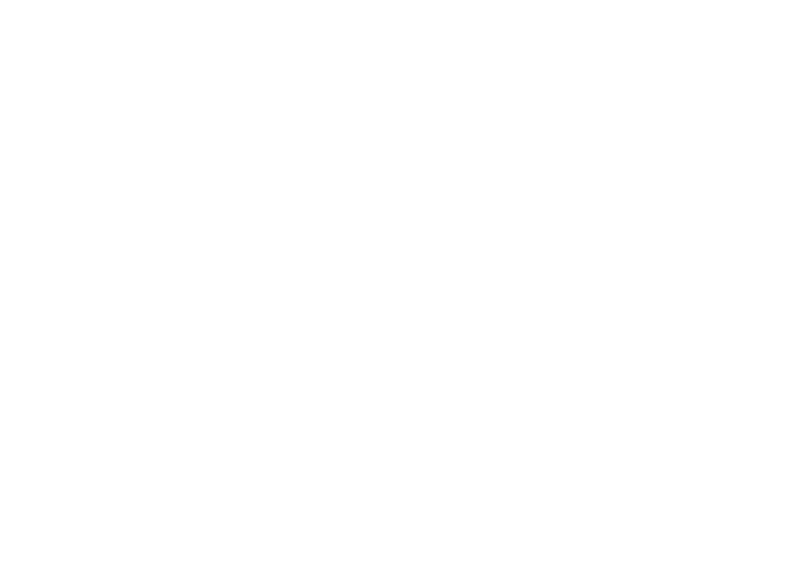
1
TABLE OF CONTENT
1 Key Features................................................................................................................................................................................ 3
2 System Requirements.................................................................................................................................................................. 4
3 Package Content.......................................................................................................................................................................... 5
4 Before Using ................................................................................................................................................................................ 5
4.1 Connect to a PC and download audio files....................................................................................................................... 5
4.2 Removing the player from the PC safely .......................................................................................................................... 5
4.3 Charge the battery............................................................................................................................................................ 6
5 Keys Description .......................................................................................................................................................................... 7
6 Power On/Off ............................................................................................................................................................................... 8
7 Basic operation ............................................................................................................................................................................ 8
8 Playing music ............................................................................................................................................................................... 9
8.1 Enter the music mode....................................................................................................................................................... 9
8.2 Folder navigation.............................................................................................................................................................. 9
9 Playing Videos ........................................................................................................................................................................... 10
10 Viewing photos............................................................................................................................................................................11
11 Reading E-book ..........................................................................................................................................................................11
11.1 Reading...........................................................................................................................................................................11
11.2 Using bookmark ............................................................................................................................................................. 12
12 Browsing all files ........................................................................................................................................................................ 13
13 Voice Recording ......................................................................................................................................................................... 13
14 Deleting files............................................................................................................................................................................... 14
15 Customizing Settings ................................................................................................................................................................. 14
16. Troubleshooting.......................................................................................................................................................................... 17
17. Converting Video To AVI format.................................................................................................................................................. 19
18. Technical Specifications ............................................................................................................................................................. 26
19. Notice......................................................................................................................................................................................... 27
20. Listening Cautions...................................................................................................................................................................... 27
21. Precautions ................................................................................................................................................................................ 28
FCC Caution ..................................................................................................................................................................................... 30
FCC Compliance............................................................................................................................................................................... 30