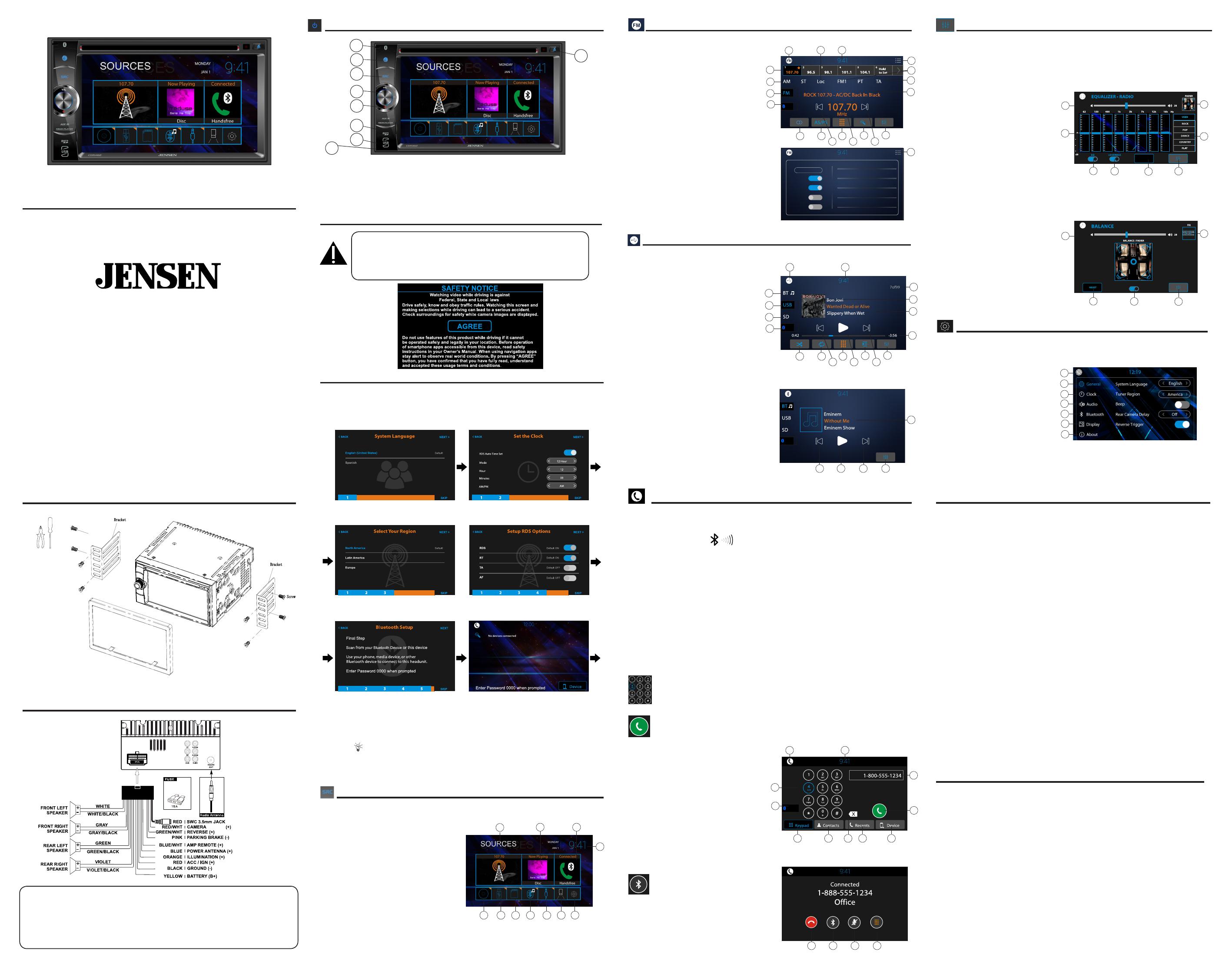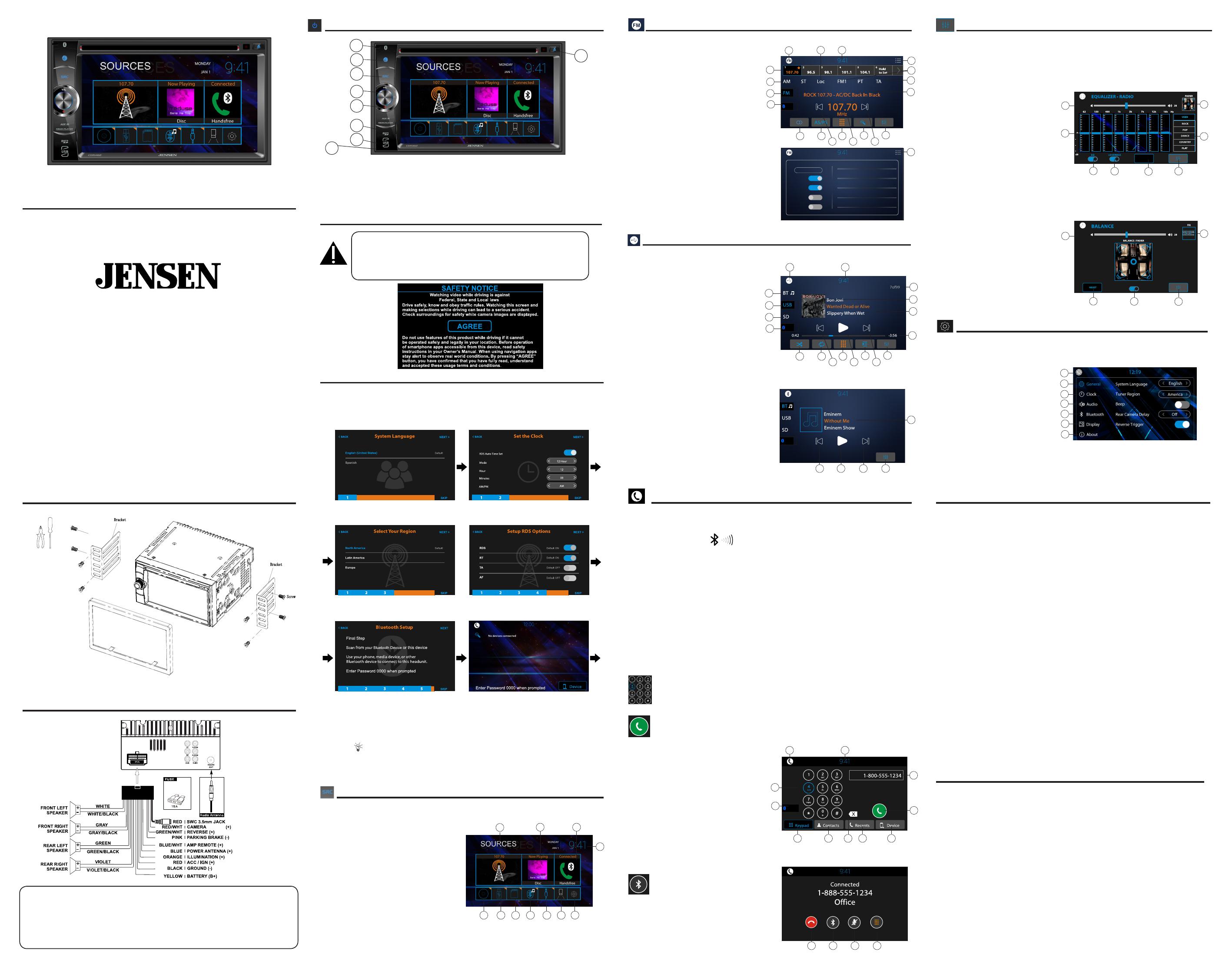
Press the Top Left Source icon to enter Main Source Menu
In the Menu mode, press the desired icon to enter the desired mode:
1. Radio Direct
2. Media Player Last Source
3. BT Handsfree Direct
4. DISC Direct
5. USB Direct
6. microSD Card Direct
7. BT Streaming Direct
8. AUX In Direct
9. Rear/Front Camera
10. Main System Setup Menu
11. Press Clock to Standby Monitor
- Press screen anywhere to return
- Audio will still continue to play while in Standby mode
Bluetooth Microphone - The microphone is built-in to the receiver.
• To ensure the best conversation quality/performance, stay within 3 feet (1 meter) of the
unit’s microphone when talking.
Pairing and Connecting
Before using Bluetooth functions, you must pair your mobile phone to the CDR462. The
device name is “JENSEN BT”. The Bluetooth passcode “0000”. To ensure the best reception
for pairing and re-connection, please make sure the mobile phone battery is fully charged
before you begin.
• Try to perform pairing within a few minutes of the mobile phone being turned on.
• Once the unit has been paired with the mobile phone, the unit’s model number, “JENSEN
BT”, will be displayed on the mobile phone.
• To achieve the best performance, always keep the mobile phone within 10 feet (3 meters)
of the unit.
• Always keep a clear path between the mobile phone and the unit. Never place a metal
object or any other obstacle between the mobile phone and the unit.
• Some mobile phones may have a “Power Saving Mode” option. PLEASE DO NOT use the
power saving mode with the CDR462.
• Before accepting or making a call, make sure your mobile phone’s “Bluetooth function” is
turned on.
Dialing a Number
Press keypad to dial a number.
Making a Call
Dial number, press to connect a call
1. Current Mode / Main Source Menu
2. Dial Keypad
3. Back to Last Source
4. Bluetooth Keypad
5. Contacts - must be manually synced
6. Keypad Backspace
7. Recent Calls
8. Device Manager
9. Call Button
10. Number
11. Press Clock to Standby Monitor
- Press screen anywhere to return
- Audio will still continue to play while in Standby
Transferring Audio
Press to transfer call audio between
the headunit and mobile phone
1. Hang Up
2. Call Transfer
3. MIC Mute
4. Return to Keypad
This warranty gives you specic legal rights. You may also have other rights which vary from state to state.
Namsung America Inc. warrants this product to the original purchaser to be free from defects in material and
workmanship for a period of one year from the date of the original purchase.
Namsung America Inc. agrees, at our option, during the warranty period, to repair any defect in material or
workmanship or to furnish an equal new, renewed or comparable product (whichever is deemed necessary) in
exchange without charges, subject to verication of the defect or malfunction and proof of the date of purchase.
Subsequent replacement products are warranted for the balance of the original warranty period.
Who is covered?
This warranty is extended to the original retail purchaser for products purchased from an authorized Jensen dealer and
used in the U.S.A.
What is covered?
This warranty covers all defects in material and workmanship in this product. The following are not covered: software,
installation/removal costs, damage resulting from accident, misuse, abuse, neglect, product modication, improper
installation, incorrect line voltage, unauthorized repair or failure to follow instructions supplied with the product, or
damage occurring during return shipment of the product. Specic license conditions and copyright notices for the
software can be found via www.jensenmobile.com.
What to do?
1. Before you call for service, check the troubleshooting guide in your owner’s manual. A slight adjustment of any
custom controls may save you a service call.
2. If you require service during the warranty period, you must carefully pack the product (preferably in the original
package) and ship it by prepaid transportation with a copy of the original receipt from the retailer to an authorized
service center.
3. Please describe your problem in writing and include your name, a return UPS shipping address (P.O. Box not
acceptable), and a daytime phone number with your shipment.
4. For more information and for the location of the nearest authorized service center please contact us by one of the
following methods:
• Call us toll-free at 1-888-921-4088
(Monday-Friday, 9:00 a.m. to 5:00 p.m. EST)
• E-mail us at cs@dualav.com
Exclusion of Certain Damages: This warranty is exclusive and in lieu of any and all other warranties, expressed or
implied, including without limitation the implied warranties of merchantability and tness for a particular purpose and
any obligation, liability, right, claim or remedy in contract or tort, whether or not arising from the company’s negligence,
actual or imputed. No person or representative is authorized to assume for the company any other liability in
connection with the sale of this product. In no event shall the company be liable for indirect, incidental or consequential
damages.
One-Year Limited Warranty
FCC Compliance
This device complies with Part 15 of the FCC Rules. Operation is subject to the following two conditions:
(1) this device may not cause harmful interference, and
(2) this device must accept any interference received, including interference that may cause undesired operation.
Warning: Changes or modications to this unit not expressly approved by the party responsible for compliance could
void the user’s authority to operate the equipment.
Note: This equipment has been tested and found to comply with the limits for a Class B digital device, pursuant to
Part 15 of the FCC Rules. These limits are designed to provide reasonable protection against harmful interference in
a residential installation. This equipment generates, uses and can radiate radio frequency energy and, if not installed
and used in accordance with the instructions, may cause harmful interference to radio communications.
However, there is no guarantee that interference will not occur in a particular installation. If this equipment does cause
harmful interference to radio or television reception, which can be determined by turning the equipment o and on, the
user is encouraged to try to correct the interference by one or more of the following measures:
• Reorient or relocate the receiving antenna.
• Increase the separation between the equipment and receiver.
• Connect the equipment into an outlet on a circuit dierent from that to which the receiver is connected.
• Consult the dealer or an experienced radio/TV technician for help.
Exclusion of Certain Damages: This warranty is exclusive and in lieu of any and all other warranties, expressed or
implied, including without limitation the implied warranties of merchantability and tness for a particular purpose and
any obligation, liability, right, claim or remedy in contract or tort, whether or not arising from the company’s negligence,
actual or imputed. No person or representative is authorized to assume for the company any other liability in
connection with the sale of this product. In no event shall the company be liable for indirect, incidental or consequential
damages.
www.jensenmobile.com
©2020 Namsung America Inc.
NSA1219-v01
Printed in China
EQ OperationTuner Operation
Wiring Diagram - Input / Outputs
Select the Tuner icon from the Main Menu screen
1. Current Mode Icon / Main Source Menu
2. Tuner Presets - Long press to set
3. AM Direct
4. FM Direct
5. Bluetooth Handsfree Direct
6. Stereo / Mono
7. AS/PS - Auto Scan / Preset Scan
8. Direct Station Entry
9. Station Search
10. EQ Settings
11. Previous Station - Long Press Manual Tune
12. Station Number
13. Next Station - Long Press Manual Tune
14. Station RDS RT Information Title
15. RDS Information Alert
16. Quick BAND Select - FM 1-2-3 | AM 1-2
17. Radio RDS Quick Setup Menu
18. Monitor Standby
19. Loc/DX
USB/microSD Media operation will work the same
way
1. Current Mode / Main Source Menu
2. BT Streaming Music Direct
3. USB Media Direct
4. SD Media Direct
5. Bluetooth Handsfree Direct
6. Shue On / O
7. Repeat 1 | All | O
8. Direct File Entry
9. Drive File List
10. EQ Settings
11. Track Down
12. Play/Pause
13. Track Up
14. Track Time / Status Bar
15. File Playing - ID3 Metadata
16. File Playing - Album Art
17. Track Counter of Folder
18. Press Clock to Standby Monitor
BT Streaming Media operation
10. EQ Settings
11. Track Down
12. Play/Pause
13. Track Up
Press EQ icon in each Source to select EQ settings
Source Tone Memory - Each Source will remember their EQ settings
1. Main System Volume
2. EQ Settings
3. EQ On/O
4. Loudness On/O
5. EQ Reset
6. Return to Source
7. EQ Presets / Custom
8. Balance / Fader
Subwoofer Frequency, Fader and Balance controls do not have Source Tone
Memory.
1. Main Volume
2. Fader Reset
3. Subwoofer ON/OFF
4. Return to Source
5. Return to EQ Controls
1. BT Microphone
2. Push to Talk Assistant
3. Source Mode
4. Volume Rotary - press to MUTE
5. Power Indicator
6. microSD Media Port
7. USB Media Port + 1A Charging
8. Reset - Behind Door
9. DISC Eject
Copyright and Trademark Notes
SD Logo is a trademark of SD-3C, LLC.
The Bluetooth
®
word mark and logos are registered trademarks owned by Bluetooth SIG Inc.
All trademarks and trade names are property of their respective owners.
All rights reserved. No part of this publication may be reproduced, distributed, or transmitted
in any form or by any means, including photocopying, recording, or other electronic or
mechanical methods, without the prior written permission of Namsung America Inc.
©2020 Namsung America Inc.
Video / movie playback will not operate while the vehicle is moving. This
is a safety feature to prevent driver distraction. In-dash video / movie
functions will only operate when vehicle is in Park and the parking brake
is engaged. It is illegal in most jurisdictions for the driver to view video
while the vehicle is in motion.
DVD Multimedia Receiver with Bluetooth
featuring a 6.2” digital touch screen TFT
This Quick Start Guide
gives you the basics to start using
your CDR462
Please visit https://www.jensenmobile.com/user-
manuals.html to download a complete owner’s
manual,
or call our friendly customer service at
1-888-921-4088
(Monday-Friday, 9AM-5PM EST)
Quick Start Guide
CDR462
Control Panel
Installation
Typical front load ISO-DIN method
POWER
MAXIMUM OUTPUT 500mA
Replace with
ATO Type fuse
Only
Media Player Operation
Handfree Operation
Main Menu
Reset EQ
4
2
6
4
2
6
SUBWOOFER
LF
0
RF
0
LR
0
RR
0
System Settings
Press GEAR icon in MAIN Source Menu
1. Back to Main Menu
2. General Setup
3. Clock Settings
4. System Audio
5. Bluetooth
6. Display - RGB LED, TFT
7. About - Software Version
Safety Notice
18
2
3
4
1
8
6
7
2
1
5
4
3
1
2
6
4
5
7
3
2
5
4
4 5
11
10
3
1
2
6 8 9
4 5
10
1
11
6 7 8
3
2
9
10
15
1 2 3 4
6 7 8
9
1311 12
10
1
18
14
17
16
15
1311 12
3
2
5
4
6 7 8
9
1311 12
10
1
16
15
14
17
Tuner Region NEWS
INFORM
SPORTS
TALK
ROCK
CLS ROCK
< America >
CT
RT
TA
AF
5
19
Tips:
EN
Nyne ADS15
USB CHARGE
5V 1A
17
Tools Required
3
1
2
4
5
6
7
9
8
BT Media Player
3
7
First Time Setup Wizard
Tips
EN
Nyne ADS15
USB CHARGE
5V 1A
Tips
EN
Nyne ADS15
USB CHARGE
5V 1A
Select Language Set the Clock
Set Radio Region
Tips
EN
Nyne ADS15
USB CHARGE
5V 1A
Tips
EN
Nyne ADS15
USB CHARGE
5V 1A
Set RDS Functions
Pair Bluetooth
Tips
EN
Nyne ADS15
USB CHARGE
5V 1A
Tips
EN
Nyne ADS15
USB CHARGE
5V 1A
The rst time the unit is powered ON, the SETUP WIZARD will help guide
you through the main radio system settings and connect to your Bluetooth
Device.
To rerun the SETUP WIZARD again, long press RESET button with a paperclip for 3
seconds, or go to ABOUT section in SETUP, select SETUP WIZARD
STEP 1 STEP 2
STEP 3 STEP 4
STEP 5 FINAL STEP
Tips
EN
Nyne ADS15
USB CHARGE
5V 1A
The SETUP WIZARD can be skipped at any time.
Select JENSEN BT then enter
PASSCODE 0000 on your Device
Enter PASSCODE
Tips
EN
Nyne ADS15
USB CHARGE
5V 1A