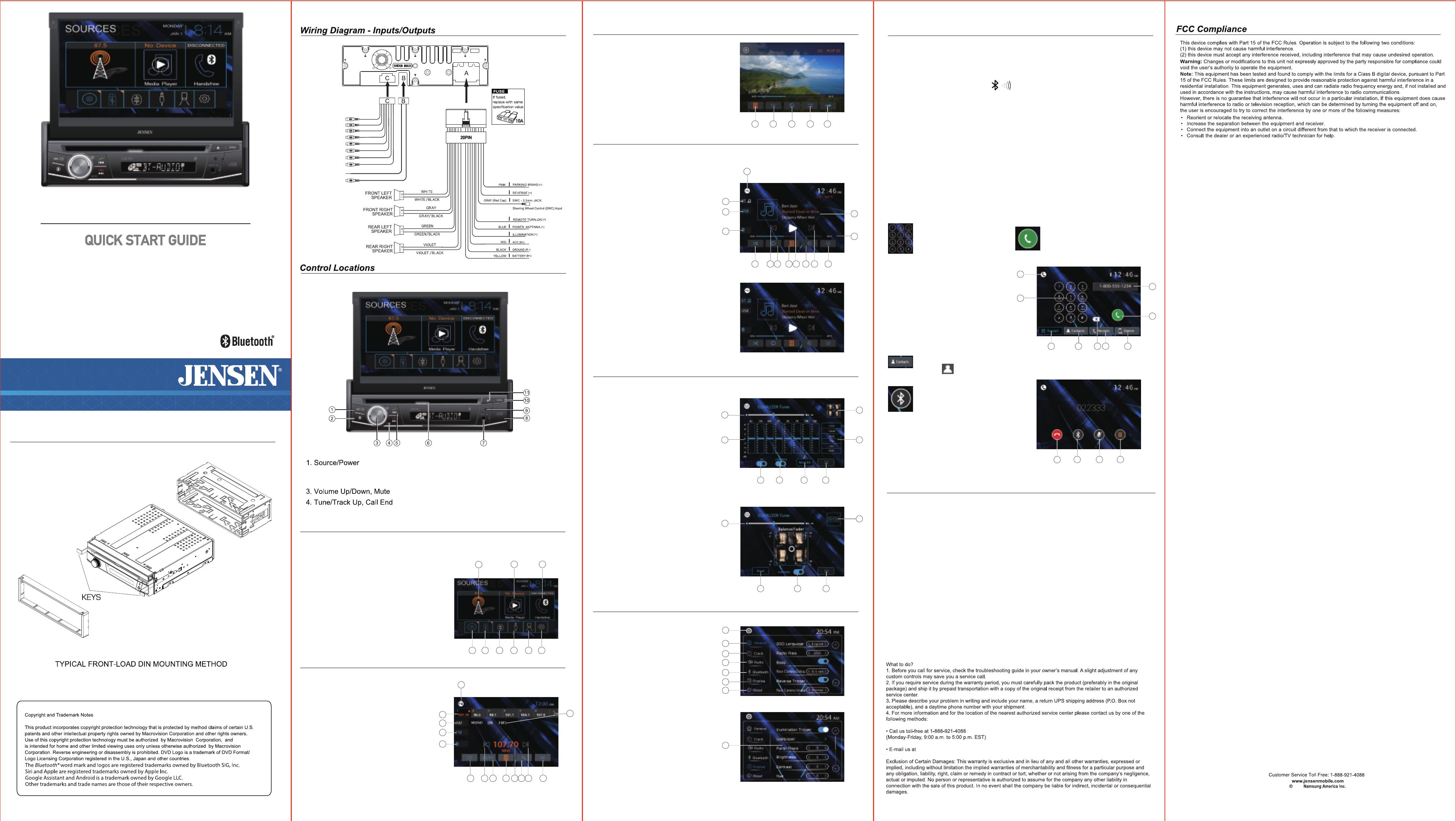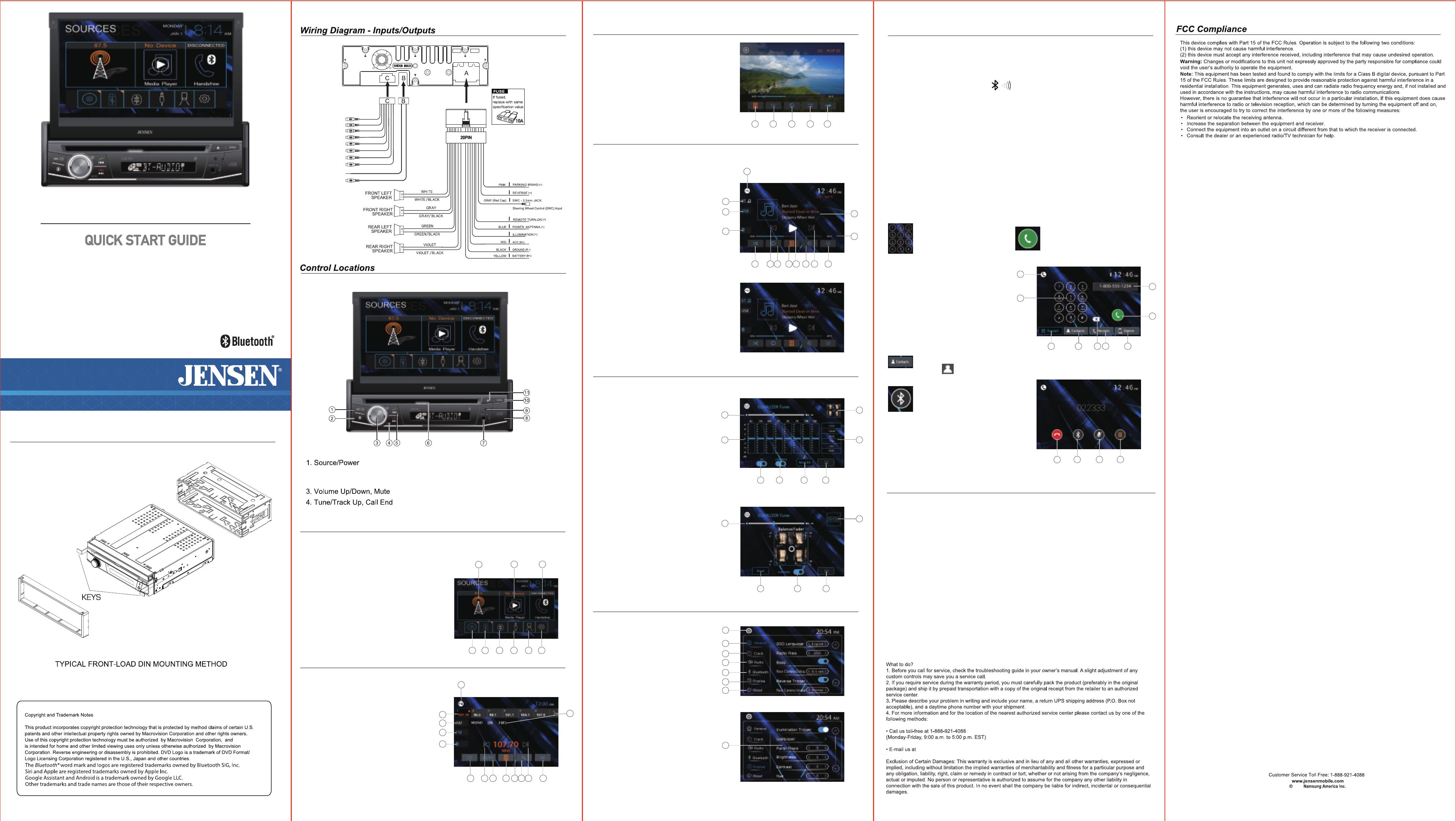
Installation
CDR7011
This Quick Start Guide gives you the basics to
start using your CDR7011. Please visit
www.jensenmobile.com
to download a complete owner’s manual or call customer
service at 1-888-921-4088 (Monday-Friday, 9AM-5PM EST).
DVD Multimedia Receiver with Bluetooth featuring
a 7” digital touch screen TFT LCD and Detachable Face
NSC0121-V01
2021
Press the Top Left Source icon to enter Main Source Menu
In the Menu mode, press the desired icon to enter the desired mode:
1. Radio
2. Media Player Last Source
3. BT Handsfree
4. DISC
5. USB
6. BT Streaming
7. AUX In
8. Rear view Camera
9. Main System Setup Menu
Main Menu
4 5
3
12
6 8 97
Media Player Operation
Audio Operation
System Settings
1
14
2
3
4
5
6 7 8 9 10 11 12 13
Tuner Operation
Select the Tuner icon from the Main Menu screen
1. Current Mode Icon / Main Source Menu
2. Tuner Presets - Press and hold to set
3. AM Direct
4. FM Direct
5. Bluetooth Handsfree Direct
6. Stereo / Mono
7. Previous Station - Press and hold to
Manual Tune
8. AS/PS - Auto Scan / Preset Scan
9. Direct Station Entry
10. Station Number
11. Station Search
12. Next Station - Press and hold to Manual Tune
13. EQ Settings
14. Quick BAND Select - FM 1-2-3 | AM 1-2
USB/BT Music operation will
work the same way.
1. Current Mode / Main Source Menu
2. BT Streaming Music Direct
3. USB Media Direct
4. Bluetooth Handsfree Direct
5. Shuffle On / Off
6. Repeat 1 | All | Off
7. Direct File Entry
8. File List
9. EQ Settings
10.Track Down
11. Play/Pause
12. Track Up
13. Track Time / Status Bar
14. File Playing - ID3 Metadata
CD/DVD Operation
Insert a CD/DVD in the disc slot for playback
1. Direct File Entry
2. EQ Setting
3. Repeat
4. Random
5. Next Page
1 3 4
2 5
3
2
4
5 6 7 8 1210 11 9
1
13
14
BT Media Player
Press EQ icon in each Source to select EQ settings
1. Main System Volume
2. EQ Settings
3. EQ On/Off
4. Loudness On/Off
5. EQ Reset
6. Return to Source
7. EQ Presets / Custom
8. Balance / Fader
Balance/Fader Subwoofer On/Off
1. Main Volume
2. Fader Reset
3. Subwoofer ON/OFF
4. Return to Source
5. Return to EQ Controls
1. Back to Main Menu
2. General Setup
3. Clock Settings
4. System Audio
5. Bluetooth
6. Display Adjustment
7. About - Software Version
8. Panel Angle
2
3 4
1
8
6
7
5
2 3 4
1
5
3
2
4
5
7
8
6
1
12 3 4
3 4
9
1
5 6 7
2
8
Dialing a Number
Press keypad to dial a numbe
Making a Call
Dial number,press to connect a call
1. Current Mode / Main Source Menu
2. Dial Keypad
3. Bluetooth Keypad
4. Contacts - must be manually synced
5. Keypad Backspace
6. Recent Calls
7. Device Manager
8. Call Button
9. Dialing Number
Transferring Audio
Press to transfer call audio between
the headunit and mobile phone.
1. Hang Up
2. Call Transfer
3. MIC Mute
4. Return to Keypad
Warranty Coverage
Limited 1-year warranty when purchased from an authorized Jensen dealer.
or
*Limited 2-year warranty when purchased from and professionally installed by an authorized Jensen dealer.
(Proof of purchase and Installation required)
This warranty gives you specific legal rights. You may also have other rights which vary from state to state.
Namsung America Inc warrants this product to the original purchaser to be free from defects in material and
workmanship for a period of one year (or two years*) from the date of the original purchase.
Namsung America Inc agrees, at our option, during the warranty period, to repair any defect in material or
workmanship or to furnish an equal new, renewed or comparable product (whichever is deemed necessary)
in exchange without charges, subject to verification of the defect or malfunction and proof of the date of purchase.
Subsequent replacement products are warranted for the balance of the original warranty period.
Who is covered?
This warranty is extended to the original retail purchaser for products purchased from an authorized
JENSEN dealer and used in the U.S.A.
What is covered?
This warranty covers all defects in material and workmanship in this product.
The following are not covered: software, installation/removal costs, damage resulting from accident, misuse,
abuse, neglect, product modification, improper installation, incorrect line voltage, unauthorized repair or failure
to follow instructions supplied with the product, or damage occurring during return shipment of the product.
Specific license conditions and copyright notices for the software can be found via www.jensenmobile.com.
One-Year (or Two-Year*) Limited Warranty
Phone Book
Press to download the phone numbers or access the call history info.
Handfree Operation
An external microphone is included and is designed to mount on a visor or on a pillar inside
the vehicle.(No built-in microphone is in the radio).
Pairing and Connecting
Before using Bluetooth functions, you must pair your mobile phone to the CDR7011.The
device name is “JENSEN CDR7011”.The Bluetooth passcode “0000”.To ensure the best
reception for pairing and re-connection, please make sure the mobile phone battery is fully
charged before you begin.
• Try to perform pairing within a few minutes of the mobile phone being turned on.
• Once the unit has been paired with the mobile phone, the unit’s model number,“JENSEN
CDR7011”, will be displayed on the mobile phone.
• To achieve the best performance, always keep the mobile phone within 10 feet (3 meters)
of the unit.
• Always keep a clear path between the mobile phone and the unit. Never place a metal
object or any other obstacle between the mobile phone and the unit.
• Some mobile phones may have a “Power Saving Mode” option. PLEASE DO NOT use
the power saving mode with the CDR7011.
• Before accepting or making a call, make sure your mobile phone’s “Bluetooth function” is
turned on.
Bluetooth Microphone
2. Press- Mode Change
Press and hold -- Voice Activation
5. Tune/Track Down,Call
6. Disc Slot
7. AUX Input
8. USB Slot
9. Reset Button
10. Panel Open
11. Eject
VIOLET/WHITE
BLUE/WHITE
ORANGE
(Compatible with most SWC Interfaces)
FRONT L CH (WHITE)
RADIO ANTENNA
CONNECTOR
EXTERNAL MICROPHONE
BROWN
FRONT R CH (RED) BROWN
REAR L CH (WHITE) GRAY
REAR R CH (RED) GRAY
VIDEO OUTPUT (YELLOW) GRAY
BACK-UP CAMERA INPUT (VIOLET)
BLACK
SUBWOOFER (GREEN)
SUBWOOFER (GREEN)
BLACK
BLACK
BLACK
BLACK