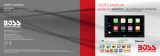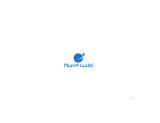17
OPERATIONCAR689
SiriusXM
®
Radio Advisory Messages
SiriusXM
Advisory Message
Recommendation
Check Antenna
1. The radio has detected a fault with the SiriusXM antenna. The
antenna cable may be either disconnected or damage.
2. Verify that the antenna cable is connected to the SiriusXM Connect
Vehicle Tuner.
3. Inspect the antenna cable for damage and kinks. Replace the
antenna if the cable is damaged.
4. SiriusXM products are available at your local car audio retailer or
online at www.shop.siriusxm.com.
Check Tuner
1. The radio is having diculty communicating with the SiriusXM
Connect Vehicle Tuner. The tuner may be disconnected or
damaged.
2. Verify that the SiriusXM Connect Vehicle Tuner cable is securely
connected to the radio
No Signal
1. The SiriusXM Connect Vehicle Tuner is having diculty receiving
the SiriusXM satellite signal.
2. Verify that your vehicle is outdoors with a clear view of the sky.
3. Verify that the SiriusXM magnetic mount antenna is mounted on a
metal surface on the outside of the vehicle.
4. Move the SiriusXM antenna away from any obstructions.
5. Inspect the antenna cable for damages and kinks.
6. Consult the SiriusXM Connect Vehicle tuner installation manual for
more information on antenna installation. Replace the antenna if the
cable is damaged. SiriusXM products are available at your local car
audio retailer or online at www.shop.siriusxm.com.
Subscription
Updated
This channel is not included in your SiriusXM® subscription plan. In the
USA, visit www.siriusxm.com or call 1-866-635-2349 if you have questions
about your subscription. In Canada, visit www.siriusxm.ca or call 1-877-
438-9677 if you have questions about your subscription.
Channel Unavailable
The channel that you have requested is not a valid SiriusXM channel or
the channel that you were listening to is no longer available. You may
also see this message briey when rst connecting a new SiriusXM
Connect Vehicle tuner. Visit www.siriusxm.com for more information
about the SiriusXM channel lineup.
Channel
Unsubscribed
The channel that you have requested is not included in your SiriusXM
subscription package or is no longer included in your SiriusXM
subscription package. In the USA, visit www.siriusxm.com or call 1-866-
635-2349 if you have questions about your subscription. In Canada, visit
www.siriusxm.ca or call 1-877-438-9677 if you have questions about your
subscription.
Channel Locked
The channel that you have requested is locked by the radio’s Parental
Control feature. Refer to the SiriusXM® Satellite Radio Operation section
for more information on the Mature Channel Lock feature and how to
access.