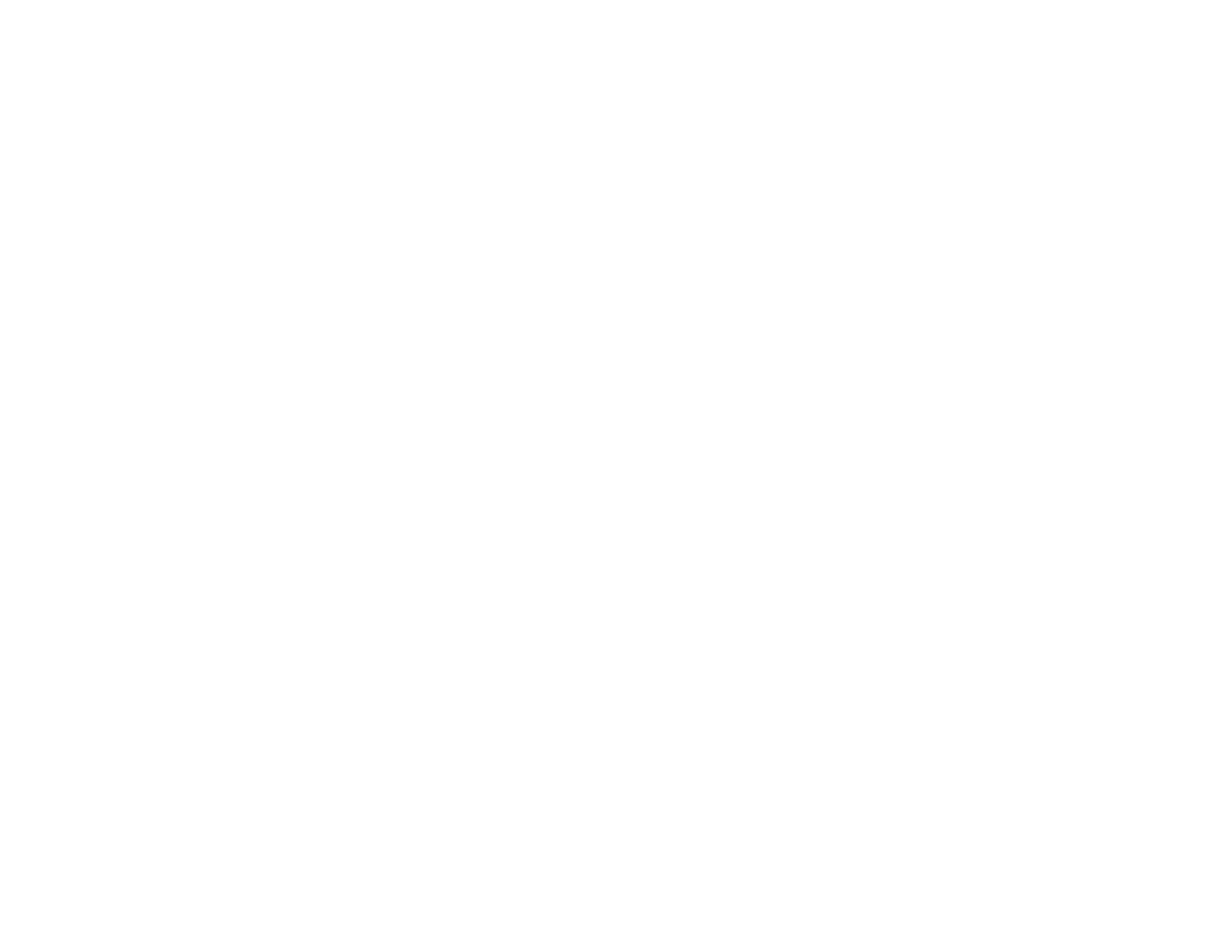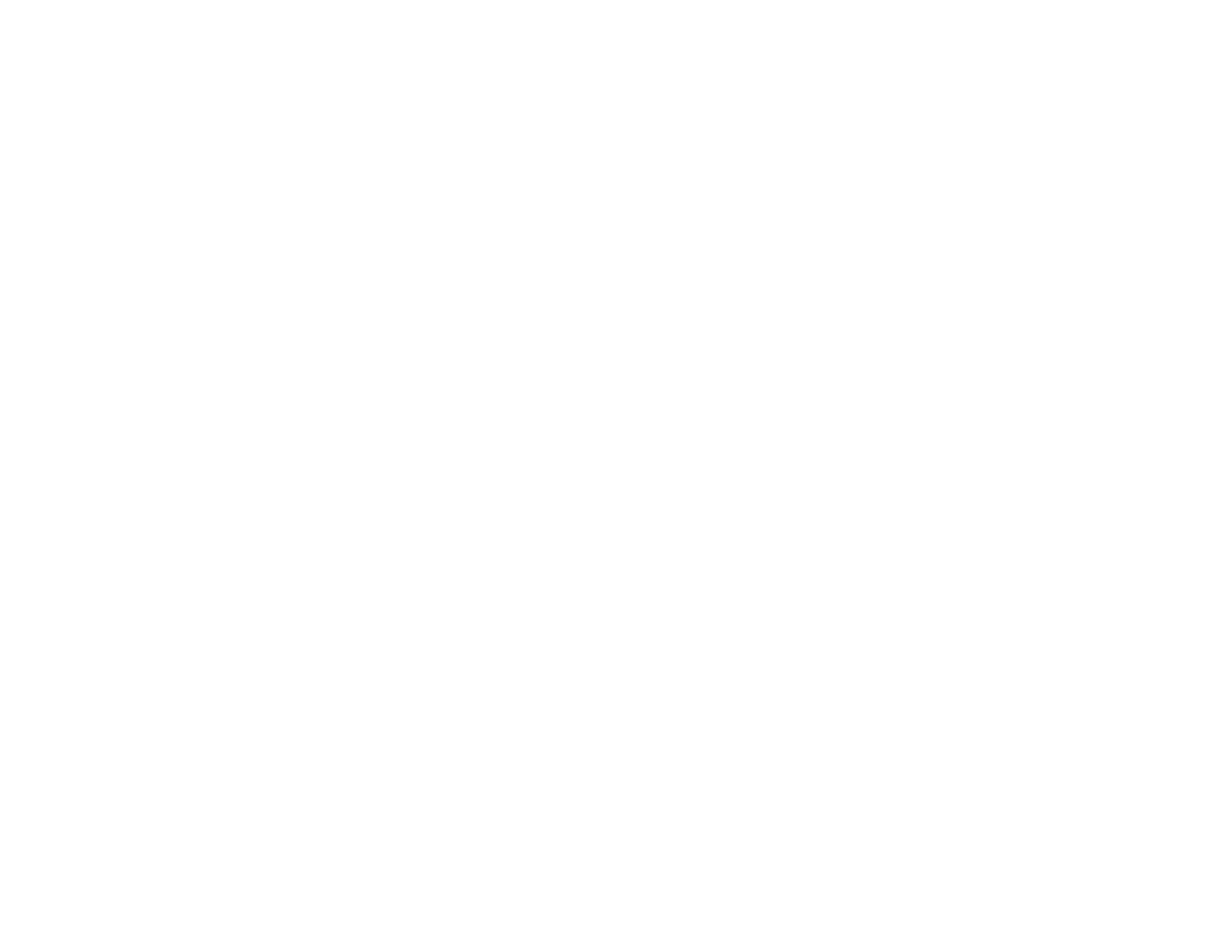
9
Sending Faxes ................................................................................................................................. 254
Sending Faxes from the Product Control Panel........................................................................... 254
Sending a Fax Using the Keypad, Contact List, or History...................................................... 254
Fax Sending Options .............................................................................................................. 256
Sending a Fax at a Specified Time ......................................................................................... 258
Sending a Fax on Demand ..................................................................................................... 259
Sending a Stored Fax ............................................................................................................. 260
Dialing Fax Numbers from a Connected Telephone ............................................................... 261
Sending Faxes Using the Fax Utility - Windows .......................................................................... 262
Sending Faxes Using the Fax Utility - OS X................................................................................. 265
Receiving Faxes............................................................................................................................... 268
Fax Reception ............................................................................................................................. 268
Receiving Faxes Automatically ................................................................................................... 269
Receiving Faxes Manually........................................................................................................... 269
Forwarding Received Faxes........................................................................................................ 270
Receiving a Fax by Polling .......................................................................................................... 272
Viewing a Fax on the LCD Screen............................................................................................... 273
Checking Fax Status ....................................................................................................................... 273
Printing Fax Reports......................................................................................................................... 274
Fax Report Options ..................................................................................................................... 275
Using USB Flash Drives With Your Product ......................................................................................... 276
Inserting a USB Flash Drive ............................................................................................................. 276
USB Device File Specifications ................................................................................................... 276
Disconnecting a USB Device............................................................................................................ 277
Viewing and Printing From the LCD Screen ..................................................................................... 277
Printing JPEG Photos.................................................................................................................. 277
Printing TIFF Files ...................................................................................................................... 279
Printing PDF Files ....................................................................................................................... 280
Photo Adjustment Options - Device Mode ................................................................................... 280
Print Setting Options - Device Mode............................................................................................ 281
Transferring Files on a USB Device ................................................................................................. 282
Setting Up File Sharing for File Transfers From Your Computer ................................................. 282
Transferring Files from a USB Device to Your Computer ............................................................ 283