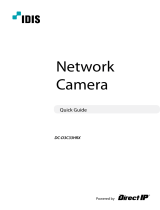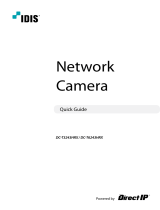Page is loading ...

Powered by
Network
Camera
Quick Guide
DC-S3283X / DC-S3283WHX

2 Quick Guide
Safety Precautions
1. Read Instructions
All the safety and operating instructions
should be read before the appliance is
operated.
2. Retain Instructions
The safety and operating instructions
should be retained for future reference.
3. Cleaning
Unplug this equipment from the wall
outlet before cleaning it. Do not use liquid
aerosol cleaners. Use a damp soft cloth
for cleaning.
4. Attachments
Never add any attachments and/or
equipment without the approval of the
manufacturer as such additions may result
in the risk of re, electric shock or other
personal injury.
5. Water and/or Moisture
Do not use this equipment near water or in
contact with water.
6. Placing and Accessories
Do not place this equipment on an wall or
ceiling that is not strong enough to sustain
the camera. The equipment may fall,
causing serious injury to a child or adult,
and serious damage to the equipment.
Wall or shelf mounting should follow the
manufacturer’s instructions, and should
use a mounting kit approved by the
manufacturer.
This equipment and cart combination
should be moved with care. Quick stops,
excessive force, and uneven surfaces
may cause the equipment and cart
combination to overturn.
Do not place this equipment in an
enclosed space. Sucient ventilation is
required to prevent an increase in ambient
temperature which can cause malfunction
or the risk of re.
7. Power Sources
This equipment should be operated only
from the type of power source indicated
on the marking label. If you are not sure
of the type of power, please consult your
equipment dealer or local power company.
You may want to install a UPS
(Uninterruptible Power Supply) system for
safe operation in order to prevent damage
caused by an unexpected power stoppage.
Any questions concerning UPS, consult
your UPS retailer.
8. Power Cord
Operator or installer must remove power
and TNT connections before handling the
equipment.
9. Lightning
For added protection for this equipment
during a lightning storm, or when it is left
unattended and unused for long periods
of time, unplug it from the wall outlet
and disconnect the antenna or cable
system. This will prevent damage to the
equipment due to lightning and power-
line surges. If thunder or lightning is
common where the equipment is installed,
use a surge protection device.
10. Overloading
Do not overload wall outlets and extension
cords as this can result in the risk of re or
electric shock.
11. Objects and Liquids
Never push objects of any kind through
openings of this equipment as they may
touch dangerous voltage points or short
out parts that could result in a re or
electric shock. Never spill liquid of any
kind on the equipment.
12. Servicing
Do not attempt to service this equipment
yourself. Refer all servicing to qualied
service personnel.
13. Damage requiring Service
Unplug this equipment from the wall
outlet and refer servicing to qualied
service personnel under the following
conditions:
A. When the power-supply cord or the
plug has been damaged.
B. If liquid is spilled, or objects have hit the
equipment.
C. If the equipment has been exposed to
rain or water.
D. If the equipment does not operate
normally by following the operating
instructions, adjust only those controls
that are covered by the operating
instructions as an improper adjustment
of other controls may result in damage
and will often require extensive work
by a qualied technician to restore the
equipment to its normal operation.
E. If the equipment has been dropped, or
the cabinet damaged.
F. When the equipment exhibits a distinct
change in performance — this indicates
a need for service.
14. Replacement Parts
When replacement parts are required,
be sure the service technician has used
replacement parts specied by the
manufacturer or that have the same
characteristics as the original part.
Unauthorized substitutions may result in
re, electric shock or other hazards.
15. Safety Check
Upon completion of any service or
repairs to this equipment, ask the service
technician to perform safety checks to
determine that the equipment is in proper
operating condition.
16. Field Installation
This installation should be made by a
qualied service person and should
conform to all local codes.
17. Correct Batteries
Warning: Risk of explosion if battery is
replaced by an incorrect type. Replace
only with the same or equivalent type.
Dispose of used batteries according to
the instructions. The battery shall not
be exposed to excessive heat such as
sunshine, re or the like.
Avertissement: risque d’explosion en
cas d’utilisation d’une batterie de type
incorrect. Le remplacer uniquement par
un type identique ou équivalent. Mettre
les batteries usées au rebut conformément
aux instructions. La batterie ne doit pas
être exposée à une source de chaleur
excessive, telle que le soleil, le feu, ou
analogue
18. Tmra
A manufacturer’s maximum recommended
ambient temperature (Tmra) for the
equipment must be specied so that the
customer and installer may determine a
suitable maximum operating environment
for the equipment.
WARNING
RISK OF ELECTRIC SHOCK
DO NOT OPEN
WARNING: TO REDUCE THE RISK OF ELECTRIC SHOCK,
DO NOT REMOVE COVER (OR BACK). NO USER-SERVICEABLE PARTS INSIDE.
REFER SERVICING TO QUALIFIED SERVICE PERSONNEL.
Important Safeguards

3Network Camera
FCC Compliance Statement
THIS EQUIPMENT HAS BEEN TESTED AND FOUND TO COMPLY WITH THE LIMITS FOR A CLASS A DIGITAL DEVICE, PURSUANT TO PART 15
OF THE FCC RULES. THESE LIMITS ARE DESIGNED TO PROVIDE REASONABLE PROTECTION AGAINST HARMFUL INTERFERENCE WHEN THE
EQUIPMENT IS OPERATED IN A COMMERCIAL ENVIRONMENT. THIS EQUIPMENT GENERATES, USES, AND CAN RADIATE RADIO FREQUENCY
ENERGY AND IF NOT INSTALLED AND USED IN ACCORDANCE WITH THE INSTRUCTION MANUAL, MAY CAUSE HARMFUL INTERFERENCE
TO RADIO COMMUNICATIONS. OPERATION OF THIS EQUIPMENT IN A RESIDENTIAL AREA IS LIKELY TO CAUSE HARMFUL INTERFERENCE, IN
WHICH CASE USERS WILL BE REQUIRED TO CORRECT THE INTERFERENCE AT THEIR OWN EXPENSE.
WARNING: CHANGES OR MODIFICATIONS NOT EXPRESSLY APPROVED BY THE PARTY RESPONSIBLE FOR COMPLIANCE COULD VOID THE
USER’S AUTHORITY TO OPERATE THE EQUIPMENT. THIS CLASS OF DIGITAL APPARATUS MEETS ALL REQUIREMENTS OF THE CANADIAN
INTERFERENCE CAUSING EQUIPMENT REGULATIONS.
WEEE (Waste Electrical & Electronic Equipment)
Correct Disposal of This Product
(Applicable in the European Union and other European countries with separate collection systems)
This marking shown on the product or its literature, indicates that it should not be disposed with other household
wastes at the end of its working life. To prevent possible harm to the environment or human health from
uncontrolled waste disposal, please separate this from other types of wastes and recycle it responsibly to promote
the sustainable reuse of material resources.
Household users should contact either the retailer where they purchased this product, or their local government
oce, for details of where and how they can take this item for environmentally safe recycling.
Business users should contact their supplier and check the terms and conditions of the purchase contract. This
product should not be mixed with other commercial wastes for disposal.
Copyright
© 2018 IDIS Co., Ltd.
IDIS Co., Ltd. reserves all rights concerning this document.
Use or duplication of this document in part or whole without the prior consent of IDIS Co., Ltd. is strictly prohibited.
Contents of this document are subject to change without prior notice for reasons such as functionality enhancements.
Registered Trademarks
IDIS is a registered trademark of IDIS Co., Ltd.
Other company and product names are registered trademarks of their respective owners.
This product contains software built partially on open-source content. You may obtain the complete corresponding source code
depending on whether or not the source is publicly available under a license policy. For more information, refer to System > General
page. This product includes software developed by the University of California, Berkeley and its contributors, and software developed
by the OpenSSL Project for use in the OpenSSL Toolkit (http://www.openssl.org/). Also, this product includes cryptographic software
written by Eric Young (eay@cryptsoft.com).

4 Quick Guide
Accessories
Upon purchasing the product, check inside the box to make sure all the following accessories are included. Some
parts may dier depending on the situation.
Network Camera Screws (4ea.)
Quick Guide
• Please download software (IDIS Discovery, IDIS Center, IDIS Solution Suite Compact) and product manual from
this link :
https://www.idisglobal.com/support/csdownload
- IDIS Website (www.idisglobal.com) > Support > Technical Resources
- Search IDIS Discovery, IDIS Center, IDIS Solution Suite Compact.
• The screws are not provided for
DC-S3283X
model.
Overview
• Product color and design may vary depending on the model.
• For more details on each part name, refer to the manual.
Indoor and Outdoor
Body
1
2
4
3
1
Lens
2
Micro SD Memory Card Slot
3
Dome Cover
4
Waterproof Sealing (black rubber)
Body - Bottom Side View
5
6
8
7
5
Cable
6
Safety Wire Ring
7
Install Screw
8
M3 Screw Hole

5Network Camera
Indoor Bracket
1
2
3
4
Outdoor Bracket
5
6
3
1
Wall/Ceiling Mounting Hole
2
Install Screw Hole
3
Safety Wire
4
M4 Screw Hole
5
M5 Screw Hole
6
Pipe Hole
Outdoor Sun Shield
1
2
1
M5 Screw Hole
2
M3 Screw Hole
Flushed
Housing
1
2
1
2
1
2
1
2
1
Cable Guard
2
Mounting Clamp
Cable
1
2
4
3
5
1
Network Port
2
Power
3
Audio In/Out
4
Alarm Out
4
Alarm In

6 Quick Guide
Indoor
1
Screw the indoor bracket to the wall or ceiling by
using the wall/ceiling mounting screws provided with
the camera.
2
Make a cable hole in the wall or ceiling.
3
Hook the safety wire of the bracket on the safety wire
ring of the camera body.
4
Connect external devices, the network cable, and the
power adapter.
5
Connect the camera body to the indoor bracket. Fix
the install screws of the camera body up to the install
screw holes of the bracket and then turn the camera
body by 25° in the clockwise direction.
6
Secure the camera body on to the bracket by
tightening the M4 screw provided with the camera to
the M4 screw hole of the bracket.
7
Supply the power.
Outdoor
The outdoor bracket and sun shield are purchased
separately. Ask your dealer or distributor about
purchasing it.
In case that a universal nut is attached to a pipe
Connect the sun shield and outdoor bracket rst, then
connect it to the pipe as follows:
1
Remove the install screw from the camera body.
2
Use the provided M3 screws to secure the sun
shield on to the camera body.
3
Hook the safety wire of the outdoor bracket on
the safety wire ring of the camera body.
4
Screw the outdoor bracket to the sun shield by
using the M5 screws provided with the camera.
5
Connect the cable from the camera to the pipe.
6
Turn the universal nut to connect the camera to
the pipe.
7
Connect external devices, the network cable, and
the power adapter.
8
Supply the power.
Camera Installation

7Network Camera
In case that a universal nut is not attached to a pipe
Connect the sun shield to the outdoor bracket as
follows:
1
Remove the install screw from the camera body.
2
Use the provided M3 screws to secure the sun
shield on to the camera body.
3
Assemble the outdoor bracket to the pipe by
turning the outdoor bracket.
4
Hook the safety wire of the outdoor bracket on the
safety wire ring of the camera body.
5
Connect the cable from the camera to the pipe.
6
Screw the sun shield to the outdoor bracket by
using the M5 screws provided with the camera.
7
Connect external devices, the network cable, and
the power adapter.
8
Supply the power.
Flushed
The camera is mounted in the housing.
1
Remove the ceiling tile from the ceiling. Draw
circle whose diameter is 7.87" (200 mm) on the tile.
Cut the circle out of the ceiling tile.
2
Connect external devices, the network cable, and
the power adapter.
3
Turn the housing dome cover counterclockwise
to remove the housing dome cover from the
housing can.
4
Insert the housing into the ceiling and turn the
screws of three clamps clockwise. The clamps are
laid over the ceiling tile and the housing is held in
the ceiling.
5
Connect the housing dome cover to the housing
can and turn it clockwise to secure the dome cover
to the housing.
6
Supply the power
The ceiling tile cannot be thicker than 1.3”
(35mm).

8
V1.0
Specications
External Dimensions (Ø x H) 7.87" x 7.87" (200mm x 200mm)
Weight (Main Unit) 5.40 lbs. (2.45kg)
Working Temperature
DC-S3283WHX model
: -40°F ~ 140°F (-40°C ~ 60°C)
(Starting Temperature: -4°F ~ 140°F (-20°C ~ 60°C))
DC-S3283X model
: 14°F ~ 140°F (-10°C to 60°C)
(Starting Temperature: 32°F ~ 140°F (0°C ~ 60°C))
Operating Humidity 0% to 90%
Power Input
DC-S3283X model
: 24 VAC, PoE (Power over Ethernet) (IEEE 802.3af, Class 3)
DC-S3283WHX model
: 24 VAC, PoE (Power over Ethernet) (IEEE 802.3at, Class 4)
Power Consumption 24 VAC: Max. 12.0W (With heater on: Max. 15.3W)
PoE: Max. 10.8W (With heater on: Max. 14.1W)
External Storage* (Optional)
(Micro SD (SDHC) memory card (class 6 or higher, max. 32GB))
Certications FCC, CE, IP67**, UL, IK10**
* microSD Logo is a trademark of SD-3C, LLC.
* An SLC (Single Level Cell) or MLC (Multi Level Cell) card by SanDisk or Transcend is recommended to ensure stable
recording performance.
* An SD memory card is a consumable product with a nite service life. Prolonged use will damage the card's memory
sectors and result in data loss or memory card failure. Test the SD memory card regularly and replace it whenever necessary.
** Not applies to
DC-S3283X
model.
• DirectIP NVR makes it easy to use cameras without extra network congurations.
Each camera can be controlled via the DirectIP™ NVR setup menu, without any PC.
- For detailed camera settings, please see the camera setting pages of DirectIP™ NVR manual.
• To use your camera with non-DirectIP system (e.g. other NVR or VMS), refer to the camera
manual and it can be downloaded from our website: www.idisglobal.com.




IDIS Co., Ltd.
For more information, please visit
ww w.idisglobal.com
/