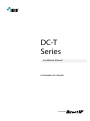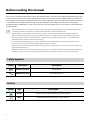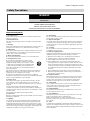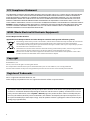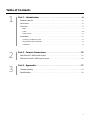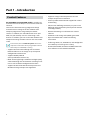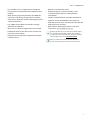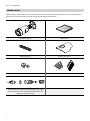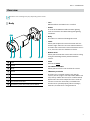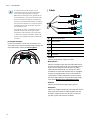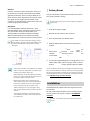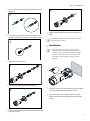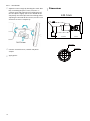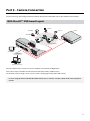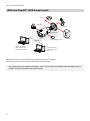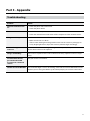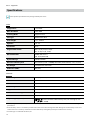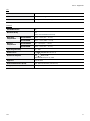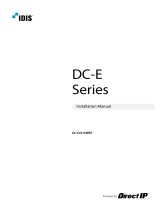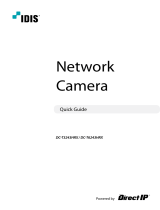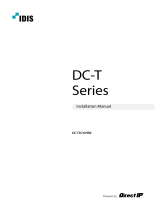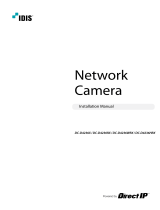IDIS DC-T4236WRX Technical Manual
- Category
- Camera accessories
- Type
- Technical Manual
IDIS DC-T4236WRX, a powerful network camera, offers exceptional surveillance capabilities with its 4-megapixel resolution, providing crisp and detailed images. Experience the clarity of real-time monitoring and recording, ensuring you don't miss a single detail.
IDIS DC-T4236WRX, a powerful network camera, offers exceptional surveillance capabilities with its 4-megapixel resolution, providing crisp and detailed images. Experience the clarity of real-time monitoring and recording, ensuring you don't miss a single detail.




















-
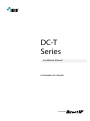 1
1
-
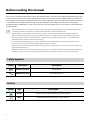 2
2
-
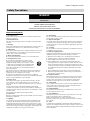 3
3
-
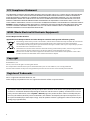 4
4
-
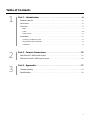 5
5
-
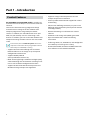 6
6
-
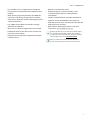 7
7
-
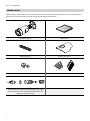 8
8
-
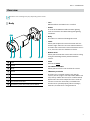 9
9
-
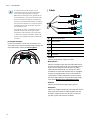 10
10
-
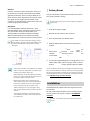 11
11
-
 12
12
-
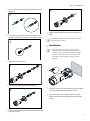 13
13
-
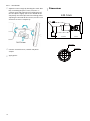 14
14
-
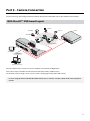 15
15
-
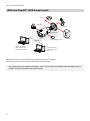 16
16
-
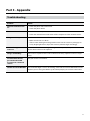 17
17
-
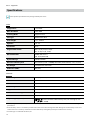 18
18
-
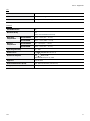 19
19
-
 20
20
IDIS DC-T4236WRX Technical Manual
- Category
- Camera accessories
- Type
- Technical Manual
IDIS DC-T4236WRX, a powerful network camera, offers exceptional surveillance capabilities with its 4-megapixel resolution, providing crisp and detailed images. Experience the clarity of real-time monitoring and recording, ensuring you don't miss a single detail.
Ask a question and I''ll find the answer in the document
Finding information in a document is now easier with AI
Related papers
-
 IDIS DC-T4233WRX Technical Manual
IDIS DC-T4233WRX Technical Manual
-
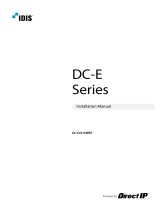 IDIS DC-E4216WRX-2.8mm Technical Manual
IDIS DC-E4216WRX-2.8mm Technical Manual
-
IDIS DC-T6233HRXL Technical Manual
-
 IDIS DC-S3883HRX User manual
IDIS DC-S3883HRX User manual
-
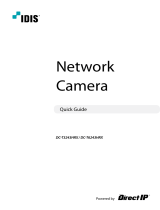 IDIS DC-T6243HRX Quick start guide
IDIS DC-T6243HRX Quick start guide
-
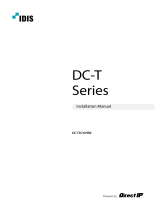 IDIS DC-T3C33HRX User manual
IDIS DC-T3C33HRX User manual
-
Universal Remote CAM-DC-I Operating instructions
-
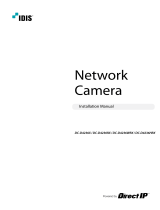 IDIS DC-D4236RX Technical Manual
IDIS DC-D4236RX Technical Manual
-
 IDIS DC-D4216WRX Technical Manual
IDIS DC-D4216WRX Technical Manual
-
IDIS DC-T3243HRX User manual
Other documents
-
Sitecom LN-131 Datasheet
-
Costar CBI2522IWFH Quick start guide
-
Costar CBI2522IWFH Quick start guide
-
Costar CCI3500 Quick start guide
-
Costar CBI8510IWFH Installation guide
-
Costar CBI8110IFH Quick start guide
-
Costar CDASS18 Owner's manual
-
Costar CBI2D12IFWH Quick start guide
-
 Security Labs SLC-155 Datasheet
Security Labs SLC-155 Datasheet
-
Costar CDI2130PZ Installation guide