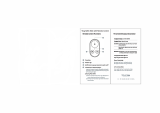Page is loading ...

QUICK START GUIDE
HERD4
SILVER
Download the User Manual
at
gopro.com/support
Go
Pro®
Be a HERO • •
•11
D

When
using your
Go
Pro
camera
as
part
of
your
active
lifestyle, always
be
aware
of
your surroundings
to
avoid
injury
to
yourself
and
others,
and
to
prevent damage
to
your camera.
Before
using your
Go
Pro
camera,
please
read
carefully all
the
safety precautions
in
the
Important Product+
Safety
Information
Guide
included
with your
camera.

I
Hello
Congratulations
on
your new
HER04
Silver camera. This
Quick
Start
Guide
will show
you
the
basics
of
capturing life's most incredible
moments with your
Go
Pro.
To
learn more, download
the
User
Manual at gopro.com/support.
JOIN
THE
GOPRO
MOVEMENT
~
facebook.com/GoPro
£::3
twitter.com/GoPro
~u
b I
~
youtu
e.com
GoPro
{lj instagram.com/GoPro

I
Getting
Started
STEP 1
Remove the camera
from
the housing.
STEP2
Remove the camera side
door
and
insert
a microSD
card (sold separately).
(Re
q
uires
a
Class
10
or
UHS-1
card.
For a list
of
the
reco
mmended
SO
cards,
visit gopro.com/support
.)
STEP3
Open the battery
door
and
insert
the battery.
STEP4
Charge the battery using the
included USB cable.

I
The
Basics
Shutter /
Select
Button
[.]
-------.
Camera
Status
Screen
-----------
--
--~
:::r:s
~~:~~s
L~~gh:t(~:~e)
----
--
--
·I 0
Settings/
Tag
Button [
0]
Power
/
Mode
Button [
8]
--·--~
@
Camera
Status
Light
(red)
------
-•
-
H E R 0
Port
-·-··-··-··
·
----···-··-----·····-·····-········-···-··----····-···-·-·---·-
--·
-
Fo-
HER04
Touch
Display
Sleep
/
Wake
Button [ [:J ]
---
+-
IL
!:J
~------------~
POWERING
CAMERA
ON
AND
OFF
To
Power
On:
To
Power
Off:
Press
the
Power/Mode
button [
8].
Press
and
hold
the
Power/Mode
button [
8]
for two seconds.

I
Touch
Display
Frame
your
shots, play back footage and quickly adjust settings on the
camera's touch display.
TOUCH
SCREEN GESTURES
Swipe
Left
Swipe
Up
from
Bottom
Edge
-----------------------
Display camera Open the
0
modes. n settings menu
U 0
for
the current
mode.
Swipe
Up/Down
Tap
------------
----
-------
Move through Select an item
settings lists.
or
turn a setting
Swipe
Left/Right
Display gallery
1mages
(Playback
mode).
0
on/off.
Double
Tap
Change field of
view
(FOV)
in
preview mode.
0
~
0
0
~
0

I
Playing
Back
Videos
and
Photos
There are several
ways
to
play back your videos
and
view your photos.
CAMERA
Play
back content
on
the
camera's
touch display.
COMPUTER
Connect
the camera
to
your
computer with the included
USB
SMARTPHONE +TABLET
Use
the
Go
Pro
App
to
play back
content
on
your smartphone
or tablet. For more
info,
see
GoProApp.
cable
to
transfer
content
for
playback.
TV
For help accessing your
Go
Pro
content, download
the
latest
GoPro
software
at
gopro.com/getstarted.
Connect your camera
to
your
TV
with a micro
HOM
I,
composite or
combo cable (sold separately).

I
Sharing
Videos
and
Photos
There
are
a few ways
to
share your
videos
and
photos.
COMPUTER
Connect
the
camera
to
your
computer with the included
USB
cable
to
transfer content for sharing.
SMARTPHONE+TABLET
Use
the
Go
Pro
App
to
share videos
and
photos
by
text,
email or
on
your
social networks. For more
info,
see
GoProApp
.

I
Go
Pro
App
CONTROL.
VIEW.
SHARE.
The
GoPro
App
lets
you
control your camera remotely using a smartphone
or tablet.
See
what your camera
sees
with live preview. View photos
and
play
back videos, then share your favorites
via
email, text,
Facebook
,
Twitter
and
more.
TO
CONNECT
TO
THE
GOPRO
APP
1.
Download the
Go
Pro
App
and
open
it
on
your smartphone or tablet.
2.
When
the
app
stops searching,
tap Connect
Your
Camera.
3.
Follow the
app's
on-screen
instructions
to
connect your camera.
The
default password
is
goprohero.
To
learn more about the
Go
Pro
App
, visit
gopro.com/getstarted.
I Av
ai
lable
on
the
• AppStore
GET
IT
ON
~
Coogle play
(;),
Download
f
rom
Windows Store

I
Mounting
Your
Camera
Mount your
Go
Pro
to
helmets, gear
and
more with
the
included Curved+
Flat
Adhesive
Mounts
and
hardware.
APPLYING+
REMOVING ADHESIVE MOUNTS
Apply
adhesive
mounts
to
clean,
smooth surfaces
at
room temperature
only,
at
least
24
hours
before
use.
To
remove,
heat
with a hair dryer
then
peel
off
mount.
FLAT
SURFACE MOUNTING
CURVED
SURFACE
MOUNTING

I
Mounting
Your
Camera
VERTICAL
MOUNTING
SIDE MOUNTING
SURFBOARD
MOUNTING*
To
learn
more
about mounting your camera, visit gopro.com/support.
*Surfboard
mounts
are
included
with
HER04
Silver/Surf
only.

I
Housing
Backdoors
Your
HER04
Silver camera comes with three backdoors,
each
designed
for different
uses
and
environments.
STANDARD
BACKDOOR
Provides waterproof protection
to
131'
(40m).
Use
when shooting under water or
in
wet, damp
or dirty conditions.
TOUCH
BACKDOOR
Enables
access
to
the camera's
touch
display.
Provides
waterproof protection
to
1
0'
(3m).
(Touch
functionality
not
available
under
water.)
SKELETON
BACKDOOR
Not
waterproof-use
in
dry,
dirt-free environments
only.
Enables
enhanced
audio
capture during
low-speed activities.

I
Swapping
Backdoors
STEP 1
STEP2
Open
the housing so the backdoor Pull down
on
the backdoor until it
hangs downward. snaps free from the hinge.
STEP3
Align the new backdoor with
the hinge.
STEP4
Push
up
on the backdoor until it
clicks into place.

I
Playing
Back
Videos
and
Photos
There
are
several ways
to
play
back
your videos
and
view your photos.
CAMERA
Play
back content
on
the camera's
touch
display.
COMPUTER
Connect
the camera
to
your
computer with the included
USB
SMARTPHONE +TABLET
Use
the
Go
Pro
App
to
play back
content
on
your smartphone
or tablet. For more
info,
see
GoProApp.
cable
to
transfer
content
for
playback.
TV
Connect
your camera
to
your
TV
For
help
accessing
your
Go
Pro
with a micro
HOM
I,
composite or
content, download
the
latest
Go
Pro
combo
cable
(sold
separately).
software
at
gopro.com/getstarted.

I
Touch
Display
Frame your shots, play back footage and quickly adjust settings
on
the
camera's touch display.
TOUCH
SCREEN
GESTURES
Swipe
Left
Swipe
Up
from
Bottom
Edge
-----------------------
Display camera
Open
the
0
modes.
~
• O
~:::i~;~;~nn~
§ d
1---
mo
e.
Swipe
Up/Down
Tap
-----------------------
Move through Select an item
settings lists.
or
turn a setting
Swipe
Left/Right
Display gallery
1mages
(Playback
mode).
0
~•o
;
-+
@
on/off.
Double
Tap
Change field of
view
(FOV)
in
preview mode.
0
~
"y
'
0
§
0
~
'
0
~

I
Selecting
Camera
Modes
1.
Swipe left
on
the
touch
display,
and
then tap the desired camera
mode.
Camera
Modes
Description
~
Video
Video,
Video+
Photo,
Video
Looping
............................
..
..
....
...........
...
..........
.
.....
.
....
...
........
..
..
.
..
........
.
..
.
..............
.
.........
..
..............
.
....
.
.................
.
....
..
..
........
.
..
...
.............
...
........
...
..
.......
...
..
..
.......
...
...
....
..
.
.....
......
..
..
..
......
..
..
....
.......
....
.....
.
.....
..
........
..
....
..
~
Photo
Single,
Night, Continuous
--
·-·-
-·-----
-
--
--
---
---
···--
·
--
·----·
---
Multi-Shot Burst, Time
Lapse,
Night
Lapse
Cl
Playback
Play
back videos
and
photos
··
··········
·····-
--
--·····
--·-··
···
-·····
·
···
······
·····
·····
··········
··
···········
···
·
····
..
·······
.....
..
....
. , ,,
___
___
_____
_
__
_ ,
..
,,
,,,,_,
__
___
___
___
________
________
_ , .
....
..
......
..
_
..
~---~··~-·-·
..
-·
·
----
·
--~---·-·
·
···----·····
·
~
Setup
Adjust general camera settings
-------~-----
-----
-------
--
2.
If
necessary,
select a different capture mode:
a.
Swipe
up
to
open
the
settings
menu.
b.
Tap
Mode,
and
then
tap
the
desired capture
mode.
c.
Swipe
down
to
close
the
settings menu.

I
Capturing
Video
and
Photos
Select
your
camera mode, then press the Shutter/Select button
[.]to
start/stop
recording
or
take a photo.
QUIKCAPTURE
When the
camera
is off and
QuikCapture is enabled, you can
turn
the camera on and immediately
begin capturing video
or
Time Lapse
photos
just
by pressing the Shutter/
Select
[.]
button. Press once
for
video, press and hold
for
two
seconds
for
Time
Lapse photos.
Press again to stop recording and
poweroffthecamera.
You
can turn
QuikCapture on/off in Setup mode.
HI
LIGHT
TAG
Press the Settings/Tag button
[
0]
to tag key
moments
while
recording video. Hi
light
Tags
help you quickly find the highlights
later
for
easy play back, editing
and sharing.

I
Adjusting
Camera
Settings
1.
On
the
touch
display,
swipe left
to
display
the
camera modes.
2.
Tap
the
desired
mode.
3.
Swipe
up
to
display
the
settings menu for that
mode.
4.
Swipe
up
or down
to
scroll through
the
options.
II
5.
Tap
to
select your desired option.
6.
When
finished, swipe down
to
exit
the
settings menu.
To
learn more about settings, download
the
User
Manual
at
gopro.com/support.
Ill
I
~
I
maa111
•••

I
Help
and
Resources
DOWNLOAD
THE
USER
MANUAL
To
learn more about your
HER04
Silver camera, download the User
Manual at
gopro.com/support.
CAMERA
SOFTWARE UPDATES
To
get the latest features
and
best performance from your
Go
Pro,
make sure you're using the most current camera software.
You
can
update your camera software
via
the
Go
Pro
App
or
Go
Pro
software.
For more
info,
visit gopro.com/getstarted.
TUTORIAL
VIDEOS
Watch
how-to tutorials
and
get pro tips+ tricks
on
making
the
most of
your
Go
Pro
products
at
gopro.com/getstarted.
CUSTOMER SUPPORT
Need
help?
Want
more
info?
Find
answers
to
commonly
asked
questions
and
contact Customer Support
at
gopro.com/support.
REGULATORY INFORMATION
To
see
the complete list of country certifications, refer
to
the
Important
Product+ Safety Information
Guide
included with your camera.
(€

Get
started with
Go
Pro.
It
all
begins
with
the
camera.
But
there's
so
much more
to
capturing
and
sharing
your life with
Go
Pro.
Head
to
gopro.com/getstarted
to:
CREATE
YOUR
GOPRO
ACCOUNT
Submit your most epic photos
and
videos for the chance to become
Go
Pro famous.
GET
THE
GOPRO
APP
Control your camera remotely with your phone or tablet. View
and
share your photos and videos.
Watch
the
Go
Pro
Channel* to get your
fix of the latest
Go
Pro videos from across the globe.
DOWNLOAD
GOPRO
SOFTWARE
Easily import, view and edit your content. Create gorgeous,
GoPro-style videos.
UPDATE
YOUR
CAMERA
Get
the newest features and best performance from your
Go
Pro
by
keeping it up
to
date with the latest software.
To
learn
more
about
your
camera,
download the User Manual
at
gopro.com/support.
Go
Pro
~
*Where
available.
BeaHERO
••••
[
/