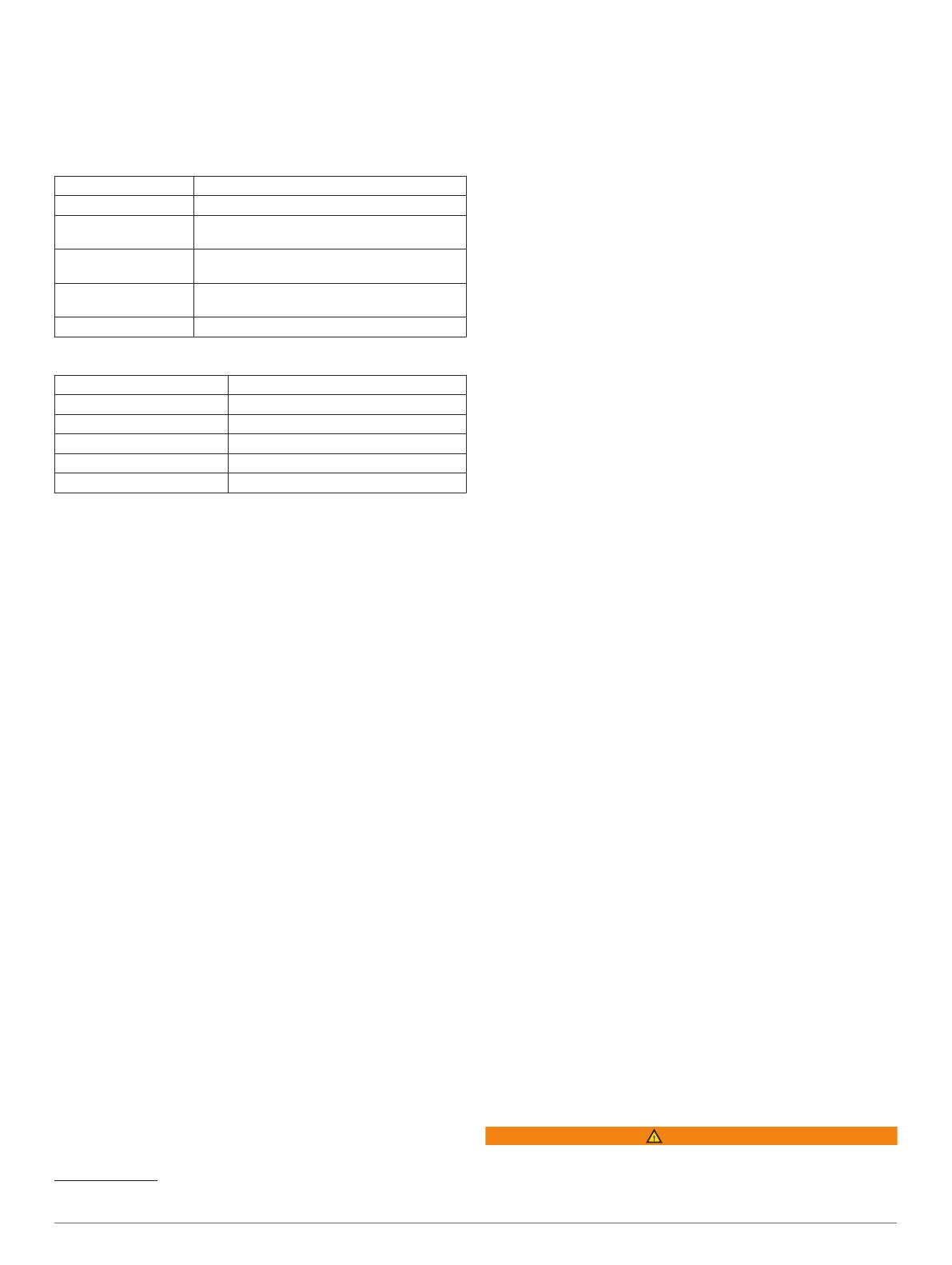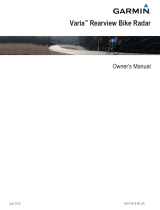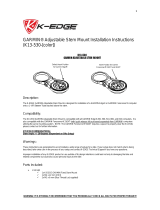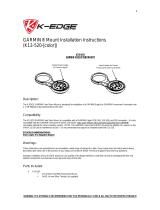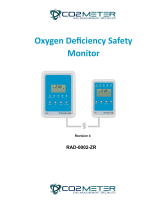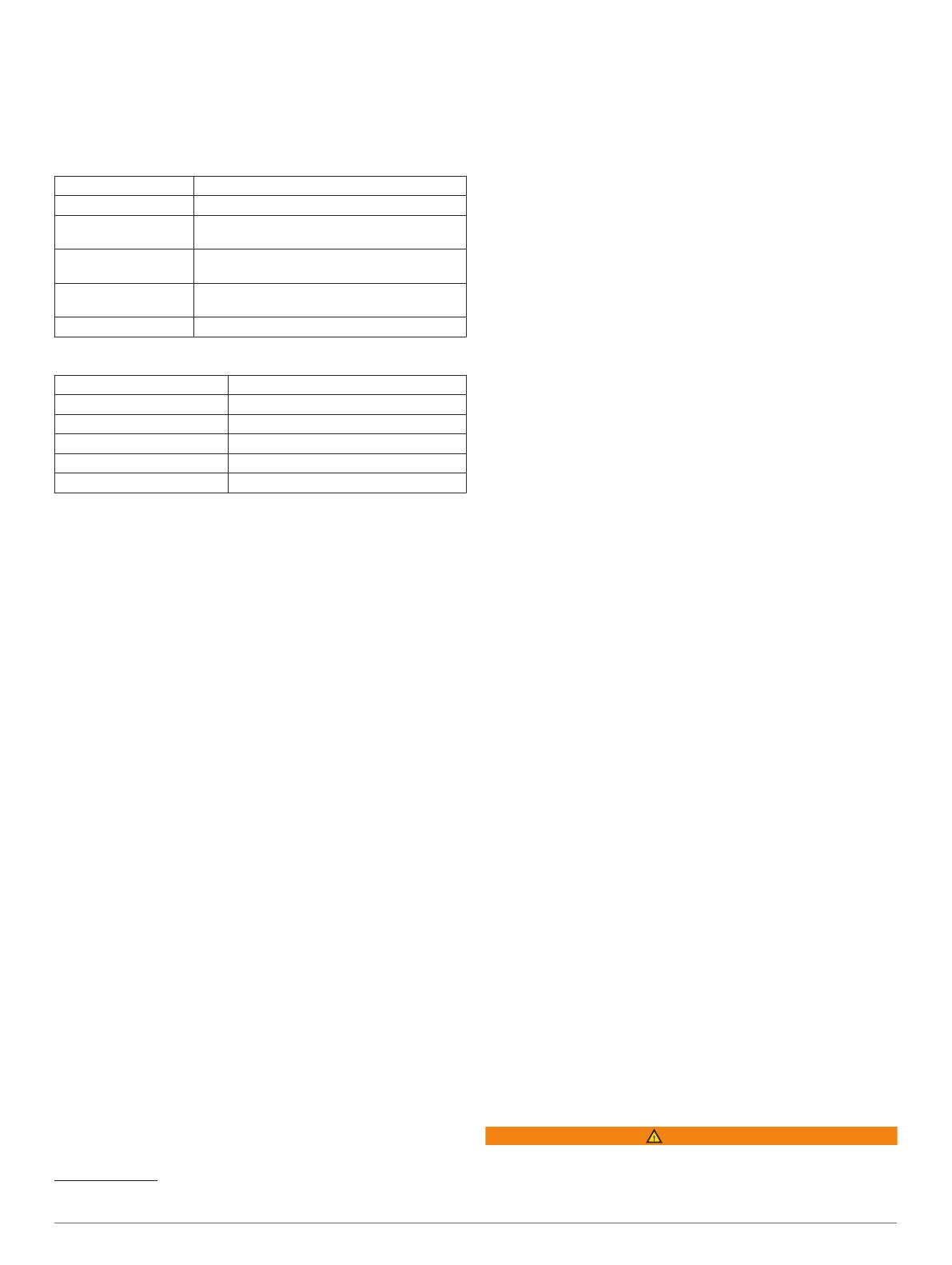
• The radar beam width is 40 degrees. It provides radar
coverage for typical bends in the road.
• The radar can detect up to eight approaching vehicles.
Specifications
Varia RVR315 Specifications
Battery type Rechargeable, built-in lithium-ion battery
Battery life Up to 7 hr. in active mode
Operating temperature
range
From -20º to 50ºC (from -4º to 122ºF)
Charging temperature
range
From 0º to 40ºC (from 32º to 104ºF)
Wireless frequency 2.4 GHz @ 4 dBm nominal; 24 GHz @ 12
dBm nominal
Water rating IEC 60529 IPX7
1
Varia RDU Specifications
Battery type Rechargeable, built-in lithium-ion battery
Battery life Up to 10 hr., typical usage
Operating temperature range From -20º to 60ºC (from -4º to 140ºF)
Charging temperature range From 0º to 45ºC (from 32º to 113ºF)
Wireless frequency 2.4 GHz ANT+ @ 4 dBm nominal
Water rating IEC 60529 IPX7
1
Troubleshooting
Resetting the Device
You can reset the device if it stops responding.
Hold the device key for 8 seconds until all the LEDs turn off.
Resetting deletes the pairing connections from the device.
Updating the Radar Software With Your Edge
Device
Before you can update the Varia radar software, you must pair
the radar device with your Edge device, you must have a
Garmin Connect
™
account, and you must pair the Edge device
with a compatible smartphone.
1
Bring the Edge device within 3 m (10 ft.) of the radar device.
2
Sync your Edge device with the Garmin Connect app.
When new software is available, your device alerts you to
update the software.
3
Follow the on-screen instructions.
The radar device LED flashes blue and green to indicate the
device is updating. When the update is complete, the LED
flashes green 20 times.
Product Updates
On your computer, install Garmin Express
™
(www.garmin.com
/express).
This provides easy access to these services for Garmin devices:
• Software updates
• Product registration
Updating the Software Using the Garmin Express
Application
Before you can update your device software, you must
download the Garmin Express application.
1
Connect the radar device to your computer using the USB
cable.
1
The device withstands incidental exposure to water of up to 1 m for up to 30 min.
For more information, go to www.garmin.com/waterrating.
Garmin Express looks for software updates automatically and
sends them to your device.
2
Follow the on-screen instructions.
3
Disconnect the device, and turn it on.
The radar LED flashes blue and green to indicate the device
is updating. When the update is complete, the LED flashes
green 20 times.
The radar device is not responding
During a ride, if the radar device status LED is solid red, the
device is in an error state.
• Make sure the device is within the approved operating
temperature range (Varia RVR315 Specifications, page 5).
• Turn the device off, and turn it back on.
You can check the battery level on the Sensors menu of
your Edge device or on the Varia app.
• Avoid multiple sources of radar interference.
Radar detection does not work indoors
The device is tuned to detect vehicles in an outdoor setting. If
you turn on the device indoors, a saturation alert can occur.
When you take the device outdoors, the device resumes normal
operation.
The radar device does not turn on
• Make sure the device is within the approved operating or
charging temperature range (Varia RVR315 Specifications,
page 5).
• Charge the device for 4 hours (Charging the Device, page 4).
If the device does not turn on, disconnect the charger, and
charge for another 4 hours.
The status LED is flashing yellow
If the radar device status LED flashes yellow, the device is in
demo mode. When the radar device is in demo mode, artificial
data is generated for demonstration only.
To exit demo mode, select an option:
• Turn the device off, and turn it back on.
• Hold the device key for 8 seconds to reset the device.
The status LED turns red while charging
• Check the USB cable, connectors, and ports for damage.
• Make sure the power source is generating power.
You can check this several ways. For example, you can
check whether other devices powered by the source are
functioning.
• Make sure the device is within the approved charging
temperature range (Varia RVR315 Specifications, page 5).
The status LED turns red while updating the
software
• Check the USB cable, connectors, and ports for damage.
• Turn both devices off, and turn them back on.
• Make sure the device is within the approved operating
temperature range (Varia RVR315 Specifications, page 5).
The radar device disconnects from the Edge
device
WARNING
If the radar device is not connected or sending radar data,
Garmin recommends that you stop riding and check the devices
Troubleshooting 5