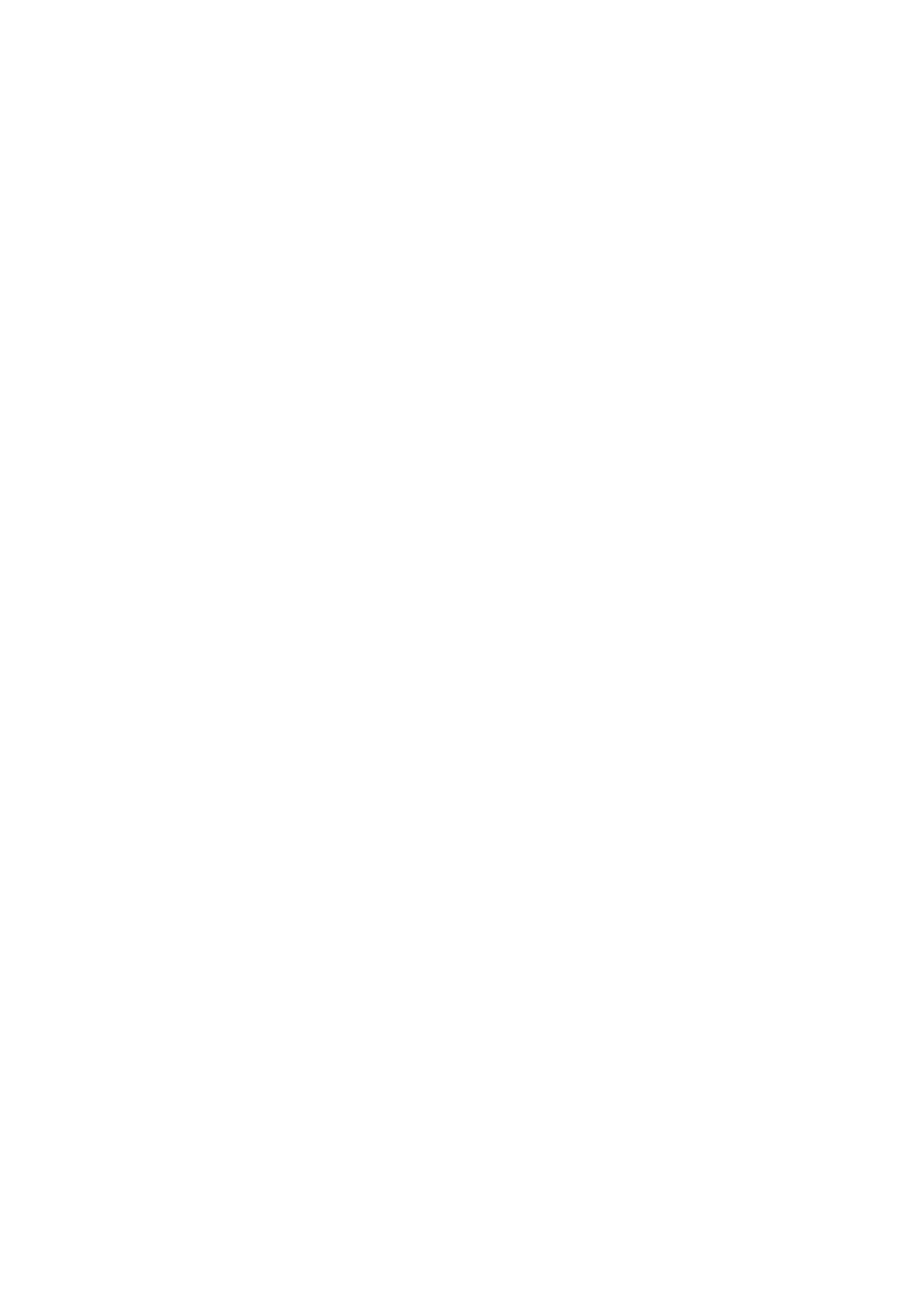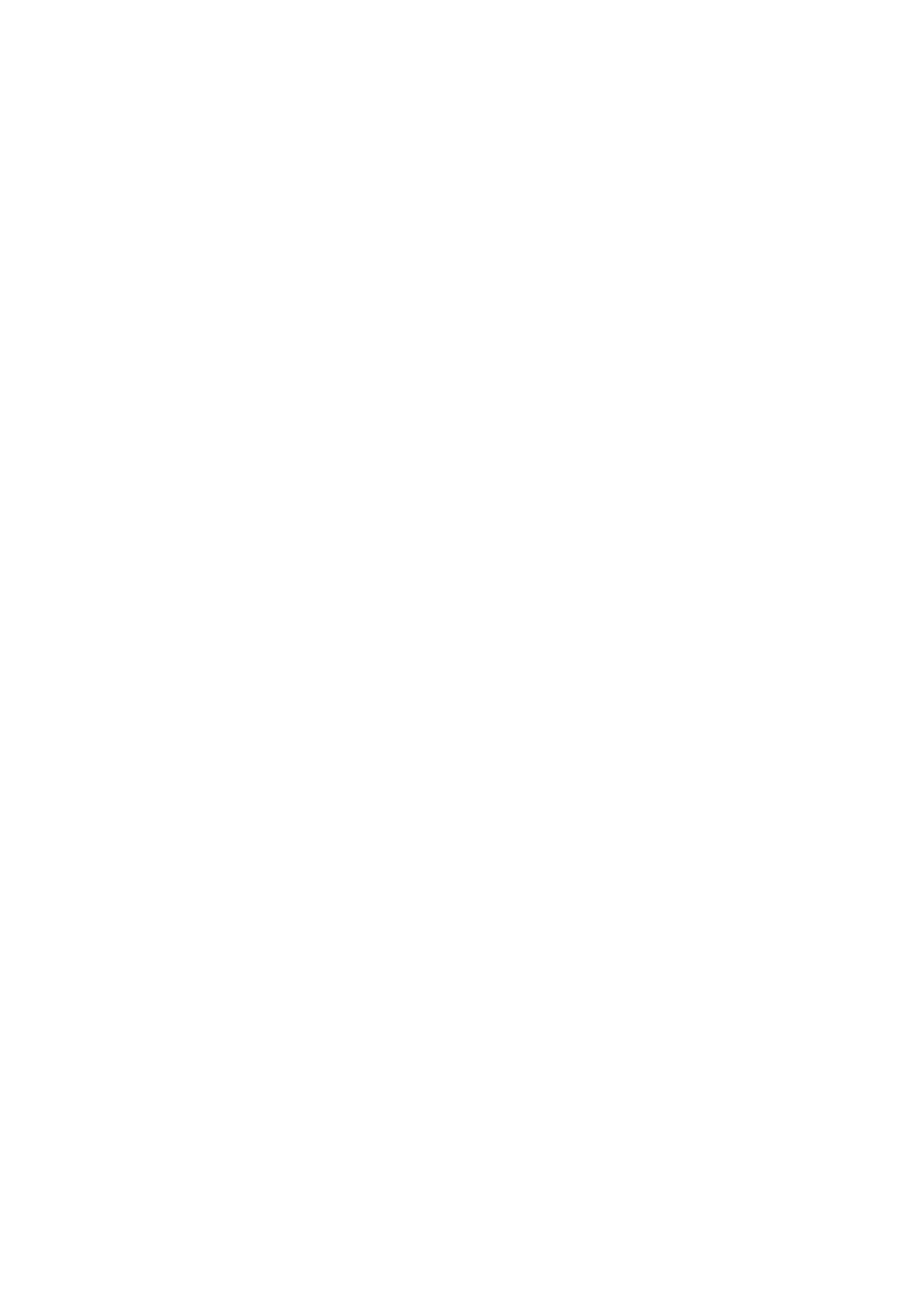
iv
Confidential
9.12.2 Panel PCB ASSY, LCD (For LCD: 4.85 inch models) .......................................... 3-58
9.12.3 Panel PCB ASSY, LCD, LCD relay PCB ASSY,
LCD relay flat cable (For LCD: 3.7 inch models) .................................................. 3-60
9.12.4 Touch panel ASSY ............................................................................................... 3-62
9.12.5 NFC PCB ASSY (Models with NFC only) ............................................................. 3-63
9.13 USB host PCB ASSY ........................................................................................................ 3-64
9.14 First side CIS unit, First side CIS flat cable ...................................................................... 3-65
9.15 Joint cover ASSY .............................................................................................................. 3-72
9.16 Modem PCB ASSY (Models with FAX only) ..................................................................... 3-74
9.17 Stack sensor PCB ASSY (Models with USB host on the rear side only) .......................... 3-76
9.18 Main PCB ASSY / Wireless LAN PCB (Wireless LAN models only) ................................ 3-77
9.19 External temperature/humidity sensor .............................................................................. 3-79
9.20 Laser unit .......................................................................................................................... 3-80
9.21 PF roller holder ASSY ....................................................................................................... 3-82
9.22 Low-voltage power supply PCB ASSY ............................................................................. 3-83
9.23 Toner amount detection sensor PCB ASSY (light emission) ............................................ 3-86
9.24 Main fan ............................................................................................................................ 3-88
9.25 Filter .................................................................................................................................. 3-90
9.26 Relay front PCB ASSY ..................................................................................................... 3-91
9.27 Registration clutch / T1 pickup clutch ............................................................................... 3-92
9.28 Main frame L ASSY .......................................................................................................... 3-93
9.29 Paper feed motor .............................................................................................................. 3-96
9.30 Develop joint gear 37 / Develop joint ................................................................................ 3-98
9.31 Toner amount detection sensor PCB ASSY (light reception) ........................................... 3-99
9.32 MP solenoid .................................................................................................................... 3-100
9.33 Develop clutch 51R ......................................................................................................... 3-101
9.34 Internal temperature sensor ............................................................................................ 3-102
9.35 Fuser drive gear 39 ......................................................................................................... 3-103
9.36 Eject motor ...................................................................................................................... 3-105
9.37 Back cover/duplex tray sensor ........................................................................................ 3-106
9.38 LT/TT connector ............................................................................................................. 3-107
9.39 High-voltage power supply PCB ASSY .......................................................................... 3-108
9.40 Eject sensor PCB ASSY ................................................................................................. 3-111
9.41 MP roller holder ASSY / MP separation pad ASS
Y / MP separation pad spring ............ 3-112
9.42 T1 paper feed sensor PCB ASSY /
T1 paper feed actuator / T1 paper feed actuator spring ................................................. 3-113
9.43 MP paper empty sensor PCB ASSY /
MP paper empty actuator 1 / MP paper empty actuator 2 .............................................. 3-115
9.44 Paper empty sensor PCB ASSY (Models with USB host on the rear side only) ............ 3-118
9.45 Registration front/rear sensor PCB ASSY ...................................................................... 3-119
10. DISASSEMBLY PROCEDURE (LT UNIT) .............................................................................. 3-122
10.1 Paper tray ....................................................................................................................... 3-122
10.2 LT roller holder ASSY ..................................................................................................... 3-124