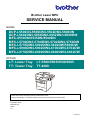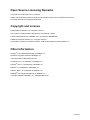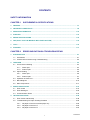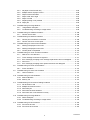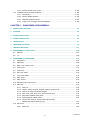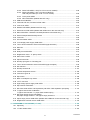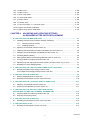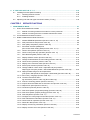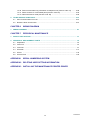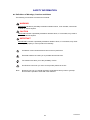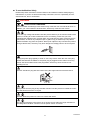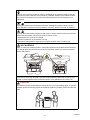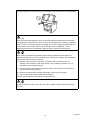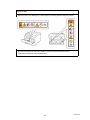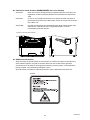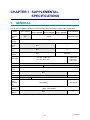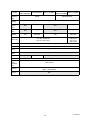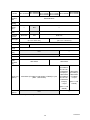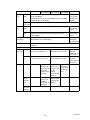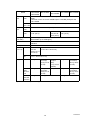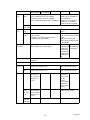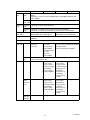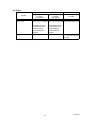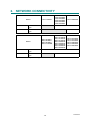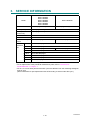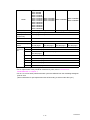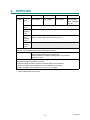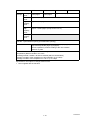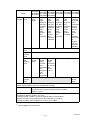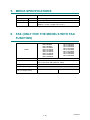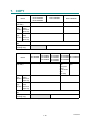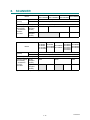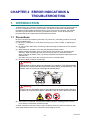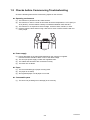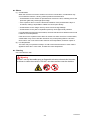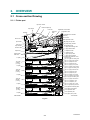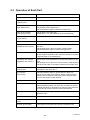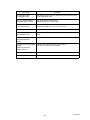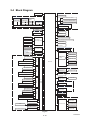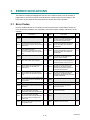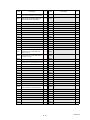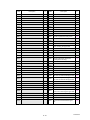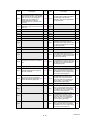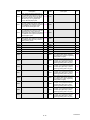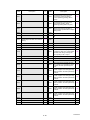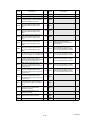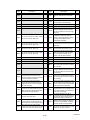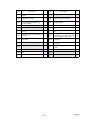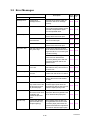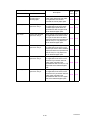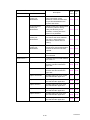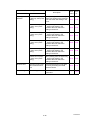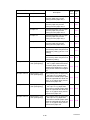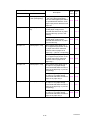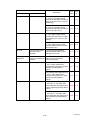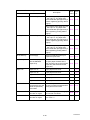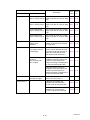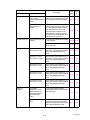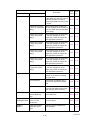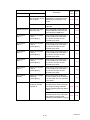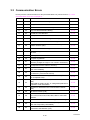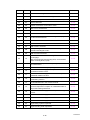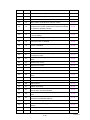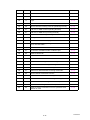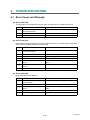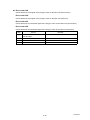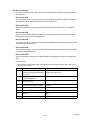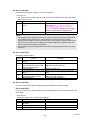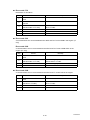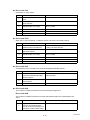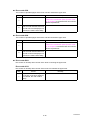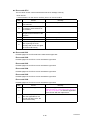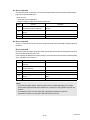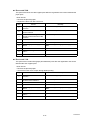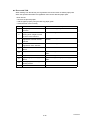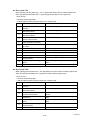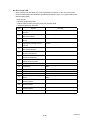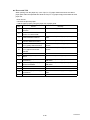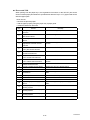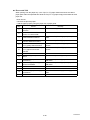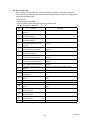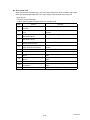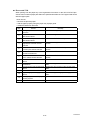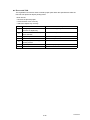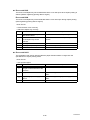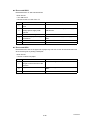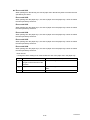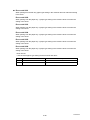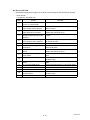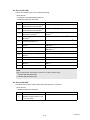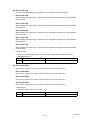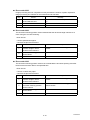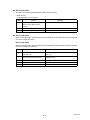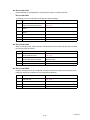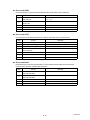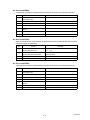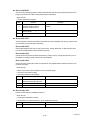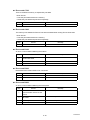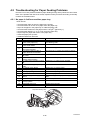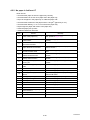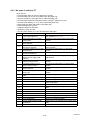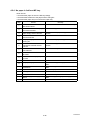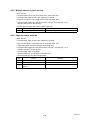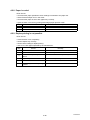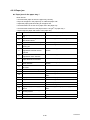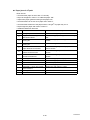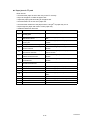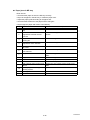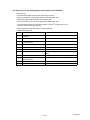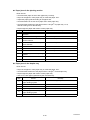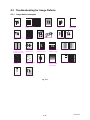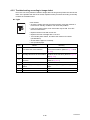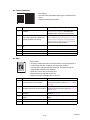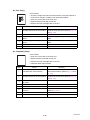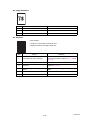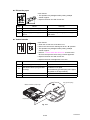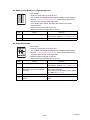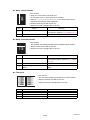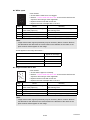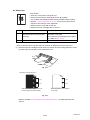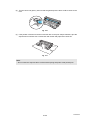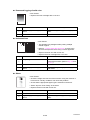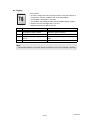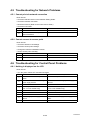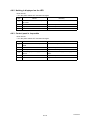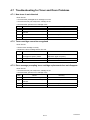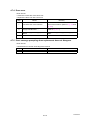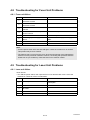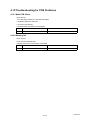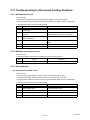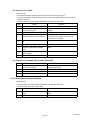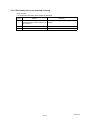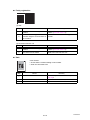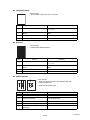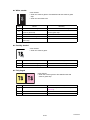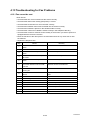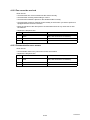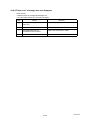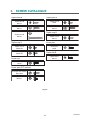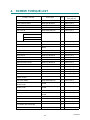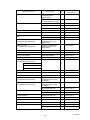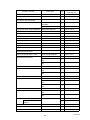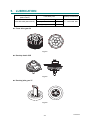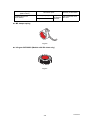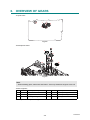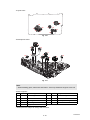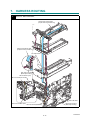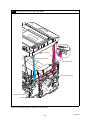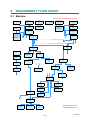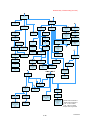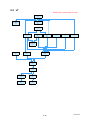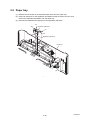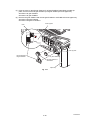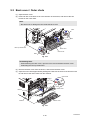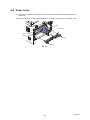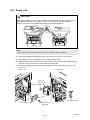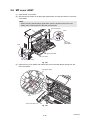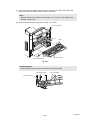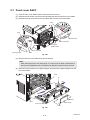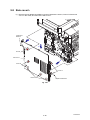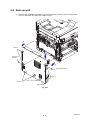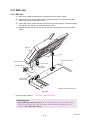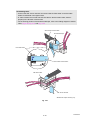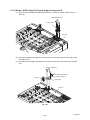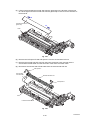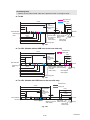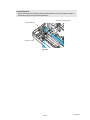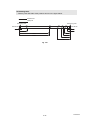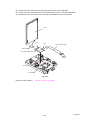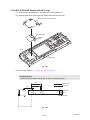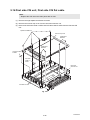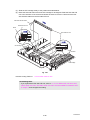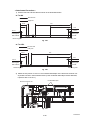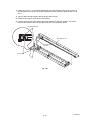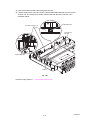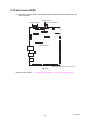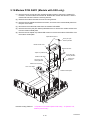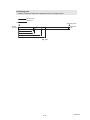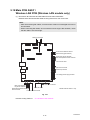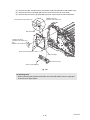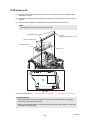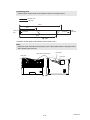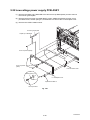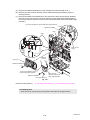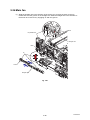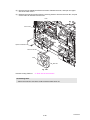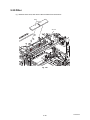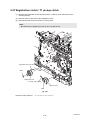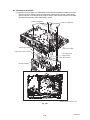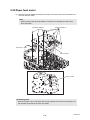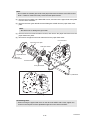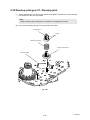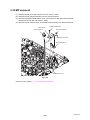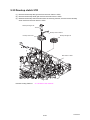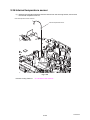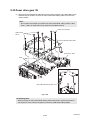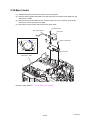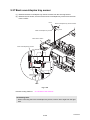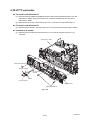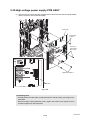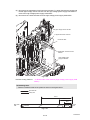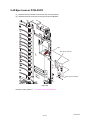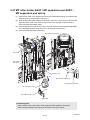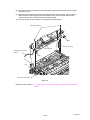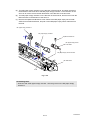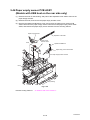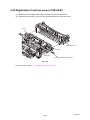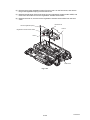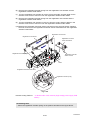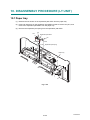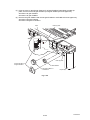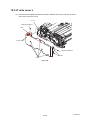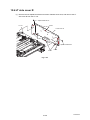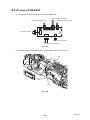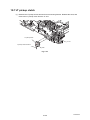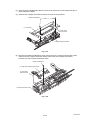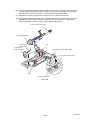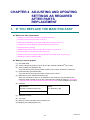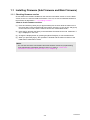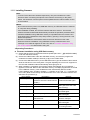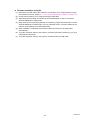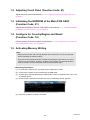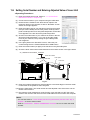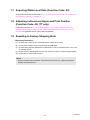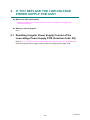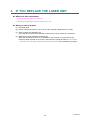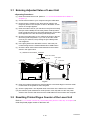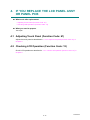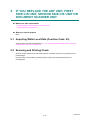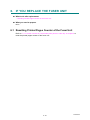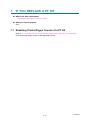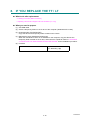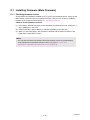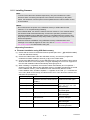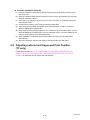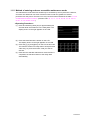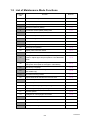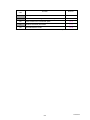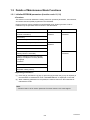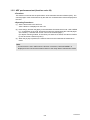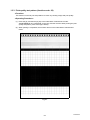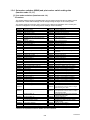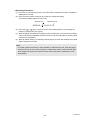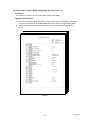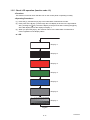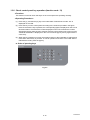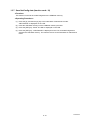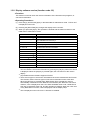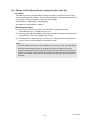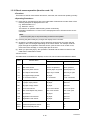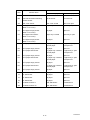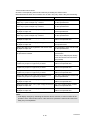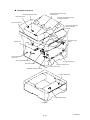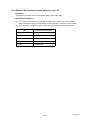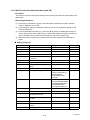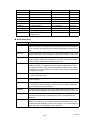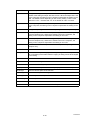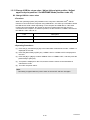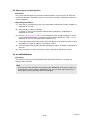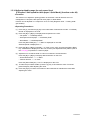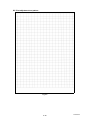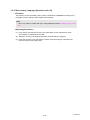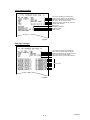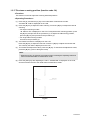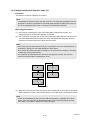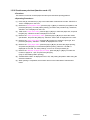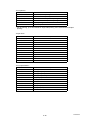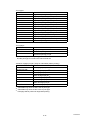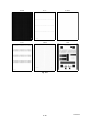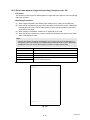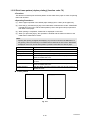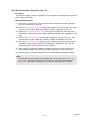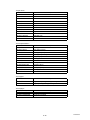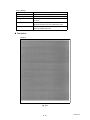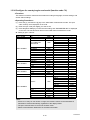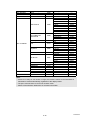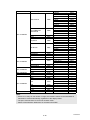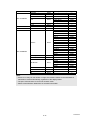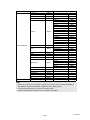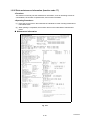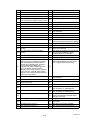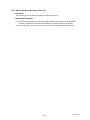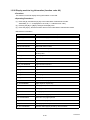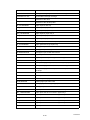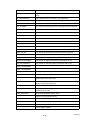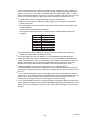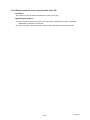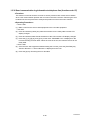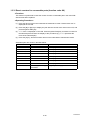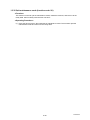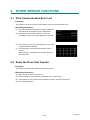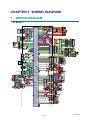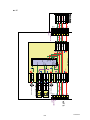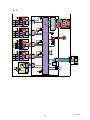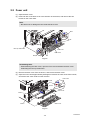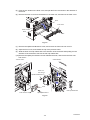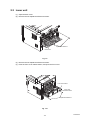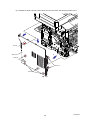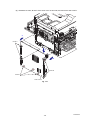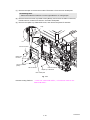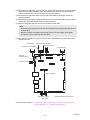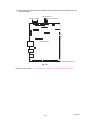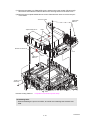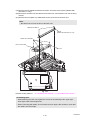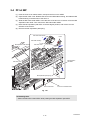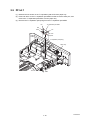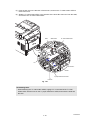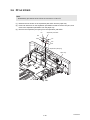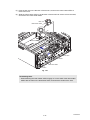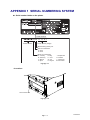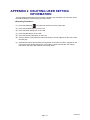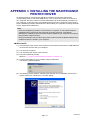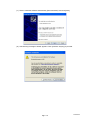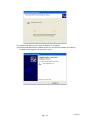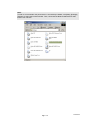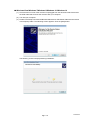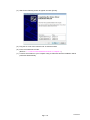Brother MFC-L5700DN User manual
- Category
- Multifunctionals
- Type
- User manual

Confidential
Brother Laser MFC
SERVICE MANUAL
DCP-L5500D/L5500DN/L5502DN/L5600DN
DCP-L5602DN/L5650DN/L5652DN/L6600DW
MFC-8530DN/8535DN/8540DN
MFC-L5700DN/L5700DW/L5702DW/L5750DW
MFC-L5755DW/L5800DW/L5802DW/5850DW
MFC-L5900DW/L5902DW/L6700DW/L6702DW
MFC-L6750DW/L6800DW/L6900DW/L6902DW
Read this manual thoroughly before maintenance work.
Keep this manual in a convenient place for quick and easy reference at all times.
December 2015
SM-FAX170
8C5J*
(1)
MODEL
LT: Lower Tray LT-5500/5505/6500/6505
TT: Tower Tray TT-4000
OPTION

Confidential
Trademarks
BROTHER is either a trademark or a registered trademark of Brother Industries, Ltd.
Microsoft, Windows, Windows Vista, Windows Server, SharePoint, Internet Explorer, Outlook,
PowerPoint and Windows phone are either registered trademarks or trademarks of Microsoft
Corporation in the United States and/or other countries.
Apple, Macintosh, Mac OS, iPad, iPhone, iOS, iPod touch and OS X are trademarks of Apple Inc.,
registered in the United States and other countries.
AirPrint and the AirPrint logo are trademarks of Apple Inc.
Nuance and PaperPort are trademarks or registered trademarks of Nuance Communications, Inc. or its
affiliates in the United States and/or other countries.
Adobe, PostScript and PostScript 3 are either registered trademarks or trademarks of Adobe Systems
Incorporated in the United States and/or other countries.
Wi-Fi, Wi-Fi Alliance, Wi-Fi Direct and Wi-Fi Protected Access are registered trademarks of Wi-Fi
Alliance®.
WPA, WPA2, Wi-Fi Protected Setup and Wi-Fi Protected Setup logo are trademarks of Wi-Fi Alliance®.
Flickr and the Flickr logo are the trademarks and/or registered trademarks of Yahoo! Inc.
Android, Google Cloud Print, Google Drive, Google Chrome, Picasa Web Albums and Google Play are
trademarks of Google, Inc. Use of these trademarks are subject to Google Permissions.
Mozilla and Firefox are registered trademarks of the Mozilla Foundation.
UNIX is a registered trademark of The Open Group in the United States and other countries.
Linux is the registered trademark of Linus Torvalds in the U.S. and other countries.
Intel is a trademark of Intel Corporation in the U.S. and/or other countries.
Evernote and the Evernote Elephant logo are trademarks of Evernote Corporation and used under a
license.
Each company whose software title is mentioned in this manual has a Software License Agreement
specific to its proprietary programs.
Any trade names and product names of companies appearing on Brother products, related
documents and any other materials are all trademarks or registered trademarks of those
respective companies.

Confidential
Open Source Licensing Remarks
This product includes open-source software.
Please visit the Brother Solutions Center at http://support.brother.com to view the Open Source
Licensing Remarks and Copyright information.
Copyright and License
©2015 Brother Industries, Ltd. All rights reserved.
This product includes software developed by the following vendors:
©1983-1998 PACIFIC SOFTWORKS, INC. ALL RIGHTS RESERVED.
©2008 Devicescape Software, Inc. All rights reserved.
This product includes the “KASAGO TCP/IP” software developed by ZUKEN ELMIC, Inc.
Other Information
FlashFX
®
is a registered trademark of Datalight, Inc.
FlashFX
®
Copyright 1998-2014 Datalight, Inc.
U.S.Patent Office 5,860,082/6,260,156
FlashFX
®
Pro™ is a trademark of Datalight, Inc.
FlashFX
®
Tera™ is a trademark of Datalight, Inc.
Reliance™ is a trademark of Datalight, Inc.
Reliance Nitro™ is a trademark of Datalight, Inc.
Datalight
®
is a registered trademark of Datalight, Inc.
Copyright 1989-2014 Datalight, Inc., All Rights Reserved

i
Confidential
CONTENTS
SAFETY INFORMATION
CHAPTER 1 SUPPLEMENTAL SPECIFICATIONS
1. GENERAL ................................................................................................................................... 1-1
2. NETWORK CONNECTIVITY ....................................................................................................... 1-9
3. SERVICE INFORMATION ......................................................................................................... 1-10
4. SUPPLIES ................................................................................................................................. 1-12
5. MEDIA SPECIFICATIONS ......................................................................................................... 1-15
6. FAX (ONLY FOR THE MODELS WITH FAX FUNCTION) ....................................................... 1-15
7. COPY ......................................................................................................................................... 1-16
8. SCANNER ................................................................................................................................. 1-17
CHAPTER 2 ERROR INDICATIONS & TROUBLESHOOTING
1. INTRODUCTION ......................................................................................................................... 2-1
1.1 Precautions ......................................................................................................................... 2-1
1.2 Checks before Commencing Troubleshooting .................................................................... 2-2
2. OVERVIEW ................................................................................................................................. 2-4
2.1 Cross-section Drawing ........................................................................................................ 2-4
2.1.1 Printer part .............................................................................................................. 2-4
2.1.2 Scanner part ........................................................................................................... 2-5
2.2 Paper Feeding .................................................................................................................... 2-6
2.2.1 Printer part .............................................................................................................. 2-6
2.2.2 Scanner part ........................................................................................................... 2-7
2.3 Operation of Each Part ....................................................................................................... 2-8
2.4 Block Diagram .................................................................................................................. 2-10
2.5 Main Components ............................................................................................................. 2-11
3. ERROR INDICATIONS .............................................................................................................. 2-12
3.1 Error Codes ...................................................................................................................... 2-12
3.2 Error Messages ................................................................................................................ 2-22
3.3 Communication Errors ...................................................................................................... 2-34
4. TROUBLESHOOTING .............................................................................................................. 2-38
4.1 Error Cause and Remedy ................................................................................................. 2-38
4.2 Troubleshooting for Paper Feeding Problems .................................................................. 2-82
4.2.1 No paper is fed from machine paper tray ............................................................. 2-82
4.2.2 No paper is fed from LT ........................................................................................ 2-83
4.2.3 No paper is fed from TT ....................................................................................... 2-84

ii
Confidential
4.2.4 No paper is fed from MP tray ............................................................................... 2-85
4.2.5 Multiple sheets of paper are fed ........................................................................... 2-86
4.2.6 Paper becomes wrinkled ...................................................................................... 2-86
4.2.7 Paper is fed at an angle ....................................................................................... 2-87
4.2.8 Paper is curled ..................................................................................................... 2-88
4.2.9 Duplex printing is not possible .............................................................................. 2-88
4.2.10 Paper jam ............................................................................................................. 2-89
4.3 Troubleshooting for Image Defects ................................................................................... 2-95
4.3.1 Image defect examples ....................................................................................... 2-95
4.3.2 Troubleshooting according to image defect ......................................................... 2-96
4.4 Troubleshooting for Software Problems ......................................................................... 2-108
4.4.1 Cannot receive data ........................................................................................... 2-108
4.5 Troubleshooting for Network Problems .......................................................................... 2-109
4.5.1 Cannot print via network connection .................................................................. 2-109
4.5.2 Cannot connect to access point ......................................................................... 2-109
4.6 Troubleshooting for Control Panel Problems .................................................................. 2-109
4.6.1 Nothing is displayed on the LCD ........................................................................ 2-109
4.6.2 Nothing is displayed on the LED ........................................................................ 2-110
4.6.3 Control panel is inoperable ................................................................................. 2-110
4.7 Troubleshooting for Toner and Drum Problems ............................................................. 2-111
4.7.1 New toner is not detected ................................................................................... 2-111
4.7.2 Toner cartridge cannot be recognized ................................................................ 2-111
4.7.3 Error message prompting toner cartridge replacement does not disappear ...... 2-111
4.7.4 Drum error .......................................................................................................... 2-112
4.7.5 Error message prompting drum replacement does not disappear ..................... 2-112
4.8 Troubleshooting for Fuser Unit Problems ....................................................................... 2-113
4.8.1 Fuser unit failure ................................................................................................. 2-113
4.9 Troubleshooting for Laser Unit Problems ....................................................................... 2-113
4.9.1 Laser unit failure ................................................................................................. 2-113
4.10 Troubleshooting for PCB Problems ................................................................................ 2-114
4.10.1 Main PCB failure ................................................................................................ 2-114
4.10.2 Memory full ......................................................................................................... 2-114
4.11 Troubleshooting for Document Feeding Problems ......................................................... 2-115
4.11.1 No document is fed ............................................................................................ 2-115
4.11.2 Multiple documents are fed ................................................................................ 2-115
4.11.3 Document jam .................................................................................................... 2-115
4.11.4 Document becomes wrinkled ............................................................................. 2-116
4.11.5 Document size is not detected correctly ............................................................. 2-117
4.12 Troubleshooting for Image Defects ................................................................................. 2-118
4.12.1 Defect examples ................................................................................................. 2-118
4.12.2 Troubleshooting according to image defect ....................................................... 2-118
4.13 Troubleshooting for Fax Problems .................................................................................. 2-122
4.13.1 Fax cannot be sent ............................................................................................. 2-122
4.13.2 Fax cannot be received ...................................................................................... 2-123

iii
Confidential
4.13.3 Communication error occurs .............................................................................. 2-123
4.14 Troubleshooting for Other Problems ............................................................................... 2-124
4.14.1 Cannot print ........................................................................................................ 2-124
4.14.2 Cannot update firmware ..................................................................................... 2-124
4.14.3 USB direct interface errors ................................................................................. 2-124
4.14.4 "Paper Low" message does not disappear ......................................................... 2-125
CHAPTER 3 DISASSEMBLY/REASSEMBLY
1. SAFETY PRECAUTIONS ............................................................................................................ 3-1
2. PACKING .................................................................................................................................... 3-2
3. SCREW CATALOGUE ................................................................................................................ 3-3
4. SCREW TORQUE LIST .............................................................................................................. 3-4
5. LUBRICATION ............................................................................................................................ 3-7
6. OVERVIEW OF GEARS .............................................................................................................. 3-9
7. HARNESS ROUTING ................................................................................................................ 3-11
8. DISASSEMBLY FLOW CHART ................................................................................................ 3-24
8.1 Machine ............................................................................................................................ 3-24
8.2 LT ..................................................................................................................................... 3-26
9. DISASSEMBLY PROCEDURE ................................................................................................. 3-27
9.1 Preparation ....................................................................................................................... 3-27
9.2 Paper tray ......................................................................................................................... 3-28
9.3 Back cover / Outer chute .................................................................................................. 3-30
9.4 Fuser cover ....................................................................................................................... 3-31
9.5 Fuser unit .......................................................................................................................... 3-32
9.6 MP cover ASSY ................................................................................................................ 3-35
9.7 Front cover ASSY ............................................................................................................. 3-37
9.8 Side cover L ...................................................................................................................... 3-38
9.9 Side cover R ..................................................................................................................... 3-39
9.10 ADF/document scanner unit ............................................................................................. 3-40
9.11 ADF unit ............................................................................................................................ 3-43
9.11.1 ADF unit ............................................................................................................... 3-43
9.11.2 Hinge L ASSY, Hinge R, Hinge R support, Hinge arm R ..................................... 3-45
9.11.3 ADF cover ASSY, Document stopper .................................................................. 3-46
9.11.4 Gear cover, ADF front cover, Document sub tray ................................................ 3-47
9.11.5 Document separate roller ASSY .......................................................................... 3-49
9.11.6 ADF separation holder ASSY ............................................................................... 3-50
9.11.7 Second side CIS unit, Second side CIS flat cable
(Models with duplex printing only) ........................................................................ 3-51
9.12 Panel unit .......................................................................................................................... 3-56
9.12.1 Panel unit ............................................................................................................. 3-56
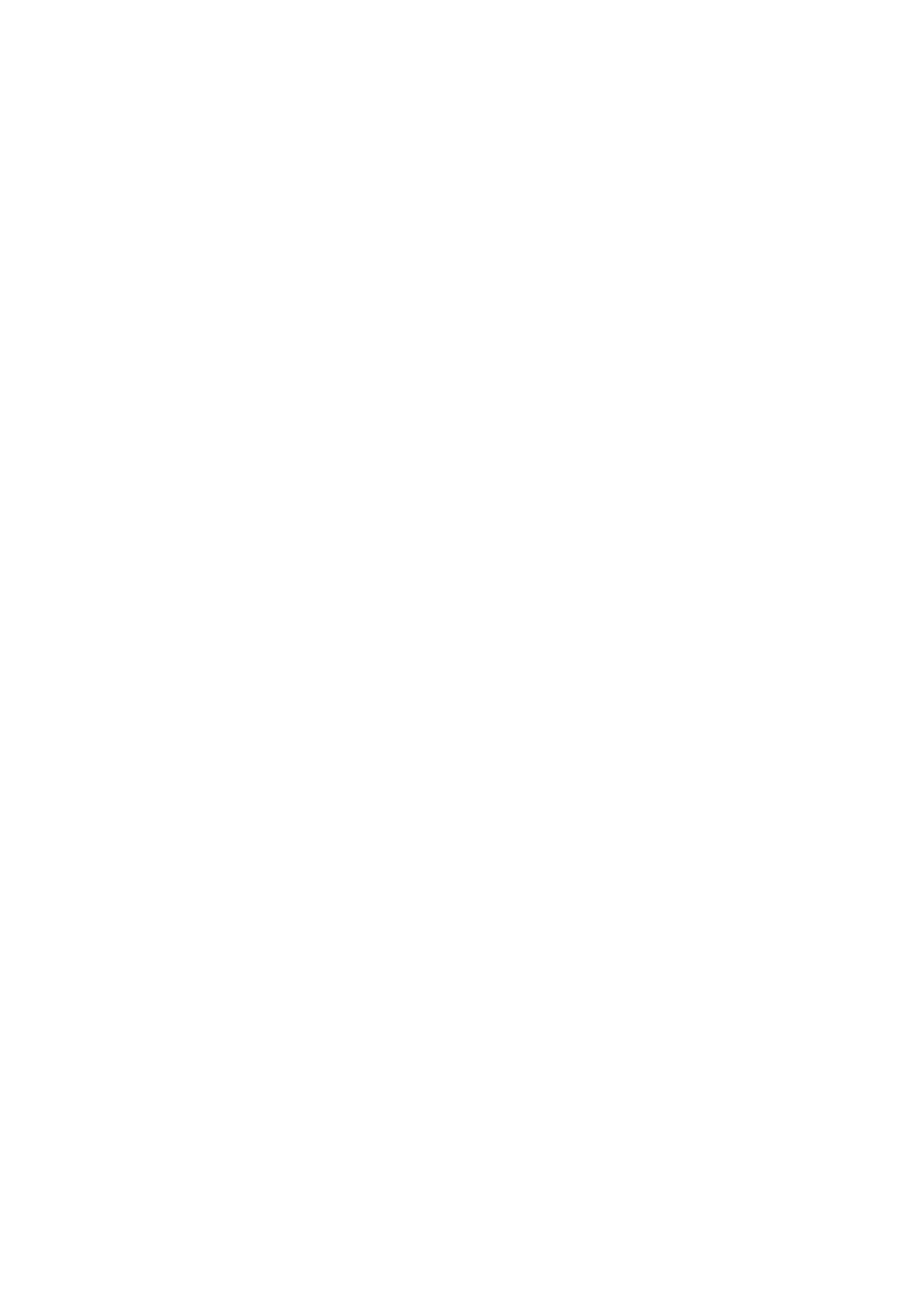
iv
Confidential
9.12.2 Panel PCB ASSY, LCD (For LCD: 4.85 inch models) .......................................... 3-58
9.12.3 Panel PCB ASSY, LCD, LCD relay PCB ASSY,
LCD relay flat cable (For LCD: 3.7 inch models) .................................................. 3-60
9.12.4 Touch panel ASSY ............................................................................................... 3-62
9.12.5 NFC PCB ASSY (Models with NFC only) ............................................................. 3-63
9.13 USB host PCB ASSY ........................................................................................................ 3-64
9.14 First side CIS unit, First side CIS flat cable ...................................................................... 3-65
9.15 Joint cover ASSY .............................................................................................................. 3-72
9.16 Modem PCB ASSY (Models with FAX only) ..................................................................... 3-74
9.17 Stack sensor PCB ASSY (Models with USB host on the rear side only) .......................... 3-76
9.18 Main PCB ASSY / Wireless LAN PCB (Wireless LAN models only) ................................ 3-77
9.19 External temperature/humidity sensor .............................................................................. 3-79
9.20 Laser unit .......................................................................................................................... 3-80
9.21 PF roller holder ASSY ....................................................................................................... 3-82
9.22 Low-voltage power supply PCB ASSY ............................................................................. 3-83
9.23 Toner amount detection sensor PCB ASSY (light emission) ............................................ 3-86
9.24 Main fan ............................................................................................................................ 3-88
9.25 Filter .................................................................................................................................. 3-90
9.26 Relay front PCB ASSY ..................................................................................................... 3-91
9.27 Registration clutch / T1 pickup clutch ............................................................................... 3-92
9.28 Main frame L ASSY .......................................................................................................... 3-93
9.29 Paper feed motor .............................................................................................................. 3-96
9.30 Develop joint gear 37 / Develop joint ................................................................................ 3-98
9.31 Toner amount detection sensor PCB ASSY (light reception) ........................................... 3-99
9.32 MP solenoid .................................................................................................................... 3-100
9.33 Develop clutch 51R ......................................................................................................... 3-101
9.34 Internal temperature sensor ............................................................................................ 3-102
9.35 Fuser drive gear 39 ......................................................................................................... 3-103
9.36 Eject motor ...................................................................................................................... 3-105
9.37 Back cover/duplex tray sensor ........................................................................................ 3-106
9.38 LT/TT connector ............................................................................................................. 3-107
9.39 High-voltage power supply PCB ASSY .......................................................................... 3-108
9.40 Eject sensor PCB ASSY ................................................................................................. 3-111
9.41 MP roller holder ASSY / MP separation pad ASS
Y / MP separation pad spring ............ 3-112
9.42 T1 paper feed sensor PCB ASSY /
T1 paper feed actuator / T1 paper feed actuator spring ................................................. 3-113
9.43 MP paper empty sensor PCB ASSY /
MP paper empty actuator 1 / MP paper empty actuator 2 .............................................. 3-115
9.44 Paper empty sensor PCB ASSY (Models with USB host on the rear side only) ............ 3-118
9.45 Registration front/rear sensor PCB ASSY ...................................................................... 3-119
10. DISASSEMBLY PROCEDURE (LT UNIT) .............................................................................. 3-122
10.1 Paper tray ....................................................................................................................... 3-122
10.2 LT roller holder ASSY ..................................................................................................... 3-124

v
Confidential
10.3 LT side cover L ............................................................................................................... 3-125
10.4 LT side cover R ............................................................................................................... 3-126
10.5 LT front cover ASSY ....................................................................................................... 3-127
10.6 LT control PCB ASSY ..................................................................................................... 3-128
10.7 LT pickup clutch .............................................................................................................. 3-129
10.8 LT release clutch ............................................................................................................ 3-130
10.9 LT connector ASSY / LT connector upper ...................................................................... 3-133
10.10LT paper feed sensor PCB ASSY ................................................................................... 3-134
10.11LT paper empty sensor PCB ASSY ................................................................................ 3-137
CHAPTER 4 ADJUSTING AND UPDATING SETTINGS
AS REQUIRED AFTER PARTS REPLACEMENT
1. IF YOU REPLACE THE MAIN PCB ASSY ................................................................................. 4-1
1.1 Installing Firmware (Sub Firmware and Main Firmware) .................................................... 4-2
1.1.1 Checking firmware version ..................................................................................... 4-2
1.1.2 Installing firmware .................................................................................................. 4-3
1.2 Adjusting Touch Panel (Function Code: 61) ....................................................................... 4-5
1.3 Initializing the EEPROM of the Main PCB ASSY (Function Code: 01) ............................... 4-5
1.4 Configure for Country/Region and Model (Function Code: 74) .......................................... 4-5
1.5 Activating Memory Writing .................................................................................................. 4-5
1.6 Setting Serial Number and Entering Adjusted Value of Laser Unit ..................................... 4-6
1.7 Acquiring White Level Data (Function Code: 55) ................................................................ 4-7
1.8 Adjusting Left-end and Upper-end Print Position (Function Code: 45) (TT only) ............... 4-7
1.9 Resetting to Factory Shipping State ................................................................................... 4-7
2. IF YOU REPLACE THE LOW-VOLTAGE POWER SUPPLY PCB ASSY ................................. 4-8
2.1 Resetting Irregular Power Supply Counter of the
Low-voltage Power Supply PCB (Function Code: 88) ........................................................ 4-8
3. IF YOU REPLACE THE LASER UNIT ........................................................................................ 4-9
3.1 Entering Adjusted Value of Laser Unit .............................................................................. 4-10
3.2 Resetting Printed Pages Counter of the Laser Unit .......................................................... 4-10
4. IF YOU REPLACE THE LCD PANEL ASSY OR PANEL PCB ................................................ 4-11
4.1 Adjusting Touch Panel (Function Code: 61) ..................................................................... 4-11
4.2 Checking LCD Operation (Function Code: 12) ................................................................. 4-11
5. IF YOU REPLACE THE ADF UNIT, FIRST SIDE CIS UNIT,
SECOND SIDE CIS UNIT OR DOCUMENT SCANNER UNIT ................................................. 4-12
5.1 Acquiring White Level Data (Function Code: 55) .............................................................. 4-12
5.2 Scanning and Printing Check ........................................................................................... 4-12
6. IF YOU REPLACE THE FUSER UNIT ...................................................................................... 4-13
6.1 Resetting Printed Pages Counter of the Fuser Unit .......................................................... 4-13
7. IF YOU REPLACE A PF KIT ..................................................................................................... 4-14
7.1 Resetting Printed Pages Counter of a PF Kit ................................................................... 4-14

vi
Confidential
8. IF YOU REPLACE THE TT / LT ................................................................................................ 4-15
8.1 Installing Firmware (Main Firmware) ................................................................................ 4-16
8.1.1 Checking firmware version ................................................................................... 4-16
8.1.2 Installing firmware ................................................................................................ 4-17
8.2 Adjusting Left-end and Upper-end Print Position (TT only) .............................................. 4-18
CHAPTER 5 SERVICE FUNCTIONS
1. MAINTENANCE MODE ............................................................................................................... 5-1
1.1 How to Enter Maintenance Mode ....................................................................................... 5-1
1.1.1 Method of entering maintenance mode for service personnel ............................... 5-1
1.1.2 Method of entering end-user accessible maintenance mode ................................. 5-2
1.2 List of Maintenance Mode Functions .................................................................................. 5-3
1.3 Details of Maintenance Mode Functions ............................................................................. 5-5
1.3.1 Initialize EEPROM parameters (function code: 01, 91) .......................................... 5-5
1.3.2 ADF performance test (function code: 08) ............................................................. 5-6
1.3.3 Print quality test pattern (function code: 09) ........................................................... 5-7
1.3.4 Set worker switches (WSW) and
print worker switch setting data (function code: 10, 11) ......................................... 5-8
1.3.5 Check LCD operation (function code: 12) ............................................................ 5-11
1.3.6 Check control panel key operation (function code: 13) ........................................ 5-12
1.3.7 Save NetConfig data (function code: 18) ............................................................. 5-13
1.3.8 Display software version (function code: 25) ........................................................ 5-14
1.3.9 Change OnePushDemo function setting (function code: 28) ............................... 5-15
1.3.10 Check sensor operation (function code: 32) ......................................................... 5-16
1.3.11 Display LAN connection status (function code: 33) .............................................. 5-20
1.3.12 Set PC print functions (function code: 43) ............................................................ 5-21
1.3.13 Change USB No. return value / Adjust left-end print position /
Adjust upper-end print position / Set HEXDUMP Mode (function code: 45) ........ 5-24
1.3.14 Adjust printable range for each speed level
(Full speed / Half speed for thick paper / Quiet Mode) (function code: 46) .......... 5-27
1.3.15 Set country / language (function code: 52) ........................................................... 5-29
1.3.16 Transfer received fax data /
log information (function code: 53) (fax models only) ........................................... 5-30
1.3.17 Fine-tune scanning position (function code: 54) ................................................... 5-32
1.3.18 Acquire white level data and set CIS scan area (function code: 55) .................... 5-33
1.3.19 Adjust touch panel (function code: 61) ................................................................. 5-34
1.3.20 Continuous print test (function code: 67) .............................................................. 5-35
1.3.21 Print frame pattern (single-side printing) (function code: 69) ............................... 5-39
1.3.22 Print frame pattern (duplex printing) (function code: 70) ...................................... 5-40
1.3.23 Print test pattern (function code: 71) .................................................................... 5-41
1.3.24 Configure for country/region and model (function code: 74) ................................ 5-44
1.3.25 Print maintenance information (function code: 77) ............................................... 5-49
1.3.26 Check main fan operation (function code: 78) ...................................................... 5-51
1.3.27 Delete fax data (function code: 79) ...................................................................... 5-52
1.3.28 Display machine log information (function code: 80) ............................................ 5-53
1.3.29 Display machine error code (function code: 82) ................................................... 5-57

vii
Confidential
1.3.30 Send communication log information to telephone line (function code: 87) ......... 5-58
1.3.31 Reset counters for consumable parts (function code: 88) .................................... 5-59
1.3.32 Quit maintenance mode (function code: 99) ........................................................ 5-60
2. OTHER SERVICE FUNCTIONS ................................................................................................ 5-61
2.1 Print Communication Error List ......................................................................................... 5-61
2.2 Reset the Drum Unit Counter ........................................................................................... 5-61
CHAPTER 6 WIRING DIAGRAM
1. WIRING DIAGRAM ..................................................................................................................... 6-1
CHAPTER 7 PERIODICAL MAINTENANCE
1. SAFETY PRECAUTIONS ............................................................................................................ 7-1
2. PERIODICAL REPLACEMENT PARTS ..................................................................................... 7-2
2.1 Preparation ......................................................................................................................... 7-2
2.2 Fuser unit ............................................................................................................................ 7-3
2.3 Laser unit ............................................................................................................................ 7-7
2.4 PF kit MP .......................................................................................................................... 7-17
2.5 PF kit 1 ............................................................................................................................. 7-18
2.6 PF kit 2/3/4/5 .................................................................................................................... 7-20
APPENDIX 1 SERIAL NUMBERING SYSTEM
APPENDIX 2 DELETING USER SETTING INFORMATION
APPENDIX 3 INSTALLING THE MAINTENANCE PRINTER DRIVER

viii
Confidential
SAFETY INFORMATION
Definitions of Warnings, Cautions and Notes
The following conventions are used in this manual:
WARNING
WARNING indicates a potentially hazardous situation which, if not avoided, could result
in death or serious injuries.
CAUTION
CAUTION indicates a potentially hazardous situation which, if not avoided, may result in
minor or moderate injuries.
IMPORTANT
IMPORTANT indicates a potentially hazardous situation which, if not avoided, may result
in damage to property or loss of product functionality.
Prohibition icons indicate actions that must not be performed.
Electrical Hazard icons alert you to possible electrical shocks.
Fire hazard icons alert you to the possibility of a fire.
Hot Surface icons warn you not to touch product parts that are hot.
Note Notes tell you how you should respond to a situation that may arise or give tips
about how the operation works with other features.

ix
Confidential
To use the Machine Safely
Please keep these instructions for later reference and read them before attempting any
maintenance. If you do not follow these safety instructions, there is a possibility of a fire,
electrical shock, burn or suffocation.
WARNING
ELECTRICAL HAZARDS
Failure to follow the warnings in this section may create the risk of an electrical shock. In
addition, you could create an electrical short, which may create the risk of a fire.
There are high voltage electrodes inside the product. Before you access the inside of the
product, including for routine maintenance such as cleaning, make sure you have
unplugged the telephone line cord first (MFC only) and then the power cord from the AC
power outlet, as well as any telephone (RJ-11) (MFC only) or Ethernet (RJ-45) cables
(Network models only) from the product. Never push objects of any kind into this product
through cabinet slots, since they may touch dangerous voltage points or short out parts.
Unplug the power plug regularly to clean it. Use a dry cloth to clean the root of the plug
blades and between the blades. If the power plug is plugged into the outlet over a long
period, dust accumulates around the plug blades, which may cause a short circuit
resulting in a fire.
DO NOT handle the plug with wet hands. Doing this might cause an electrical shock.
Always make sure the plug is fully inserted. DO NOT use the product or handle the cord if
the cord has become worn or frayed.
DO NOT allow this product to come into contact with water.
This product should be connected to an AC power source within the range indicated on
the rating label. DO NOT connect it to a DC power source or inverter.

x
Confidential
Power Cord Safety:
• This product is equipped with a 3-wire grounded plug. This plug will only fit into a
grounded power outlet. This is a safety feature. If you are unable to insert the plug into
the outlet, call your electrician to replace your obsolete outlet. DO NOT attempt to defeat
the purpose of the grounded plug.
• Only use the power cord supplied with this product.
• This product should be positioned so that nothing pinches or constricts the power cord.
• DO NOT allow anything to rest on the power cord.
• DO NOT place this product where people may step on the cord.
• DO NOT place this product in a position where the cord is stretched or strained, as it
may become worn or frayed.
• Brother strongly recommends that you DO NOT use any type of extension cord.
DO NOT use this product during an electrical storm.
(MFC only)
Use caution when installing or modifying telephone lines. Never touch telephone wires or
terminals that are not insulated unless the telephone line has been unplugged from the
wall jack.
Never install telephone wiring during a lightning storm. Never install a telephone wall jack
in a location that is wet or may become wet, for example, near a refrigerator or other
appliance that produces condensation.
DO NOT put a toner cartridge, a toner cartridge and drum unit assembly, or waste toner
box into a fire. It could explode, resulting in injuries.
DO NOT use flammable substances, any type of spray, or an organic solvent/liquid
containing alcohol or ammonia to clean the inside or outside of the product. Doing so
could cause a fire or electrical shock. Instead, use only a dry, lint-free cloth.
DO NOT attempt to operate this product when a paper jam or stray pieces of paper are
inside the product. Prolonged contact of the paper with the fuser unit could cause a fire.

xi
Confidential
DO NOT use a vacuum cleaner to clean up scattered toner. Doing this might cause the
toner dust to ignite inside the vacuum cleaner, potentially starting a fire. Please carefully
clean the toner dust with a dry, lint-free soft cloth and dispose of it according to local
regulations.
Unplug this product from the wall socket before cleaning the product and the scanner
glass. DO NOT use liquid or aerosol cleaners. Use a dry, lint-free soft cloth for cleaning.
DO NOT place the following objects on the product. If these objects contact the electrical
parts inside the product, it may cause a fire or electric shock.
• Metal object such as a clip or a staple
• Precious metal such as a necklace or a ring
• Container holding water or liquid such as a glass, a flower vase or a flower pot
HOT SURFACE
After you have just used the product, some internal parts of the product will be extremely
hot. Wait at least 10 minutes for the product to cool down before you touch the internal
parts of the product.
If you use a Lower Tray, DO NOT carry the product with the Lower Tray as you may be
injured or cause damage to the product because it is not attached to the Lower Tray.
CAUTION
This product is heavy and weighs more than 35.9 lb. (16.3 kg) including paper. To prevent
possible injuries at least two people should lift the product by holding it from the front and
back.

xii
Confidential
To prevent injuries, be careful not to put your fingers in the areas shown in the illustrations.
(MFC only)
Never touch exposed telephone wiring or terminals unless the telephone line has been
unplugged from the wall socket. Never connect the telephone line cord during a lightning
storm or use it if it becomes frayed or damaged. Do not use a telephone wall socket in a
location that is wet or may become wet, for example, near a refrigerator or other
appliances that produce condensation. Doing this may cause an electrical shock.
(MFC only)
When using your telephone equipment, basic safety precautions should always be
followed to reduce the risk of fire, electrical shock, and injury to people. These important
safety precautions include the following:
(1) DO NOT use this product near water or locations that may become wet, for
example, near a bath tub, wash bowl, kitchen sink or washing machine, in a wet
basement or near a swimming pool.
(2) Avoid using this product during an electrical storm. There may be a remote risk of
an electric shock from lightning.
(3) DO NOT use this product to report a gas leak in the vicinity of the leak.
(4) Use only the power cord provided with the product.
Read all of the instructions. Save them for later reference.
(MFC only)
To reduce the risk of shock or fire, use only a No. 26 AWG or larger telecommunication
line cord.

xiii
Confidential
IMPORTANT
• DO NOT remove or damage any of the caution or warning labels inside the product.
• DO NOT put objects on top of the product. Doing so could increase the risk of
overheating should the product malfunction.

xiv
Confidential
Caution for Laser Product (WARNHINWEIS fur Laser drucker)
CAUTION: When the machine during servicing is operated with the cover open, the
regulations of VBG 93 and the performance instructions for VBG 93 are
valid.
CAUTION: In case of any trouble with the laser unit, replace the laser unit itself. To
prevent direct exposure to the laser beam, do not try to open the enclosure
of the laser unit.
ACHTUNG: Im Falle von Störungen der Lasereinheit muß diese ersetzt werden. Das
Gehäuse der Lasereinheit darf nicht geöffnet werden, da sonst
Laserstrahlen austreten können.
Additional Information
When servicing the optical system of the machine, be careful not to place a screwdriver or
other reflective object in the path of the laser beam. Be sure to take off any personal
accessories such as watches and rings before working on the machine. A reflected beam,
though invisible, can permanently damage the eyes.
Since the beam is invisible, the following caution in print is attached on the laser unit.
<Location of the laser beam window>
In print

xv
Confidential
Unlawful use of copying equipment
It is an offence to make reproductions of certain items or documents with the intent to commit
fraud. The following is a non-exhaustive list of documents which it may be unlawful to
produce copies of. We suggest you check with your legal adviser and/or the relevant legal
authorities if in doubt about a particular item or document:
■ Currency
■ Bonds or other certificates of indebtedness
■ Certificates of Deposit
■ Armed forces service or draft papers
■ Passports
■ Postage stamps (cancelled or uncancelled)
■ Food stamps
■ Immigration Papers
■ Welfare documents
■ Checks or drafts drawn by governmental agencies
■ Identifying badges or insignias
In addition, driving licenses and/or Certificates of Title to motor vehicles may not be copied
under certain national laws.
Copyrighted works cannot be copied lawfully, subject to the "fair dealing" exception relating
to sections of a copyrighted work. Multiple copies would indicate improper use. Works of art
should be considered the equivalent of copyrighted works.

1-1
Confidential
CHAPTER 1 SUPPLEMENTAL
SPECIFICATIONS
1. GENERAL
The function comparative tables for models as described in this Service Manual are shown below.
Model DCP-L5500D
DCP-L5500DN
DCP-L5502DN
DCP-L5600DN
DCP-L5602DN
DCP-L5650DN
DCP-L5652DN
DCP-L6600DW
Wired/
Wireless
LAN
N/A Wired Wired/Wireless
Duplex
Printing
Auto
Duplex
Copy
N/A
Duplex
Scan
N/A
Scanning
Method
CIS Dual CIS
LCD Type
3.7" TFT ColorLCD
(9.3 cm / 93.4 mm)
4.85" TFT
ColorLCD
(12.3 cm /
123.2 mm)
FAX
N/A
FB A4/LTR LGL
USB Host
(front)
USB Host
(rear)
N/A
NFC
N/A
PCL/PS
N/A
Paper
Input/
Standard
Tray
250 sheets 520 sheets
Lower Tray
(Option)
250 sheets (LT-5500) or 520 sheets (LT-6500) x 2 pcs
(Max. 1,040 sheets)
Tower Tr a y
(Option)
N/A
Specifications are subject to change without notice.

1-2
Confidential
Model
MFC-8530DN
MFC-8535DN
MFC-8540DN MFC-L5700DN
MFC-L5700DW
MFC-L5702DW
MFC-L5750DW
Wired/
Wireless
LAN
Wired Wired/Wireless
Duplex
Printing
Auto
Duplex
Copy
N/A N/A
Duplex
Scan
N/A N/A
Scanning
Method
CIS Dual CIS CIS Dual CIS
LCD Type
3.7" TFT ColorLCD
(9.3 cm / 93.4 mm)
4.85" TFT
ColorLCD
(12.3 cm /
123.2 mm)
FAX
FB A4/LTR
USB Host
(front)
USB Host
(rear)
N/A
NFC
N/A N/A
PCL/PS
Paper
Input/
Standard
Tray
250 sheets
Lower Tray
(Option)
250 sheets (LT-5500) or 520 sheets (LT-6500) x 2 pcs
(Max. 1,040 sheets)
Tower Tr a y
(Option)
N/A
Specifications are subject to change without notice.
Page is loading ...
Page is loading ...
Page is loading ...
Page is loading ...
Page is loading ...
Page is loading ...
Page is loading ...
Page is loading ...
Page is loading ...
Page is loading ...
Page is loading ...
Page is loading ...
Page is loading ...
Page is loading ...
Page is loading ...
Page is loading ...
Page is loading ...
Page is loading ...
Page is loading ...
Page is loading ...
Page is loading ...
Page is loading ...
Page is loading ...
Page is loading ...
Page is loading ...
Page is loading ...
Page is loading ...
Page is loading ...
Page is loading ...
Page is loading ...
Page is loading ...
Page is loading ...
Page is loading ...
Page is loading ...
Page is loading ...
Page is loading ...
Page is loading ...
Page is loading ...
Page is loading ...
Page is loading ...
Page is loading ...
Page is loading ...
Page is loading ...
Page is loading ...
Page is loading ...
Page is loading ...
Page is loading ...
Page is loading ...
Page is loading ...
Page is loading ...
Page is loading ...
Page is loading ...
Page is loading ...
Page is loading ...
Page is loading ...
Page is loading ...
Page is loading ...
Page is loading ...
Page is loading ...
Page is loading ...
Page is loading ...
Page is loading ...
Page is loading ...
Page is loading ...
Page is loading ...
Page is loading ...
Page is loading ...
Page is loading ...
Page is loading ...
Page is loading ...
Page is loading ...
Page is loading ...
Page is loading ...
Page is loading ...
Page is loading ...
Page is loading ...
Page is loading ...
Page is loading ...
Page is loading ...
Page is loading ...
Page is loading ...
Page is loading ...
Page is loading ...
Page is loading ...
Page is loading ...
Page is loading ...
Page is loading ...
Page is loading ...
Page is loading ...
Page is loading ...
Page is loading ...
Page is loading ...
Page is loading ...
Page is loading ...
Page is loading ...
Page is loading ...
Page is loading ...
Page is loading ...
Page is loading ...
Page is loading ...
Page is loading ...
Page is loading ...
Page is loading ...
Page is loading ...
Page is loading ...
Page is loading ...
Page is loading ...
Page is loading ...
Page is loading ...
Page is loading ...
Page is loading ...
Page is loading ...
Page is loading ...
Page is loading ...
Page is loading ...
Page is loading ...
Page is loading ...
Page is loading ...
Page is loading ...
Page is loading ...
Page is loading ...
Page is loading ...
Page is loading ...
Page is loading ...
Page is loading ...
Page is loading ...
Page is loading ...
Page is loading ...
Page is loading ...
Page is loading ...
Page is loading ...
Page is loading ...
Page is loading ...
Page is loading ...
Page is loading ...
Page is loading ...
Page is loading ...
Page is loading ...
Page is loading ...
Page is loading ...
Page is loading ...
Page is loading ...
Page is loading ...
Page is loading ...
Page is loading ...
Page is loading ...
Page is loading ...
Page is loading ...
Page is loading ...
Page is loading ...
Page is loading ...
Page is loading ...
Page is loading ...
Page is loading ...
Page is loading ...
Page is loading ...
Page is loading ...
Page is loading ...
Page is loading ...
Page is loading ...
Page is loading ...
Page is loading ...
Page is loading ...
Page is loading ...
Page is loading ...
Page is loading ...
Page is loading ...
Page is loading ...
Page is loading ...
Page is loading ...
Page is loading ...
Page is loading ...
Page is loading ...
Page is loading ...
Page is loading ...
Page is loading ...
Page is loading ...
Page is loading ...
Page is loading ...
Page is loading ...
Page is loading ...
Page is loading ...
Page is loading ...
Page is loading ...
Page is loading ...
Page is loading ...
Page is loading ...
Page is loading ...
Page is loading ...
Page is loading ...
Page is loading ...
Page is loading ...
Page is loading ...
Page is loading ...
Page is loading ...
Page is loading ...
Page is loading ...
Page is loading ...
Page is loading ...
Page is loading ...
Page is loading ...
Page is loading ...
Page is loading ...
Page is loading ...
Page is loading ...
Page is loading ...
Page is loading ...
Page is loading ...
Page is loading ...
Page is loading ...
Page is loading ...
Page is loading ...
Page is loading ...
Page is loading ...
Page is loading ...
Page is loading ...
Page is loading ...
Page is loading ...
Page is loading ...
Page is loading ...
Page is loading ...
Page is loading ...
Page is loading ...
Page is loading ...
Page is loading ...
Page is loading ...
Page is loading ...
Page is loading ...
Page is loading ...
Page is loading ...
Page is loading ...
Page is loading ...
Page is loading ...
Page is loading ...
Page is loading ...
Page is loading ...
Page is loading ...
Page is loading ...
Page is loading ...
Page is loading ...
Page is loading ...
Page is loading ...
Page is loading ...
Page is loading ...
Page is loading ...
Page is loading ...
Page is loading ...
Page is loading ...
Page is loading ...
Page is loading ...
Page is loading ...
Page is loading ...
Page is loading ...
Page is loading ...
Page is loading ...
Page is loading ...
Page is loading ...
Page is loading ...
Page is loading ...
Page is loading ...
Page is loading ...
Page is loading ...
Page is loading ...
Page is loading ...
Page is loading ...
Page is loading ...
Page is loading ...
Page is loading ...
Page is loading ...
Page is loading ...
Page is loading ...
Page is loading ...
Page is loading ...
Page is loading ...
Page is loading ...
Page is loading ...
Page is loading ...
Page is loading ...
Page is loading ...
Page is loading ...
Page is loading ...
Page is loading ...
Page is loading ...
Page is loading ...
Page is loading ...
Page is loading ...
Page is loading ...
Page is loading ...
Page is loading ...
Page is loading ...
Page is loading ...
Page is loading ...
Page is loading ...
Page is loading ...
Page is loading ...
Page is loading ...
Page is loading ...
Page is loading ...
Page is loading ...
Page is loading ...
Page is loading ...
Page is loading ...
Page is loading ...
Page is loading ...
Page is loading ...
Page is loading ...
Page is loading ...
Page is loading ...
Page is loading ...
Page is loading ...
Page is loading ...
Page is loading ...
Page is loading ...
Page is loading ...
Page is loading ...
Page is loading ...
Page is loading ...
Page is loading ...
Page is loading ...
Page is loading ...
Page is loading ...
Page is loading ...
Page is loading ...
Page is loading ...
Page is loading ...
Page is loading ...
Page is loading ...
Page is loading ...
Page is loading ...
Page is loading ...
Page is loading ...
Page is loading ...
Page is loading ...
Page is loading ...
Page is loading ...
Page is loading ...
Page is loading ...
Page is loading ...
Page is loading ...
Page is loading ...
Page is loading ...
Page is loading ...
Page is loading ...
Page is loading ...
Page is loading ...
Page is loading ...
Page is loading ...
Page is loading ...
Page is loading ...
Page is loading ...
Page is loading ...
Page is loading ...
Page is loading ...
Page is loading ...
Page is loading ...
Page is loading ...
Page is loading ...
Page is loading ...
Page is loading ...
Page is loading ...
Page is loading ...
Page is loading ...
Page is loading ...
Page is loading ...
Page is loading ...
Page is loading ...
Page is loading ...
Page is loading ...
Page is loading ...
Page is loading ...
Page is loading ...
Page is loading ...
Page is loading ...
Page is loading ...
Page is loading ...
Page is loading ...
Page is loading ...
Page is loading ...
Page is loading ...
Page is loading ...
Page is loading ...
Page is loading ...
Page is loading ...
Page is loading ...
Page is loading ...
Page is loading ...
Page is loading ...
Page is loading ...
-
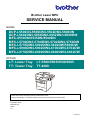 1
1
-
 2
2
-
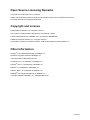 3
3
-
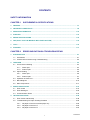 4
4
-
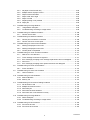 5
5
-
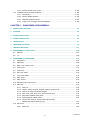 6
6
-
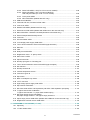 7
7
-
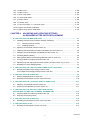 8
8
-
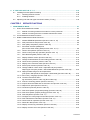 9
9
-
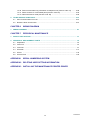 10
10
-
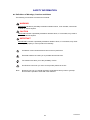 11
11
-
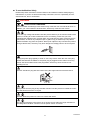 12
12
-
 13
13
-
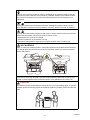 14
14
-
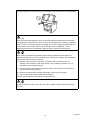 15
15
-
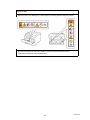 16
16
-
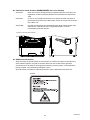 17
17
-
 18
18
-
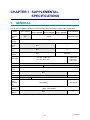 19
19
-
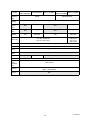 20
20
-
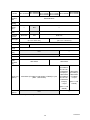 21
21
-
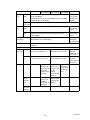 22
22
-
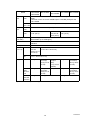 23
23
-
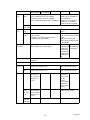 24
24
-
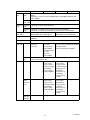 25
25
-
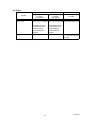 26
26
-
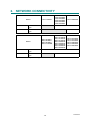 27
27
-
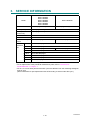 28
28
-
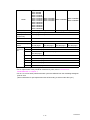 29
29
-
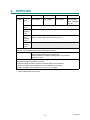 30
30
-
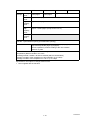 31
31
-
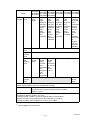 32
32
-
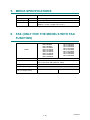 33
33
-
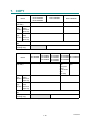 34
34
-
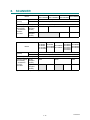 35
35
-
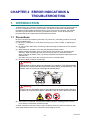 36
36
-
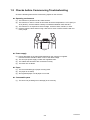 37
37
-
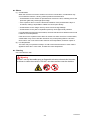 38
38
-
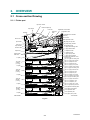 39
39
-
 40
40
-
 41
41
-
 42
42
-
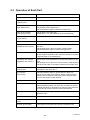 43
43
-
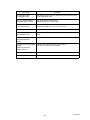 44
44
-
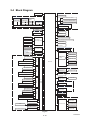 45
45
-
 46
46
-
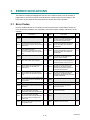 47
47
-
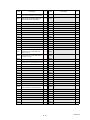 48
48
-
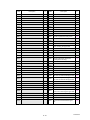 49
49
-
 50
50
-
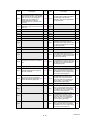 51
51
-
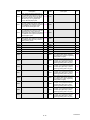 52
52
-
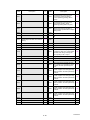 53
53
-
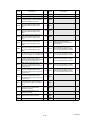 54
54
-
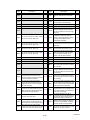 55
55
-
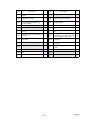 56
56
-
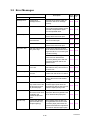 57
57
-
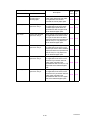 58
58
-
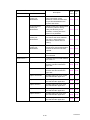 59
59
-
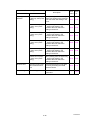 60
60
-
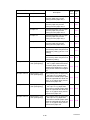 61
61
-
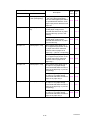 62
62
-
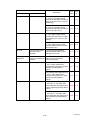 63
63
-
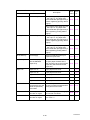 64
64
-
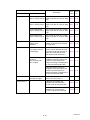 65
65
-
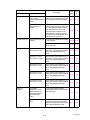 66
66
-
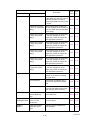 67
67
-
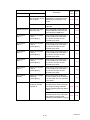 68
68
-
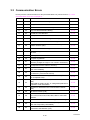 69
69
-
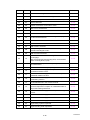 70
70
-
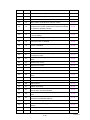 71
71
-
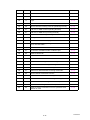 72
72
-
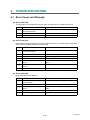 73
73
-
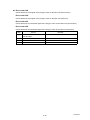 74
74
-
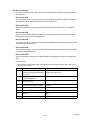 75
75
-
 76
76
-
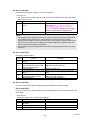 77
77
-
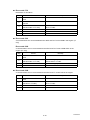 78
78
-
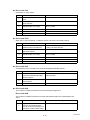 79
79
-
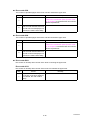 80
80
-
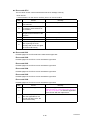 81
81
-
 82
82
-
 83
83
-
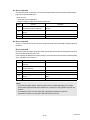 84
84
-
 85
85
-
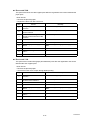 86
86
-
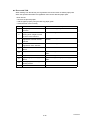 87
87
-
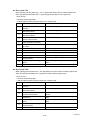 88
88
-
 89
89
-
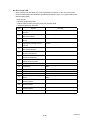 90
90
-
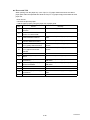 91
91
-
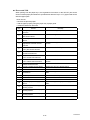 92
92
-
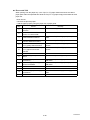 93
93
-
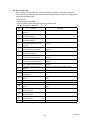 94
94
-
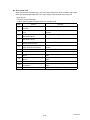 95
95
-
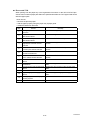 96
96
-
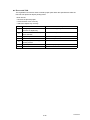 97
97
-
 98
98
-
 99
99
-
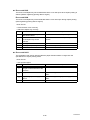 100
100
-
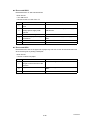 101
101
-
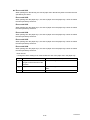 102
102
-
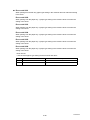 103
103
-
 104
104
-
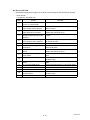 105
105
-
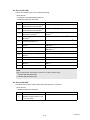 106
106
-
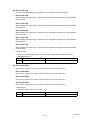 107
107
-
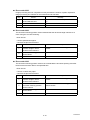 108
108
-
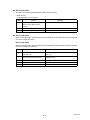 109
109
-
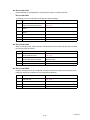 110
110
-
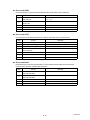 111
111
-
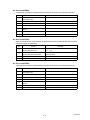 112
112
-
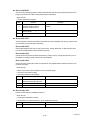 113
113
-
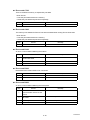 114
114
-
 115
115
-
 116
116
-
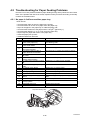 117
117
-
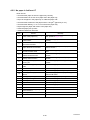 118
118
-
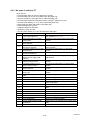 119
119
-
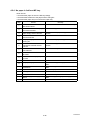 120
120
-
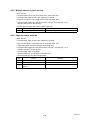 121
121
-
 122
122
-
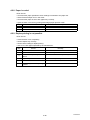 123
123
-
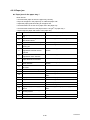 124
124
-
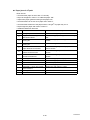 125
125
-
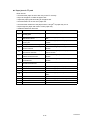 126
126
-
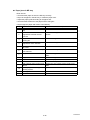 127
127
-
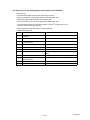 128
128
-
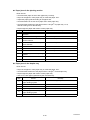 129
129
-
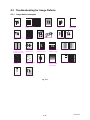 130
130
-
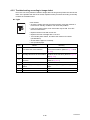 131
131
-
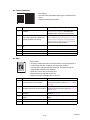 132
132
-
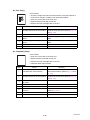 133
133
-
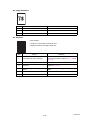 134
134
-
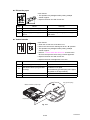 135
135
-
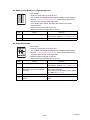 136
136
-
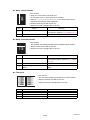 137
137
-
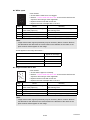 138
138
-
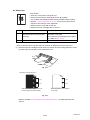 139
139
-
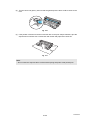 140
140
-
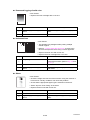 141
141
-
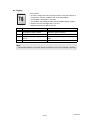 142
142
-
 143
143
-
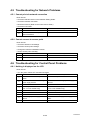 144
144
-
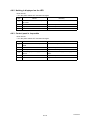 145
145
-
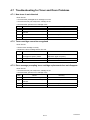 146
146
-
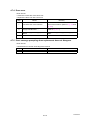 147
147
-
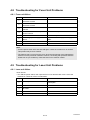 148
148
-
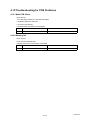 149
149
-
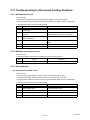 150
150
-
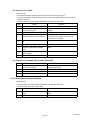 151
151
-
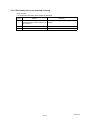 152
152
-
 153
153
-
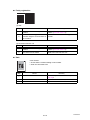 154
154
-
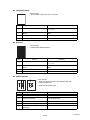 155
155
-
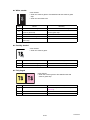 156
156
-
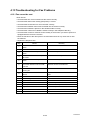 157
157
-
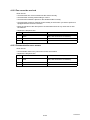 158
158
-
 159
159
-
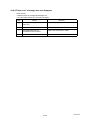 160
160
-
 161
161
-
 162
162
-
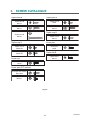 163
163
-
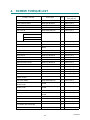 164
164
-
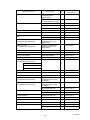 165
165
-
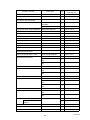 166
166
-
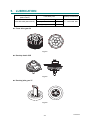 167
167
-
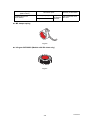 168
168
-
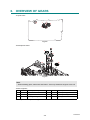 169
169
-
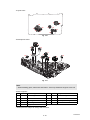 170
170
-
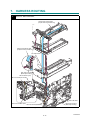 171
171
-
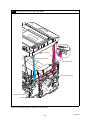 172
172
-
 173
173
-
 174
174
-
 175
175
-
 176
176
-
 177
177
-
 178
178
-
 179
179
-
 180
180
-
 181
181
-
 182
182
-
 183
183
-
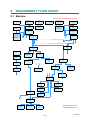 184
184
-
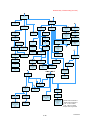 185
185
-
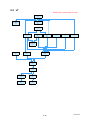 186
186
-
 187
187
-
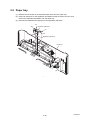 188
188
-
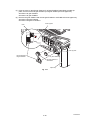 189
189
-
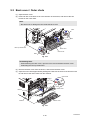 190
190
-
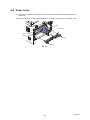 191
191
-
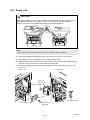 192
192
-
 193
193
-
 194
194
-
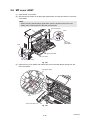 195
195
-
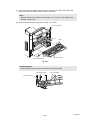 196
196
-
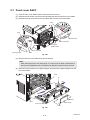 197
197
-
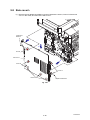 198
198
-
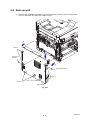 199
199
-
 200
200
-
 201
201
-
 202
202
-
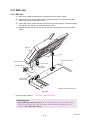 203
203
-
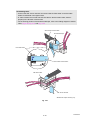 204
204
-
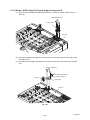 205
205
-
 206
206
-
 207
207
-
 208
208
-
 209
209
-
 210
210
-
 211
211
-
 212
212
-
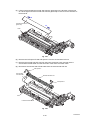 213
213
-
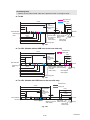 214
214
-
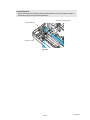 215
215
-
 216
216
-
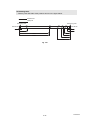 217
217
-
 218
218
-
 219
219
-
 220
220
-
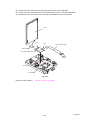 221
221
-
 222
222
-
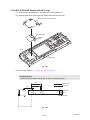 223
223
-
 224
224
-
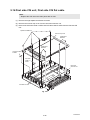 225
225
-
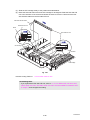 226
226
-
 227
227
-
 228
228
-
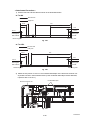 229
229
-
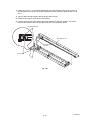 230
230
-
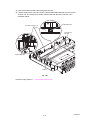 231
231
-
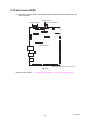 232
232
-
 233
233
-
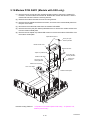 234
234
-
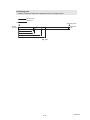 235
235
-
 236
236
-
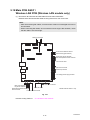 237
237
-
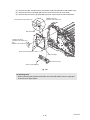 238
238
-
 239
239
-
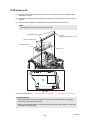 240
240
-
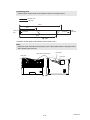 241
241
-
 242
242
-
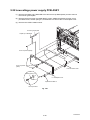 243
243
-
 244
244
-
 245
245
-
 246
246
-
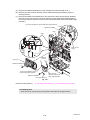 247
247
-
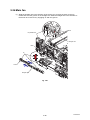 248
248
-
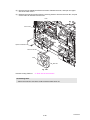 249
249
-
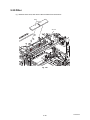 250
250
-
 251
251
-
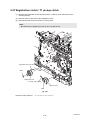 252
252
-
 253
253
-
 254
254
-
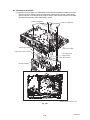 255
255
-
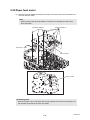 256
256
-
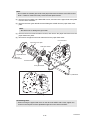 257
257
-
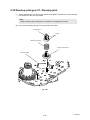 258
258
-
 259
259
-
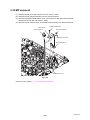 260
260
-
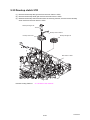 261
261
-
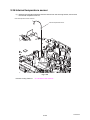 262
262
-
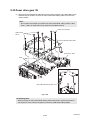 263
263
-
 264
264
-
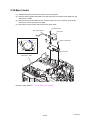 265
265
-
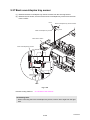 266
266
-
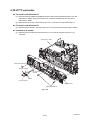 267
267
-
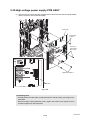 268
268
-
 269
269
-
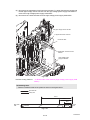 270
270
-
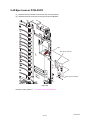 271
271
-
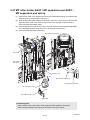 272
272
-
 273
273
-
 274
274
-
 275
275
-
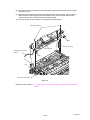 276
276
-
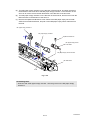 277
277
-
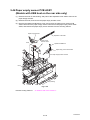 278
278
-
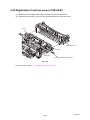 279
279
-
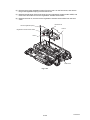 280
280
-
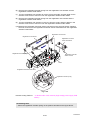 281
281
-
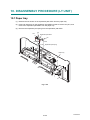 282
282
-
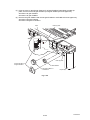 283
283
-
 284
284
-
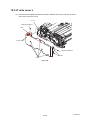 285
285
-
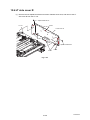 286
286
-
 287
287
-
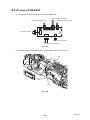 288
288
-
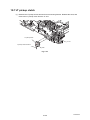 289
289
-
 290
290
-
 291
291
-
 292
292
-
 293
293
-
 294
294
-
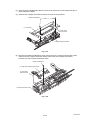 295
295
-
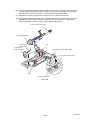 296
296
-
 297
297
-
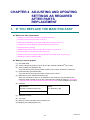 298
298
-
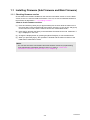 299
299
-
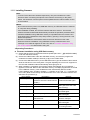 300
300
-
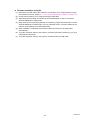 301
301
-
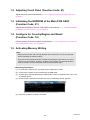 302
302
-
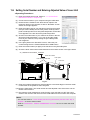 303
303
-
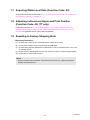 304
304
-
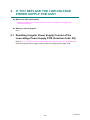 305
305
-
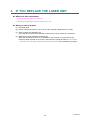 306
306
-
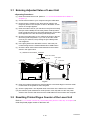 307
307
-
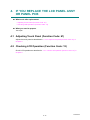 308
308
-
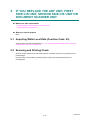 309
309
-
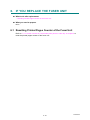 310
310
-
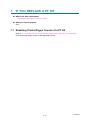 311
311
-
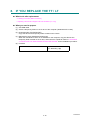 312
312
-
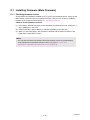 313
313
-
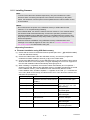 314
314
-
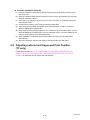 315
315
-
 316
316
-
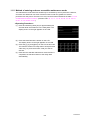 317
317
-
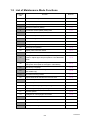 318
318
-
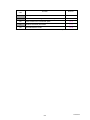 319
319
-
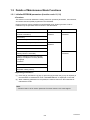 320
320
-
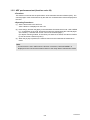 321
321
-
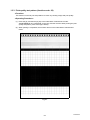 322
322
-
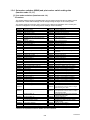 323
323
-
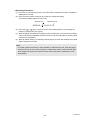 324
324
-
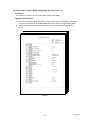 325
325
-
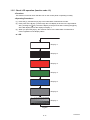 326
326
-
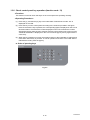 327
327
-
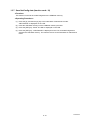 328
328
-
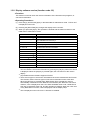 329
329
-
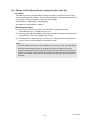 330
330
-
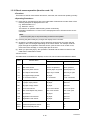 331
331
-
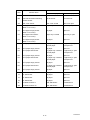 332
332
-
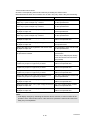 333
333
-
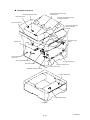 334
334
-
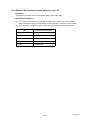 335
335
-
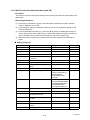 336
336
-
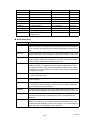 337
337
-
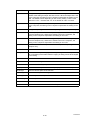 338
338
-
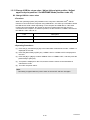 339
339
-
 340
340
-
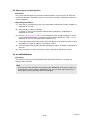 341
341
-
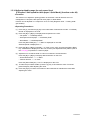 342
342
-
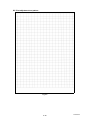 343
343
-
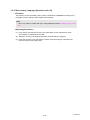 344
344
-
 345
345
-
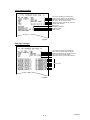 346
346
-
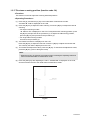 347
347
-
 348
348
-
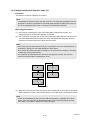 349
349
-
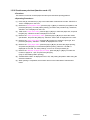 350
350
-
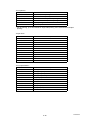 351
351
-
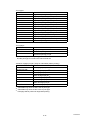 352
352
-
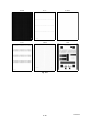 353
353
-
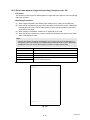 354
354
-
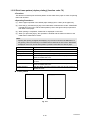 355
355
-
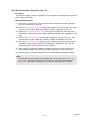 356
356
-
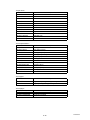 357
357
-
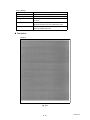 358
358
-
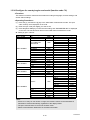 359
359
-
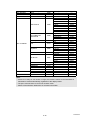 360
360
-
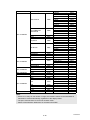 361
361
-
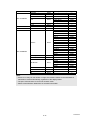 362
362
-
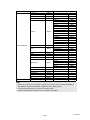 363
363
-
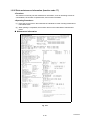 364
364
-
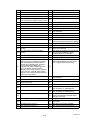 365
365
-
 366
366
-
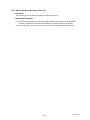 367
367
-
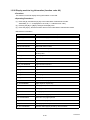 368
368
-
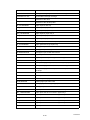 369
369
-
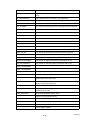 370
370
-
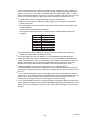 371
371
-
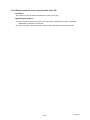 372
372
-
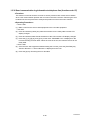 373
373
-
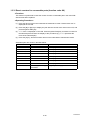 374
374
-
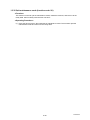 375
375
-
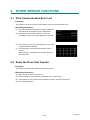 376
376
-
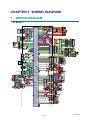 377
377
-
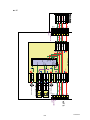 378
378
-
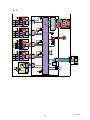 379
379
-
 380
380
-
 381
381
-
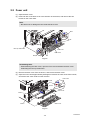 382
382
-
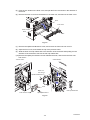 383
383
-
 384
384
-
 385
385
-
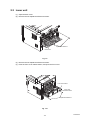 386
386
-
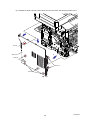 387
387
-
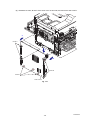 388
388
-
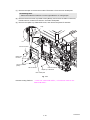 389
389
-
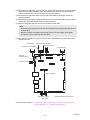 390
390
-
 391
391
-
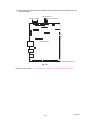 392
392
-
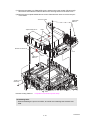 393
393
-
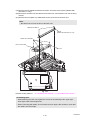 394
394
-
 395
395
-
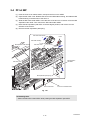 396
396
-
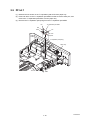 397
397
-
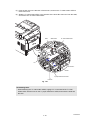 398
398
-
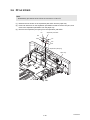 399
399
-
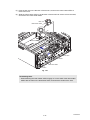 400
400
-
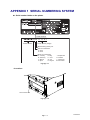 401
401
-
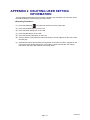 402
402
-
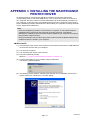 403
403
-
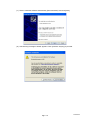 404
404
-
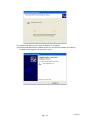 405
405
-
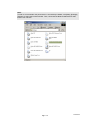 406
406
-
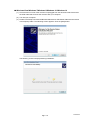 407
407
-
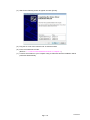 408
408
Brother MFC-L5700DN User manual
- Category
- Multifunctionals
- Type
- User manual
Ask a question and I''ll find the answer in the document
Finding information in a document is now easier with AI
Related papers
-
Brother MFC-8520DN User manual
-
Brother FAX-2940 User manual
-
Brother MFC-7860DW User manual
-
Brother MFC-9340CDW User manual
-
Brother MFC-8480DN User manual
-
Brother MFC-9840CDW User manual
-
Brother DCP-8065DN User manual
-
Brother DCP-9040CN User manual
-
Brother MFC-8220 User manual
-
Brother DCP-8065DN User manual
Other documents
-
Sanyo ICC-0081 Disassembly Instruction
-
Ricoh 406460 User manual
-
ICOM UT133 Installation guide
-
Canon imageRUNNER 2420 Trouble Error Codes List
-
Konica Minolta bizhub 20P User manual
-
Dell 1815dn User manual
-
2Wire F-116 User manual
-
Samsung SL-X7600GX User manual
-
Samsung CLX-3170FW User manual
-
OKI C9800 Series User manual