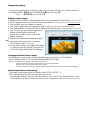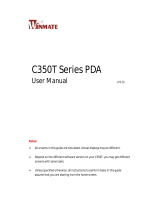AAP KP-TOUCH-W Installation guide
- Category
- Security device components
- Type
- Installation guide
This manual is also suitable for

Touch Keypad Installation Guide
Specifications:
Voltage: +10 to +15VDC (from a Battery Backed up PSU)
Current: 250mA(Normal) 500mA(Max.)
Maximum Cable Length: 30m (4C2 0.2mm²) 80m (4C5 0.5mm²)
125KHz RFID Prox Reader (Prox model only)
Dimensions: 140(w) x 96(h) x 14(d)mm
Screen Resolution: 800 x 480 pixels
Touch Sensor: Resistive (glove and stylus friendly)
Supported SD Cards: 1GB AAP Micro SD Card only, Fat32 format (supplied)
Photo Format: .pic (custom AAP format)
Compatible with:
ESL, Elite-S and Elite-S Lite (V9.00 and above)
-Up to 8 Touch Keypads can work on these systems.
-A maximum of 2 Touch Keypads should be connected directly to these systems.
-More than 2 Touch Keypads will require a larger/extra power supply.
Installation:
Recommended Mounting Height: 1500mm
Only use the supplied screws to fasten the keypad to the wall
Keypad bus termination should only be done with system powered down.
Connector colour code:
Red = +12VDC (Positive)
Black = -0VDC (Negative)
Yellow = Clock
Blue = Data
White = Optional Input feature (see Keypad settings to configure)
Field Update:
The Touch keypads can be field updated even by the end user.
Download the latest firmware from www.aap.co.nz/touch and copy it to the SD card.
With the SD card back in the Touch Keypad, go to ‘Settings’ then ‘My Settings’
Enter your user code. Then go down the and select ‘Update Firmware from SD card’
Choose the file, then press the Start Button. The keypad will reboot when done.
(depending on the update you might also need to update the Icons and Tones please see update notes)
Push Up
to remove from back
Speakers to the Top
Cable
Entry
Point
Front View Side View Back Plate View
Up To Remove
Down To Attach
AAP
344b Rosedale Rd,
Albany,
Auckland.
Ph. 09 414 0085
www.aap.co.nz
v1.2

Programming Setup:
To use the Output4 button on the home page, you will need to do have the 2 options below on.
In Installer Mode: P 83 E (then KP address) 1-8 E now turn On 4 E.
Then: P 34 E 4 E now turn On 7 E
Adding Custom Images:
1. Remove the SD card from the keypad and insert into a computers SD card reader (adapter may be required)
2. Install ’ImageCvt.exe’ found on the SD card under software (or download it from the www.aap.co.nz/touch)
3. Once installer, open the ImageCvt program
4. Click ‘Select Image’ then find a photo you wish to add. (photos should be 800x480 pixel or greater)
5. Click ‘Save location’ now select the SD card drive and name the photo (every photo requires a new name)
6. Click ‘Convert’ you should get a response at
bottom confirming file name Saved
7. Repeat steps 4 to 6 until you have all the
photos converted
8. Eject the SD card and insert back in keypad
9. The photos will automatically come up in
‘Photo Gallery’ mode (on by default)
10. Photo Gallery setup can be adjusted by going
to ‘Settings’ then ‘My Settings’ there you will
find Photo Gallery and Display & Brightness
Changing the Home Screen Image:
A custom home screen image can be Selected by going to ’Settings’ then ’My Settings’
Press the down arrow till you see ’Select Background From SD Card’
Note. If your photo did not appear in the list you may need to:
-Check the photos have been converted to the .pic file using ImageCvt
-Remove and re-insert the SD card into the keypad
-Format the SD card to FAT32 (copy your photos off the SD card first and add back after Formatting)
Home Screen Buttons Customising:
The Default home screen shows the buttons: ARM, STAY & OUTPUT 4
Go to ‘Settings’ then ‘My Settings’ press down till you see:
-‘Home Screen Settings’ here you can select Buttons: Arm, Stay, Chime, Keypad, Panics, Areas
-‘Control Buttons on Home Screen’ here you can select outputs for control (ESL programming required)
-
 1
1
-
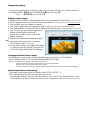 2
2
AAP KP-TOUCH-W Installation guide
- Category
- Security device components
- Type
- Installation guide
- This manual is also suitable for
Ask a question and I''ll find the answer in the document
Finding information in a document is now easier with AI