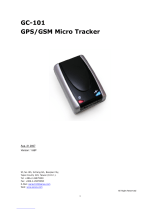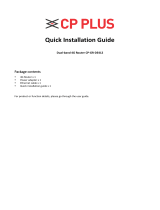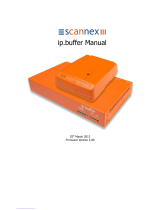Page is loading ...

Merlin 4600 Series User Manual
Issue:
4.0
Date:
16 September 2021

Table of Contents
© Westermo 2021. Merlin User Manual
Page 2
1
Introduction ............................................................................................... 11
1.1
Using this documentation ......................................................................... 11
2
Merlin Series hardware ............................................................................... 13
2.1
Hardware specification ............................................................................. 13
2.2
Compliance ............................................................................................ 16
2.3
Antenna ................................................................................................. 16
2.4
Components ........................................................................................... 17
2.5
Installing the Merlin on a DIN rail .............................................................. 17
2.6
Inserting SIM cards ................................................................................. 18
2.7
Connecting the SIM cover ........................................................................ 19
2.8
Connecting cables ................................................................................... 19
2.9
Connecting the antenna ........................................................................... 19
2.10
Powering up ........................................................................................... 19
2.11
Reset button .......................................................................................... 19
3
Merlin Series LED behaviour ...................................................................... 21
3.1
Main LED behaviour................................................................................. 21
3.2
Ethernet port LED behaviour .................................................................... 22
4
Factory configuration extraction from SIM card ......................................... 23
5
Accessing the router ................................................................................... 24
5.1
Configuration packages used .................................................................... 24
5.2
Accessing the router over Ethernet using the web interface .......................... 24
5.3
Accessing the router over Ethernet using an SSH client................................ 25
5.4
Accessing the router over Ethernet using a Telnet client............................... 26
5.5
Configuring the password ......................................................................... 26
5.6
Configuring the password using the web interface ....................................... 26
5.7
Configuring the password using UCI .......................................................... 27
5.8
Configuring the password using package options ......................................... 27
5.9
Accessing the device using RADIUS authentication ...................................... 28
5.10
Accessing the device using TACACS+ authentication ................................... 29
5.11
SSH ...................................................................................................... 33
5.12
Package dropbear using UCI ..................................................................... 35
5.13
Certs and private keys ............................................................................. 35
5.14
Configuring a router’s web server.............................................................. 36
5.15
Basic authentication (httpd conf) .............................................................. 42
5.16
Securing uhttpd ...................................................................................... 42
5.17
Displaying custom information via login screen ........................................... 42
6
Router file structure ................................................................................... 45
6.1
System information ................................................................................. 45
6.2
Identify your software version .................................................................. 46

Table of Contents
© Westermo 2021. Merlin User Manual
Page 3
6.3
Image files ............................................................................................. 47
6.4
Directory locations for UCI configuration files ............................................. 47
6.5
Viewing and changing current configuration ............................................... 47
6.6
Configuration file syntax .......................................................................... 48
6.7
Managing configurations .......................................................................... 48
6.8
Exporting a configuration file .................................................................... 49
6.9
Importing a configuration file ................................................................... 50
7
Using the Command Line Interface ............................................................. 54
7.1
Overview of some common commands ...................................................... 54
7.2
Using Unified Configuration Interface (UCI) ................................................ 57
7.3
Configuration files ................................................................................... 62
7.4
Configuration file syntax .......................................................................... 62
8
Upgrading router firmware ......................................................................... 64
8.1
Software versions ................................................................................... 64
8.2
Upgrading firmware using CLI................................................................... 70
8.3
Firmware recovery .................................................................................. 72
9
System settings .......................................................................................... 73
9.1
Syslog overview ...................................................................................... 73
9.2
Configuration package used ..................................................................... 73
9.3
Configuring system properties .................................................................. 74
9.4
System settings using command line ......................................................... 82
9.5
System diagnostics ................................................................................. 83
9.6
Advanced filtering of syslog messages ....................................................... 86
10
Configuring an Ethernet interface ............................................................... 91
10.1
Configuration packages used .................................................................... 91
10.2
Configuring an Ethernet interface using the web interface ............................ 91
10.3
Interface configuration using command line ............................................. 104
10.4
Configuring port maps ........................................................................... 107
10.5
Port map packages ................................................................................ 107
10.6
Interface diagnostics ............................................................................. 109
11
Configuring VLAN ..................................................................................... 111
11.1
Maximum number of VLANs supported .................................................... 111
11.2
Configuration package used ................................................................... 111
11.3
Configuring VLAN using the web interface ................................................ 111
11.4
Viewing VLAN interface settings .............................................................. 114
11.5
Configuring VLAN using the UCI interface ................................................. 115
12
Configuring a mobile connection .............................................................. 188
12.1
Configuration package used ................................................................... 188
12.2
Configuring a mobile connection using the web interface ............................ 188
12.3
Configuring a mobile connection using CLI ............................................... 195
12.4
Diagnositcs .......................................................................................... 196

Table of Contents
© Westermo 2021. Merlin User Manual
Page 4
13
Configuring mobile manager ..................................................................... 200
13.1
Configuration package used ................................................................... 200
13.2
Configuring mobile manager using the web interface ................................. 200
13.3
Configuring mobile manager using command line ...................................... 209
13.4
Monitoring SMS .................................................................................... 210
13.5
Sending SMS from the router ................................................................. 211
13.6
Sending SMS to the router ..................................................................... 211
14
Configuring multi-APNs for mobile interfaces ........................................... 212
14.1
Supported mobile modules ..................................................................... 212
14.2
Multi-APN overview ............................................................................... 212
14.3
Configuration package used ................................................................... 212
14.4
Configuring multi-APN ........................................................................... 213
14.5
Multi-APN diagnostics ............................................................................ 216
15
Configuring a GRE interface ...................................................................... 221
15.1
Configuration packages used .................................................................. 221
15.2
Creating a GRE connection using the web interface ................................... 221
15.3
GRE configuration using command line .................................................... 226
15.4
GRE configuration using UCI ................................................................... 226
15.5
GRE configuration using package options ................................................. 226
15.6
GRE diagnostics .................................................................................... 227
16
Configuring VRF (Virtual Router Forwarding) ........................................... 229
16.1
VRF overview ....................................................................................... 229
16.2
Configuration package used ................................................................... 229
16.3
Configuring VRF .................................................................................... 229
16.4
VRF diagnostics .................................................................................... 232
17
Configuring static routes .......................................................................... 233
17.1
Configuration package used ................................................................... 233
17.2
Configuring static routes using the web interface ...................................... 233
17.3
Configuring IPv6 routes using the web interface ....................................... 234
17.4
Configuring routes using command line ................................................... 234
17.5
IPv4 routes using UCI ............................................................................ 235
17.6
IPv4 routes using package options .......................................................... 236
17.7
IPv6 routes using UCI ............................................................................ 236
17.8
IPv6 routes using package options .......................................................... 236
17.9
Static routes diagnostics ........................................................................ 237
18
Configuring BGP (Border Gateway Protocol) ............................................ 238
18.1
Configuration package used ................................................................... 238
18.2
Configuring BGP using the web interface .................................................. 238
18.3
Configuring BGP using command line....................................................... 242
18.4
View routes statistics ............................................................................. 245

Table of Contents
© Westermo 2021. Merlin User Manual
Page 5
19
Configuring OSPF (Open Shortest Path First) ........................................... 246
19.1
Introduction ......................................................................................... 246
19.2
Configuration package used ................................................................... 251
19.3
Configuring OSPF using the web interface ................................................ 252
19.4
Configuring OSPF using the command line ............................................... 255
19.5
OSPF using UCI .................................................................................... 256
19.6
OSPF using package options ................................................................... 257
19.7
OSPF diagnostics .................................................................................. 258
19.8
Quagga/Zebra console ........................................................................... 259
20
Configuring VRRP ..................................................................................... 265
20.1
Overview ............................................................................................. 265
20.2
Configuration package used ................................................................... 265
20.3
Configuring VRRP using the web interface ................................................ 265
20.4
Configuring VRRP using command line ..................................................... 269
20.5
VRRP diagnostics .................................................................................. 271
21
Configuring Routing Information Protocol (RIP) ...................................... 272
21.1
Introduction ......................................................................................... 272
21.2
Configuration package used ................................................................... 273
21.3
Configuring RIP using the web interface ................................................... 274
21.4
Configuring RIP using command line ....................................................... 278
21.5
RIP diagnostics ..................................................................................... 282
22
Configuring Multi-WAN ............................................................................. 286
22.1
Configuration package used ................................................................... 286
22.2
Configuring Multi-WAN using the web interface ......................................... 286
22.3
Configuring Multi-WAN using UCI ............................................................ 291
22.4
Multi-WAN diagnostics ........................................................................... 292
23
Automatic operator selection .................................................................... 295
23.1
Configuration package used ................................................................... 295
23.2
Configuring automatic operator selection via the web interface ................... 295
23.3
Configuring via UCI ............................................................................... 318
23.4
Configuring no PMP + roaming using UCI ................................................. 323
23.5
Automatic operator selection diagnostics via the web interface ................... 325
23.6
Automatic operator selection diagnostics via UCI ...................................... 326
24
Configuring Connection Watch (cwatch) ................................................... 331
24.1
Configuration package used ................................................................... 331
24.2
Configuring Connection Watch using the web interface .............................. 331
24.3
Configuring cwatch using command line ................................................... 334
24.4
cwatch diagnostics ................................................................................ 335
25
Configuring DHCP server and DNS (Dnsmasq) .......................................... 337
25.1
Configuration package used ................................................................... 337

Table of Contents
© Westermo 2021. Merlin User Manual
Page 6
25.2
Configuring DHCP and DNS using the web interface ................................... 337
25.3
Configuring DHCP and DNS using command line ....................................... 347
26
Configuring DHCP client ............................................................................ 352
26.1
Configuration packages used .................................................................. 352
26.2
Configuring DHCP client using the web interface ....................................... 352
26.3
Configuring DHCP client using command line ............................................ 358
26.4
DHCP client diagnostics ......................................................................... 359
27
Configuring DHCP forwarding ................................................................... 362
27.1
Configuration packages used .................................................................. 362
27.2
Configuring DHCP forwarding using the web interface ................................ 362
27.3
Configuring DHCP forwarding using command line .................................... 363
27.4
DHCP forwarding over IPSec ................................................................... 364
27.5
DHCP forwarding diagnostics .................................................................. 367
28
Configuring Dynamic DNS ......................................................................... 369
28.1
Overview ............................................................................................. 369
28.2
Configuration packages used .................................................................. 369
28.3
Configuring Dynamic DNS using the web interface .................................... 369
28.4
Dynamic DNS using UCI ......................................................................... 371
29
Configuring hostnames ............................................................................. 373
29.1
Overview ............................................................................................. 373
29.2
Local host file records ............................................................................ 373
29.3
PTR records .......................................................................................... 375
29.4
Static leases ......................................................................................... 377
30
Configuring firewall .................................................................................. 380
30.1
Configuration package used ................................................................... 380
30.2
Configuring firewall using the web interface .............................................. 380
30.3
Configuring firewall using UCI ................................................................. 392
30.4
IPv6 notes ........................................................................................... 395
30.5
Implications of DROP vs. REJECT ............................................................ 395
30.6
Connection tracking .............................................................................. 396
30.7
Firewall examples ................................................................................. 397
31
Configuring IPSec ..................................................................................... 404
31.1
Configuration package used ................................................................... 404
31.2
Configuring IPSec using the web interface ................................................ 404
31.3
Configuring IPSec using UCI ................................................................... 413
31.4
Configuring an IPSec template for DMVPN via the web interface.................. 417
31.5
Configuring an IPSec template to use with DMVPN .................................... 424
31.6
IPSec diagnostics using the web interface ................................................ 426
31.7
IPSec diagnostics using UCI ................................................................... 426
32
Configuring SCEP (Simple Certificate Enrolment Protocol) ....................... 427

Table of Contents
© Westermo 2021. Merlin User Manual
Page 7
32.1
Configuration package used ................................................................... 427
32.2
Configuring SCEP using the web interface ................................................ 427
32.3
SCEP certificate diagnostics .................................................................... 433
33
Dynamic Multipoint Virtual Private Network (DMVPN).............................. 435
33.1
Prerequisites for configuring DMVPN ........................................................ 435
33.2
Advantages of using DMVPN ................................................................... 435
33.3
DMVPN scenarios .................................................................................. 436
33.4
Configuration packages used .................................................................. 438
33.5
Configuring DMVPN using the web interface ............................................. 438
33.6
DMVPN diagnostics ................................................................................ 440
34
Configuring multicasting using PIM and IGMP interfaces ......................... 443
34.1
Overview ............................................................................................. 443
34.2
Configuration package used ................................................................... 443
34.3
Configuring PIM and IGMP using the web interface .................................... 443
34.4
Configuring PIM and IGMP using UCI ....................................................... 445
35
QoS: VLAN 802.1Q PCP tagging ................................................................ 447
35.1
Configuring VLAN PCP tagging ................................................................ 447
36
QoS: type of service .................................................................................. 450
36.1
QoS configuration overview .................................................................... 450
36.2
Configuration packages used .................................................................. 450
36.3
Configuring QoS using the web interface .................................................. 450
36.4
Configuring QoS using UCI ..................................................................... 452
36.5
Example QoS configurations ................................................................... 455
37
Management configuration settings ......................................................... 456
37.1
Activator .............................................................................................. 456
37.2
Monitor ................................................................................................ 456
37.3
Configuration packages used .................................................................. 456
37.4
Autoload: boot up activation ................................................................... 456
37.5
Autoload packages ................................................................................ 457
37.6
Autoload using UCI ............................................................................... 459
37.7
HTTP Client: configuring activation using the web interface ........................ 460
37.8
Httpclient: Activator configuration using UCI ............................................ 463
37.9
Httpclient: Activator configuration using package options ........................... 463
37.10
User management using UCI ............................................................... 464
37.11
Configuring the management user password using UCI ........................... 465
37.12
Configuring management user password using package options ............... 466
37.13
User management using UCI ............................................................... 466
37.14
User management using package options.............................................. 466
37.15
Configuring user access to specific web pages ....................................... 467
38
Configuring Monitor .................................................................................. 468

Table of Contents
© Westermo 2021. Merlin User Manual
Page 8
38.1
Introduction ......................................................................................... 468
38.2
Reporting device status to Monitor .......................................................... 468
38.3
Reporting GPS location to Monitor ........................................................... 474
38.4
Reporting syslog to Monitor .................................................................... 476
38.5
Configuring ISAD .................................................................................. 477
38.6
Speedtest reporting ............................................................................... 480
39
Configuring SNMP ..................................................................................... 481
39.1
Configuration package used ................................................................... 481
39.2
Configuring SNMP using the web interface ................................................ 481
39.3
Configuring SNMP using command line .................................................... 488
39.4
Configuring SNMP interface alias with static SNMP index ............................ 496
39.5
Automatic SNMP traps ........................................................................... 498
39.6
SNMP diagnostics .................................................................................. 499
40
Event system ............................................................................................ 501
40.1
Configuration package used ................................................................... 501
40.2
Event system overview .......................................................................... 501
40.3
Configuring the event system using the web interface ............................... 502
40.4
Configuring the event system using command line .................................... 514
40.5
Event system diagnostics ....................................................................... 522
41
Configuring data usage monitor ............................................................... 525
41.1
Introduction ......................................................................................... 525
41.2
Configuration package used ................................................................... 525
41.3
Configuring data usage using the web interface ........................................ 525
41.4
Data usage status ................................................................................. 528
41.5
Data usage diagnostics .......................................................................... 528
42
Configuring terminal server ...................................................................... 530
42.1
Overview ............................................................................................. 530
42.2
Configuration packages used .................................................................. 530
42.3
Configuring terminal server using the web interface .................................. 530
42.4
Configuring terminal server using UCI ..................................................... 541
42.5
Configuring terminal server using package options .................................... 542
42.6
Configuring terminal server DSR signal management network .................... 542
42.7
Serial mode GPIO control ....................................................................... 544
42.8
Terminal server diagnostics .................................................................... 544
43
Configuring terminal package ................................................................... 547
43.1
Configuration packages used .................................................................. 547
43.2
Configuring terminal package using the web interface ............................... 547
43.3
Configuring terminal package using UCI ................................................... 547
43.4
Configuring terminal using package options .............................................. 548
43.5
Terminal diagnostics .............................................................................. 548

Table of Contents
© Westermo 2021. Merlin User Manual
Page 9
44
Configuring GPIO on the Merlin Series router ........................................... 549
44.1
GPIO connectors ................................................................................... 549
44.2
GPIO diagnostics ................................................................................... 549
45
Configuring SCADA RTU ............................................................................ 550
45.1
Terminology ......................................................................................... 550
45.2
SCADA RTU overview ............................................................................ 550
45.3
Configuration package used ................................................................... 550
45.4
Configuring SCADA RTUD using the web interface ..................................... 551
45.5
Controlling the RTUD application manually using the web interface .............. 556
45.6
Viewing RTUD statistics using the web interface ........................................ 557
45.7
Configuring RTUD using command line .................................................... 557
45.8
RTUD diagnostics .................................................................................. 559
46
SCADA IEC104 gateway ............................................................................ 561
46.1
Overview ............................................................................................. 561
46.2
Configuration packages used .................................................................. 562
46.3
IEC104 gateway configuration using the web interface .............................. 562
46.4
IEC104 gateway configuration using command line ................................... 580
46.5
Configuring the terminal server .............................................................. 593
46.6
Configuring IEC61850 to IEC101 conversion ............................................. 602
46.7
Diagnostics .......................................................................................... 611
47
DNP3 outstation application ..................................................................... 614
47.1
Configuration packages used .................................................................. 614
47.2
Configuring using the web interface ......................................................... 614
47.3
Configuring DNP3 outstation using command line ...................................... 615
47.4
DNP3 outstation diagnostics ................................................................... 616
48
Serial interface ......................................................................................... 618
48.1
Overview ............................................................................................. 618
48.2
Monitoring serial interfaces using the web interface ................................... 618
48.3
Monitoring serial interfaces using command line ....................................... 619

© Westermo 2021. Merlin User Manual
Page 10
1: Introduction
1
Introduction
This document covers models in the Merlin 4600 Series. For general references, we
refer to the Merlin Series throughout.
1.1 Using this documentation
You can configure your router using either the router’s web interface or via the command
line using UCI commands. Each chapter explains first the web interface settings,
followed by how to configure the router using UCI. The web interface screens are shown
along with a path to the screen for example, ‘In the top menu, select Service ->
SNMP.’ followed by a screen grab.
After the screen grab there is an information table that describes each of the screen’s
fields.
1.1.1 Information tables
We use information tables to show the different ways to configure the router using the
router’s web and command line. The left-hand column shows three options:
•
Web: refers the command on the router’s web page,
•
UCI: shows the specific UCI command, and
•
Opt: shows the package option.
The right-hand column shows a description field that describes the feature’s field or
command and shows any options for that feature.
Some features have a drop-down menu and the options are described in a table within
the description column. The default value is shown in a grey cell.
Values for enabling and disabling a feature are varied throughout the web interface, for
example, 1/0; Yes/No; True/False; check/uncheck a radio button. In the table
descriptions, we use 0 to denote Disable and 1 to denote Enable.
Some configuration sections can be defined more than once. An example of this is the
routing table where multiple routes can exist and all are named ‘route’. For these
sections, the UCI command will have a code value [0] or [x] (where x is the section
number) to identify the section.
Web Field/UCI/Package Option
Description
Web: Metric
UCI: network.@route[0].metric
Opt: metric
Specifies the route metric to use.
Note: these sections can be given a label for identification when using UCI or package
options.
network.@route[0]=route
network.@route[0].metric=0
can be written as:

© Westermo 2021. Merlin User Manual
Page 11
1: Introduction
network.routename=route
network.routename.metric=0
However, the documentation usually assumes that a section label is not configured.
The table below shows fields from a variety of chapters to illustrate the explanations
above.
Web Field/UCI/Package Option
Description
Web: Enable
UCI: cesop.main.enable
Opt: enable
Enables CESoPSN services.
0
Disabled.
1
Enabled.
Web: Syslog Severity
UCI: cesop.main.severity
Opt: log_severity
Selects the severity used for logging events CESoPSN in syslog.
The following levels are available.
0
Emergency
1
Alert
2
Critical
3
Error
4
Warning
5
Notice
6
Informational
7
Debug
Web: Agent Address
UCI: snmpd.agent[0].agentaddress
Opt: agentaddress
Specifies the address(es) and port(s) on which the agent should
listen.
[(udp|tcp):]port[@address][,…]
Table 1: Example of an information table
1.1.2 Definitions
Throughout the document, we use the host name ‘VA_router’ to cover all router models.
UCI commands and package option examples are shown in the following format:
root@VA_router:~# vacmd show current config
1.1.3 Diagnostics
Diagnostics are explained at the end of each feature’s chapter.
1.1.4 UCI commands
For detailed information on using UCI commands, read chapters ‘Router File Structure’
and ‘Using Command Line Interface’.

2: Merlin Series hardware
© Westermo 2021. Merlin User Manual
Page 13
2.1.1 Merlin 4600 Series hardware features
•
Secure boot
•
Trusted Platform Module
•
Dual antenna SMA connectors for mobile module
•
GPS SMA connector
•
Operates in ambient temperature range of -40 °C to +70 °C
•
Mini PCI express slot
•
Up to six digital inputs, two digital outputs.
•
Dual serial ports where present. Each is software configurable to act as RS232 or
RS485.
•
Four 10/100 Mbps Ethernet ports
•
Dual 1Gbps SFPs
2.1.2 Power supply
• 9.6-60V DC isolated as default
• Power consumption: 5W
• DIN rail PSUs can be provided as an option
The pinout of the power socket is as below
Figure 2: Pinout of Merlin power port
Safety Note: Where an AC/DC adapter has not been supplied, a
power supply with a maximum output power rating of 100W, or
a current limit of 1A should be used.

2: Merlin Series hardware
© Westermo 2021. Merlin User Manual
Page 14
2.1.3 Dimensions
Unit size:
50W 100D 170H mm
Unit weight:
Approx 750g
2.1.4 Serial ports
A pair of asynchronous serial ports may be present on a router.
The serial ports are named:
Serial 1: ‘/dev/ttyUSB0’
Serial 2: ‘/dev/ttyUSB1’
Figure 3: Serial ports on the Merlin
Each serial port is configurable to operate in either RS232 or RS485 mode.
The pin numbering of the serial port connector is shown below.
Figure 4: RJ45 connector front view pin numbering

2: Merlin Series hardware
© Westermo 2021. Merlin User Manual
Page 15
2.1.7.1 RS232 ports
When you configure a serial port to operate as an RS232 interface, it supports the
following signals:
•
TX DATA
•
RX DATA
•
CTS
•
RTS
•
DSR
•
DTR
The pin numbering of RJ45 sockets is as shown below.
The RS232 interface is wired as a DTE, and the pinout is shown below.
RJ45 Pin
Signal Name
Direction
1
RTS
Output from router
2
DTR
Output from router
3
TXD
Output from router
4
GND
-
5
GND
-
6
RXD
Input to router
7
DSR
Input to router
8
CTS
Input to router
Table 3: RS232 port pinout

2: Merlin Series hardware
© Westermo 2021. Merlin User Manual
Page 16
2.1.7.2 RS485 ports
When you configure a serial port to operate as an RS485 interface, it supports both two-
wire (half-duplex) and four-wire (full-duplex) modes. Configurations between two-wire
and four-wire RS485 modes will be under software control.
The pin-out of the RJ45 connector in RS485 mode is shown below.
RJ45 Pin
Four-wire mode
Two-wire mode
Signal
Direction
Signal
Direction
1
2
RXD+
Input to router
3
RXD-
Input to router
4
5
6
TXD-
Output from router
D-
In/Out
7
TXD+
Output from router
D+
In/Out
8
Table 4: RS485 port pinout
2.1.5 Digital I/O interface
On the first digital I/O socket, there is a 4x2 pin connector comprising two inputs
and two outputs. The second digital I/O socket has four inputs.
Relay contact output has 30V DC 1A rating.
The output is a connected to a pair of relay contacts that are normally open, that is open
when no power is applied.
Figure 5: Pinout of digital I/O sockets
2.1.6 Ethernet
The router has up to four 10/100Gbps Ethernet ports. Each port detects full- or half-
duplex operation.
2.1.7 Fibre
The router has up to two 1Gbps Fibre SFP ports.

2: Merlin Series hardware
© Westermo 2021. Merlin User Manual
Page 17
2.1.8 Console
The router has a USB console port with a Type C connector. The router acts as a device
2.1.9 Host
The router has a single USB Type-C host port. The router presents as a host. Power is
supplied by the router at 5V and up to 1A.
2.2 Compliance
Merlin Series routers are compliant and tested to the following standards:
•
CE RED
•
Safety declaration based on IEC 62368
•
IEC 61850-3 Class 1 Medium Voltage
2.2.1 Vibration standards
The Merlin Series router complies with these requirements:
•
Freefall drop test to EN60068-2-32:2008
•
Bump test to EN60068-2-27:2009
•
Random vibration test to EN60068-2-64:2008
•
Mechanical shock test to EN60068-2-27:2009
2.3 Antenna
Merlin Series routers has three SMA connectors. They are:
•
Two LTE antennas for the mobile radio - a MAIN and an AUXiliary
•
Single antenna for GPS

2: Merlin Series hardware
© Westermo 2021. Merlin User Manual
Page 18
2.4 Components
To enable and configure connections on your router, it must be correctly installed.
Merlin Series routers contain an internal web server that you use for configurations.
Before you can access the internal web server and start the configuration, ensure the
components are correctly connected and that your PC has the correct networking setup.
All Merlin Series routers come with the following components as standard:
1 x Merlin Series router (models vary)
1 x DC power connector
GPIO terminal blocks, as many to match
the number of digital inputs and digital
outputs populated on the unit
Table 5: Merlin series router standard components
Optional components include:
1 x Ethernet cable RJ45 to RJ45 (yellow).
2 x 4G/LTE antennas
Antennas
Virtual Access supplies a wide range of antennas for 3G,
and 4G/LTE. Please visit our website:
http://virtualaccess.com/antenna-options/
or contact Virtual Access for more information.
Table 6: Merlin series router optional components
2.5 Installing the Merlin on a DIN rail
The Merlin is fitted with a DIN rail clip by default.
To attach the router to a DIN Rail, first position the unit so that the spring of the DIN clip
rests on the DIN rail. Then push the router in an upward direction so that the spring of the
DIN clip compresses and the top hook of the Din clip slides and clamps to the DIN rail.
To remove the router from the DIN Rail, simply reverse the procedure.
Note: ensure there is at least 25mm of space to the sides, above and below the device.

2: Merlin Series hardware
© Westermo 2021. Merlin User Manual
Page 19
2.6 Inserting SIM cards
To access the SIM cards, first remove the access panel to the rear of the device.
Remove the SIM cover using the correct size Torx driver, Torx-10.
Only the proper driver can drive a specific head size without risk of damaging the driver or screw.
2.6.1 Inserting SIM 1 card
•
Ensure the unit is powered off.
•
Remove the SIM cover using a Torx-10 key
•
Hold the SIM 1 card with the chip side facing down and the cut corner facing
away from you, to the left.
•
Gently push the SIM card into the upper SIM slot 1 until it clicks in.
Figure 6: Inserting SIM card into SIM1 slot
2.6.2 Inserting SIM 2 card
•
If you are using a second SIM, hold the SIM 2 card with the chip side facing up
and the cut corner front right facing away from you.
•
Gently push the SIM card into the lower SIM slot 2 until it clicks in.
Figure 7: Inserting SIM card into SIM2 slot

2: Merlin Series hardware
© Westermo 2021. Merlin User Manual
Page 20
2.7 Connecting the SIM cover
Connect the SIM cover using a Torx-10 key.
SIM cover
Torx-10 key (not provided)
The rear of Merlin Series router with SIM cover in place.
2.8 Connecting cables
Connect one end of the Ethernet cable into port A and the other end to your PC or
switch.
2.9 Connecting the antenna
If you are only connecting one LTE antenna, screw the antenna into the MAIN SMA
connector.
If you are using more than one LTE antenna, screw the main antenna into the MAIN
SMA connector and the secondary antenna into the WAN-AUX SMA connector.
2.10 Powering up
Plug the power cable into an electrical socket suitable for the power supply.
The Merlin takes less than a minute to boot up. During this time, the power LED
flashes.
Other LEDs display different diagnostic patterns during boot up.
Booting is complete when the power LED stops flashing and stays on steady.
2.11 Reset button
Use the reset button to request a system reset.
/