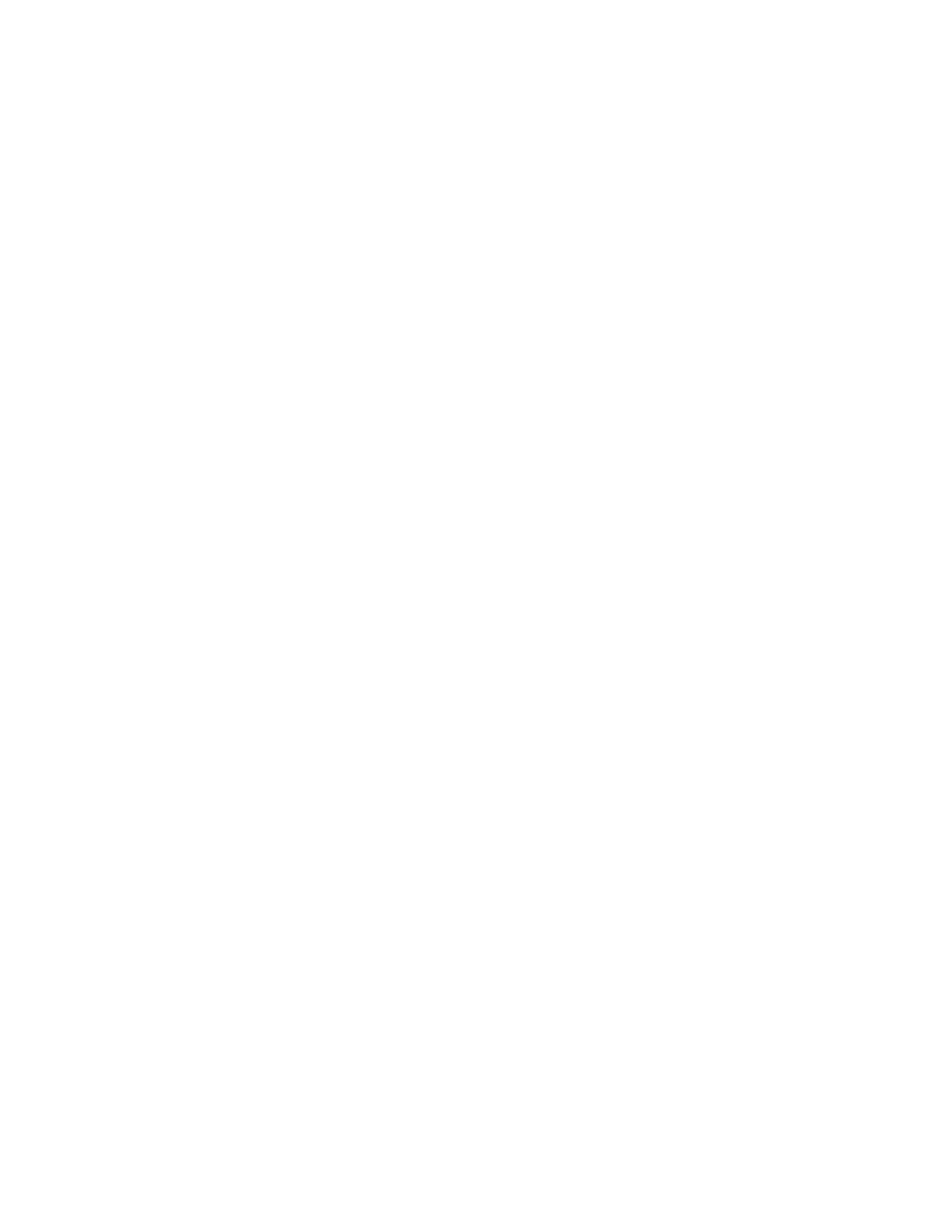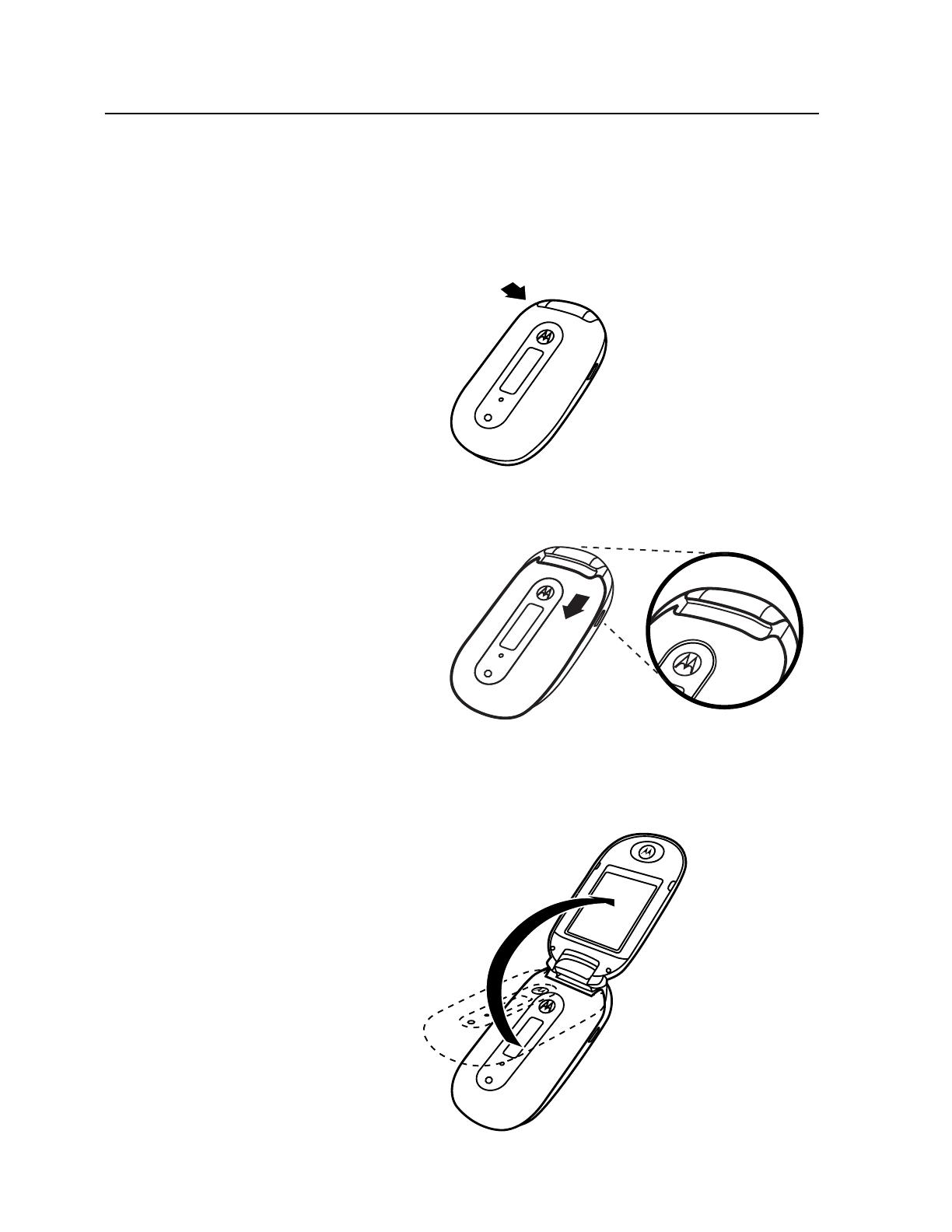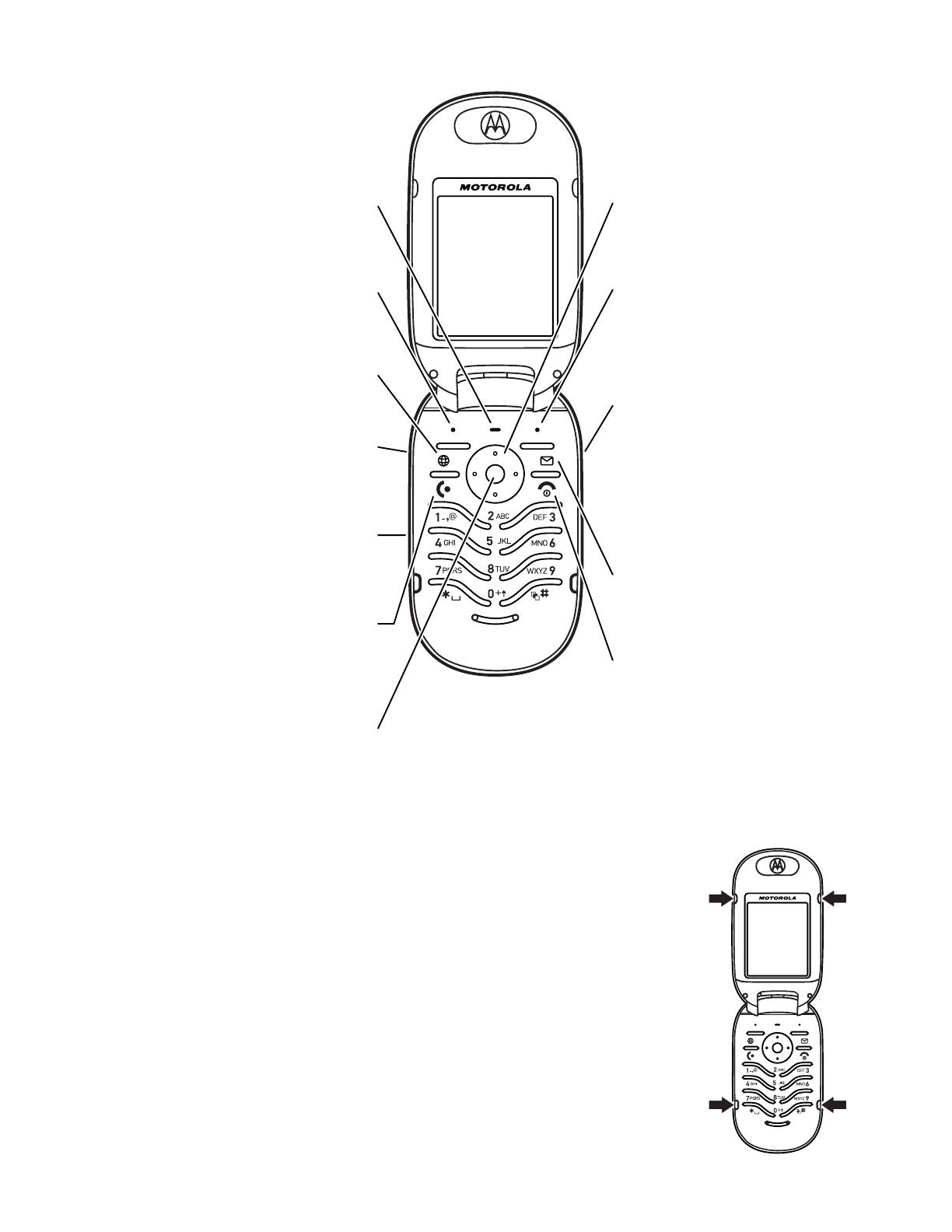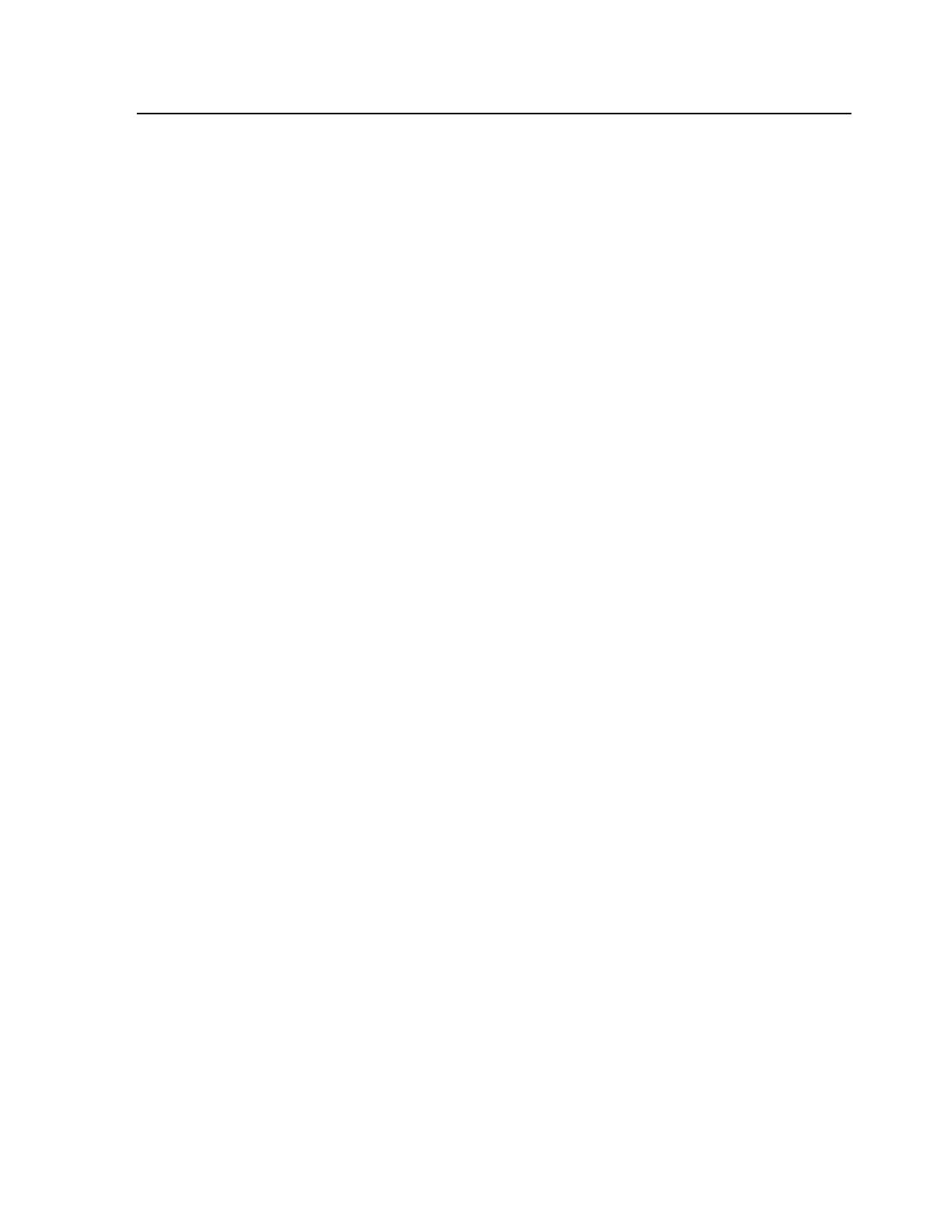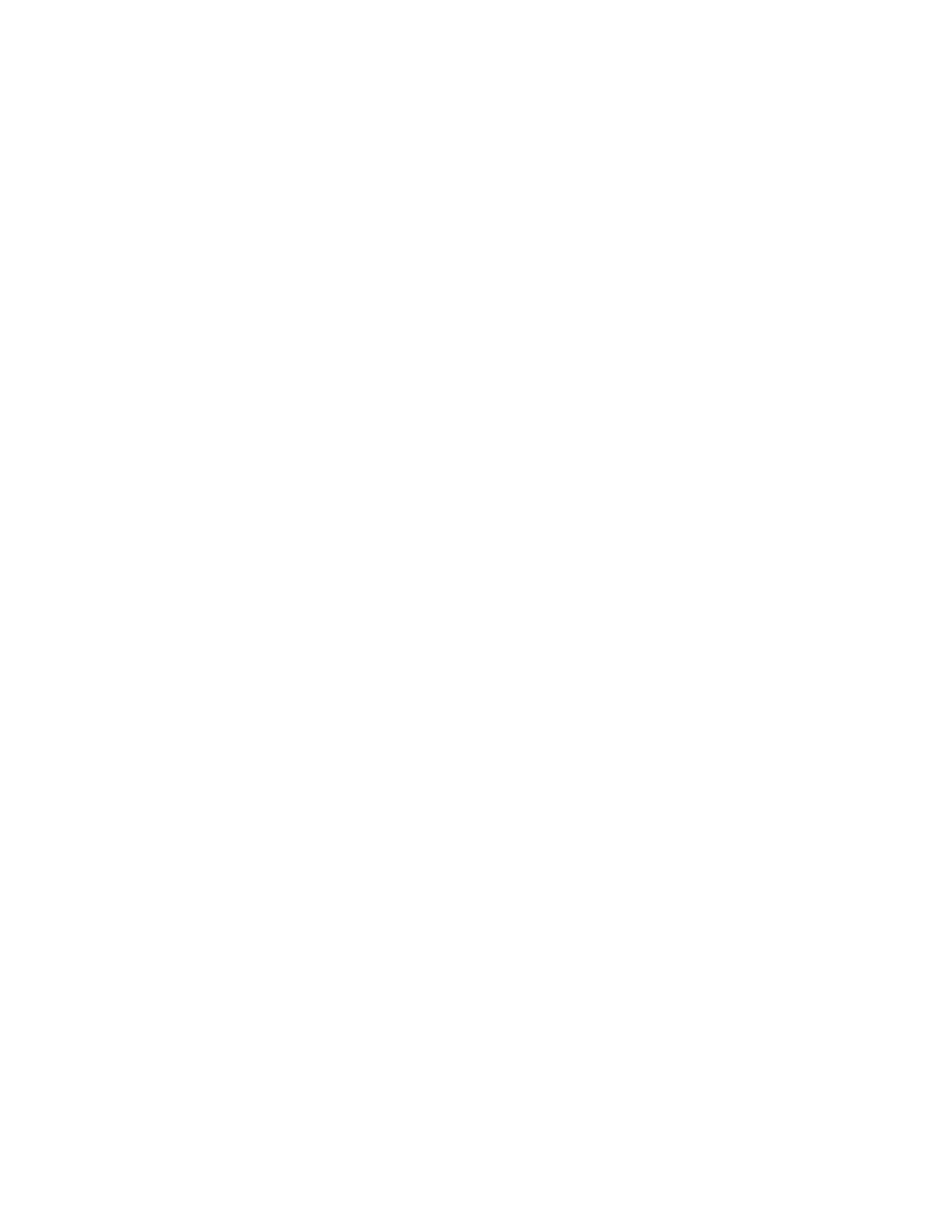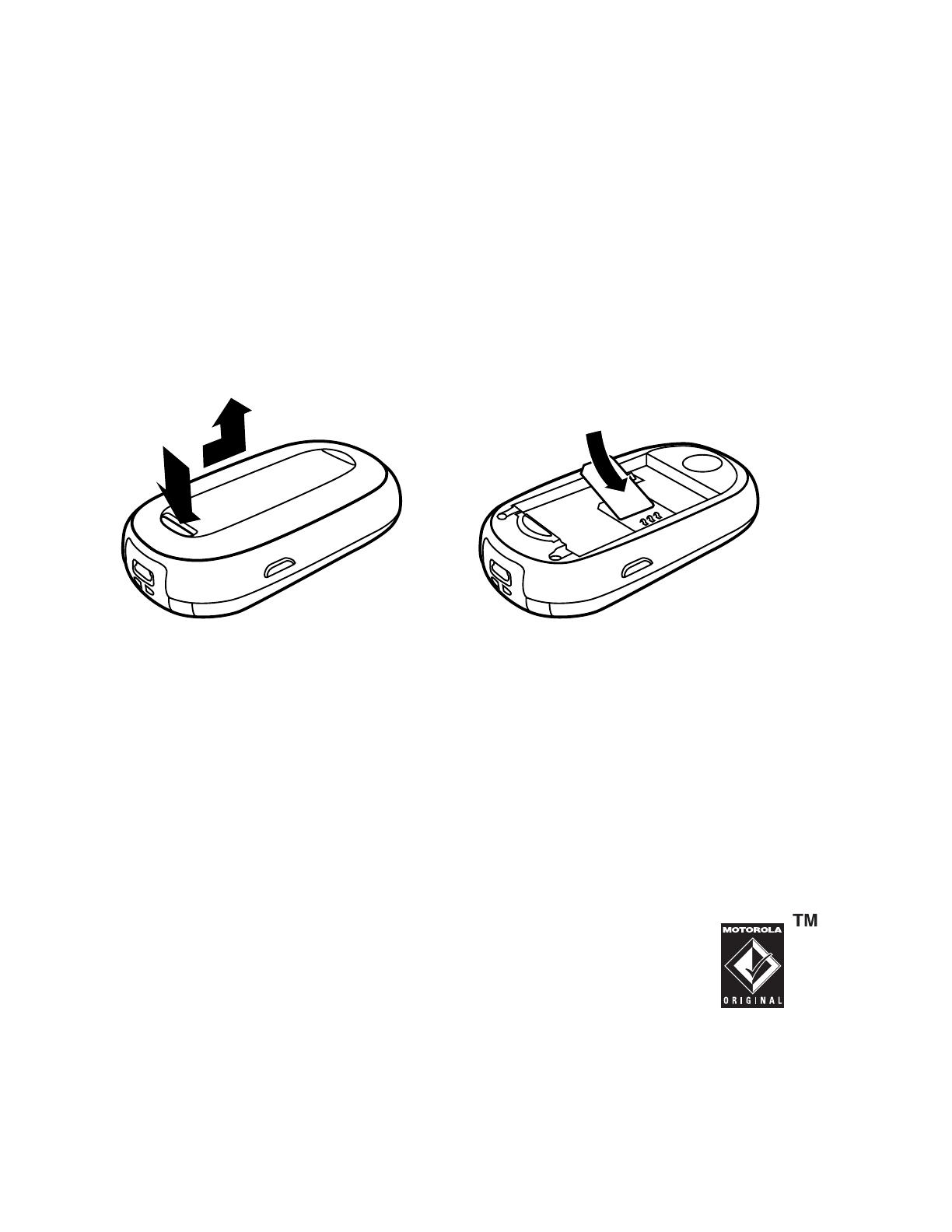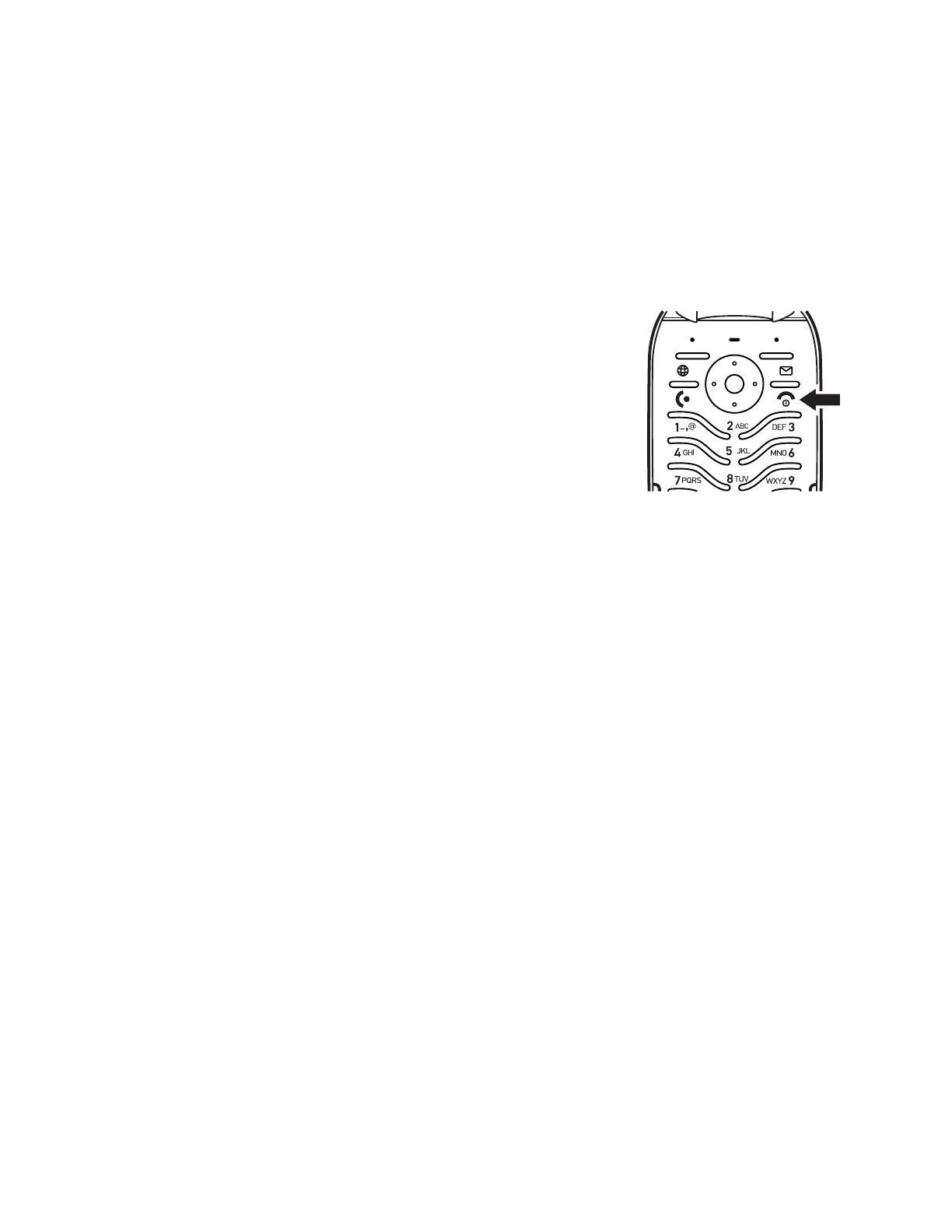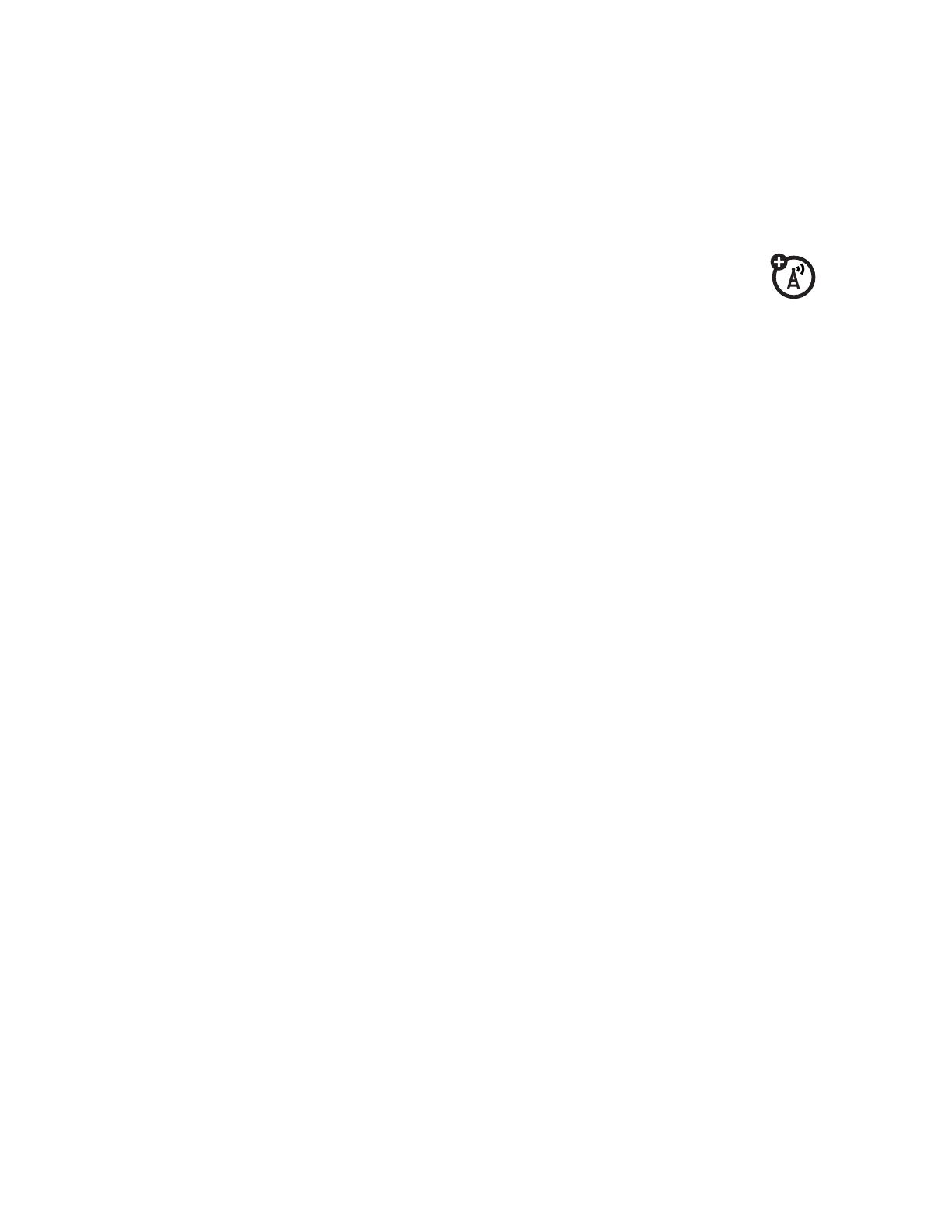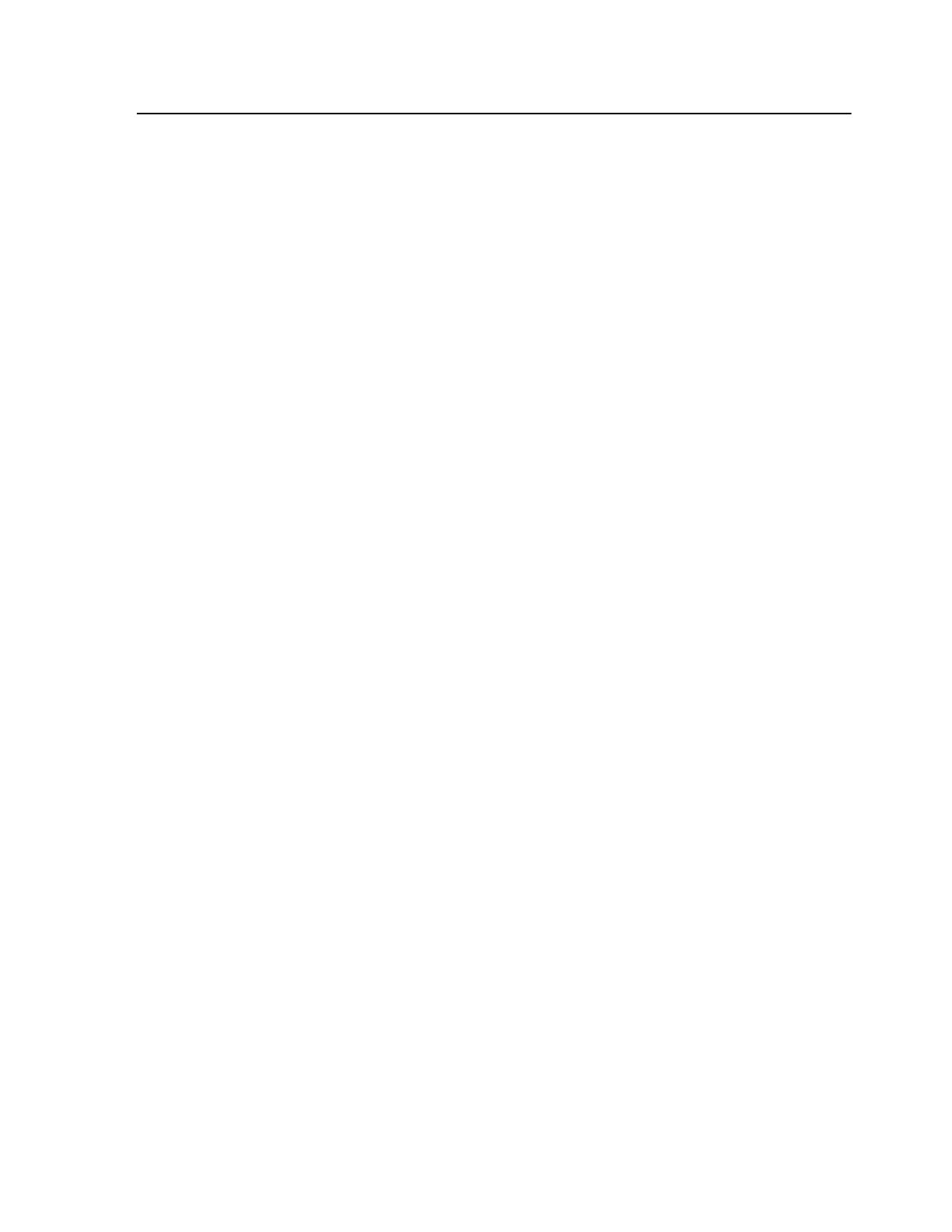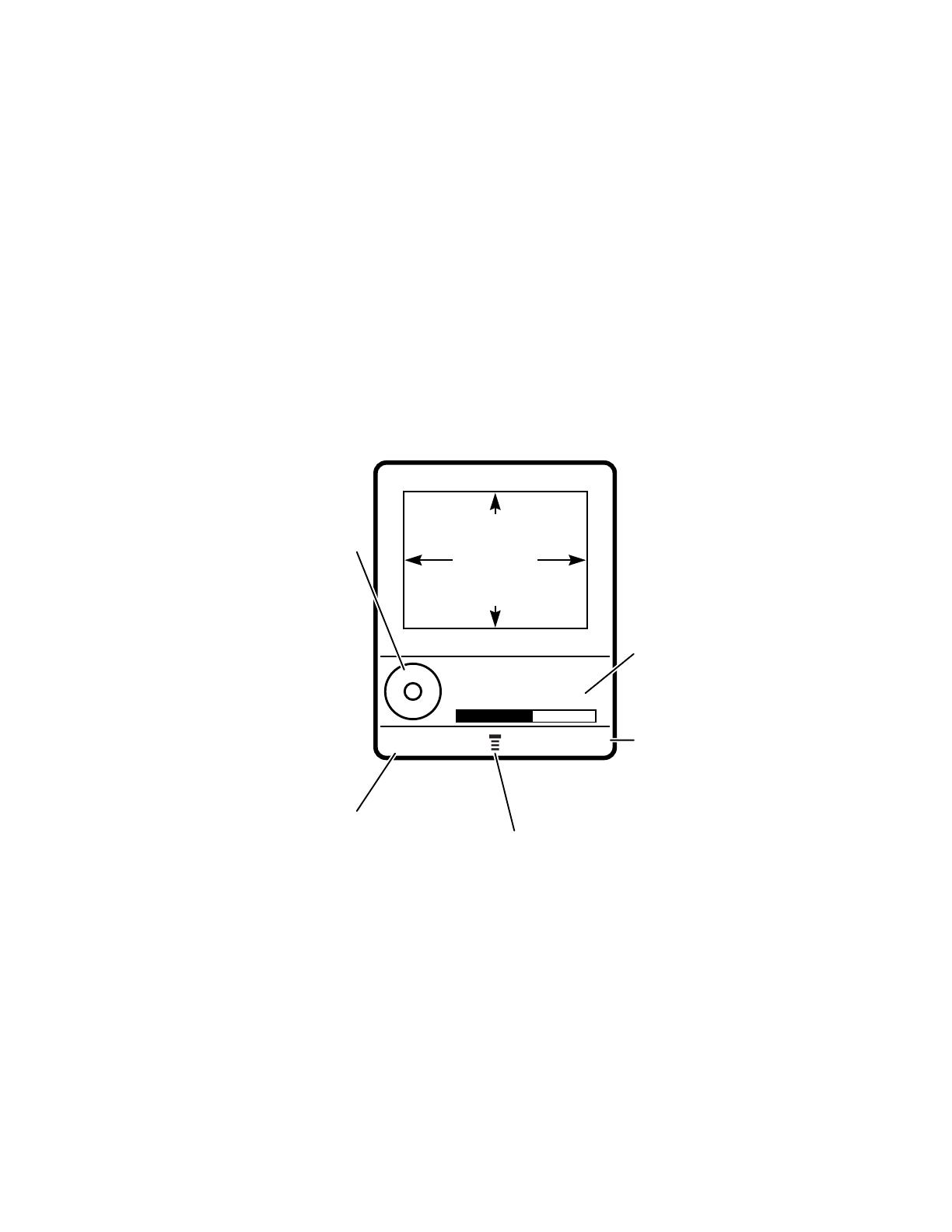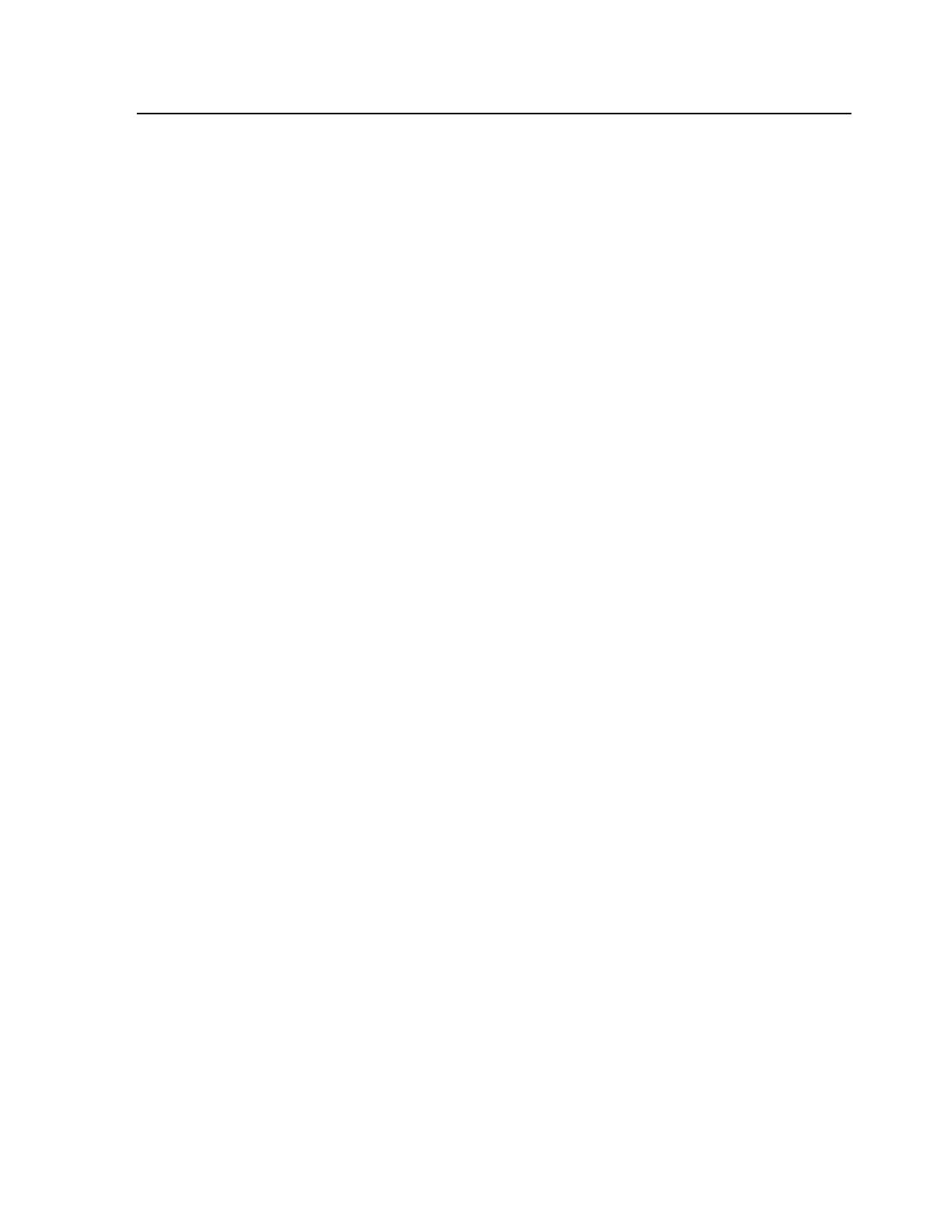
5
contents
contents
check it out! . . . . . . . . . . 2
menu map . . . . . . . . . . . . 7
essentials . . . . . . . . . . . . 9
about this guide . . . . . . 9
SIM card . . . . . . . . . . . 10
battery. . . . . . . . . . . . . 10
turn it on & off. . . . . . . 13
make a call . . . . . . . . . 13
answer a call. . . . . . . . 13
your phone number . . 14
main attractions . . . . . . 15
voice commands. . . . . 15
video clips. . . . . . . . . . 17
photos. . . . . . . . . . . . . 20
Bluetooth® wireless. . 22
basics. . . . . . . . . . . . . . . 26
display. . . . . . . . . . . . . 26
menus. . . . . . . . . . . . . 30
text entry . . . . . . . . . . 32
volume . . . . . . . . . . . . 36
navigation key . . . . . . . 36
smart key . . . . . . . . . . 37
external display . . . . . . 37
handsfree speaker . . . 38
codes & passwords . . 39
lock & unlock phone . . 39
customize . . . . . . . . . . . 40
ring style. . . . . . . . . . . 40
time & date. . . . . . . . . 41
wallpaper . . . . . . . . . . 41
screen saver . . . . . . . . 42
themes . . . . . . . . . . . . 42
display appearance . . . 43
answer options . . . . . . 44
calls . . . . . . . . . . . . . . . . 45
turn off a call alert. . . . 45
recent calls . . . . . . . . . 45
redial. . . . . . . . . . . . . . 46
return a call . . . . . . . . . 47
notepad. . . . . . . . . . . . 47
hold or mute a call . . . 47
call waiting . . . . . . . . . 48
caller ID. . . . . . . . . . . . 48
emergency calls . . . . . 49
international calls . . . . 49
1-touch dial . . . . . . . . . 49
voicemail. . . . . . . . . . . 50
other features . . . . . . . . 51
advanced calling . . . . . 51
phonebook . . . . . . . . . 53
messages . . . . . . . . . . 59
instant messaging . . . 61
personalize . . . . . . . . . 62