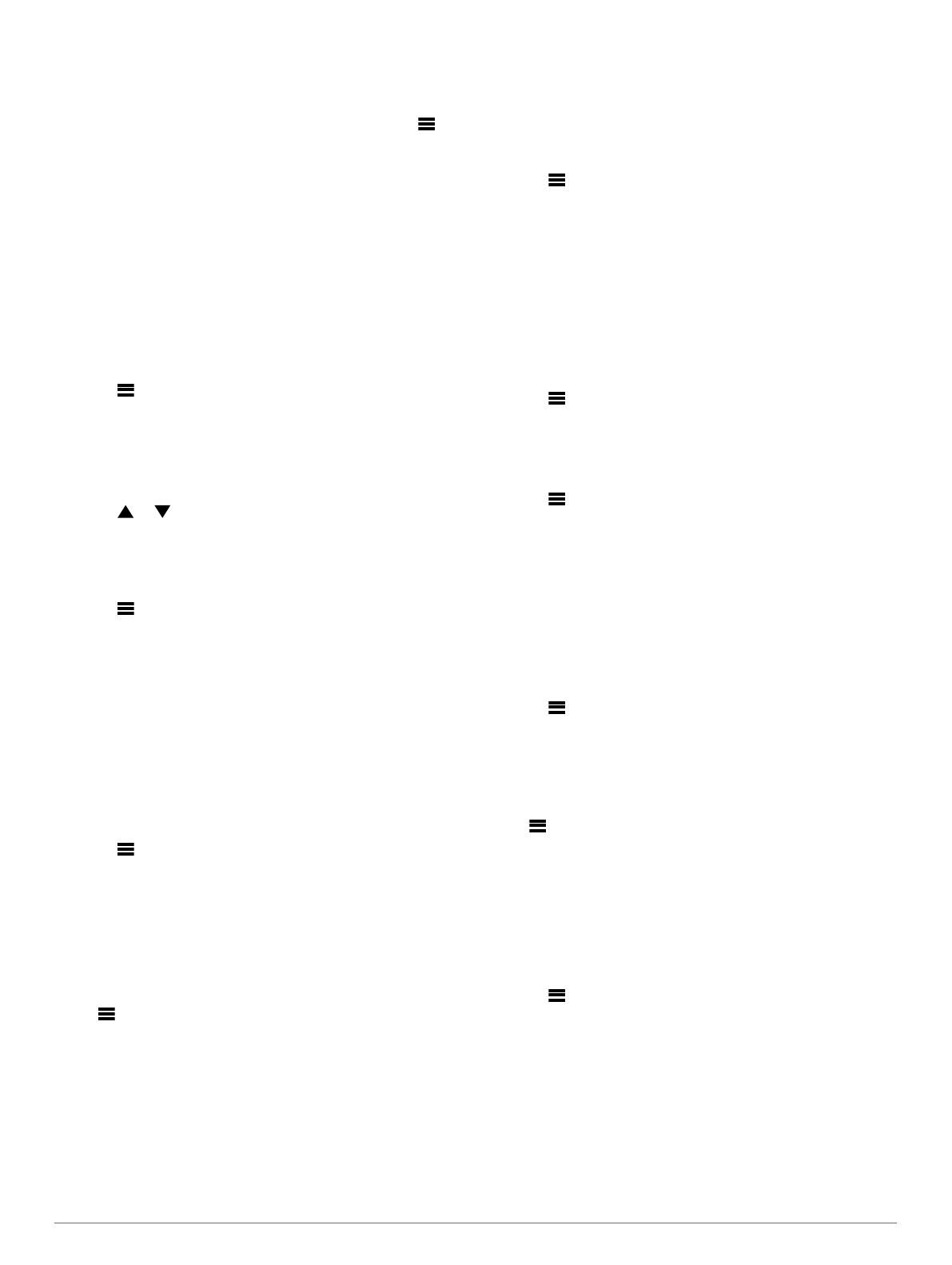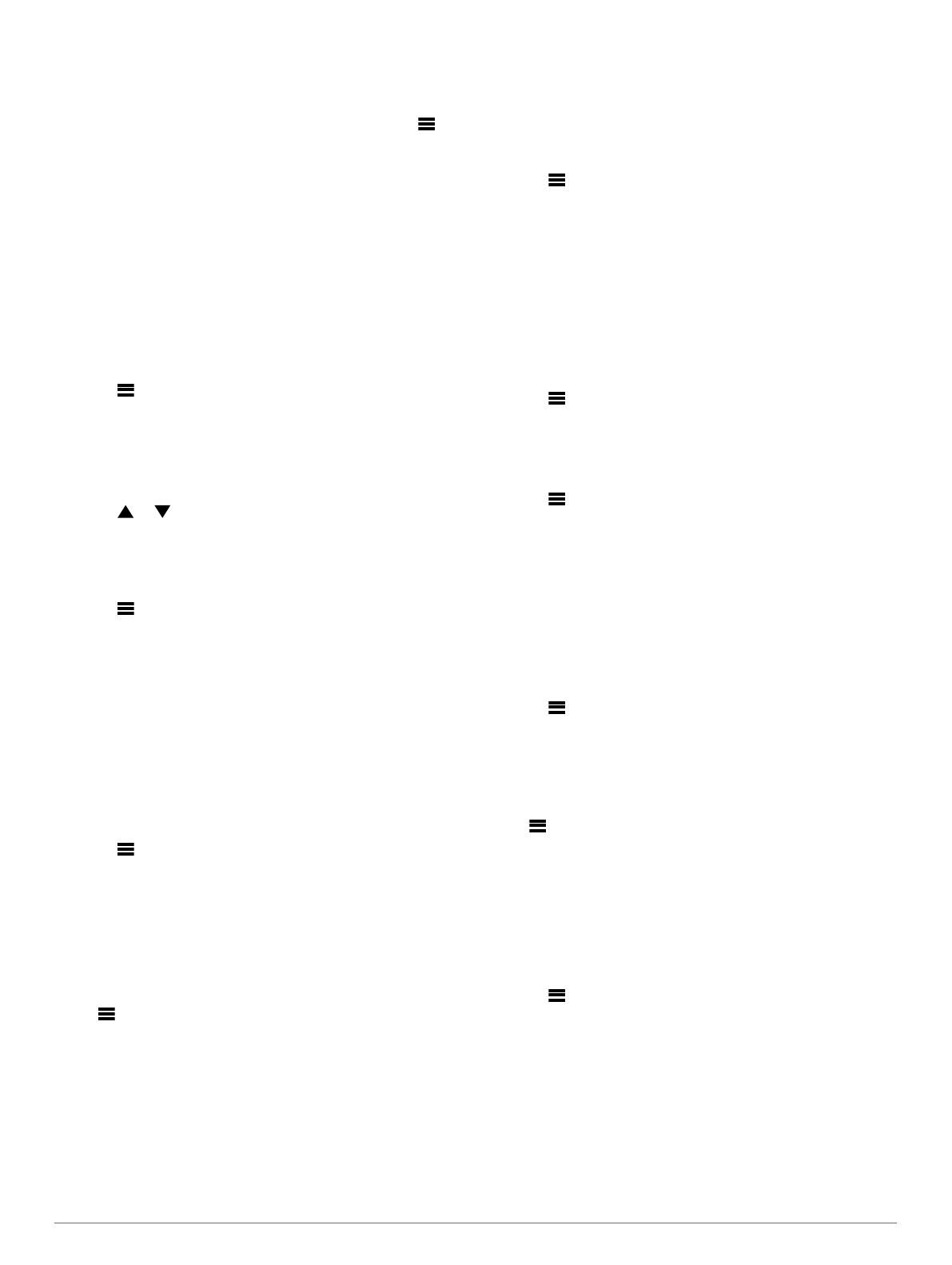
Changing the Layout of Instrument Pages
NOTE: You can change the layout of an instrument page to
display up to three fields of data from connected instruments.
1
From the instrument page you need to change, select >
EDIT CURRENT PAGE > CHANGE LAYOUT.
2
Select the number of fields to show on the instrument page.
3
Select the field to change.
4
Select a category.
5
Select the data to show in the field.
6
Repeat steps 3 through 5 for each additional field you need
to change.
7
Select DONE.
Adding an Instrument Page
You can create a custom page. You can add up to three
instruments from instrument collections to display on a custom
page.
1
Select > ADD/REMOVE PAGE > ADD PAGE.
2
Select ONE FUNCTION, TWO FUNCTION, or THREE
FUNCTION.
3
Select an instrument page collection.
4
Select a number.
5
If necessary, select an empty function.
6
Select or to scroll through the instrument pages.
7
Select an instrument page to add.
Removing an Instrument Page
1
Select the instrument page to remove.
2
Select > ADD/REMOVE PAGE > REMOVE PAGE.
3
Select YES.
Device Configuration
Resolving a Combined Network
When the device is turned on, it can detect when it has been
synchronized with instruments on another network. This can
happen if the device has previously been installed on another
vessel and synchronized with instruments on the other vessel's
network. If the settings are not restored to the factory default
values (Restoring Profiles to their Default Settings, page 1), the
device detects a conflict that must be resolved.
1
Select > SETUP > COMBINED NETWORKS
DETECTED.
2
Select an option:
• To synchronize existing instruments on the network to the
device, select NO.
• To synchronize the device to existing instruments on the
network, select YES.
System Settings
Select > SETUP > SYSTEM.
UNITS: Sets the units of measure.
HEADING: Sets the reference and the variance used in
calculating heading information.
BEEPER: Sets when audible sounds are used.
GPS POSITION: Sets the position format and the map datum.
The map datum is dependent on the position format.
AUTO POWER: Enables the device to turn on automatically
when the NMEA network turns on.
LANGUAGE: Sets the on-screen language.
TIME: Sets the time format, time zone, and daylight saving time
for your location.
SYSTEM INFORMATION: Displays software information.
FACTORY DEFAULT: Resets the device settings to factory
default values.
Selecting the Heading Type
1
Select > SETUP > SYSTEM > HEADING.
2
Select NORTH REFERENCE.
3
Select an option:
• To automatically set the magnetic declination for your
GPS position, select MAGNETIC.
• To set true north as the heading reference, select TRUE.
• To set grid north as the heading reference (000°), select
GRID.
Configuring the Beeper
You can configure the beeper to sound when the keys are
pressed.
Select > SETUP > SYSTEM > BEEPER.
Configuring the Position Format
NOTE: Do not change the position format or the map datum
unless you are using a map or chart that specifies a different
position format.
1
Select > SETUP > SYSTEM > GPS POSITION.
2
Select an option:
• To change the position format in which a reading appears,
select POSITION FORMAT.
• To change the coordinate system on which the map is
structured, select MAP DATUM.
Configuring Data Sources
Instruments that are connected to your device and provide data,
such as wind sensors or speed sensors, can be configured
through your device. Refer to your instruments' owner's manuals
for more information.
1
Select > SETUP > DATA SOURCES.
2
Select a data source and configure it.
3
Select your instrument.
4
Select a source and configure.
Display Settings
Select > SETUP > DISPLAY.
BACKLIGHT: Sets the backlight brightness.
COLOR: Sets the screen color.
NETWORK SHARING: Shares color and backlight settings with
devices across the NMEA 2000
®
or NMEA 0183 networks.
Viewing and Editing NMEA Settings
You can view information about NMEA or NMEA 2000 device
and change device-specific options.
1
Select .
2
Select SETUP.
3
Select NMEA 0183 or NMEA 2000 DEVICES.
4
If necessary, select an option:
• To view information about the device, such as the
software version and the serial number, select DEVICE
LIST.
• To change the label of a device, select LABEL DEVICES.
2 Device Configuration