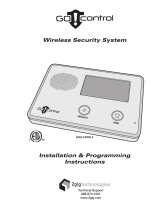Page is loading ...

Dialog QS1500 Touchtalk Interactive Keypad
Installation Instructions
Introduction
This is the Dialog QS1500 TouchTalk Interactive Keypad
Installation Instructions for model 60-924-3-01 (Figure 1
).
The wall-mounted, wireless Dialog QS1500 keypad combines
a conventional learn mode keypad with an RF receiver, speech
chip, and voice amplification circuit for your Simon 3 security
system.
Figure 1. Model 60-924-3-01 keypad
The keypad is alkaline battery-powered and is designed to
provide a convenient option for the following system
operations:
• Arm the system (doors, windows, and motion sensors).
• Arm the system with no entry delay.
• Disarm the system.
• Activate a panic alarm to call the central monitoring station
in a nonmedical emergency.
• Check system status.
• Turn system controlled lights on or off (all or individual).
• Hear the voice feedback that is heard at the Simon 3
control panel.
The keypad has two operating modes:
Key mode
Voice feedb
ack is heard only at the keypad when a system
command is entered. Examples of this would be: system
status, arming and disarming. In this mode the keypad does
not repeat siren sounds and will not make any alarm sounds or
status beeps. This feature extends battery life to the keypad
and gives feedback only to the user who needs it. When the
keypad is in key mode it is compatible with Simon 3 panels
version 3.3 and newer.
Chime mode
All voic
e feedback that is heard in key mode, plus trouble
beeps, entry/exit beeps and alarm sounds are heard at the
keypad. The keypad will also respond to panel broadcast
messages at multiple keypads. While in chime mode the
keypad can be supervised and will send supervision messages
to the panel. In chime mode the keypad is compatible with
Simon 3 panels version 4.0 and newer.
Voice feedback depends on how Simon 3 panel options 41 and
87 are set. Refer to the Simon 3 installation instructions for
more information
WARNING: The keypad has limited audio power. Therefore,
the keypad should not be relied on for alarm announcements
and is no substitute for an alarm siren.
Voice feedback is heard at all keypads. If the keypad is talking,
the panel is silent. When the panel is talking, the keypad is
silent. The keypad has no tamper detection. A low battery
condition is automatically detected by the keypad and
communicated to the control panel.
P/N 466-2105 • REV C • January 2011 1

Installation
Use the following guidelines when adding this keypad to your
Simon 3 system:
• Program the keypad as key or chime mode.
• Program (learn) the keypad into the control panel as a
sensor.
• Program key mode keypads using sensor groups 01, 03,
06, or 07 for nonsupervised use.
• Program chime mode keypads using sensor groups 01.
03. 06, or 07 for nonsupervised use or sensor groups 00,
02, 04, or 05 for supervised use.
• You must delete and reprogram the keypad into panel
memory every time you change the keypad operating
mode.
• Each learned keypad uses one of the available sensor
numbers (24 total sensors/zones are available with the
Simon 3 panel).
• When you mount the keypad on the wall, it might not work
properly if you mount it too close to the Simon 3 panel.
Programming
For complete programming instructions, refer to your Simon 3
installation instructions. The keypad must be programmed for
key or chime mode before programming into panel memory.
To program the keypad mode, do the following:
1. Remove the mounting plate on the back of the keypad.
2. Insert two of the three batteries into the keypad.
3. While holding down the Lights on and Lights off keys,
insert the third battery. Release the keys. The keypad will
sound one long beep.
Note: To check the software version of the keypad, press 1
after this step.
4. Immediately press 8 to program the keypad for key mode.
The keypad announces no chime hello, touchpad okay.
Or press 9 to program the keypad for chime mode. The
keypad announces chime hello, touchpad okay.
The chime and no chime announcements from the keypad only
describe the keypad mode being programmed. The
announcements do not describe doors and special motion
chime functions programmed at the panel.
After programming the mode, the keypad must be programmed
(learned) into the panel.
To program the keypad into panel memory, do the following:
1. Open the control panel cover.
2. Enter utility access code 1 or 2 using the red-numbered
keys.
3. Press Add. The panel announces select from main
menu.
4. Press Sensor/remote. The panel announces press button
on sensor.
5. Press the Lights off button on the keypad six times in rapid
succession. On the sixth key press, the keypad makes a
long beep. The keypad announces okay to indicate that it
has been learned into the panel. The panel announces
keychain remote.
Note: If the keypad does not announce okay, press Cancel at
the panel and repeat the process.
6. Press Sensor/remote repeatedly until you hear the sensor
name or item you want to use. Each name may be used
more than once. For a more specific location name, press
Option # for compass directions (north, northeast, east,
southeast, south, southwest, west, northwest).
7. Press Done when you hear the desired sensor name. The
panel announces use numbered keys to enter sensor
group.
8. Enter the two-digit sensor group (key mode: 01, 03, 06, or
07; or chime mode: 00 through 07). The panel announces
the sensor group and the first available sensor number,
then prompts you to press Done to accept. If you wish to
use a sensor number other than the next available one,
use the numbered keys to enter a two-digit sensor number
immediately after entering the sensor group.
9. Press Done. The panel confirms programming by
announcing the sensor number, name, and group.
Sensor test
The keypad is sensitive to its orientation to the control panel.
For that reason, we recommend you test the keypad before
you mount it on the wall.
To test the keypad with the Simon 3 system, do the following:
1. Make sure the panel is disarmed.
2. Open the panel door.
3. Enter the appropriate access code.
4. Press Test. The panels responds with sensor test, press
again to change or Done to select.
5. Press Done.
6. The panel will prompt you to trip each sensor one at a
time. To trip the keypad, press and hold the two
emergency buttons simultaneously for three seconds. You
2 Dialog QS1500 Touchtalk Interactive Keypad Installation Instructions

may follow the panel voice prompting or test the sensors
in any order. use the sensor tripping instructions in your
Simon 3 manual to trip the sensors.
We recommend that you test the keypad after all programming
is completed and whenever a keypad-related problem occurs.
To verify communication between the panel and the keypad,
close the panel’s cover to put the panel in run mode. press the
System status button on the keypad. The keypad should
announce the correct system status.
Sensor test failure
If panel sire
ns do not beep
when a keypad is tripped, use an
RF Sniffer (60-401) test tool to verify that the keypad is
transmitting. Constant beeps from the RF Sniffer indicate a
runaway (faulty) keypad. Two or three beeps from the RF
Sniffer indicates the keypad is functioning, but may have to be
relocated. If the keypad is faulty, replace it.
To relocate the keypad, do the following:
1. Test the keypad a few inches from the original position.
2. Increase the distance from the original position. Retest
until an acceptable location is found.
3. Mount the keypad in the new location (see Mounting
).
4. If no location is acceptable, replace the keypad.
To replace the keypad, do the following:
1. Test a known good keypad at the same location.
2. If transmission beeps remain below the minimum level,
avoid mounting a keypad at the location.
3. If the replacement keypad functions, contact Interlogix for
repair or replacement of the problem keypad.
Mounting
To mount the keypad on a wall, do the following:
1. Open the door of the keypad.
2. Gently pull down on the tab at the bottom of the keypad to
separate the keypad body from the keypad mounting plate
(Figure 2
).
Figure 2. Keypad tab
Tab
3. Hold the keypad mounting plate against the wall. Use the
two screws provided to attach the keypad mounting plate
to the wall (Figure 3
).
Figure 3. Mounting holes
Mounting hole
Mounting hole
4. Reattach the keypad to the mounting plate.
5. Do a sensor test (see Sensor test
).
Note: While the sensor test is a valuable installation and
service tool, it only tests sensor operation for your current
conditions. You should do a sensor test after any change in
environment, equipment, or programming.
Operation
The keypad provides the following operation buttons:
Numeric buttons (0 to 9)
Used to enter access codes or turn individual lights on/off.
Disarm b
utton
Used to disarm
the panel to level 0 or 1. At level 0, all sensors
except smoke alarms are disarmed. At level 1, doors, windows,
and motion sensors are disarmed. Disarming requires an
access code.
Dialog QS1500 Touchtalk Interactive Keypad Installation Instructions 3

Regulatory information
Arm doors and windows button
Manufacturer UTC Fire & Security Americas Corporation, Inc.
1275 Red Fox Rd., Arden Hills, MN 55112-6943,
USA
FCC compliance This device complies with part 15 of the FCC
Rules. Operation is subject to the following two
conditions: (1) This device may not cause harmful
interference, and (2) this device must accept any
interference received, including interference that
may cause undesired operation.
Changes or modifications not expressly approved
by the party responsible for compliance could
void the user’s authority to operate the
equipment.
FCC ID: B4Z-839-TWTP
2002/96/EC (WEEE directive): Products marked
with this symbol cannot be disposed of as
unsorted municipal waste in the European Union.
For proper recycling, return this product to your
local supplier upon the purchase of equivalent
new equipment, or dispose of it at designated
collection points. For more information see:
www.recyclethis.info.
Used to arm the panel to lev
el 2.
Arm motion sensors button
Used to arm th
e panel to lev
el 3. If the arm doors and windows
button was previously pressed, the panel is armed to level 4
(doors, windows, and motion sensors armed).
Lights on button
Press twice to turn on all lights controlled by the system. You
can turn on specific lights by pressing the button once and
using the appropriate numeric buttons.
4 Dialog QS1500 Touchtalk Interactive Keypad Installation Instructions
Lights off button
Press twice to turn off all lights controlled by the system. You
can turn off specific lights by pressing the button once and
using the appropriate numeric buttons.
Emergency buttons
T
he panel w
ill react according to the sensor group they are
learned in to (00 to 07) intrusion, silent, or emergency. Press
and hold both keys or press both keys twice quickly, to activate
alarm reports to the central station.
Contact information
For contact information, see www.utcfireandsecurity.com or
www.interlogix.com.
For technical support, Toll-free: 888.437.3287 in the US
including Alaska, Hawaii, Puerto Rico, and Canada. Outside
the tool-free area: Contact your dealer.
Copyright © 2011 Interlogix, a UTC Fire & Security Company.
All rights reserved.
Battery replacement
When keypad batteries are low, the keypad announces
touchpad low battery. The panel announces (sensor name)
low battery.
Remove the touchpad from the mounting plate and replace all
three batteries with AAA alkaline batteries. Avoid pressing the
buttons on the keypad while you are replacing the batteries.
After replacing the batteries, do a sensor test to realign the
keypad to the panel (see Sensor test
).
Specifications
Product number 60-924-3-01
Compatibility Simon 3 (version 3.3 and later)
Power requirements Three AAA alkaline batteries
Storage temperature -40 to 140°F (-34 to 60°C)
Operating temperature 32 to 120°F (0 to 49°C)
Maximum humidity 90% relative humidity, noncondensing
Dimensions (W x D x H) 3.6 x 1.2 x 5.4 in. (91 x 30 x 137 mm)
Installation Wall mounting
/