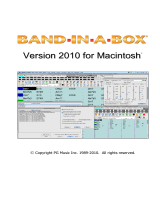Page is loading ...

Note When Using GarageBand or Logic with Super UA
When Using GarageBand
Do not start GarageBand if the UA-S10 control panel is already running.
Also, do not start the UA-S10 control panel if GarageBand is already running.
When you want to use the UA-S10 control panel to make settings for the Super UA, close GarageBand
before you start the UA-S10 control panel.
When Using Logic
In Logic’s “Environment” screen, delete the cable.
The explanation here uses Logic Pro X as an example. The procedure might dier if you’re using a dierent
version.
1. On Logic’s [Logic Pro X] menu, click [Preferences] - [Advanced Tools].
2. In the “Preferences” window, select the [Show Advanced Tools] and [MIDI] check boxes, and
then close the window.
3. On Logic’s [Window] menu, click [Open MIDI Environment].
4. On the “Environment” screen’s Layer menu, click [All Objects] and then double-click
[Physical Input].
5. Use the “Eraser Tool” to delete the cable that extends from “Sum” to “Input Notes.”
* If you delete this cable while the UA-S10 control panel is running, no sound is produced when you
operate Logic’s “Keyboard” or “Musical Typing.” If you want to use “Keyboard” or “Musical Typing,” close
the UA-S10 control panel.
[Keyboard] From the [Window] menu, click [Show Keyboard].
[Musical Typing] From the [Window] menu, click [Show Musical Typing].
6. If you’re using an external MIDI device, use the “Pointer Tool” to connect your external MIDI
device with “Input Notes.”
For example if you’re using an A-800PRO MIDI keyboard, connect “A-PRO 1” with “Input Notes.”
Company names and product names appearing in this document are registered trademarks or trademarks of their respective
owners.
Copyright © 2015 ROLAND CORPORATION
01UA-S10
Mac
/