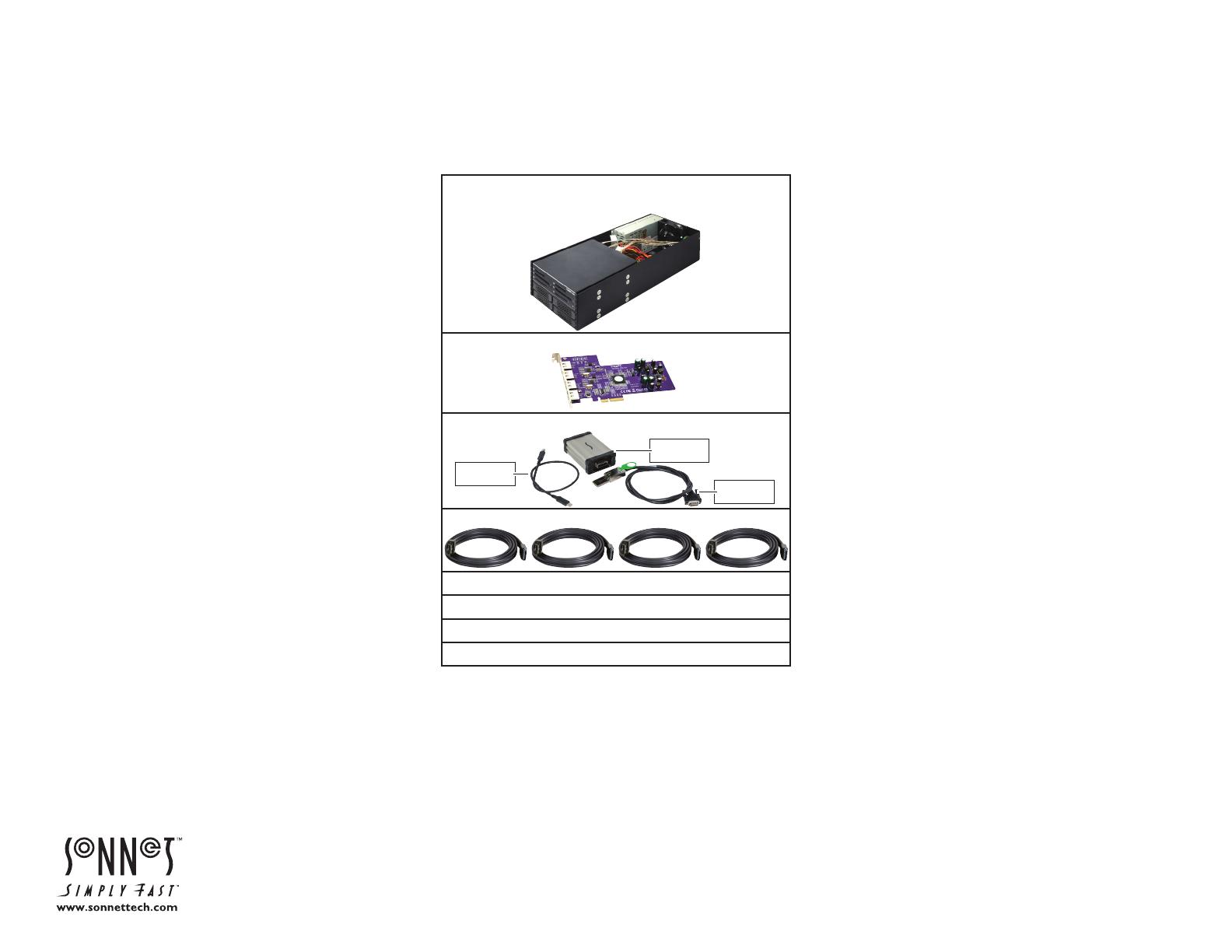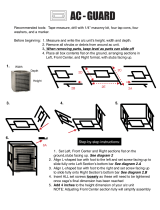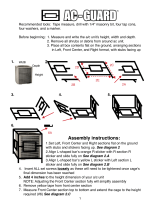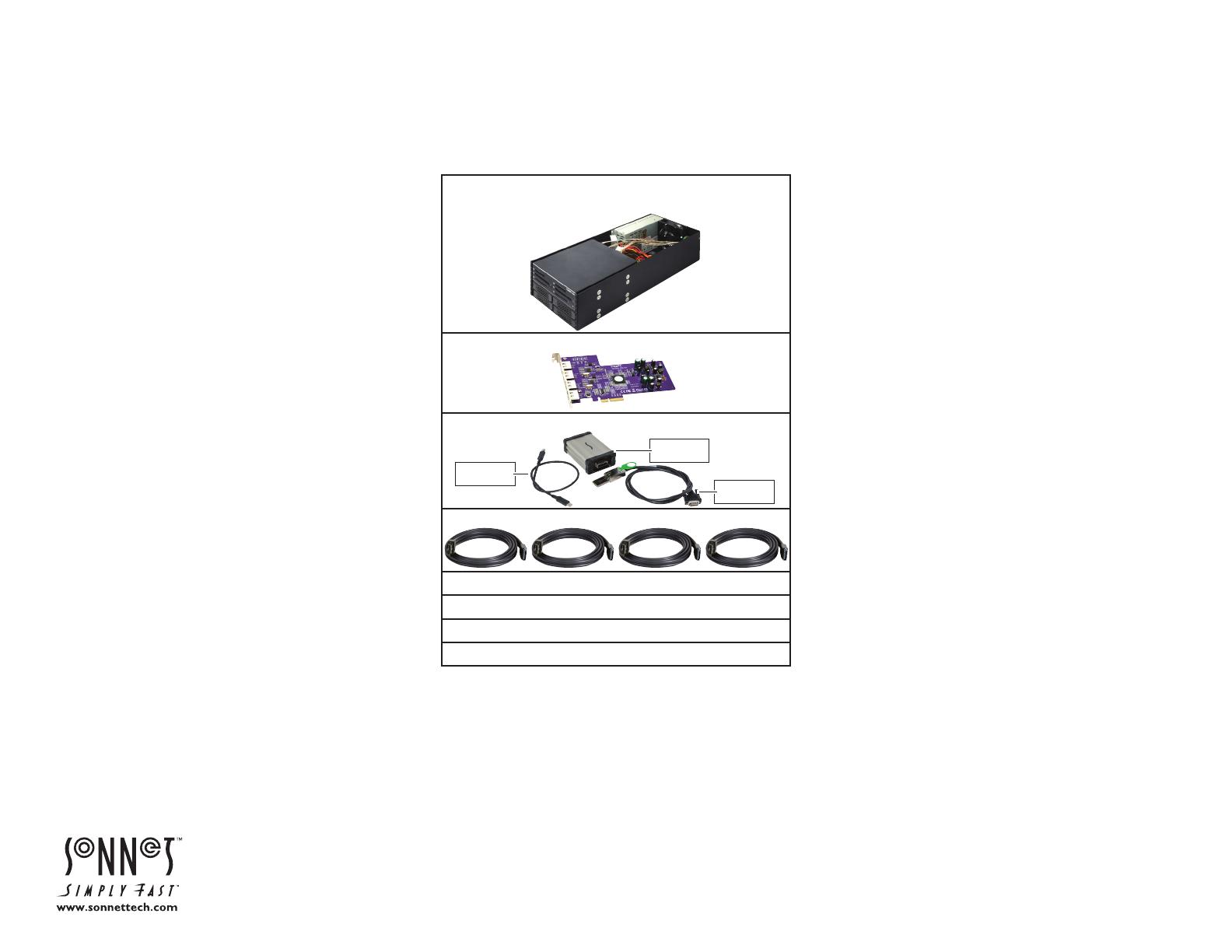
3. Connect the end of the external PCIe cable with
thumbscrews to the Qio MR media reader, and then
route the other end through the cable passthrough
opening.
4. Route the four SATA data cables through the cable
passthrough opening, and then plug them into the
drive cage’s connectors labeled SATA-1, SATA-2, etc.
Note that the connectors with the backward L-shaped
opening connect to the drive cages.
5. Wrap the grommet around the cables, and then
reinstall the grommet into the bracket.
6. Referring to the Mobile Rack Device Mounting Kit
user’s guide, install the assembly and the included
PCIe card into your Echo Express III-R (Chapter
III – Installation Steps, B – Echo Express III-R Kit
Installation Steps).
7. Connect the external PCIe cable’s connector to the
Thunderbolt interface.
8. Connect the Thunderbolt cable between the
Thunderbolt interface and your computer (or other
Thunderbolt device in the chain connected to the
computer).
9. Referring to the drive cage documentation, install
your drives into the drive cages.
10. Referring to the Qio documentation, download and
install the drivers necessary to support the Qio.
Package Contents
One Mobile Rack Device Mounting Kit Assembly (bracket
with attached power supply and fan, Qio™ MR pro
media reader, 2.5" drive cage)
One Tempo
™
SATA Pro 6Gb 4-Port Card
Qio Thunderbolt Interface Kit
Four eSATA-to-Internal SATA Cables
Mobile Rack Device Mounting Kit User’s Guide
2.5" Hard Drive Cage Installation Guide
Qio and Thunderbolt Interface Kit User’s Guides
Package of Drive Mounting Screws
Installation Overview
1. Remove the Mobile Rack Device Mounting Kit
assembly, PCIe card package, Thunderbolt interface
kit, cables, and hardware from the outer box.
2. Locate the cable passthrough opening next to the
assembly’s fan, and then remove the plastic grommet
by pushing it out from inside the assembly.
Congratulations on your purchase! With the installation
of the Pro Media Reader Edition Mobile Rack Device
Mounting Kit in your Echo
™
Express III-R or xMac
™
Pro
Server, you can ingest files from SxS™, P2™, and CF™
cards to your computer, and connect four of your own
2.5" HDDs or SSDs to it, too. The instructions in this guide
offer an overview of the steps necessary to install the kit
and PCIe card to your Echo or xMac enclosure. Detailed
instructions are contained in the user's guides you received
in this package and with your Echo or xMac system.
Quick Start Guide
for Mobile Rack Device Mounting Kit Pro Media Reader Edition
©2014 Sonnet Technologies, Inc. All rights reserved. Sonnet, the Sonnet logotype, Simply Fast, the Simply Fast logotype, Echo, Qio, Tempo, and xMac are trademarks of Sonnet Technologies, Inc. Other product names are trademarks of their respective owners.
Product specifications subject to change without notice. Printed in the USA. QS-MR-QIO-X4SSD-E-A-043014
Thunderbolt
Cable
External PCIe
Cable
Thunderbolt
Inter face